FTDCHE M2. Collaboration through Digital Technologies. Topic 1. Practice
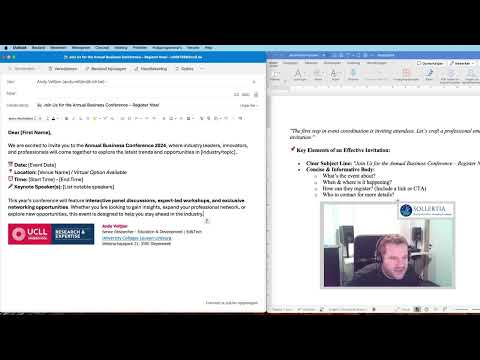
hello everyone and welcome to this Hands-On tutorial today you'll step into the shoes of an event coordinator and learn how to manage communication effectively using digital tools in the modern world online communication is key when organizing events whether it's sending invitations coordinating with a team or engaging attendees digital tools make the process smoother and more professional now we are going to show you the document of the practice briefly so we first go to the description where what I already said we are going to do a practice that uh will deal with a case study directly from the workfield field so you step into the shoes of an event coordinator and that is how you are going to make smart decisions related to communication you can find the objectives learn how to use online communication tools it's not that difficulty because it's rather low so everybody should be able to solve this practice timing is about an half hour here you can find the learning outcomes know different types of digital Technologies for online interaction and we have also select communication means for a given context then we have the materials what do we need we need a desktop computer mobile or tablet device and very important internet access of course you do not have to need to know specific knowledge so in the prerequisites there is none you also see other modules that are related to this task that's basically all module all the content of module two and then the most important part of this practice is of course the content so here you can find the content so here again we have our story and then we have four tasks that we will perform now that we understand the importance of online Communication in event coordination let's take a look at what you'll be learning in this tutorial this tutorial will guide you through four essential tasks that every event coordinator must Master to ensure a smooth and professional event management experience first we'll start with task one writing and sending Professional Event invitations so you learn how to craft a clear engaging invitation and the best practices for sending it to your attendees while maintaining privacy and professionalism then we'll move F to task two organizing smooth communication with your team I'll show you how to use online tools to set up structured workspaces created topic based channels and keep your team on the same page before and during the event next we'll tackle task three hosting virtual meetings and presentations you'll learn how to schedule online meetings with speakers sponsors and your team as well as manage panel discussions Q&A sessions and Technical setups then finally we'll dive into task four engaging attendees and sharing real-time updates I'll walk you through the setting up an event page posting live updates and keeping attendees engaged through social media and interactive tools by the end of this tutorial you'll have a strong foundation in managing event communication using digital tools these skills will help you coordinate your event seamlessly keep your team aligned and engage your audience efficiently now let's jump in task one crafting and sending professional invitations so the first step in event coordination is inviting attendees so let's craft a professional email invitation so there are a few key elements of an effective invitation and you can find them here that I uh put it in a dock so what we see is uh you need to have a clear subject line and here we have a suggestion join us for the annual business conference register now you need to be concise and informative in the body in your email self uh so what you need to describe is what is the event about when and where is it happening how can they register so you need to include a link and who contact for more details it can be also a website so let's uh start with that one so what we can do at the beginning is of course we start with a good subject line and we put them right in you can use icons especially for invitations uh like this I like to use it uh they are an added value so we have now our subject and then we can start with our first content so we need to be informative so what is it about so we start our email like this so we are excited to invite you to the annual business conference where industry leaders innovators and professional will come together to explore the latest trends and opportunities so as you can see I not use real names in this uh example but you fill in then of course the name for instance participant or if you sending a direct mail you can take the name of uh the recipent you are sending it to then of course some very important information not about the content but when and where we'll add it right here so we have a date always we have a location uh also don't forget if it's virtual and we have a Time start and ending what you also add is of course uh if you have some notables speakers or you have an agenda a program uh please add it uh here uh to these details very important the more details the more information the better uh for the invitation so again what is it about we can add some extra information for instance uh we say that there are uh panel discussions and uh workshops so we add here some extra information and then what we see is how can they register because I see the content uh I have uh space in my agenda to go but where can I register then we just secure our spot today use a catching phrase like this also what we did in our subject secure your spot today click below to register make sure that the link is working tested um at the beginning always before you send out the mail so it's good uh that they not getting uh onto a de link that should be a big problem uh and then of course you have always your closure huh and contact uh information as we said for more details also when of course there can be something wrong with links or there will be sometimes going things wrong please close always with details who you can contact and in this case we close with this sentence and put your email in here and we're looking forward to see you and you close with all the details of your organization uh so now we have a good email here so let's take a look add it again when we open it like this so we have a good opening where we invite we have all clear details uh summarized we put some more information on what exactly is going to happen what are the activities and then we go for uh the registering where can I register myself and we close with if there are any extra questions you can contact uh us at this email now to ensure professionalism and privacy what is important uh we use BCC that stands for blind carbon copy when we send to multiple people so basically in every email program this one is Outlook you can find the CC that's carbon copy but we have the BCC and BCC stands has an extra B in front that stands for blind copy that means if we click on it that all the persons that we put here in a list for instance put this one this one and all have this one so these three people well when they got the email they will see that they are the only one who received the email that is important for your privacy so that means that you cannot see to all the other reant who this email is sent to this means when the email address say here Andi is opening the email he will see not the other email addresses of the other people this invitation is sent to that's very important when you want that nobody can see the other addresses if we put these addresses just in the normal uh address room then all the people will see also the other email addresses so if I send now this email this email address will also see the email address of info@ media.io and it will also see andanet so in this way we can see also to who is this email also sent so to make clear if you don't want that when you send your email that everybody can see all the addresses this email is sent to then just use BCC the blind copy and everybody sees only from who the email is coming from so very important to see the difference when you put emails in BCC and you want to for private uh reasons don't want to share other emails then you use this otherwise you just send it in the normal box what is also important um we've showed you now Outlook and you have also Gmail and other email programs but there are also other interesting programs for instance MailChimp so when you need a more automated approach and when you need to set more timings on an email you want to create emails and want to say Okay I want to send it next week um it's better to use programs like MailChimp so you can manage also more large lists you can build up a list you can import from excels lists so it's very easy when you do more invitation campaigns marketing campaigns that you use tools like MailChimp so now we are finished with our task one writing and sending Professional Event invitations we go to our second task organizing smooth communication with your team so in that it's very important that at the beginning we choose the right communication platforms so there are several ones to keep uh your team aligned and we need one central place for discussion so we have some popular platforms like slack Microsoft teams and WhatsApp but what we are going to do is uh we don't have time to see them all so we take one example and we go uh and choose for my Microsoft uh teams uh because that is one that my organization has already set up so let's dive into uh Microsoft teams okay so we are now uh in our teams uh software what you see is that here we have a left side bar here teams and you see the teams where I'm in I am in two teams um but we also can see here activity here you can see all the activities that my colleagues or my colleagues are doing you also have of course other uh options like your calendar a planner uh and you can call uh so on so a lot of options but we are interesting in collaboration with our team and for the event I choose uh to do it in the team of expertise Centum education and development because this is the team uh where I am going to uh do the event with if I click on it you see that a team has multiple channels it has hidden channels and Main channels hidden channels are all channels that uh are added and can be seen by every everybody but if I'm not really into those channels I don't work for that topic I can just say um to hide that channel and all these channels will be uh then hidden here underneath if I go to the main channels I see all the channels where I'm working in and uh these are all the topics I'm working in and we organize our work through these channels what you can see already also is I've created uh some channels for our event and this is how I organize it I have an event uh Channel marketing I have an event Channel Logistics and I have an event Channel keynote so you can choose of course yourself how to organize but this looks fine to me uh I want to check something uh and I have a team that that is working only around keynote speakers about the recruitment uh about collecting addresses and collecting the subjects they are working in keynote speakers and then I have uh my colleagues that are working around the logistics the location and so on uh and then we have the marketing we need to promote of course our event uh how are we going to do that and those uh colleagues will work in that channel so if you go into one of those channels for instance uh the event keynote speakers you can see that each channel will have standard posts so it's a wall where we can post uh information communication to keep each other up to date it has also a file system where we then can uh set a nice folder structure and upload documents uh and we can work together in these documents and if we put those files in here everybody has access immediately and we do not have to share them via email and so on and we are always up to date with the latest documents that are very interesting and necessary so the file manager very important and here I have added an extra uh tab it's called Simple Plan in this you can change the name you you can use the name that you want but this is a third party an extra app that you can add uh beside the post and the files that are standard but you can always add extra uh tools to your channel and this to Simple Plan is a planner to plan all the tasks that needs to be done uh how did I uh add it so add a tab you can choose and then you you can see that there are a lot of apps that you can choose I chose for planner and so you can add also more tools that are useful for collaboration so basically most of these tools are collaboration software tools uh and they integrate very easily with teams and it's very nice to um in this case work with your other colleagues together on this this project or on this topic so for instance the planner how it should look here I used a template but here you can uh put new tasks if you put it like this you can set a due date you can assign people to those tasks uh and when you've created that you can mark them when they're done or when uh you are started with these uh Tas tasks here you see the completed tasks as I said before you can set up your own um environment you can do it how you want you can customize it you can all you can for instance also put only uh here uh project uh that are in progress or projects that needs that are already done and so you can follow easily the tasks uh and it's a good task manager a lot of options here so uh basically this is how it works how uh you can use your um channels so each channel has post and files most of these things are enough for working but you can expand uh with extra collaboration tools uh that you know of uh with adding them to your channel maybe another good thing that uh I need to show you is of course how to create I already created those event and event marketing but if we want to have one extra uh you click here on the dots you can easily say at Channel you give it a name for instance this important here is that you can choose for standard or private standard that means that all colleagues in your team will see uh the channel and have access to all the materials but when you choose private you can just uh specify only the teammates that needs to have access to that so in some cases you uh want to do that but let's say in this case we do not everybody can freely go around in these channels so as you can see event extra channel is created here above and I have here the same options I have my posts to the wall and I have my files uh that are also uh aail ailable my file system for the Post it's very easy welcome to the channel let us know you post and you see of course that it is posted on this channel only on this channel because if I go to the channel of the keynote speakers I have some other posts even this from marketing is empty so it's always tailored to the channel also when you post only the message will be seen in the event extra Channel and also for the files they are all separated so the files that you upload in here will not be seen in the other channels and if you want for for the extra Channel you can add here an extra uh application as you can see and there are a lot of them so it's very easy to add just uh take a look if you know uh some other collaborative um software tools uh you can search here if they are available and you can integrate it with Channel and that's very easy then to work because all the accounts all the people are already uh in it and you can like for instance assign them to tasks and do a lot of things with uh these extra tools so that's something you need to check out by yourselves so this is basically the team so set it up very important that you have a nice structure uh to work with uh and then you you can start off uh without any too chaotic uh periods especially uh everybody knows where to find uh the knows to find where all the content of certain topic is or of a certain task is all the teams are aligned and it's very easy in working okay now we move on with task three hosting virtual meetings and presentations it's very important huh that we schedule our meeting when we have it and that we send a nice invitation um with a link so what we are going to do is we are going to run a smooth virtual meeting and we are going to set up an invite via Microsoft teams so uh that it's very easy afterwards to connect with the event uh online so let's check and we go into that right now to start uh or with your virtual meeting or presentation it's very easy to use Microsoft teams uh you have a lot of options here so when you go to your agenda to plan you have here at the right top options to start a virtual meeting or a presentation you have here different possibilities webinar Town Hall class lecture or a live event if we choose for Town Hall produce event for large audience I think that is very nice for us now so let's choose for that one so basically what you see is you can put in the details for instance this big event you see you can set up the date you can set up the start and end date the hour give it a description and save the event there are a lot of other options that you can uh where you can uh go through but these are the most uh important ones the dates the title and the description so you save your event when it's saved you can see also the options that were selected even like the access that you can change if you want if you agree with all data you can publish ready to publish what you see now is that the links are given already to us to give those to the participants to the invitations you are going to send you will insert this link so at the same time you created the event people can have access to the virtual meeting and if we check the agenda we see that the big event here can be seen and we also have access to that event so now we created the event when the day comes that the event will start we will join the event by clicking on it and the event will be open for us what can we see we can see here that it is not started and at the eye we see how many attendees followed the link and uh came in to our webinar or our event that we organized important to know is that nobody sees the screen and the discussions till we start the meeting here with the button start meeting what we see also is then at the left side the presenters they will be here all presented now it's only me then we have our options during our event to use the chat where people can chat when they want we can use of course the Q&A also Q&A the questions and answers and here we have access to the people that we can see you can raise your hands to ask questions and you have your tools your camera your mic and the sharing screen that is here for all the presenters uh when they share their presentations that basically is how your event then online can be held now let's start with task four engaging attendees and sharing real-time updates we are going to use our own social media account on Facebook it's very easy with Facebook to create an event page a sort of landing page to connect with your audience so let's dive in how we can do that now as you can see I am the owner of the AC cyber security training this page is a landing page that tells more about our organization but we want to create a webinar or an event on social media so that all participants get to know my webinar so at the left side when you manage your page and you click here very easily you go to the professional dashboard on that professional dashboard you have a lot of options but we are going to create events so if you go to your tools and at the list we see events we click on events and let's see what we see then we see we don't have any events yet available we are going to create a new one and that we can do here with the blue button create event so we create event what can we do now so for for the event page we can set ourselves an image a banner we will use this one we give it a name something like this and of course we have a start date and we can also put an end date we can put our our details in here here we can select is it in person the event or is it virtual we set it up a virtual one remember we did that with uh a webinar that we created in our teams environment you can choose a Facebook live external or other let's say other and then here we can paste link to the webinar if we copy and paste the link that we created in our teams we put it in here so everybody has access then to the link and at the date when we start our meeting people have access they do not need to look for because it's all in here with the event you have some options to Market your event tools that were available for Facebook you can also add some co-host even if you want to have some prizes you can add tickets repeat is it an event that is uh going every month and some extra communication settings but we are not diving into those extras we just create the event let's see what will happen what we can do now is already all the followers we have we can invite them and send invites I'm not going to do that but you see that we are now on the page big event online event with the details and we have the view here they can find the link so everything is here on the page what you can do now is of course share this event with other people via your social media here are the events displayed also at the left side so here is our big event and all details are here so this means that you can share this page through email through other social social media and everybody who will land on this page have all the information and details they need to follow your webinar so you're now equipped with some powerful digital tools to streamline your event coordination so today we covered sending out professional invitations keeping your team communication structured and efficient and third hosting seamless virtual meetings and panel discussions with teams and at the end we closed with engaging attendees and keeping them into the loop with real time updates so now it's over to you take these steps put them into action and I wish you many luck see you later thank you for your attention
2025-03-18 22:59


