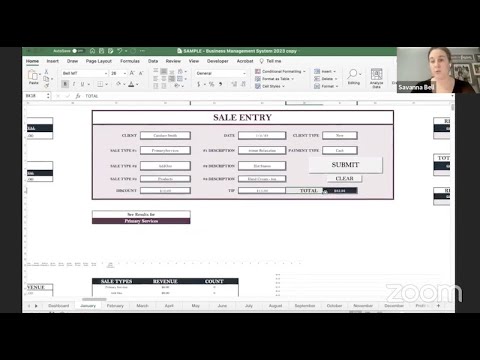Accelerate productivity with search and discovery in SharePoint Bing for Business - BRK2103
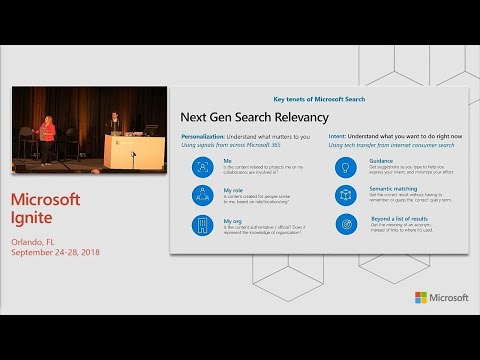
All. Right thanks so much folks were really excited, to be here thank, you for being here day two all, big night four. O'clock whoo I know 4 o'clock on a Tuesday you guys deserve an award now, we do have t-shirts, which are being modeled by beautiful, Matt here and myself not so beautifully. So. Good we do have them at the booth though I couldn't carry all of them here sorry so your, reward is to go to the booth and to ask for a wonderful Microsoft, t-shirt because you want the Microsoft searched t-shirt, admit it you want it you know it yes ok. All. Right we are very excited to be able to talk with you today about accelerating. Productivity. With Microsoft, search my, name is Naomi Moneypenny, I'm the director of teamwork and search and product management for Microsoft, 365, and, I, am joined by my wonderful colleague, yeah I'm Matt Akers I'm a program manager on the Bing team helping, bring great. Bing tech to Microsoft, search so, really, excited to be able to show you some of the great stuff that we've talked, about at, the keynote yesterday hopefully, you saw some of those demos too so. Our really, sickly our agenda here is to help you understand. A little bit about the workplace and, what we're doing from a trend perspective, to, help reflect, why we're building out these amazing experiences, inside of Microsoft search, and, then we're going to talk through a few things in terms of all of the different capability, that we have inside of Microsoft search, and really looking at how we can bring that to every experience, that you interact, with in in, office windows, and Beyond and, then finally we're going to show you lots and lots of demos lots, of demos on this as you can see like this your amount of equipment that we have going up here to be able to showcase a whole range of experiences for, you so really excited to be able to do that I do, want to preface we're talking a little bit about Microsoft, 365. Hopefully. You've seen this slide many, times and hopefully it's really starting to sink in though Microsoft 365, is not just a licensed per se it is really an idea it is a solution, and a bundle that comes together to bring the best of everything that microsoft, offers you as an end-user so, over they were talking about Windows, 10 coming, together with office 365 with.
The Enterprise mobility and, security suite bringing all of that greatness together, and, that of course is a fundamental. Underpinning. From what we do in the Microsoft, graph which we're going to talk about a lot today and so, when we think about Microsoft, 365, we're really looking at teamwork as being one of those core pillars as part of that now. Inside, of our workplaces we are faced with a lot of trends right we're really looking at different, areas of the spectrum here so you, as an individual, I hope you understand, of course that we have a decreasing, attention, span hopefully. I can keep your attention as part of this with our 75, minutes together but. When we look at some of the signals that are coming from data and in the workplace we, can see that people are oftentimes just spending a lot of time finding, the content that they need and then, managers, in particular who, owns up to being manager, here are, really significantly, missing, a lot of information, inside of their workplaces and so that's something we really want to think about and how we're tailoring, that search experience so. Not only is our range of attention, getting shorter the amount of content, that we have access to so, you know Matt's on the Bing team is looking, at how we've combed. The internet for many years now but, now we're even seeing that inside, of our organizations, too so that explosion, of data the amount of content databases, that we're creating just. Internal, content, structured content unstructured, content and how we can bring all of those things together and. Then finally we're, seeing some trends out sides in the marketplace, to so, many people have seen probably the venture capital investments, that are going on artificial. Intelligence is the hot thing everybody's, doing AI is literally read when I started in AI 15, years ago and I used to tell people that I worked in AI people, looked at me like I had three heads literally. Because. They're like, is. It about you know scary robots to take over the world I kind of soft right now but. No we really are building those AI experiences. Everywhere, and so it's a big topic of investment, for venture capitalists, for things like computer, vision machine learning, and doing other ways of processing information, to help bring intelligence, into all of those experiences so on, top of that inside of the the world trends that are going on we really have this idea of how our workplaces, are changing, as well and so, you've got new people coming in for the first time ever we, have five generations, in the workplace five, generations of different ways of working different, ways of processing information and, different ways of thinking about what they're doing and so we can look at that information and say okay we've also got a shift happening, in IT as well so, we've gone from servers, and having to manage a lots of infrastructure, to thinking about how we're managing services. And delivering services out, to our customers, - and being more responsive, being more adaptive, as part of that as well and, then thinking also about these different areas around expectations. So, our expectations. Of what search have been has really fundamentally, changed right, we've gone from just I can find everything in the world which seemed kind of amazing, just like ten years ago and now you're like I find too much stuff there's too much stuff which one is the right thing right what's I just want the answer just giving the answer the insight just make it happen for me and so our expectations.
Funnily, Changing, about that - as. We can also think about this in terms of the edge of our workforces, so, we think about empowering, our first line the people who are working on the edges maybe looking at customers, who are first touch points with suppliers, with customers, etc we. Want to think about how we're empowering, them to have the right information to, make decisions and, all of this really plays into how do I get information faster. So I can help action that so, search is not about searching, it's all about finding and it's about finding those answers, and those insights, so, we really want to step away from delivering, just results, we want results of course they're important pages of links, are important, inside of your organization but. We really want to transform, that conversation. To, answers, insights, and actions, and really, how we're bringing those things together. Now. As part of that journey we want to think about it across all of the devices and, the experiences, that you are working on so, whether that's your operating, system, whether it's understanding, the productivity, suite where you're doing your work every single day or even, looking at digital assistants, and into your web browser all, of those experiences, are something that we think are really important, to have search built in and so, that want that comprehensive, and idea across, every. Single experience, that you're having. The. Next piece of this is really taking, the idea of the, search box we're, all very familiar with it we think about one of our hero experiences. Of that white box that has all of the answers of the universe in there including 42, of course was very important but all of those chances are contained, in that search box but how can we really use that search box to do even more we, don't want to just find results as part of the we obviously want to think about how we're finding content finding, people finding expertise, but, we also want to think about how we're commanding, an application, so, I don't want to hunt around to look for features or, how do I control an application, as part of that and so taking that idea of being able to put commands, and actions, directly, into the search box so that it's in my point of contact, of what I'm doing every single day now. On top of that we want to think about how we navigate and, discover, a content, too so, I want to be able to navigate to other content, in my organization, not just in the experience, where I'm at and then I also want to think about how I can discover, things that I can reuse across my organization, so, we think about harnessing, collective, knowledge how do I reuse, content that my my customers, have already developed, that my colleagues, have already developed how do I get that as part of all of those things, so. When we think about that that humble search box is getting superpowers, and we're really proud to think about what, we can do with Microsoft. Search more generally, so. Quick. Introduction, I am gonna play our video. That. Would be even better maybe. Not it's. A quiet search experience. So. The idea here is of course we have these great experiences everywhere. Here we go. Inside, of windows. So. We're really really proud to announce Microsoft. Search I hope, that you will be as excited, as Matt and I and all of our colleagues over probably. 200 plus people working on this at Microsoft, right now really, think about one capability. That is in every, search experience, you have in Microsoft, 365. In. Order to do that we're bringing together two, of our most amazing, technologies, that we have at Microsoft. It's the Microsoft, graph which, really delivers that amazing, personalization. Thinking. About the signals that you work with every day the entities that you're working with every day so that's, Matt and I'm in meetings together, it's collaboration. That we're doing whether we're sending emails with each other working on documents, together right, all of the people that you work with inside, of your organization and really putting together that intelligent. Graph so, it understands, think of it as kind of like a corporate, brain if you if you will now. We're taking that amazing, personalization. That the Microsoft, graph is able to deliver and we talked a lot about last year and now, we're taking the amazing capabilities.
Of Bing and so, Bing has really they've been that platform, for the last nine years to, organize the, world's intelligence, and so, we take together that, amazing, ability. To take entities, from from the web understand. Semantically, what's going on there to be able to use things like machine reading comprehension semantic. Understanding, and actually put of those technologies, together and so, that is what is fundamentally. Underpinning. What we have in Microsoft, search this one capability, powered. By the technology, of the Microsoft, graph and Bing so. Really, really excited about this. So. When we think about this through the Microsoft search we've, been working on this for so long I can't believe it I'm so happy we're actually finally this day. Good. So. We're. Talking about this for for Microsoft 365, we. Really wanted to think about these three pillars coming, to life for you and this, is really about delivering. Person. Contextualized. Insightful. Experiences. Everywhere, that you are so. When we look at that insight it's really about understanding how, we can use your work network obviously, the things that you are interacting with every, single day the, content, the colleagues, your expertise, as well we. Also want to think about how we're harnessing that collective, knowledge and enabling. You to take action faster. And so, at the end of all of this is not just about searching, as I said it's really about finding I'm being, able to take action faster, and building that into every experience that you have I also. Want to draw your attention to this, idea of boundary, lessness because. That's another important, component here, and it's something that we think about across, all of those devices experiences. So all the mobile devices I see up in the room right now are taking pictures right all, of the computers, that you're working with the laptops the tablets all of those devices. That you experience, every day and then, we think about it also across, data, sources and we're really excited about this in terms of looking at your organization's. Ecosystem. Of content, as part of that now. Importantly, as you're interacting, with these different experiences, we really want to think about the contextualization. That's, there so when I'm in Outlook, I probably still expect to find email when I'm in Windows I'm gonna expect to probably find my local files in addition to all of the files that I have inside of my organization so. The context, in there is really important, to help understand, the intention, and where we're going we.
Also Want to think about this from a trustworthiness, perspective, obviously your security, your privacy, are absolutely. Paramount to everything, we do inside of Microsoft hopefully. You heard that yesterday with sati as keynote too and, so understanding. And giving you control control. Over your own data as an employee whether, it's around the GDP our standards, of course they're important, and other, standards, and compliance or know how you feel about sharing your information but. Also to give you organizational. Control so administrators. Have controls, on how the information is being used on what you're doing with it as well and how much of those services, you want to be able to do that so. With, all of that aside we're. Now gonna do demo fest extraordinaire. These. Things are, excited, so, I didn't want to just sort of talk about the vision of what we do in Microsoft search. We really wanted to lean into all of the new experiences, that were able to give you I'm the first experience, we're gonna show you today is Microsoft. Search inside, of Bing and my, colleague Matt is gonna take it away from here cool. Thanks Naomi. You. Know I think a bunch of you came on the journey with us last year when we announced the private, preview of Bing for business and the, team is thrilled that we are now in the public preview of Microsoft, search and Bing and what's. Awesome, about it is that it's just so easy to use I mean first off you can if you know how to search the web now you know how to get all of your work content, there as well in a secure way in. The public preview you're gonna get a ton of functionality I'm, gonna walk through all of it here in a moment but the, one great thing about being a part of this public preview is. You really get the chance to help drive and shape the product if you were a part of our private preview you've seen that we take action on that feedback that you give us we deliver and ship the things that you asked for and I'll show you some of those I mentioned them as we go forward so, it really is your chance to one see things first when we deliver a new functionality, to Microsoft search it will come to Bing first so you can try that out and give us that feedback and, help shape it and then eventually it will go across all of Microsoft 365, and all of the search boxes that we power so let. Me get right to it and show, you a few things here switch over to seven. All. Right there we go okay, so first off simple. Thing but super-powerful keeps, you productive bookmarks. Now these, bookmarks are very similar to best bets and SharePoint in fact you can import those over to get started quite easily which is great but. The nice thing about this is no, one can ever remember the URLs to these things and I have two small kids and, they think everything's a jungle gym or a trampoline so I pay a lot of medical bills so this is my favorite bookmark because I can never remember where I can go to pay those bills but, here it is all I have to do is say pay my provider and then I get that link to that site helps me navigate there, and the nice thing is you're in control over these you get the ability to curate, them and make them you, know tailored, for your company and tailored for the things that mean you, know the most to your users and you'll, notice here I'm actually demoing, live and our Microsoft, tenant and I'm doing that because a lot of our results are so personalized, that it really helps you see what, you can do for your work but through the eyes of what we actually experience every day at Microsoft with the product now.
Look. Marks are great and they're, great for navigation, but sometimes, you just want a quick answer to something and that's where QA comes in this is QA that you can curate you can actually you. Know you can use tables charts graphs all kinds of stuff this is a simple one but super powerful because it's something that probably resonates, with a lot of you have to reset your password how do you do that well you can get the answer right here so, instead of having to navigate somewhere, you can actually just provide that answer right there to your users and in, a little bit I'll show you a little bit more about automated, QA with Michigan reading comprehension but these you're in control up here now. Next up searching. For people now. What's cool about this is you'll notice I just typed Naomi there's, a lot of Naomi's in the company but. Because we understand, a certain signals, such as the people you work with most people you email that may be in your same building in your organization, it picks the right one for me because it knows I work with Naomi more than the other Naomi's that are here but of course you can also find those as well so what's, cool is also shows the meetings we have in common which of which is pretty nice so it looks like we're gonna go to dinner tonight which is pretty sweet and I forgot about that so that's cool I hope you're picking up the tab maybe. I. Can also see the files that we have in common so here is something cool though these are the files that Naomi has either shared with me or available publicly I can only see those things that I have access to or she's given me access to right so it's not actually you know leaking out any files that are you, know that are confidential, so just, to keep that in mind I can, see her organization, as well so I can see who she works for and I can even see the groups that she's a part of which is really cool as well so you, get all this nice information right, here in the search experience and again it's super easy to find people even just by their first name now. Beyond. That you can actually navigate directly to parts, of this so if I wanted to say something like Matt Akers documents, I can go right to that files tab which, is pretty cool and then there's also things like going, right to the org chart so I can say hey what's not to use org look like well here it is and I can get that get, to that directly. It. Also of course you can search for files so, anytime. I just want to find the file I'm looking for files about compliance documents, about etc, any topic you can find those documents on SharePoint and onedrive for, business and, they're, all super relevant I mean if you're looking here these are the things that either I've touched or people around me up touch you can see there's a document from Naomi here so it's actually you know applying a lot of relevance, nology we're using the same API is a SharePoint, as well and so that way you're gonna get similar results kind of no matter where you go which is great. We. Can also search for groups so, I'm a part of this office search coherence, group and with group search it's actually pretty cool because not only can you see the owners you can see the members that are part of that group you can see files that they've shared amongst it and you can even see the conversations, that they've been having amongst each other in that group which is super cool now.
Speaking. Of conversations. And. Also speaking about putting feedback in action all I'll touch on this for a moment so when, we started our private preview of Bing for business last year it, was loud and clear that you wanted Yammer and team's conversations, and your search results and we said okay, that really wasn't in our plan we just we actually you know wasn't something that we thought you, know would be something that people would want in it I mean it was resounding and, we. Said huh so, we took that back of the team and then we actually did some focus groups with some folks to understand really what did you want out of that need you want conversations yes I just want to be able to get those conversations, we, said okay cool so, we went back to the team and I, worked with some of our colleagues and we put it together and we shipped it based on your feedback and that's kind of the power of having, that great connection, with you all and is that we will take that feedback and put it into action so during the public preview expect, some of that as well tell us what you want tell us what you're looking for and we will build it and ship it and, thank you see here this was one I'm really proud of this one because we did move things around in the schedule to accommodate this because the feedback was so resounding but here you can see you, know a lot of this is public conversations, but when I search for things I can also see private messages to me as well but again only, things that I have access to which, is great on any given topic here which is really cool and then I can even filter down to teams if I'd like or, down to Yammer as well and you can see there's a lot of chatter about ignite as you might imagine because we've been quite busy. Another. Big piece of feedback we got I want. To see sharepoint, pages, and sites in these results too and. That was something we wanted to do but we actually accelerated. That as well and so I'm happy to say that we've now delivered this as well and so now you get these same great search results you can navigate to SharePoint, and it also includes pages I think even just a week ago we pulled that in which is really cool so we move fast so you'll see that in being that will will actually not only put that feedback into action but we move quickly as well now. One, other thing that I believe we just last week now this is super cool what, you're seeing here is one of the bookmarks, that I showed you earlier but. It's actually got a power app associated, with it so, what we've allowed you to do now is do task completion in the browser like this is actually my vacation, balance so you're probably thinking wow you know Matt takes a lot of vacation, or maybe I'm the only guy that actually enters it in I'm not sure which but. Anyway, the cool thing is I get my real-time vacation, balance and sik balance here and this, is a live app I can use this thing right here I'm not actually gonna do it because it will literally take my vacation away so I want you to do that but you could actually go through it and enter it in right there which is really super cool so the, nice thing about that is is it's it's you know Naomi spoke earlier about actions, and it's, not just about getting information it's, about completing, your task right there and saving, you steps I can tell you that the site that we have internally, for, entering, in your vacation probably, hasn't been updated since the turn of the century so it's pretty sweet I can tell ya but I'd rather interact, with it here in this power app then navigate to our dinosaur. I mean legacy, site. Now. One. Other cool thing that we do and you know Naomi talked about bringing Bing tech into, Microsoft, search is we've, got a lot of techniques, in modern web search to help you find the answers that you're looking for so in this, case we've, got spell, correction so we've also got bookmark expansion, so when we have keywords, that mean a certain thing so HR web is this keyword but I put webs it can still find me the right thing, just like in modern web search where you type something even if you misspell you still get the answer that you're looking for.
We. Also have a thing we call carrier phrase removal, now what this does it allows you to ask a question, but we will remove certain terms like who is so in this case I say who is Matt Akers I can still get my information there, because we've removed those words because we understand, those filler words and, can narrow, that down and, just find the exact keyword that you're looking for which is cool so again it just makes it easier this way you know your users don't have to you, know rethink, how to search that's kind of the beauty of it we're really trying to make you know enterprise search just, as easy as searching the web. Another. Technique, we have is nicknamed, search so you'll notice here I just typed Gregg and his name is Gregory and you'll see a Greg with two Gs and another burger but we can still find that right because what we're doing is we're actually looking at emails in a compliant way and we're, seeing how people address each other and the more you address someone by a particular, name will actually still be able to surface that even though their name may not be that, in your ad information. As well which is really cool, and. What's. Awesome is it all comes together right here so we have this carousel where if you type in any certain topic, you can see the breadth of information that we have available, so on this ignite topic I can see the bookmark for ignite groups, QA files. Sites, Yammer, teams, etc which, is awesome so now you get all of that information here, so if you're just not quite sure where that thing is you can kind of see it all come together right here which is super cool now. One. Other thing that's neat is this. Search extension, as well so, what. You can do is you can actually deploy this through group policy and this way your users can get to Microsoft's search and Bing wherever they want what you're seeing here is actually, these are live populated. Top. Searches at Microsoft, so this is what people are searching for the most and that can help your users understand one what, they can search for or what's trending around them and help them get into that experience now. It. Also allows you to suggest bookmarks, which is cool too so it'll. Allow your users if they find a site that they want maybe you don't have that bookmark for it they can actually just suggest it right to you it comes into the admin, portal for Microsoft, search and Bing and you can approve that bookmark curate it and get it out there so that you're you.
Know Your ability to help them be more productive and kind of answer what they're looking for is that much easier to do now you, probably saw down here, like hey why is that guy running chrome I loved, edge I use it every day I know you do too it's cool but, all I wanted to show you is is that this extension. Also works here too so if your users, do prefer a different, browser that's okay you can still access the same great content, no matter what browsers are using no matter what device you're using and that's kind of the power of utilizing. Web tech is that we are able to provide, this anywhere on any device and, any, browser and speaking of I, can. Show you this on my phone as well. So. What you're seeing here is that same bookmark that I showed you earlier and I can get to this on my phone this is probably one of the best parts. About Microsoft. Search and Bing is being able to use it on your phone I can sit on my couch I can go you know review things connect, to my internet without, actually, having to have my phone in tune or be and in I can just use that right here and get this information at my fingertips so. I can, see things like here, coming, soon I'll talk a little bit more about office locations, which is something that's coming soon but it's cool that I can do that but I get all that same great information, right here on my phone and this simple mobile experience. Which. Is pretty cool so, that's. Something that we highly encourage your, users once you get it out there to really encourage them to use this on their device you'll find that you get so much more productive when. You're doing that as well so. That's. Just kind of a really. Fast. Run through of all the things so all of this that I just showed you again is available in public preview if you haven't gone to flip that switch in your Microsoft, 365, admin Center I highly encourage it because, we'd love to have you give us your feedback and help us make the product even better. All. Right so let's transition, to talking, about some, of these other experiences, that we have available, for you today. And. So what you saw Matt just demo in terms of what we're doing in Microsoft search in Bing that, same experience, the same capability. Is the fundamental, to all of these things that we're doing across every, experience every app every search box that you get in Microsoft, search, and. So what. You see demoed there is some of the newest, innovation like, the conversations. All of those pieces are is coming, to every single search, box and I want to reiterate that one more time. All. Of the innovation, you've just seen are still over from Microsoft, search and Bing you, will see that roll into all of the other search capability, into the search features. And the different experiences, in Microsoft, 365, so. There will be one set that one capability, powers, that one set of features across all of those different amazing search experiences. So. I wanted to show you a few things inside of office comm now, you may have seen office comm recently, has gone through a number of different iterations and, they've done some really powerful work, and so, I wanted to show you a quick demo of some of the experiences. They have there too and I think I have to drag this over here maybe yeah there we go that's. Really confusing so. That's. Awesome cuz now I can't see it myself, sorry. Give. Me one second I think, I'm gonna have to quit out of the presentation, sorry. I. Would. Like to be able to show this to both the audience and myself no. Let's. Try again windows P. Okay. Let's try really hard to do this like this, okay. Sorry. There, we go so, I'm going to show you in office comm, and I'm. Going to attempt to type at a really, weird angle in order to do this but hopefully you'll see this luckily, I have zero query search built, into office comm so I only just have to click on to the search box to make that happen so you. Can see as soon as I went into office comm, I have a search box in a prominent location right. Think about that across all of the office applications, so today, we have it in office comm and targeted, release in, the future you're gonna see it in that same prominent, location, and all of the office experiences, that you're running so. We'll see that and as soon as I clicked into that search box I actually got search results, and so, this is based on that personalization, that's, being driven by the graph so, I'm seeing in here I get sites I get files I get people I get, out of the content that I can navigate to and I can also get applications and, these, applications, don't have to be just the applications, that I have access to in Microsoft, 365, that came from Microsoft, these, could also be the applications, to that I have access to in Azure, Active Directory so, you could see your third-party applications.
In Here too so if I search for service, now or something like that Adobe etc I would be able to see those applications, in here too so wanted to mention that too now, the other piece of this is being, able to actually type in here and getting a search result as part of this so I can see marketing, or except I can actually check through a number of things here so I can see it narrowed down that query as soon as I start typing you. Can also see on the rest of the page here that I've got recommended, documents for example and. Those recommendations are, based on the documents, that I've interacted with the most so those are things that I've got notifications. In there are things that people have commented, maybe they want a you know question, or an app mention, in there and, so they're actually actively, updating. Those documents, and so office Commerce making time to actually help. To to recommend, that content for me as well I could, also discover, different, content, as well so I can't scroll through here right now cuz it's really hard to see it but hopefully you'll see that you get that discover, experience, there too so I can really look at different content, and be able to serendipitously. Look at that across, my organization, so. That's the same experience, inside of office comm, and you'll see that prominent search header coming, everywhere, now. I wanted, to show you a couple things as soon as I go into the, word interface. Here so I've clicked onto word so this is word online starting, up here and you can see I've still got that same search bar at the top so, every one of those start pages, for a PowerPoint, for Excel online for word online all, have that same search, bar experience coming right at the top as well and that is already rolled into targeted, release as of today so really, excited to be able to see, all of that content too so. I'm gonna show you a couple of other experiences. Too if I can get my computer to actually correspond, with me really. Be helpful there. We go let's talk about the SharePoint mobile app there, we go they. Talked about start pages and office.com and then let's talk about the SharePoint, mobile app and for that I would like to be able to give you a demo. Why. Not let's show it on Matt's phone. So. Here, we have the SharePoint, mobile app hopefully, you've all downloaded, it and show, of hands SharePoint, mobile app users yes, yes, yes okay good good rest of you come on you're missing out. So. This, brand new SharePoint mobile app you should see an update in the App Store for you whether the Android or an iOS and, you can actually do a search directly, in here so for example, I'm, gonna do a search I'm gonna search for myself because.
I Know what content is gonna get them up so, who you ran so, here's, my profile, for example and. I see a bunch of information here, so I see that same consistent, people card that you saw Matt demo earlier in the bing.com experience. You're seeing that same people. Card appear here in SharePoint, you can also see some of the files that we worked with recently and you can also see the email results, importantly, as well so I see all of that information right here and I can actually scroll through I can see all these different files etc and, do that across my organization. Now. Inside of here I'm actually seeing those frequent, sites so now, that I've searched once I see that as a quick access so I can repeat and get to that that content fast I can, also see the different sites that I've accessed I've got people that I work with the most here and recent, files that I've been interacting, with we, also see popular, searches for your experience, so you're seeing here popular, searches inside, of your organization but, very much like the ones we showed before and then I could also as an organization, populate, these frequent, links so I can check out these featured links as part of that too now, this search experience is central, to what we're doing in the SharePoint mobile app the minute you go into this mobile app you'll get landed, into the find experience, because, we think search is so important, to what you're doing every single day we've. Got lots and lots of updates that are coming as part of that as well, so, I'm going to show that now. The next piece I wanted to show you in, the future as well so, some. Of the the newest capabilities. That we have inside, of Outlook, and, when we look at outlook it's really about finding the right items, faster and outlook, is one of those great productivity, tools that. We all use every day hopefully, especially. In the outlook mobile app and so there have been increased, amazing, enhancements. We've done in terms of the outlook mobile app and the search experience in there is truly powered, by AI it has that Microsoft, search capability, in there but it also does amazing things like extracting, dates automatically. Out of the emails that you receive so you might have noticed in that final experience, in the outlook mobile app that you, see your boarding passes you should be seeing your hotel reservations. That kind of information and you didn't tell Outlook to extract that right it actually automatically, did that and put it straight into the fine tab of your outlook mobile experience, same, thing happens with your American, Express bill when mine comes in every month it wants to show me this is when it's the due date and it actually puts it on to my calendar automatically.
So, It's really taking that idea of how we can take intelligence. And build, it into the search experiences. So, I can find content, I can find links I can find people but, it's also using some AI to help me parse some of the activities, that I do the most in terms of managing my time and my communications. And my scheduling across and, so you'll see even more availability, around. That for Outlook and even more search enhancements, coming into, the future as well okay. I'm gonna take a pause there and just. Remind that, when we think about these different efforts here with Microsoft, search it, really is one. Capability. This, is a question I get the most is probably the question I've had the most over over the last year or so it's like why are the search experience is different right everybody, had that question yes so, who can see that why are the search experience is different this is really what we're doing to answer that problem we are saying there is one capability. One capability, one Microsoft, graph reorganization. With the Bing technology, built-in and doing amazing things as part of it and we're taking that same capability I'm putting, it into every, search experience. Now, each search experience is gonna get these capabilities, at a different time so, just being you know very honest, and straight transparent. About that so, you've seen it today in Bing com you see in an office com you have available a tee of those things right now in Outlook, in SharePoint, mobile app in SharePoint itself, as well and it's, coming to all of these other experiences too. So, you'll see it inside of PowerPoint and, outlook in teams in Yammer and edge in Windows all of these experiences and just because I didn't have room on the slide there's a lot of other things under there too right so all the other products we have in office 365 I have a search box but I can't fit them all into PowerPoint but the ones that we know are definitely all part of that too dynamics. Is a great question so let me talk about extensibility, at the end it's not part of Microsoft 365, yes. So dynamics is a different, part of Microsoft in this point okay. One. Of the other pieces that I wanted to draw your attention to and you saw a mat demo earlier with the people card you just see me show the people card inside, of SharePoint mobile.
App So, this idea of coherence. When, we talk about coherence. As a capability, this is the same idea of really being able to take that same information and, display, it lots of different ways across the suite and so, in this case we have that consistent, people card hopefully, you're very familiar with this inside, of what we do in SharePoint, and outlook in PowerPoint, etc and I'll give you a demo of that in just a second but this idea of having a coherent, experience, that goes across every, one of those three capabilities, and is proactively, delivering, your results as part of that so, pearance is a very important, part of what we do here, okay. So those are all the experiences, you have access to today yay, yeah, you four have any access to amazing stuff immediately okay now, what's coming next cuz I know everybody, always wants to know like what's next what's next that's, an important piece too so, first, thing I would want to mention we are working very hard on the next generation, of relevancy, from a technology perspective we. Think about really bringing together these two amazing. Technologies. Under the hood so we've got that personalization, that's, being driven by the Microsoft, graph really. Understanding, about you thinking, about your role thinking, about your organization, and all the things that are meaningful to you as part of that and so really taking that degree, of personalization. And now, with, Bing we're really taking that incredible, technology, that we have for understanding intention. And really, taking it from the consumer, search and looking, at how we're using this to do guidance, to, do things like semantic, matching, so understanding. Concepts, and how they map together without having to teach a machine, to do that and then really taking that next level of relevancy. So we can think about it's not just about results, we want to think about driving it to answers. Driving, it to understanding, acronyms, driving, it to understand, different. Things idioms and within and entities that are within your specific culture. Or organization. And so, those are things that we think are really really important, to work on we, want to nail that relevancy, we want to understand, a lot of the intention, that you have to but, we also want to think about you know making sure that performance, is there as part, of that so a lot of work that has to go on under the covers to really improve that the, performance, and the relevancy, and it is not something we have taken our eye off at all to get there I just want to reinforce that okay. So with that we. Have some really cool stuff that we can do as part, of searching, inside of Office applications, and for, that I'm actually going to try, to get my computer to work which was now gone to sleep of course there we go, okay. So. I'm going to switch, over a couple of different experiences, here so let. Me just. Okay. So, I'm in here this is actually my. Own machine. For Microsoft, here so you're gonna see some interesting results as part of that so, but these are public slides just saying before anybody goes crazy screen capping everything these. Are public slides that are in the background here so you can, see this is my powerpoint. On the desktop, PowerPoint. On the desktop we have taken, that search box that you saw us demonstrate, in office comm and we're building it into the desktop versions, of office so, you'll have access to it inside of Word and Excel outlook, PowerPoint everywhere. And so, I can do that same search query in here for example as I start typing you'll, see different results come up so in this case for example I start typing a it, will give me the different actions, that are suggested, here so this is super helpful to be able to find that kind of command the application, so for example, if I wanted a search you know start searching, a see for, accessibility, checker you, can actually see that it's actually popped up the search results, for the people that I work with the most so in this case with Andrew Conway for example is coming up to the top because that's somebody I call AC on a regular basis and so and so it understands, that and this float if those people results, up so, I've still got all of it to actions, so the things that I can use inside of PowerPoint the, actions of the ribbon etc, and I'm also getting here in this case the documents, that I work with so I'm seeing lots of different, documents as part of that too I can.
Go One step further and for example if I do search for like a X I'm seeing obviously groups, in there I'm seeing things like expense, accounts - I'm seeing even a definition, from binkham as part of that and then I can see other kinds of content so in this case I see Excel files I'm seeing things like power point and then I'm seeing you know things like word so I can actually reuse that content, from those slides that my colleagues have already created and I've built that directly it's just built in here I can, also do a smart lookup as part of that - so when, I click into this smart lookup experience, this is something that's actually been shipped into into, office already and. It should show me these exploration. And definitions, here it actually gives me some information here from Wikipedia, I can do a web search and, so it's really helping me to guide through those different experiences so I can actually check out you know the definition of these things obviously. Access. Great example but you can get the idea and, so it helps me helps, to understand, all of that information, in the context, of where I'm seeing so. That helps me to see all of those different information, as part of this and then I could do these suggested, actions too so not only here is search trying to help me find the content, that I need it's actually suggesting, actions things that things that I do frequently so for example I you, know often go in and adjust the master for example on these slide decks etc, so, it's allowing me to do that so, I can see that same experience, obviously inside, of what I'm doing with these desktop, applications, same thing is true inside, of the office. Calm, experiences, as well. Thank. You and, so with those search experiences, in office we're, really thinking about those actions, and services. And getting that content, that you need and then, really, thinking about you know getting rid of that idea of having to context, switch all the time so, oftentimes, when you're building a PowerPoint presentation you're. Building Word document, you, need to get information from the web and incorporate, it into what you're doing and so now you can do that directly inside, of those office applications, we, were both shipping this in office comm on the online experiences. As well as into these office applications, by the second quarter of next year so it's coming up very soon as part of that is, that exciting, yes. The. Smarts of the web put into your into, your office, apps every day as well okay. So a quick screenshot on that one and then I wanted, to talk a little bit more about people, search so, people search is something that we've been working on for quite a long time inside, of Microsoft and we've got some great experiences, already one, of the things I'm gonna do is just pull, up another experience, here because it's easier to give me a second I'm sorry, while, I get, this one to work because. I don't want to do this weird switching. Thing where I have to stare at the big screen to do demo. So. I'll get this sorted out here you were very adept for what it's worth. Peripheral. Vision it's amazing. Good. So, what I'm gonna do is actually pull up my, demo environment over on my machine here and you'll. Forgive me for demoing it in a different yes, I want to stay signed in and. So I'm gonna do a couple of searches as part of this and. As soon as it loads here we go so, let's see there, we go thank you now, I can switch over and see into office comm and, it's. Coming slowly, the, Wi-Fi is kind of sucking here, we go oh. My. God really. Thank. You there we go alright so let me do a few searches in here to explain, what I mean so. As I start typing for example, you'll, see here I've got people, popping up so I started to type for mark like as a marketing, could be mark as a person, but, it also gave me an, alternative name, here with Miriam Graham Miriam, Graham popped up because she's one of the people who's involved in marketing as part of that too so that expertise, search is actually, being driven from her profile, inside, of office 365 -, and. So I wish I get this to work because it would really awesome if the Wi-Fi would work there it is you, can see in this case Mariam Graham here so she's got director sales and marketing so my search for MA are not, returned not just people but also this stuff inside of her profile, as well and. Then I could look through other skills and see here all of that pieces is also, accessible to I.
Can Also find content, directly, through people too so for, example if I go into searching. For an ester for example I think is a greater one and. The Wi-Fi slow I'm sorry. Here. We go I'm. Gonna get Nestor loaded, up here. So here's Nestor his. Profile. I could, actually click through onto his extended, profile so here's that people card that you're very familiar with hopefully, across all of the office 365 experiences. And, you can see it's that same people card we demoed earlier so. Here's, that information. That shows me different files, that, I've masters shared, with me recently so, in this case I can actually use, him as kind of a way to find, the content, because often times we remember, the content, through, the people that we worked with right you don't remember the name of a PowerPoint deck or an excel file you remember who you got it from right and so many of our searches inside of outlook and all of the other experiences, are searches, for people and so we want to showcase that as part of here so we can actually do a search for a form for example and it's actually just searching. Within the particular people. That I've that, have shared with me these content, so, I can sort of use that as a person, to do wayfinding. Through as well. The other piece of this is to be able to show that same consistent, people card popping, up everywhere and, then I can also you, know check out the documents, as soon as they're in here so even though I'm getting results in this case for things like PowerPoint, files and different, Word documents, I can actually check out those files directly, here so that, preview, capability, that we have inside of these office experiences, actually showcases, over, 300, different kinds, of previews, so you don't have to have you know the specific application. Installed you can still see through all of those that content to and be able to look at it I always think about this as kind of you know who excuse the expression but, kind of a tinder for search so. Because, basically we want you to be really really sure before you swipe on it and sort of get into that. We. Want you to save your clay core just wipe it really glad you went there. But. You get the feeling there so at least I can see through this content here I find. It through people but I can also check out what it is that I need as part of it too so, it's a great way to do that sort of wayfinding, as part, of this so. I think, we have a nice little gift on here that actually helps to showcase this too but, we'll see if it actually plays. So.
It's A good example here to be able to showcase this coming, through people getting, those results and, then being able to see more. Information about, that person and that extended, people card and be able to use that as part of it too so pretty. Cool okay. So other things that we have coming up as part of this too so, I'm gonna hand it over to Matt to talk to you a little bit about the windows, experience, as well and how, we're bringing that same capability into, Windows right so I. Know a lot of you are upgrading to Windows 10 if you're not you should be because one of the coolest things that we're gonna bring to you in the coming year is all, this great Microsoft, search capability, right into the windows search box so you know we know it's hard to change habits right people have a set way of doing things you know I email. Themselves, files they have a crazy desktop, but it's, gonna be great when you can tell all of your users hey all you have to do is search right here in this ever-present search box and windows and what's, great about the experience, that we're going to bring is that we're actually gonna leverage the mobile. Experience on, bang, on that I showed you on the phone so what's cool about that is it allows you to really set this stuff up once and use it everywhere and it gives people a really familiar experience, they don't have to learn this stuff all over again it will feel familiar they, can do those same search terms and so all that great search functionality, that I showed you earlier and bing.com, will. Come right into that search box and we're, actually actively working on that right now and we're about to turn that on in Microsoft, and try it out and get all the bugs worked out and then get it out to you guys very very soon. Awesome. So we're really excited about that one too doing that same window search for people for, profile. Information and, also get to your local files of course as well as the the files in your organization. Too so. The other piece that we wanted to talk about as part of our delivery. That's coming you, know by the in, the spring of next year is really, this idea of a unified administration. Experience, so, you've, heard a little bit yesterday if you heard Brad Anderson's, keynote, talked about Microsoft, 365, having, one admin, experienced, across probably 20 plus admin experiences, that we have right now and search, is also obviously, very much a part of that so, everything, that we're doing from bing.com, experience.
Is Bringing in those bookmarks and best bets having one place to be able to do those things and, give you more information as, well about what people are searching for and the kinds of things that that, makes sense and so if people are suggesting bookmarks. For example you be able to see that be able to manage all of that as well and that security, and privacy piece, too which is obviously hugely, important, as we think about organizational. Displays. As well, okay. So. That's, all by the spring, are you excited for spring yes. Okay. But. Wait there's more, now I want to say that I had to do it I had, to do. So. Let's talk a little bit more about the future directions that we have to so. The first thing and everybody's. Question for me is always around extensibility. When can I customize this, when, do I get the vertical refiners, when do I get custom refiners, and other pieces that I want to put together and so I see people noting already and million people taking slides so so this is definitely part of that so I will say that as part of that extensibility, message, it is definitely on our plan it is something we will deliver during 2019. For sure to, be able to do that idea of custom refiners, custom experiences, and that, will be across the capability. That we have for Microsoft, search so you will do that customization, once, and make, it available to all of the different search experiences. Now, I will say that has taken us some time to actually establish, this baseline, of Microsoft, search and, one of the things that that suffered, as part of that was this extensibility, piece of it so I apologize, for that, it is something we were working on very very, recently. And then we had to take a little bit of a step back to sort of make sure every, experience, inside of Microsoft search was, able to take this customization, and so it's something we had to work very hard on so again, something, near, and dear to our hearts, we know that every single customer wants to do this and we really leverage that power and, so we think about this is using the SharePoint framework, we're actually looking at how we can do things like adaptive, cards, as part of that - and then being able to customize the search suggestions, you get inside of the search boxes - so something is definitely there as part of our roadmap I want. To make one other sort, of comment here around extensibility, because, we had a lot of questions as well on Azure search, and so, as your searches, you may be familiar with is the development, platform, and, as your search actually allows you to go off and create custom web applications. That. It can read in all kinds of data could be a Hadoop database or, something on your line of business systems, or crawling, from the web and actually, build custom, web applications, as part of that - and so, that's another piece you can think about as kind of a way to integrate a lot of the results you want and something, we're going to connect to as well as part of this, so. When we think about enriching, some of the content, that you have there. Are a range of options that you have right now so there's the messaging, around sort of understanding, for on premises, for example, is, something that's very important, so on premises, not going away right still, supported, in our hybrid configurations. We, definitely. As part of our roadmap have, extensibility. For, the crawler that goes into the SharePoint 2019. Farms for example to search on Prem systems definitely, part of the roadmap for upgrades there as well and so, then look at how we're taking a lot of that information and, using that same cloud SSA application, to make it into a hybrid farm and send it up to the Microsoft, graph so, that you're able to use, those results across, all of your different search experiences, in Microsoft, search so, we're definitely incorporating. That into our roadmap as well I do, want to sort of draw your attention, to a couple of other things here too so as your search obviously, as part of that the cognitive services you've seen some of that demoed and other applications, today as well and then you've seen also the, idea of group connectors, and so, this is another part of office, 365, where you're bringing in external workflows for example or feeds and that's another way to think about how you can connect in that information, so, even though our all of our extensibility, is not quite there yet, there are a whole range of things that you can do and these things that are on here right now are things you can do right now and so I want to sort of echo that now.
Of, Course that. Notwithstanding, we. Know you want more okay so, when. We think about Microsoft, search it is not enough to think about just, Microsoft, information, and what you have stored in Microsoft, 365, and, so we're really excited that we get to announce the idea of connectors, inside, of Microsoft search, and so, when we think about this it's really thinking about a partner, led ecosystem. And we, want to make sure that there's integrations, in there we are going to build in native, integrations, obviously, to the popular, applications. So you've seen this demo some of those as well but, we also want, to make sure that our partners, are not left behind and have a set of api's that help ingest a lot of content as well into Microsoft, search the, idea is for you to be able to search your ecosystem. Of information. And to make those search experiences. Applicable anywhere, that you are in Microsoft, 365, so, we're really very excited about what we can do from a connector perspective, I'm thinking, about how we can bring in more and more sources, of information you're gonna see a lot more about that in 2019, it's a big direction for, us and, we're really really excited to be able to use it a lot of the capabilities, that we have that you've seen for other Microsoft, content, hopefully during ignite this week will, be coming to that also that third-party content, -. Okay. So. With, that what. Else what else could you be delivering, right we're gonna bring in on this other content we're gonna bring this search experiences, to everything, you're working with what more could there be so. Much more. Exciting. For me so, this is where we start really kicking it up because, we think about how, we're using some of this amazing technology. That is inside of both office and both inside of being as well coming together so. Things like the ability to do intelligent. Placeholders. Inside of office so, actually invoking, office, applications, and saying I want to actually put in tasks, and comments, inside of documents, that I'm building and having, that intelligently. Bring in content, from, the graph so, actually asking, and saying hey add the cue to sales forecast, for example, and actually bring, that content, in automatically. Without me having to do a search right just put in a placeholder in the document, and bring that information in as well and then, the other piece of this is really understanding, things like floor plans buildings, and campuses and, I know that Matt wants to talk to you about that oh yes. But wait yeah there's more at least like three or four more things, so. A, couple things and I'll try to demo these for you and talk about them as I do because a little bit more, fun to do that but the. So. We. Have a gigantic, canvas, at Microsoft, gigantic. And we have worldwide offices and it's very often, difficult to find that especially if you're traveling abroad to a different office you've never been to and so very soon we're gonna bring the capability, for for. Your users, to be able to search for buildings, and so you can customize the names here the LAT longitude, you, can actually import these quite easily and enable, your users to search for just about any building on your campus as well as get directions there so this is one of the things I think about bringing, work and web results together is the fact that now I can get directions on this to, this building on Bing Maps, as. You. Can see here and so it's gonna load up that map but what's really cool is you know the Wi-Fi is sweet today is it. Will be cool when it loads is, the fact that I can actually get you know find nearby amenities. There too so if I want if I need to get gas or I want to get a cup of coffee or I want to take somebody to a restaurant I now know the things that are surrounding, that building so it's not just about getting, the directions themselves, it's about leveraging all this great tech on the web to help us find things that we're looking for and help us get things done here as well so and even you've got this nice picture in the map as well so that way just makes it so much easier you know to find what you're looking for okay.
And Speaking of finding what you're looking for. This. Is pretty awesome you're gonna love this and you're probably thinking wow Matt's got a big office no I share that with like seven people so it's not it's not that cool. But, what you see here is I just typed in Matt Akers office and it pulls it up this is live in Microsoft we've got this working and note the buildings thing too so all this is actively under development right now so it's actually coming you know very soon but what's really, cool about this is if you're like me I again, big campus tons of buildings we get moved a lot and you get moved into open spaces too which is fantastic. But. It's fun to stumble around the hallway looking for an office right like I know we've all been there or a conference room where you don't know where it is and so what's, great about this is it's super easy to find where you're headed and you can see that mine's pinpointed, here it's even got a legend so that you can figure out what, all these different things mean or where the printer is or where the next meeting room is which is awesome the best thing is this on your phone though it's super cool and I showed you that a little bit earlier because that way you can kind of you know navigate you know as you go and get to that place you're looking for so you're gonna love this when it comes out I promise it's awesome okay. So a little bit further out in the future. Earlier. I showed you. Edit
2018-10-04 13:38