Removing and replacing parts | HP EliteBook X Flip G1i 14-inch Notebook Next Gen AI PC
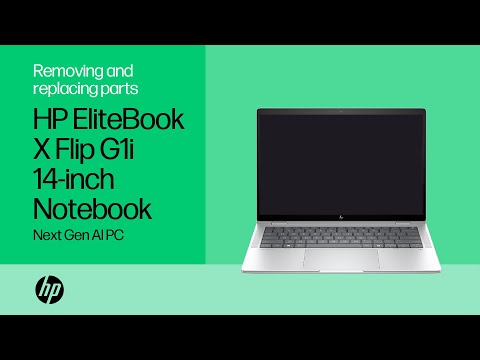
Removing and replacing parts HP EliteBook X Flip G1i 14-inch Notebook Next Gen AI PC Tools you need To remove and replace the parts in this device you should ideally have the following tools on hand How to replace the base enclosure Tools for the task Use these tools to perform this procedure A flat-bladed pry tool A Phillips screwdriver Removal Loosen the four captive P1 Phillips-head screws that secure the base enclosure to the top cover. Open the Notebook. Press on the top cover on either side of the touchpad to release the front of the base enclosure. Close the Notebook. Carefully separate the front, rear, left, and right edges of the base enclosure from the top cover using your fingers or the flat-bladed pry tool. Lift and remove the base enclosure.
Replacement Align the base enclosure with the edges of the top cover and lower it into position. Apply pressure along the edges to reattach the base enclosure to the clips on the top cover. Tighten the four captive P1 Phillips-head screws that secure the base enclosure to the top cover. How to replace the battery Tools for the task Use this tool to perform the procedure A flat-bladed pry tool Before you begin Remove the base enclosure. Warning To avoid personal injury and damage to the product, take extreme care not to puncture, twist, or crack the battery. An internal puncture or rupture to the battery has the potential to cause a short, which may result in a thermal event.
Note This notebook PC features a screwless battery design. Instead of screws, two rotating latches, located on the bottom edge of the battery, secure the battery to the top cover. Removal Disconnect the battery cable from its connector on the system board. Rotate the two latches located on the bottom edge of the battery to release the battery from its compartment on the top cover.
Use the two tabs labeled 'Lift' to lift the battery up and off of its alignment pins on the top cover and remove it. Replacement Place the battery onto its alignment pins on the top cover. Rotate the two latches located on the bottom edge of the battery to secure the battery in its compartment on the top cover. Connect the battery cable to its connector on the system board. Important After you replace the battery, plug in the AC adapter before you power on the notebook.
Failure to do so may result in the notebook not turning on when you press the power button. How to replace the battery latches Tools for the task Use these tools to perform this procedure A pair of tweezers A Phillips screwdriver Before you begin Remove the base enclosure and disconnect the battery. Removal Remove the P1 Phillips-head screw that secures the right battery latch to the top cover. Remove the right battery latch from its position on the stand-off on the top cover. Remove the left battery latch in the same manner. Replacement Place the right battery latch into position on its stand-off on the top cover.
Replace the P1 Phillips-head screw that secures the right battery latch to the top cover. Replace the left battery latch in the same manner. How to replace the speaker assembly Tools for the task Use these tools to perform this procedure A flat-bladed pry tool A Phillips screwdriver Before you begin Remove the base enclosure and the battery.
Removal Caution The speaker connector has a very tight connection to the system board. Take care when disconnecting it. Note Make careful note of the routing of the speaker cables on the top cover for later replacement. Disconnect the right speaker cable from its connector on the system board.
Remove the P1 Phillips-head screw that secures the right tweeter to the top cover. Lift the right tweeter off of its alignment pins and the adhesive that secures it to the top cover. Note Only the right speaker cable is held down with fabric tape. Peel back the fabric tape that holds down the right speaker cable. Remove the right speaker cable from its routing channel on the top cover. Remove the two P1 Phillips-head screws that secure the right speaker to the top cover.
Lift the right woofer speaker off of its alignment pins on the top cover. Remove the right speaker assembly. Remove the left speaker assembly in the same manner. Replacement Place the right woofer speaker onto its alignment pins on the top cover.
Replace the two P1 Phillips-head screws that secure the right speaker to the top cover. Replace the right speaker cable into its routing channel on the top cover. Smooth over the fabric tape that holds down the right speaker cable. Place the right tweeter onto its alignment pins on the top cover and press down gently to secure it to the adhesive on the top cover. Replace the P1 Phillips-head screw that secures the right tweeter to the top cover.
Connect the right speaker cable to its connector on the system board. Replace the left speaker assembly in the same manner. How to replace the transfer board Tools for the task Use this tool to perform this procedure A flat-bladed pry tool Before you begin Remove the base enclosure and the battery. Removal Disconnect the following cables from their connectors on the transfer board Touchpad cable Transfer board ribbon cable Keyboard ribbon cable Push back the keyboard ribbon cable to access the transfer board. Using your fingers or a non-metallic flat bladed pry tool, remove the transfer board from the adhesive that secures it to the top cover. Remove the transfer board.
Replacement Place the transfer board into position on the top cover. Gently press down on the transfer board to adhere it to the top cover. Smooth over the keyboard ribbon cable. Connect the following cables to their connectors on the transfer board Touchpad cable Transfer board ribbon cable Keyboard ribbon cable How to replace the touchpad Tools for the task Use these tools to perform this procedure A Phillips screwdriver A flat-bladed pry tool A pair of tweezers Before you begin Remove the base enclosure and battery. Removal Note It may be easier to remove the touchpad if the right-side battery latch is removed, but it is possible to remove and replace the touchpad with the battery latch in place. Using minimal force, lift the locking bar up on the touchpad ZIF connector and disconnect the touchpad ribbon cable from the touchpad.
Remove the touchpad ribbon cable from the adhesive that secures it to the touchpad. Disconnect the following cables from their connectors on the transfer board Transfer board ribbon cable Keyboard ribbon cable Push back the keyboard ribbon cable to access the screws that secure the touchpad to the top cover. Remove the three P1 Phillips-head screws that secure the touchpad to the top cover.
Lift the touchpad out of its cutout on the top cover and remove. Replacement Place the touchpad into its cutout on the top cover. Replace the three P1 Phillips-head screws that secure the touchpad to the top cover. Smooth over the keyboard ribbon cable. Connect the following cables to their connectors on the transfer board Transfer board ribbon cable Keyboard ribbon cable Press down to adhere the touchpad ribbon cable to the touchpad. Insert the touchpad ribbon cable into the ZIF connector on the touchpad and press the locking bar down to lock the cable into place.
How to replace the M.2 solid state drive Tools for the task Use these tools to perform this procedure A Phillips screwdriver A flat-bladed pry tool Before you begin Remove the base enclosure and disconnect the battery. Removal Remove the P1 Phillips-head screw that secures the M.2 solid state drive to the system board.
Using a flat-bladed tool, lift the M.2 solid state drive, grasp it by the edges, and pull gently to remove it. Replacement Align the notch in the M.2 solid state drive with the key in the M.2 solid state drive slot on the system board.
At an angle, gently insert the M.2 solid state drive into its slot on the system board and push it down. Replace the P1 Phillips-head screw that secures the M.2 solid state drive to the system board. How to replace the wireless LAN module Tools for the task Use these tools to perform this procedure A pair of tweezers A Phillips screwdriver Before you begin Remove the base enclosure and disconnect the battery. Removal Take care when disconnecting the wireless antenna cables from the wireless LAN module. A damaged cable or connector can degrade the notebook's performance. Grasp the wireless antenna connectors with a small pair of needle-nose pliers or tweezers and carefully detach the wireless antenna cables from the wireless LAN module.
Remove the P1 Phillips-head screw that secures the wireless LAN module to the system board. Grasp the wireless LAN module by the edges, pull it gently to disconnect it from the slot on the system board, and remove. Replacement Align the notch on the wireless LAN module with the key in the wireless LAN module slot on the system board. At an angle, insert the wireless LAN module into its slot on the system board. Replace the P1 Phillips-head screw that secures the wireless LAN module to the system board. Caution Take care when connecting the wireless antenna cables to the wireless LAN module.
A damaged cable or connector can degrade the notebook's performance. Carefully connect the wireless antenna cables to the wireless LAN module. How to replace the heat sink Tools for the task Use these tools to perform this procedure A Phillips screwdriver Thermal grease and cleaning alcohol A pair of tweezers Before you begin Remove the base enclosure and disconnect the battery. Removal Caution Take care to avoid touching the thermal pipe. Note The fans are spared with the heat sink.
Disconnect the two system fan cables from their connectors on the system board. Loosen the three captive P1 Phillips-head screws that secure the system fans to the top cover. In the numerical order indicated, loosen the four captive P1 Phillips-head screws that secure the left side of the heat sink to the top cover. Note Due to the adhesive quality of the thermal grease located between the heat sink and processor components, it may be necessary to move the heat sink from side to side to detach it from the system board. Lift the heat sink off of the system board and remove. Replacement Note Before replacing the heat sink, the thermal grease should be replaced.
The thermal grease should be replaced every time the heat sink is removed. Use alcohol and a soft cloth, or an alcohol swab, to clean all thermal grease off of the heat sink and processor components. Use the thermal grease applicator to apply thermal grease to the processor. Align the captive screws on the heat sink with the stand-offs on the system board and place the heat sink into position.
In the numerical order indicated, tighten the four captive P1 Phillips-head screws that secure the left side of the heat sink to the top cover. Tighten the three captive P1 Phillips-head screws that secure the system fans to the top cover. Connect the system fan cables to their connectors on the system board. How to replace the system board Tools for the task Use these tools to perform this procedure A flat-bladed pry tool A Phillips screwdriver Before you begin Remove the base enclosure, disconnect the battery, and remove the heat sink and wireless LAN module.
System board close-up Get closer to the system board. The close-ups present in a clockwise order starting from the top left. Simply pause the video at the point where you wish to inspect that piece of the board and then click play to resume. Removal Remove the following cables from their connectors on the system board: Webcam ribbon cable Display panel cable Left speaker cable Transfer board ribbon cable Right speaker cable Backlight ribbon cable Remove the five P1 Phillips-head screws that secure the right I/O bracket to the system board. Lift the right I/O bracket off of its alignment pin on the system board and remove. Remove the wireless LAN antenna cables from the routing channel in the left I/O bracket.
Remove the three P1 Phillips-head screws that secure the left I/O bracket to the system board. Lift the left I/O bracket off of its alignment pin on the system board and remove. Remove the three P1 Phillips-head screws that secure the system board to the top cover. Remove the P1 Phillips-head screw that secures the system board to the center of the top cover. Carefully lift the right edge of the system board, guide the external connectors out of the cutouts in the top cover, and remove the system board.
Note Do not remove the rubber from the bottom of the system board. Replacement Carefully toe the external connectors on the system board into the cutouts in the top cover and lower the system board into position on the top cover. Caution Take care not to trap any of the cables between the system board and the top cover. Replace the P1 Phillips-head screw that secures the system board to the center of the top cover.
Replace the three P1 Phillips-head screws that secure the system board to the top cover. Place the left I/O bracket into position on the system board. Replace the three P1 Phillips-head screws that secure the I/O bracket to the system board. Replace the wireless LAN antenna cables in the routing channels on the left I/O bracket. Place the right I/O bracket into position on the system board. Replace the five P1 Phillips-head screws that secure the I/O bracket to the system board.
Connect the following cables to their connectors on the system board Webcam ribbon cable Display panel cable Left speaker cable Transfer board ribbon cable Right speaker cable Backlight ribbon cable Important After a system board replacement, be sure to complete post-installation tasks as required that may include: Verifying functionality of the Notebook. Updating the DMI and other settings. How to replace the power button Tools for the task Use these tools to perform this procedure A pair of tweezers A Phillips screwdriver Before you begin Remove the base enclosure, disconnect the battery, then remove the heat sink, wireless LAN module, and system board.
Removal Remove the two small silver Phillips-head screws that secure the power button to the top cover. Lift the power button off of its alignment pins on the top cover and remove. Replacement Place the power button on its alignment pins on the top cover. Replace the two small silver Phillips-head screws that secure the power button to the top cover.
How to replace the display panel assembly/top cover Tools for the task Use these tools to perform this procedure: A Phillips screwdriver A flat-bladed pry tool Before you begin Remove the base enclosure, disconnect the battery, and remove the wireless LAN module. Removal Note Make careful note of the routing of the display panel cable, webcam ribbon cable, and wireless LAN antenna cables for later replacement. Using minimal force, disconnect the display panel cable from its connector on the system board. Remove the display panel cable and wireless LAN antenna cables from the routing channel on the top cover. Using minimal force, disconnect the webcam ribbon cable from its connector on the system board.
Remove the webcam ribbon cable from its routing channel on the top cover. Remove the three P1 Phillips-head screws that secure the right hinge to the top cover. Remove the four P1 Phillips-head screws that secure the left hinge to the top cover. Open the top cover to a 90-degree angle, lift the top cover and slide it out from underneath the hinges and remove the top cover. Replacement Note If you are installing a new top cover with keyboard, you need to remove all the components attached to the old top cover and install them onto the new top cover. Battery Touchpad Battery latches Speaker assembly Heat sink M.2 solid state drive
System board Slide the top cover edges under the display panel assembly hinges and rotate the top cover down onto the display panel assembly. Close the hinges. Replace the four P1 Phillips-head screws that secure the left hinge to the top cover. Replace the three P1 Phillips-head screws that secure the right hinge to the top cover.
Route the webcam ribbon cable through the routing channel along the top cover. Insert the webcam ribbon cable into its connector on the system board. Route the wireless LAN antennas and display panel cable through the routing channel along the top cover. Insert the display panel cable into its connector on the system board.
2025-02-21 12:02


