Non IT Background Course | Non IT to IT Testing | ETl testing | Expression Transformation
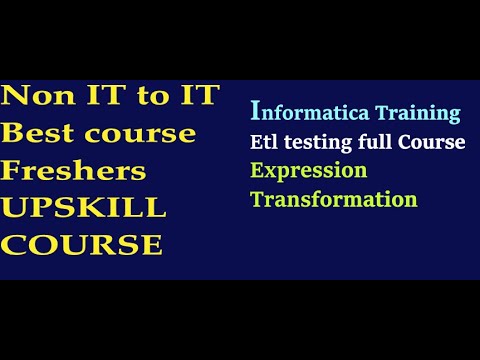
okay one source table create first SRC uncore any name you can EMP students [Music] 777 one target table create so in this Source table already uh in that software which is given desktop one folder is there data is given yesterday we did same data use that only and little bit change you can do so in this Source name just keep like first name last name one is employee ID employee ID then another column give as [Music] plan another column give last plan another column give monthly salary commission or bonus so that that is fine these are few columns and in Target table again give some columns employe ID first name last name don't give full name give combination of first name and last name is full name and here monthly salary is there so instead of monthly salary keep it annual salary which will be multiplied by monthly Cy and commission Let It Be same only so these are the source and Target table so whenever the data are taking extracting from this Source then do some proper transformation and load into Target table so that as for the requirement it will load in the Target table so Target to table requirement is it should come with the combined name first name and last name as full name and it will come with the monthly salary that is annual salary that is the requirement and if name is in capital letter in this Source suppose r a k e s h like this capital letter is there first name or last name is there suppose small letter suppose s a r l a like that okay so if any capital letter small letter anything is there then just take that into init cap in this full name it it will come as init cap so what is init cap each character each first character of each word will be capital letter sha okay so rakes first character R is capital similarly sha first character s will be Capital other will be small in that way it should display and this is in different different column T is in different column first name column uh last name is in different column that is so both will combine and one space will come in middle one space okay so that it will look like good with full name okay so what to use for combining two weight is there one isation operator is there in SQL we did concatination operator that is one approach need to do another one is concet function function concet function so any anyone is fine concat function also can be used and do concatenation operator also can be used and do anyone is fine okay so whenever using this concatenation operator or function space also need to include how to do all those things did in SQL same thing only need to write here that expression so if writing some expression that expression can be small small query or that can be some function or that can be some calculation like monthly salary multiplied with 12 is annual salary so some calculation so any calculation we are writing any function we are using any uh expression kind of thing we are doing all those together it is called as expression transformation only so under expression transformation calculation related or any function related can be done okay so in this way you can create two tables and start that now [Music] I'm ignoring the screen share you can share your screen and start that okay Arjun you can share your screen and start sh you're able to yes open databased all components can you tell me that query already kept desktop one folder is there go there within VMware desktop minimize everything so it will come to desktop there also you can go practice folder EMP data refer this change something whereever required and create first everything copyr a contrl c go there contrl V [Music] you want me to change some name oh you want me to create CH change some name there only you can change EMP okay okay any name you can give any this is Target table no this is not Target both are Target only one is for Oracle first one is source there change something in starting only change something okay this is Source Square can change some column names table names constant is not covered so primary key you can delete primary key you can delete Prim delet that is not covered in SQL session so I can confusion first name last name you can give or F name L name you can give next one and then Commission three column name annual salary uh okay these three also fine or if you want to keep some other also you told commission Commission in Target table data type for commission you need to change sir okay keep it commission also then right starting after [Music] G start ID number five after name to name comma name always refer one column one line so that mistake will be not happen and easily it can be captured where is the [Music] problem same okay okay now insert data in this table Source same how it will work you change something just go to that that here itself you can change okay I mean the table name is different 001 then but in data type we used R care commission okay okay commission okay not giving anything numeric value better need to give this number data type otherwise it will consider as character so sometime calculation related problem will come now also no data inserted better you can change that data type change that how to change modifier yeah for both the table dat you can change update data Al alter alter table table name modify column name data type table table modify column name is Commission copy paste this data type is numer similarly another table also Target table also so this type of isue will be captured by tester data type is not prepared not correct so developer will change like this Al table table and they will change okay give some name first name last name first name last name 10 12 15 around you JBS f she yeah okay sh so here in this database employees tables also already present that hr. employees using that also you can do no issue just checking how much you are doing did practice or not that's why asking to create okay nine rows are there okay fine [Music] commit without commit it cannot go anywhere okay now go to that copy paste I mean in the I mean right side in the screen you can click on clear on [Music] 0o one yeah yes always select default only yeah other there it yeah that for I also forget every time in office try to do that because in off so many schema will be there thousands so if you will not select this then 1 Hour 2 hour it will take the INF is not correct just go to username Scot first go to username Scot tab this tab automatically it will [Music] change it's okay save you have not saved Source also not save Target also not sa Source also save source source source okay save next mapping maing last one last mapping here also you can give mapping name other direct you can create from mapping the expression emp1 do [Music] need to I mean preview the data yeah it's there then Target need to check but is so okay now add one transformation here expression in Middle transformation go to transformation the create not import create select expression [Music] transformation you one name tore XPR done done done you close that or click on done close that close means problem can come delete this okay okay link all those columns to expression [Music] transform in this it will [Music] come okay so few more columns are required for Target those need to add separately now one is annual salary another is full name yeah double click and add the here here no need to double click and add the ports no last you can add otherwise in Middle means confusion will come delete that and delete select last then create home one two yes full name give some name Ann or anore cell some you can data type change data type change decimal [Music] decimal 10 that is fine so this is not input uncheck that input this will be only output so that is fine similarly another one also you can add full name give name f or Co name something you can get okay now go to that annual salary click there under expression annual salary is there click there again go right side one arrow is there click that okay so here write the expression no need of complete query only expression so annual salary how itary into monthly underscore cell is the column name that isual salary validate correct or not just check expression are successful now click on okay okay similarly for full name conation operator or function operator you can use operator F name type symbol how full name with one space in middle middle one so another conc operator you can give and give space between the single quotes space is a character So within single quote you have to mention one space so F name will be concatenate with space then that will again concatenate with Ln okay and again uh okay go to your Source how you have given the data I forgot to tell that some upper case lower case combination need to give all are only you have given okay fine you can do one thing in Target it should be purely capital letter upper case only so one function you can use upper function before that so this is fine and this you can keep with within upper function so up are up parenthesis close and closing last so whatever it will come those will be convert to upper case it [Music] okay so just hold hold one one minute so here so many functions are also available like upper is there so whatever function is there those can be done one to functions can be done in class so many functions you can do practice from your side only so go to functions step in left side it is their function step yes so see all these function functions are there which are available it will support reverse rpad so many are there out of those 10 12 are using everywhere which we are doing in SQL those are using [Music] everywhere then is using then l r yeah then string init C then first letter cap letter and rest are small letters con function also there then steal sometimes seal as will be not used anywhere seal ABS only absolute value no decimal values than ABS function and slowly drop down okay mod also it can be used reminder part then reverse reverse it can be helpful round function then round also AR cared time also sometime it can be helpful sign positive negative value I can go down down down okay so two care to date all those can be used so those will be covered in the SQL functions so just need to write the functions only here one function written uper how same thing only need to give some input and that write within a function okay so click on okay now apply okay now corresponding column to column you can make here which are required with which column you can link with the Target first select annual salary to annual [Music] salary full name to full name e ID to employee [Music] ID commission to Commission save now this need session in workflow manager what to do create session then link with the existing workflow or new workflow so yesterday we did two types of session one is reusable non reusable so your chest you can create anyone how to create session tools tool tools in menu tools task developer task developer is reusable [Music] okay create which you are looking reusable non-reusable anyone is fine just click task developer task I think create task s name sore EMP okay select correct one which [Music] is done now double click and change VI configuration Target Source also third one you checked or not third no this is not third this is from starting third one see only yeah okay okay small sies coming okay bul also not change change to [Music] normal okay Source automatically it will come no need to change anything now click on apply okay save that Ming saved or not not you save that Ming you saved just go and cross verify saved or not mapping okay workflow yeah to create go to that workflow [Music] designer workflow designer nothing is there already you did earlier something should be there okay that in workflow designer one arrow symbol is coming black color click that nothing is there open newly you can create then workflow already you created created okay create create freshly workflow workflow okay give some name WF okay we Dr and drop that session to right side link this two Link Link [Music] task daily dat now save contrl s save okay now monitor component also open if it is already open just execute start start the now go to the database and check Target query first one is data is loaded or not yes or no that is the first [Music] one summary if you want to see then in that session right click last option already selected session go to last option get run proper last one last okay here some summary also it will [Music] come nine RADS are already taken to Target nine row are in Source succeeded time date s everything is now go to database and check Target this is a source table so select start from your target table now yeah see everything is capital okay so all are in capital letter also it came and annual salary multiplied with 12 and it can and rest of the things no change only okay so in real time this this same kind of thing many cases we will face full name it is coming then salary or any uh monthly sold out quantity so that can be convert to annual basis quarterly basis and another scenario is coming in real time project last name then space in last name just first character only it will come like Rahul Ram so in Target it will come as Rahul space r dot first character then dot if Rahul Sharma then Rahul space s dot in that way it will come so for that that particular function need to use concatination only but how to get r dot how to get a do first character character of surname first name last name so in last name first character need to take and after that concatenate with one t sub functions not completed for others for Sindu it is completed you can able to do that also subing we can function and first character you can extract yeah then con dot yes subring of last name column yeah last name column one comma one means first character it will take one yeah okay know the function knowledge nothing is there one already doing here me other you can do no problem okay now all the structure validation duplicate validation need to do after complete the data load into Target so again and again same thing will not repeat only the uh minus you can write or Source query you can write then minus also you can able to do Source query is important so what data is coming from the source to Target that qu can select EMP ID in Source table what is the column name that only yeah full name last name last name e ID e okay we need to use this upper function concate function so uper space space one space within single code yeah function we can use we can do one name and then month into 12 okay come more Commission commiss from so stable you can do my no we need to use minus function okay so nine rows are coming so these nine rows exactly the same value it is loaded or not in Target Source minus Target Target both the nothing should display then it is confirmed 100% same data expected data it is loaded so let's start from yeah not working that you can write like this yesterday we did in nothing is coming [Music] f okay so 100% exact data came from source to Target whatever we are expecting expression transformation need to do so many functions are there so once functions are completed different different function also you can do practice okay next uh this unation can you please explain sir I think I lost first name last name name is concatenated with space that is concatenated with last sir that is a pipe symbol pipe symbol already in operator topic we did that SQL so both sides we have to keep five person pipe pipe two * pipe that is concatenation operator what you are going to add space Also required in middle space is also a character so written within single code that space again last name so first name last name in middle one space both together I don't want space means don't give space means don't give that space that in that case only one time only pipe symbol okay okay so rest of the things you can do later structure check then duplicate check Che and many are there in one session already we did so many things so again and again we not repeat here then next uh okay so constraint related and join related not completed in SQL so upcoming week coming week we can complete those so next weekend we'll do those related transformation so now we can do some other uh thing then file to table table to file we can do okay sir so this is source is table and Target is table now source is file and Target will be table that we can do okay go to your desktop and create one file or go to practice folder maybe I have given some sample data not there okay not there then just create here right click create a file UHC text text text document so always it is using text document only in Project level also if any other document is coming also nowadays many online change links are there by using that it can be changed to text file only if it is coming in Excel or if it is coming in Json XML HTML varieties of file formats are there so any format is coming then it can be changed to text mostly 95% clients are giv text file only by chance they are not giving some other format they are giving then in online lot of links are there Json 2 text file change then XML to text file change so in that link you can go upload that click on submit or okay instantly it will change okay okay so here create one file first line you can write that uh this is student information student information uh today's information students information to me students anything anything you can give fine that that will come okay so second line you can just make it uh student ID or role number S ID is one column then give comma another column is s s name student name another column is qualification okay so that is fine three columns you can keep now in below just give some names five seven or 10 Nam you can be so how to comma separated file so who comma s name is Raj or some name you can give sid1 comma so these files can be separated with some daily meter it can be comma separated pipes separated or it can be um dot separated colon separated semicolon separated anything it can be so this file is comma separated using comma comma only fields are separating similarly other names also you can give six eight names you can give two Raj MCA nor n capital you can okay [Music] save okay now this is a file source file and you can create one target table so go to database and create a table with these three columns as I ID s name and [Music] qualification you one heading here F to table s [Music] asmen SM you can keep [Music] qualification this is small one so in a single line only you can keep if so many columns are there then better to keep in different [Music] lines okay okay so this is Target table empty we have to load the data extract the data from that source file if any transformation is required transform that and load into this target file now go to designer Define the source so this is file so source side it will be changed now okay go to tools if you want to clear right click and clear go to tools no no not this uh Source analyzer only now go to sources second option import from file if it is file then second option you can if it database then First Option others are not using nowadays cobal file mframe file set file those are not coming now all are text file only file okay so all files select your file name okay okay so here Del limited characters such as comma or TP separated each field so that only you can give and automatically the name is coming enter in name for this source testore file you have given that name testore file just cross check different names also testore okay so here first is just summary information given to days information and second row is SIDS those are the column Nam so those we don't need to load in Target table those informations so third row onwards we want to load so just change here start input at row that you can change to three okay now it will not go those first two rows three rows only it will go so so in Project Al this kind of files they are giving first two lines three lines five lines or 10 lines different different informations will be there so first need to skip those and then only need to load other part so this is the way now click on next so here comma automatically selected so no need to change anything in Daily meter few names are there if comma is not the separator some other delimer is there then need to mention that tab then click on Tab semicolon then click on semicolon space then click on Space if other than these like colon then pipe symbol then dot or at theate some other symbols are there then click on that other and write there in one text box is there after other write that so here for this example comma is there and it is by default selected so no need to change anything then the data which are present in the file that is in double quotes or single quotes or no Cotes sometime the data is coming as double code so in that case need to select double codes text qualifier so we don't have data with double codes or single code without quotes only that are there so click on no quotes Okay okay so with quotes that are not coming in Project level also whatever you are getting with codes it is not with Cod means what will happen for one one value one one starting double code ending double code those loads of values are there so it is very time-taking process to give the double code double Cod or single Cod single code everywhere so nobody is doing that just here one option available single code double Cod but really those are not using no quotes only using okay so in this example also no Cod is there select that after that treat consecutive deleters say one okay so sometimes suppose in the data input data two two times it is present comma comma comma comma comma consecutively mean continuously so in those cases it can consider as one comma only maybe for by mistake from client side they have given those data so we should ignore those so if that is the real case then click on treat consecutive delimit as one if that is not the real case then don't check that okay so in this example reputation of comma is not there so if you'll check or uncheck also it will not impact anything now next okay so here change the name field [Music] name name first is uh what is that [Music] Sid okay so right side go and select another field name okay now this also change s name this is in below automatically it is coming length text and all those things so again in right side select another feed hard so here also change is it yes qualification or okay okay okay so any other name also can give no problem here it is not changing in the original file it is in Informatica side giving the names so better to keep same name so that confusion will not happen always need to maintain same name now in right side I can click in some other column aside your s name so that that field three also to display okay now everything is done name is given now click on finish now save this okay see data is coming or not review data yes yes Sid qualification right click and preview data that green color is there oh green color there you can right click right click review data third [Music] option here flat file name browse that path give the bar in office also different different drives they will give T Drive U Drive V Drive W Drive X drive so those are the server only in those server need to take the file okay so here Ms Windows no need to change only open okay data is coming so in this way you can check the preview data if it is a file now close this similarly Target you can Define Target is a table so same process input from database save this save you already [Music] saved Target Target maybe not saved yeah to save then mappings new mapping name you can give new mapping you can create so that automatically it will to maing the new mapping how to create top bar mappings is there First Option create give the name mcore f2t f to table okay okay drag drag and drop Source flat Target also tar and [Music] drop transformation if required then can be what happen mapping in file is invalid mapping you saved or what mapping is not completed yes mapping you have to create this is mapping going on not completed and you saved so error is coming not linked with the source and Target if not link then how it will be complete it incomplete maybe you save this mapping you have saved this yes yes I I don't don't save now after complete you can save is just started mapping so if putting in any transformation need to add that not adding any transformation then leave there directly also can be made so extract and load is compulsory transformation is not compulsory optional part so directly you can so many transformation already we did now without transformation also you can do in First Column take can keep okay now save now see here it is showing valid mapping that name is valid it is SH now okay so in left side grid it is coming or not expand that mapping come down yes it is coming again expand other details are coming or not source and expand that mapping only yes Source again expand test file is your file name Target egts info is your s test all are coming now same process you can go work session we need to create okay so previous one non reusable you created now non reusable you can create non reusable means designer designer [Music] one developer means reusable okay non okay so how to create non- reable create [Music] done okay take some other places it is overl that session only overlapped now workows save uh no uh need to change something double click go to mapping okay source is file so here something need to do Target is table so whatever we have to do just do that in Target [Music] first change to normal third option [Music] seeet okay apply now go to source so if source is a file here little bit change file reader previously relational reader it was coming now file reader no database connection or file connection so that will be empty only fine now in below just scroll down slowly slow just stop here source file directory okay so by default some name is coming source file directory remove that remove that okay now go to your path where you kept that source file take that path and pest here go there practice yeah there you so this is the path yes copy this copy this contr C copy past here testore file.txt so check the. txt is there or not go to the practice folder again [Music] okay okay so that source file name already came and correct name only came now apply okay if source is a file these steps need to follow now save [Music] validate okay so session you can validate then you can execute now okay now go to Target table and see that's [Music] okay so here how you can check source and Target exact data cam or not minus you cannot do yeah minus minus how you yeah this a flat file this is a database that is flat file this is database table so you cannot do minus this is one compulsory question for interview many are not telling okay immediately they can capture you have not work just learn somewhere but not learn properly okay so in this type of cases you cannot use minus query so what to do second approach need to follow go to on Google and download one tool Beyond Compare go to Google your local system you can go not within VMware outside you can go within VMware it will slow Beyond Compare beond b e y o n d just sing the [Music] otherwise okay ping the name in chat box or that only Beyond Compare so some three versions you can download very small one in office also they are using this to this can support up to some thousands of rad 10,000 50,000 around if LS millions of rad are there then this is creating problem this is threee version so in office they will give the license version so it will support up to any data C of data also that will support many projects they are using Beyond Compare tool only if not then some other tool they are using also same process nothing is there these are one to okay download one okay so this is the executable file just install that double click and install very is small one only next next next I accept next next next next [Music] finished now go to your desktop and open that okay so here different different options are there uh one is folder compare folder folder is comparing folder merch folder sync text merch so you can just explore this file later not required all those text compare is required so click on the text compare okay so left side you can keep Source data right side you can keep database data so go to your Source copy come here and past copy this control a contr C has two lines not required contrl C first two line just summary column name only now copy that database data also go to database SQL Developer this data only just copy contrl C past here okay so both s side Source Target data Capt now and if [Music] any red color anything is coming means those are the mismatching part so comma separated file that's why here comma comma comma only red color coming that is fine so comma separated is there then need to change that into space separator or something then it will not come all those so comma is fine other than comma in data if red color is coming then that is the problem so other than comma nothing is coming red color and another is in home sessions all DPS see there dff click that de right after all after all so if any mismatch is there then it will display those list in dips any mismatch is there no no okay so no mismatch is there it is not dis just you can change something you can just mention Raj now in below you can see red color it is coming [Music] ra yeah so those are not not matching part left side also you can see those characters are in red color sir if we have thousands and thousands of I mean in below it will display de click mean in below all those list it will display mismatching list okay now one is mismatching change something that's why one row is displaying actually here we can save the table so way it will be coming in a how you can save that so same symbol you can use so that confusion will not happen save here otherwise uh download that and use some online editor and change or replace all many many [Music] things right click and down export export you can do see somewhere comma separated is there or not start of dealing with what is [Music] first one is column heading not required and then data are coming comma not g so all those double put need to remove open that file and remove all those data remove all those double put yeah replace with null replace with null means it will remove okay not required uh remove that first line also find what double quot SP replace all with again double codes are there double put nothing now it is Comm separate one is mismatching check why it is mismatching in same row it is not there yes keep in same R [Music] only go to Beyond Compare tool again you are copying control a control V okay now no red color [Music] nothing okay so change something so that red color it will come and Below those list also it will display somewhere if it is mismatch change M now in below it is coming see yeah so which lines are mism just click on the difference DS so in below those list will display take the screenshot send to developer it is not loaded properly okay so this is one of the way another way is in Excel seet also it can compare in interview they are asking if this tool you are telling then again they can tell without using tool any other thing you can do or in our project we are not using any tool so how you can do another approach can you tell so another approach is Excel seat open one Excel seat okay so Copy Source data and Target data copy only these three l not required those not comparing [Music] comma how it will come to excel just make some format [Music] so this is the source data similarly take the target data copy or no same same seat only just give one space uh d e f g around you can pest oh there you can pest okay so how many columns are there 1 2 3 okay so come down or in the same line also you can do if more columns are there better to come in down only down give one formula you know any formula how to compare the values in Excel click there okay come down first come down okay equal [Music] to equal to now click on that first value of source one is there click there again equal to again equal to then first value of Target click there enter enter true true means value is exactly same now uh select that true column and just slowly drag how many columns are there three columns so dra three columns six rows are there drag to six rows another row okay similarly Dr to right side also three columns okay so all those are true if anything is mismatch it will come false change somewhere FSE this is also one of the way source and Target data you can compare if database is there then find minus query but database is not there then these are the approach need to follow okay so Excel seat means it will mean support up to some gigabyte 5,000 10,000 gigabyte if it is going some terabyte then it will not support Excel seat so in those cases they are giving some license version tools like Beyond Compare so those are going up to lacks of Records also up to some terabyte this is the free version you downloaded so it will work 10, 20,000 R in office we'll get the license person so that will support up to lot of data in that we need to do okay so two two two two means those are matching false false false means those are non matching then next is table to file okay quickly you can do now now then Source table so use this as a source table just uh you can create a duplicate table keep some name SRC this name already table is there so no need to means insert anything just create a replica of this table by giving something different name SRC t2f you can give suppose insert how to create duplicate table already told in last class SQL how to create duplicate table by referring any other thought table structure and data already told yeah insert into table name from select start from that so that also you can do but again lengthy so simple create table table name as select start from another table name yeah yeah okay so create SRC s info as select start from your target table name you can give TT TT conditions means without giving also fine one equal to one or anything by default true only single equal to ex yeah okay now check that Source table data cam or not okay so this is your Source table you can Define in designer component now Source will be same only this is a table so you know how to define all those types of source Target will be fil so I tell that okay so Source you can just Define one minute I'm call Okay one minute I'm coming uh you can just create Source till that time and uh Target don't start I tell how to do sir can you please send the number sir again installation number installation number okay we'll ping that many people are there in you can search in Google also oh already source is completed okay yes now go to Target if Target is file then little bit different process on target not not not that one if Target is a file then create is there one option go there yeah create give one name what will be the target file name file only pick create done okay now right click no inside inside only right click yes right click or double click also so go to columns here add some columns how many columns required three columns colums give the name and proper data type everything is in modification s name as qualification string length you have given 10 10 10 fine if more than 10 length is there in Source then it will not accept so length problem will come okay so here length are less only no no problem now click on apply okay so here columns also coming now save this okay same okay for the mapping this so source is ready Target is ready now go to mapping same way continue new mapping mapping cannot clear new one you will do means automatically that will go mapping T2 table to file table is completed now this is table to file scenario in Middle same way you can add Transformations and do all the same process not doing all those drag and drop s Target so I'm not see where I can taret Target in the targets only will come [Music] okay that this target name is correct right student underscore input that only you created save this in Middle if you want you can add also let on you can do all those practice same will not repeat again okay so this part is done next is workflow worklow manag manager session same workflow only you can do non-reusable you can do so last time task create you did now another option also you can do cancel this so small small icons are there in top you can see one is session icon click there top top top top right right side right right right some icon symbols are there next next next next next one round icon yes left left left left that is session click there now come down click here this is also one option so automatically session name it will give you will not give any session automatically system will select the proper mapping name correct name okay see here asore mapping name given mcore table correctly it is given so will be non no session will be non reusable so this is non reusable now in task developer creating means that is [Music] reusable okay now double click double click need to change [Music] something so Source each table just click that correctly coming or not okay so no need to change anything if source is a table then no need to change anything if file then need to change something like last scenario now Target is file okay so in this target file writer here it will write the data so slowly scroll down the directory output file directory okay so here you can remove that yeah output file directory remove that delete that press delete keyword delete that take your correct path where you will keep this target same path or different path your choice okay here only taking SK this path okay so here uh Target TGT uncore should give so that confusion will not happen Source SRC underscore but you have not given now fine next time you can do that so automatically it is giving one name student uncore info onecore out that is not your file name on do out you have not given so you can give your name whatever you created before some time give that I Haven created any empty file here empty file but name is there no I haven't you need to create no no you already created in Informatica just 2 minutes before created that name you can give for Target no need to create in your system in Informatica only and give the path automatically it will go to that Path student uncore info is there so info one. out by by default it is coming leave that okay student.info .txt okay apply okay s okay now validate and execute okay come here Target it came by default by default it came with the comma separated suppose in your requirement in Target Target is a file means by default comma only it will come so in your requirement support it is mentioned that P tet then how to do just change that to pipe how to change comma separator it is available in your project requirement symbol delimer they have mentioned it should be in pipe but by default in Target Informatica it is coming in comma so just replace the comma to pipe h contr h contr h contr a means select allr a then contr H as for hello replace so comma you can get find what comma replace with pipe symbol replace all okay save this if client is asking send them mail in that way they are working okay okay so here minus not required file to file you can do the same way Beyond Compare or Excel she that is fine now another thing is how you will check the row count in a pile how you check the r account the [Music] same database if database then it will be select count star from table name but if it is file then if lots of rows are there how you can confirm these many number rows are in source and these many number of rows are in Target same or not Ming or not that is also one case you will be copy pting word or same way we consider for file to tables Beyond comp we can do Beyond Compare total how many columns sorry total how many rows are there is it displaying [Music] somewhere three of the just a compar 1 no that is not row count okay notepad you can check that is also one thing here 1 2 3 for swing but that depend upon notepad version to version it should be with some output anything you are validating in testing side means it should be come up with some output you have to write something execute something then it will come with output then that is the that is only [Music] accepted okay so or we can send the sequence generator yes that is also one approach sequence generator and highest value you can take from that sequence generator colum so sequence gener already explained yesterday so here not done next for your homework you can do that sequence generator you can add one extra column in Target so that in that file also it will come then from that what is the highest value maximum value but Target is a pile how you will get maximum value then again another question not so Target is a file so just that is just a maximum value right no no target is a pile we cannot that sequence generator there okay so so uh sequence generator only you can give but Target is a file so in that file it will come 1 2 3 4 5 6 7 8 like that so what is the highest value that is the row count only but how you will check now you got 50% you you told already correct so those things you can keep into Excel seed in Excel seat that sequence generator that column will be there now suppose you can consider this one ID column what is the highest value how you will get ID column formula you can put highest one formula is there for Excel seat also put that maximum function maximum of G1 bying other descending order you can do so it will come to top that different different approach are there [Music] anything [Music] top one that is six six reverse so six counts are there if you you know Unix in Unix also you can do so given given one unique software also inside this just go there within VMware everything minimize short min oh yes Unix last one you want me to open open this yes sh yes start local terminal please okay so little bit knowledge is required for [Music] units here create one fer how to create you know CD change directory this mkd yeah MK make directory MK mkd space one file name you can give your target file name uh mkd just create One Directory first test or something can this is not file give One Directory name file name sorry folder name so T testing or your name you can give otherwise all these will come to desktop and it will lo give one name your name you can give enter it created now go to that folder how to go CD CD AR enter now here create one file [Music] name how to create cat greater than not mandatory forl but if no then well and good greater than greater than name greater than less than greater than you can greater than name you can give student some name was there give enter now go to that Source F copy that content practice folder control a contr c okay right click here right click pest pest okay contr d control D it will save okay now how many lines are there for that one command is WC minus [Music] L WC WC space after WC give one space minus L minus l l for line then again space then give the that file name student info.txt correctly type or copy
paste enter enter six it is displaying so six lines are there okay this is also one of the way okay easy only but little bit of Unix knowledge required otherwise that approach previously which you did that need to do okay so better to tell in interview also uni knowledge so that manyl testers are not having Unix knowledge if somebody is having uni knowledge also they are giving first priority for [Music] selection okay not mandatory but good add on knowledge okay so for today we can close now okay I can exit oh exit exit exit installation contact okay we'll [Music] ping okay thank you
2024-01-03 17:10


