Lets Start with Azure devops Repos | How Its works Internally| Deevops on job training |
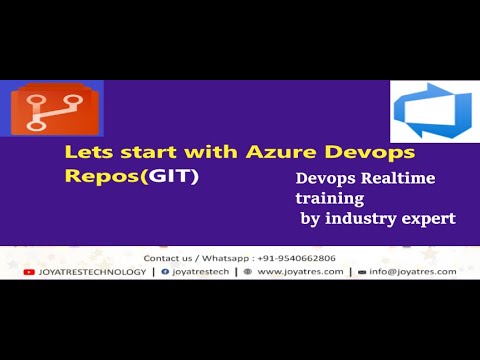
okay you can see my screen right one second yeah yeah and yeah so where we left last time and uh on your laptop like on your machine you can can you see git get SCM okay I don't have it you you do have it right okay yeah good so today we'll continue on on that and where is our London Cafe this one so what we are planning today is so in in the real in the real projection and how how it works out is uh you have either in GitHub or in here Azure Repose okay you will have you'll have your repo okay and all the all the developers or or the end users and all they will be working on on that repo Okay so this way it is a distributed uh Source control so all are working locally okay so they will they will pull the they will they will pull the uh that code whatever code is there files programs whatever is there and they will work locally okay they may be or may not be connected to Internet later when they are working and also they will work in a normal routine way okay and once they're done with their change whatever uh they're working on any feature or bug fix or anything they will push that changes to the back to the cloud okay it was back to the Repository so uh this way like the distributed or version control system works all all will first pull they will work uh and uh they will keep on pushing their changes back they were syncing their changes back okay and when they usually work like they will work uh they will work on a different branch okay so this code whatever will be connected it will be like used by the production servers or production application so it will be typically referenced okay by a branch called Main okay or or Master as well in some places Okay so so you can think it like a reference or pointer okay so usually in the git git and all it's called a branch okay so this Branch will be the like kind of a master branch no this is the golden source of Truth you can say like that okay and the users like the developers will be working on their own branches they will create their own branches and they will be working so for example uh you got some work to to create a new feature okay so what they will do they will create a new branch maybe they can name anything as per convention something with feature maybe underscore the work item number okay the work item number let's say 134 okay so uh so so this person will be working on on the same code and all but in a different branch so whatever he is working on or changing deleting whatever is doing it will it won't impact the main branch okay so the data will be in intact whichever is the active data which is being used okay and once once he is and the person is done with the changes they will test locally all fine then what he will do he will merge the changes to the mean okay so the this Branch changes will be merged to the mean okay so that process is called merging of data okay so the command is git merge okay and in the real projection all what they do they they merge it through a pull request that process is called pull request okay so this user will raise a pull request so what it will do it will notify all the approvers of this team like some or there could be some SME designated or a group of members there so they will get notified that okay this this user is requesting to merge to the main branch so they will review the code whatever the person has done the change they will just have a review of it and if if they feel that all good after merging to main it is not going to cause any problem or anything else okay so they will approve that the get pull request okay and then it will be automatically emerged to the main once they approve it okay so so that is the common defective process okay which how they merge the changes to the main time to time okay through the pull request git merge also you can do but git merge is not that like if you are working alone on on a single repo and you are the only user you are maintaining that so that's fine okay so git merge you can do directly it will merge it to it won't it is not going to notify anybody else and all it will be directly the changes will be merged okay so we will today we will simulate this real time thing okay so now as you also have the get command in that and get the null engineering machine will be easy so we go to the repo okay uh this is our branches okay okay sorry let's create a new Repository [Music] old okay so while creating a repository it's optional like you can add a readme or not okay it's up to you and here you can see uh there is a option that add a git ignore so what this git ignore does that this is just a file okay it's a kind of hidden file anything starts with DOT uh is are kind of hidden files okay they won't directly appear when you do directory listing or LS and all okay so what this file does in this hidden file uh it is just kind of a regular text file only and inside that whatever you will whatever file names you will mention okay those files won't be pushed to this repository okay so for example let's say you have in your project there is some file called config dot txt okay and in that the database passwords and all will be there okay database name and password and all will be there so definitely you don't want to be pushed to this uh repository because then whoever has got access to this or in case if it is a public repo and all it there is a risk of that credential to be known by many people okay so that's why in this git ignore file what you will do you will just write that config.txt so when you are pushing it okay so if that file is there in your report in your local repository so so here let's say the file is there config.txt and many other files are there next okay so let's say a lot of files are there so when you are pushing it back so if that file name is mentioned in the git ignore file so that dot get ignore file this this line is mentioned so how the how the file will look like is okay so let's say this is our this is our file git ignore and in this only it will be mentioned just a flat text file only okay so now when you are doing the push so only file which will be received is your index.html okay so config.txt file won't be sent here because it is mentioned that git ignore so that file will be ignored okay so this is done for like kind of this security reasons and all you don't want to push some of the config files and all to the repo okay another use case is let's say you have some folder and all might be some folder called um binary okay uh okay I have mentioned like that binary slash star okay so that means if there is a folder called binary this folder and inside that whatever stuff is there everything will be ignored okay so many times what you do in local you build the code and all and it will download lot of dependencies and all that stuff and that folder might be 500 MB or 1GB something like that okay so it is not a good practice to send those that is not a code actually okay those are binaries so those we shouldn't be sending to the repository okay the repository should be holding maximum code only the raw code and the config files okay so that's why it is kind of this it will ignore to send that huge amount of like 500 MB RGB and all that okay so for that reason they already have predefined templates kind of thing okay they know that okay uh for for example Maybe python what are the files to be ignored okay for example you're working on terraform what are the files to be ignored okay which files shouldn't be going to the repository they already know that as per the best practices so they already have these templates okay so if if your project is related to Python and something you can just mention that okay and it will add predefined set of files which shouldn't be pushed okay so let's let's add that and we will see what and how it is how the structure of this file okay so we are creating the Repository so this is our file one default readme is here and one hour and it's a predefined set of files it will automatically pick it or no means it has already written those files so let's see this file what is this okay so for example in this we are we selected a python okay yeah so as per like they are already working with many projects and best practices and so what they did they already have a list of files which shouldn't be sent to the Repository okay so it's just a text file with with the names of these folders and also there there is a file called dot Python and all okay so all these files they have mentioned DB dot sqlite3 so these files shouldn't be sent to the repository okay what will go is your actually your python file dot py files or anything else and all right yeah when we select a DOT kit ignore so it will it will defaulty will not um send it to the SCM right ah yes so it will send everything else but whatever is mentioned here it won't send those okay so if let's say there is a folder here called downloads in this report in your locally in downloads so in downloads you have many nested folder and all so it won't send it to the to the central Repository yeah so this is the purpose of that safe the kind of a security and also size like limiting unnecessary things going to the Repository okay got it right or any query um so they can't run the file from there so that they have to run in Adu only or no no they're missing yes they can they can add it appendix change it anything okay they're missing some binary files they can comment it let's say your project requires this is sdist so then just remove that okay so you cannot you can just remove it and all then you will be able to send it okay so let's now we create a Muslim uh developers developers right so we don't need to involve that much that much into that they are correct yeah so we created the repository now we are we have to clone it okay so to do this okay first let me add you in the repository as well I think you are already there in that maybe let's see you run the command and command foreign s so what you do you go to the command line command prompt from the run here type CMD and paste the First Command between the drip niche hello yeah yeah actually is this one taking me to the git clone let me yeah let me log into the hmm [Music] or you can share your screen just you can yeah yeah but let me log in and that's just the bundle password let me share my screen can you see no um no you disable the sharing host and disabled try no yeah you got it yeah can you see yeah yes so yeah so it is asking to authenticate is it when you paste it okay fine yeah so just send the code I think receiving oh I think I need to accept to get that I didn't receive the code isn't it [Music] let's do it hmm strange okay note let me let me resend Mr the way of saying it's go back to the command prompt okay yeah [Music] yes command prompt and the paste the first line go to a bit you you are in the base folder see users go to CD my documents yeah you know my after my space is there and put in double quotes yeah put the whole thing in double quotes okay yeah okay now paste the First Command the git clone a good clone uh append sorry prepended I'd get clone before that okay get Space clone space here double Quotes no that's it that's fine [Music] uh back where it is not asking password yeah so paste the password I pinged you that foreign [Music] but you can paste it let's see yeah [Music] the last message in the chat Touch full long yeah yeah that one yeah paste it and enter it's not wasting it no it won't show it just say you have to at least yeah oh yeah so just you have to test it just you have to do right click and enter but you might have pasted two three times maybe just do backspace completely the backspace and and then just do right click there and enter let me um you have to just copy it and here right click and just enter that's it no we have to be under the on under the documents right so this cloning clone code we don't need and no you are already already in my documents then that's fine yeah so now do get clone can you see my screen yes yes yeah so is git clone already there so the link is already there as well HTTP oh yeah yes yeah so do enter press enter Because the authentication failed so it did not download yeah it's now authenticating but it's asking credentials I'll just do back yeah and paste the password once just right click there copy the password and right click here I just need to control me this only option right no control V won't work that right click here right click is not coming up the drop down or do one thing on the top of the command prompt uh that bar just press there here okay and here okay go to settings yeah uh copy paste nothing is mentioned okay let me see if I can take control actions no it doesn't show any option to control as well okay changes let's keep coming I think I should save an exit on the top side otherwise go to the left left one on the top left click on the close the setting okay okay and here just do Ctrl C cancel it out okay okay then you you have copied the password right now yeah okay just do right click and enter just do right click in the mouse and enter so this is the password okay already is there so when when it prompts for you the password just right click and enter then it won't show you anything star or anything it will be like that only okay so go up arrow and go back to the command yeah enter back again back yeah back again just to say just to right click and enter that's it let me try this again here try again yeah oh yeah okay fine so now what it does it it downloaded all those files okay so now if you if you open your uh Explorer just in the windows yeah go to documents and it's there in my documents yeah and now you gave it in a downloads folder right oh no no documents yeah and folder name is Cafe zero one okay so here see one okay so it downloaded these things yeah these are there so now we are simulating the first one where the first developer is working okay and you know now you can you can stop working it stops sharing your screen okay yeah thanks thank you so now you you as a first developer you go to the files okay so now let's see now go to our normal flow and go to the work items and we'll create a new uh user story for you okay so we can write but this is our new user story [Music] there is no epic and okay we have not attacked to anything okay so this is now 363 okay this this one uh yeah it is 363. here also now we can link it okay so whatever uh you are creating a repo and all we can link it here as well so we'll see now so our so what task you got is this new feature you have to add a new file config.txt
okay and in that you have to write color equal to Blue in that file okay so what the developers will do okay first let me show you on on my side so so let's say I got the task okay so what I will do is now I will also do the same thing like how you did so get clone okay so it don't already downloaded here Cafe zero one okay so I will go inside that sorry [Music] there are two three ways to connect to the reposition two three and different ways to connect oh yeah yes yeah different ways to connect so the regular way like how the developers will do is they will use the visual studio code or some kind of IDE to connect okay so command line also they can do it all okay so we we are now in the folder okay in the cafe zero one folder so what let me assign that task to me work items uh when you open vs code straight again and the file it was unassigned yeah okay so let me assign this task to me yeah so when I open the vs code okay how I opened it I went inside the folder only okay and I did code so this is the short of Visual Studio code and put a dot so which folder will be opened here space dot so it will open directly on that folder only otherwise other way is to open it from here okay start an open folder so we are already inside that folder so I I got the task assigned so what is saying add a new file the code the file name is not code right file name is fa1 right oh sorry oh Cafe one so here is there that is the folder name okay but you you gave the vs code uh yeah so we we are already inside the cafe one folder here uh user so I'm I'm invoking that command inside that folder Cafe zero one so I we went here I went inside the cafe zero one otherwise if you whichever location you are there it will come there like if you are doing in my documents code dot you will see my documents oh you already know already so I came here now what uh is that all the developers and all they will work on their own feature Branch okay they shouldn't be changing on the main okay this shouldn't be changing on the main so what I will do I will create a new branch and I will work on that okay so multiple ways to create a branch we will see first the command line way which is used by most of the developers and also I will currently it if I do get Branch so it is showing that I am on Main Branch okay it is the registrar as well green color okay so let me create a new branch and work on that okay so for that git check out get checkout is to go to that Branch Okay so let's say my Branch name I will create is feature underscore 363. 363 okay so currently there is no Branch okay so I am saying that go to this Branch this command says that git check out to this like go to this Branch so it will fail because it doesn't match that Branch itself is not there so what I have to do just the same command with minus B okay so what this will do it will create the branch and it will move to that Branch okay it will take me to that Branch so here now it is showing switched to a new Branch this so if I run the git Branch again it is showing that in my in my repository here now I have got two branches one is main branch and one is feature branch and I am logged into the feature branch it's already created and oh yeah it is already created for me so whatever changes I will do now whatever delete or mess up or whatever thing I'm doing it will affect this only it is not going to affect main branch okay and whatever I am doing I am doing locally at this point I'm not changing anything on on the remotely on the cloud okay so now I am switched over to this even if I see in the git also you get also a bottom left corner you will see that feature underscore 363 it's already switched in okay so now I will create my files and all whatever I asked for config dot ex State said and what it says put color equal to Blue add a line called color equal okay so this is our task is done in that okay so now what we will uh what it shows here in the branch in the on the viewer Studio it shows one okay it shows one pending changes that means I've I've done some changes but it is still not yet monitored by git okay the the changes are not yet tracked so how it works is okay so the the get side whatever management is there there are three states are there okay so the first one whatever we are doing it will those changes are contract changes okay contract changes so I added some files and all now okay so that is currently not looked by git okay it is just somebody created the files how so our next command which will be very frequently used by developers is git status okay so it will say that it will show what is the how the git is all all doing right now so it is saying that there are untracked files okay means I created a file config.txt but it is currently not tracked by git okay so git is not not monitoring this file okay it is not doing any Version Control of this file okay it is outside of git at this point so it is saying that if you want to add if you want this to be tracked by git then use git add command okay so we have to add this file we have to take this file into the git control okay so so the first one is untracked change when we are doing okay so to take into the git control okay or or we say staging you can see it's staged files or we can name it anything So currently whatever new files you create by default git will not do any Version Control on on it okay it won't see what changes are being done it is just it is outside of git at this point okay so to take into the management of git you have to you have to run the command git add okay so it is showing here git add to take it get that and mention the file name and if there are many files just do git add dot so whatever is there it will take it into the git control so then it will start doing Version Control of that it will start tracking those files okay so what I will do git add dot I will do I can also do git add config.txt both are same I have one file okay so usually many files they will change at once so I will do git add dot okay so now whichever folder I am in whatever changes are done so all these changes like it currently only one change it will take into the git control so now we will again do get status so now it is showing earlier it was showing in red now now it is showing that so now it is staged it is currently in in a stage file so it is still it is saying do you still want to undo it back like git restore so if you have if you have to bring that file back into the earlier stage okay bring it back or or remove the control from Git You have to run this command git restore dash dash staged and file name okay we don't want it at this point we just uh we want to now we have to go to the other state which is the committed state okay okay so to to do to go to that stage what we have to run is git commit okay git commit with some some helpful description okay some helpful description mentioning what is the justification of that change or anything like that okay so that whoever is reading our code later they will know okay if you're if you forget to give the minus some description it will prompt you in a notepad or whatever the default editor is there it will prompt okay so let's go to the So what at this point all my changes I'm done doing that so I will I will commit that means I will I will make it a change on my Branch so whatever I am doing currently it will be affected on my Branch only feature Branch okay so let's do git commit okay if I don't do any that minus M and all okay when I do it will prompt me kind of this kind of editor okay and it is it is asking me that write some help some some something okay so I can mention that changes done as per um foreign user story 363. I will save it okay so this file is saved okay so the same thing what we could have done is here only changes done as per okay this I could have done in the same way okay so both are both are same thing only okay both are both are same thing so now again we will do get status now there is nothing to be committed all working directly clean okay so now all is locally everything is there in local on my machine it's not there yet in the repository in the cloud okay so this this still doesn't show me anything it's just so it's yeah it show me only one branch so let's push that commit to okay we don't like inside if you are inside that repository all the connection details everything is there already okay okay yeah we don't need to give there are there are one more helpful command is there like uh get uh config dash dash Global user dot name okay this is to set the configuration like who is the username like who is doing the change and all okay and what is the email ID and all okay yeah like what is the username and mail ID but so once I mean we cloned a particular repo so anyway without giving this Global user dot oh yeah it will go there right yeah it will go there yeah yes yeah so now what we will do we will do git push get push okay so currently it is saying that we just do git push so it because whatever change we did we did the change on the feature Branch feature 363 okay so it is saying that because it has to place the same local change remotely right so there also it is expecting a branch okay feature underscore 363 remotely here there is no Branch so it doesn't know where to place that change whatever you did okay so it is asking that command itself it is giving so it is saying the current branch has no Upstream Branch so in the current Branch locally has no corresponding branch on Upstream okay on the remote repo there is no Branch so to create that so it is going to push the current branch and set the remote is Upstream use this command so just push this command so what it will do it will both it will create the remote repository as well and it will push our change to that remote branch okay so let's see it did a lot of thing it pushed everything so it is saying New Branch it created okay feature 363 it created a new branch in the repository so let's refresh it and see here now a new branch is there feature 363. okay and let's switch over
to that branch so we switched over to this weather and the file is there config.txt okay so all our changes is is here right now okay but currently it is it is not integrated with the master code okay the main branch it is not then our production code is running on the main branch okay production server is referring to the main branch okay so we we don't have the like uh so what is the proper way of doing is from here now the end user like the user will request a pull request create a pull request okay so let's do a create a pull request so I did some changes description automatically came I can add here the reviewers okay who will be the reviewers and all I can add okay all those uh in that usually these reviews there will be a group by default there should be a group it will automatically come okay and here also it is asking do you want to link to any users any other it's already linked to one user story 363. and how it knew that it has to link because we use that this special character hash mark 363. so it automatically linked this to this in the world in the votes yeah so it is all showing we can just click here so all the documentation is also there what is the justification of this change I know it's it's there okay which file is changed it is showing what are the commits and already showing everything so this will go to the user okay so for example uh let me okay only okay so you can add your name as well in that okay now we will do create you don't have the access to this so that's created so now this request is uh the pull request is created and it it will go to the reviewers whichever so as I have added myself as a reviewer here which is not a ideal practice okay but for the present in this demo we are doing that okay so actual end users who will have the access to the repo they will get this kind of a notification mail as well and when they log into their pull request they will see this okay approve and like that button okay so once they approve it and then right I will yeah I will see all the changes I am happy with the change then I click approved okay approved the pull request then I will do complete so here it is showing this is our we we created a new Branch here okay and we created our Branch now it will go back to the main branch it will be merged okay it is showing in the in that way only like a pictorial way this is our main branch the horizontal one and we created a new feature Branch now it will be merge it is showing okay and it is showing after that do we need to or delete the associated Branch 363 it's optional or complete the work item also do we want to close we can close that as well from here okay so these are the options it is showing okay any coming commit we have any extra description we have to add during commit that also we can do okay so these all extra options they've given now we will do complete much but the work item my yeah work item we will just we will put more description and we will close it ourselves okay so otherwise it won't give lot of details and all it will just give more kind of a machine kind of detail okay this work item review and all closed so that's optional like you you want to close we can close it as well so now this is closed okay now let's go back to the main branch okay we are in the feature branch go back to the main branch now we can see our config file is there okay perfect.txt so this is the entire end-to-end flow like how it works in the Real Time Project or not okay they directly first of all users shouldn't go directly to the main branch and change okay I could have created the file here only okay which is not a best practice okay and usually it is not like defined as well so what how it happens is when the repositories or the new first time when the project is getting developed or created they go to the project settings and repositories okay and go to that cafe and go to our repository here okay and in the policies here there is a Branch policies okay there is a branch policies main okay and here uh we can select what what branch policies is needed okay so we can turn it on like which are the minimum number of reviewers should be there okay so these are kind of some Branch security policies okay we can turn this on as well like a linked work item should be there always okay next check for comment like a proper comment and all those things are given or not okay so these are kind of best practices Branch Branch policies they are set or not okay automatically included reviewers so here we can we can create a group okay like which are the people who should be added into the reviewers okay we can create the groups automatically those reviewers will will be notified when you are doing a pull request it will automatically come okay and yeah status check this is often require other services to post this optional but for our use case these are the main one like a minimum number of reviewers should be there okay and check for Linked work item so now we linked our work item so that has also to be there because if it is not there then there is no clear justification why that code change was done okay so these two are the kind of a minimum thing and a reviews group okay build validation and Status checks will come later when we do the pipeline so here it is showing once the pipeline run is successful that also has to be mentioned okay this this check so these are the next step but for for currently these these two policies are good approvals and check allow the uh this find this or repository who who will the personal but our Branch policies this should be the minimum security it is asking like which all users should be added like who can change on this code user permissions and all that okay so Force push which users like build admin group whoever are there they can do or not okay so we can add your name in here and like when we are adding a member so what you can do okay manage permissions allow contribute so can you contribute to this repository allow edit policies these all policies Branch policies can you do your allowed inherited okay bypass policy is not set okay so some users can bypass that as well so that also you can give like can they Bypass or not maybe in some scenarios let's say all the reviewers are not there some reviewers are on leave and all so one or two admins will have more elevated privilege that they can they can approve and based on their approval it will be done okay they can bypass the policies and they can merge it okay so this individual level permission or group level permission we can set like who can do what in that in that okay here Force push delete branch and all we can also give or deny based on our need okay so policies is for the main branch policies Securities for the entire repository which I created with this Cafe zero one repositories yeah uh settings is also kind of a common for that entire thing and by default whatever defaults are there these are enough okay only branching policies we need to enable because by default the branching policies won't be there okay and here one more setting allow requesters to approve their own changes that are usually not allow but in our test one we can do while we are doing so the same user requester can also approve it shouldn't be there so this is the entire flow of that uh of that how how a change goes through this process okay so whatever work item is there it is assigned to a user and he or she will create their own Branch okay link it to the work item do the change there okay but we are seeing it in a very simple way actually it will be very like a lot of test cases also will be done pipeline will be triggered as per that but in a simplified way whatever new feature Branch they will be doing everything in their own Branch okay so once they are happy that okay all the changes are done they will raise the uh pull request okay so the pull request will notify the approvers or the subject matter expert in their team so they will go and review the change and based on their approval uh once once everybody has approved the flow can be closed the pull request flow and the pull whatever feature Branch will be merged into the main branch okay then there is option that you want to retain the Old Branch or you want to delete the owner Branch okay so the top optional up to you okay now the changes are there in the main branch any any doubts till now oh no for this particular session yeah and I have some in the test cases test plans actually um see on the test plans under eye status cases yeah um they want to write some points bullet points under the test cases example like when they try to write test cases defaultly it will come as at number one to numbering right so under number one number two like they want to put some bullet points under it is it possible in the boards work items new work item in the test case you need to say here in the steps yeah see just um type something and then enter it it will go to step two straight away okay um expected result and then you can't create some bullet points under step one or something if they want to write under okay okay in jeera they can do that okay here let's say markdown you can say on underwater okay and this but usually the copy paste should work and search shared steps attitudes to create steps is nothing but they have when they're creating steps they have to mention in shared steps then only they can share to another or directly goes there um yeah oh it is very broken down to the smallest piece okay in that then they want to have multiple steps in one single step itself right yeah I just want to write some description or something under the step parameter [Music] no one I I also need to check it out on this one also I have not usually it will be done by the testers I will I will check and let you know I don't know how to add some more comment we can add attachment and the copy paste also use works that whatever you want to copy from word and all it will work if it is indented and all it you can paste it okay but how to do it here I need to check that one attachment for that attachment you can do here you can go and you can attach whatever file is there where in a more descriptive way it is mentioned you can add those Word file it will show there okay that you can do but that is can be appeared on only on execution time um it will show here in the against correct in the task it will show because it is only attachment right it is showing only as the attachment oh yeah it won't show it won't display anything yeah it won't be descriptive it will just show the attachment icon that's it okay yeah this one I need to check here because this one is again like they have broken down a single task and all that option is there or not I will let you know okay next class I will let you know that one I will check it yeah yeah so I just told him like I just need to explore as well so I'll come back to you sure one day I told him oh okay fine yeah and another thing what you wanted to ask you one second there's one two three and had a meeting with CTO the other day and he asked me to do cost analysis um uh you know for a subscription complete Azure subscription okay uh to which one to you know scale down one of the resources need to be removed and what need to be kept uh um you know those are the things um you asked me okay uh cost analysis with the two years okay that will be in the Azure part like uh yeah to completely it's not related to our this one yeah okay so we will okay so usually like it's a the entire subscription how many resource groups are there you are you have to first get a report in that okay in the course name so there are two three places are there so one is at the resource Group level we can go and we can see the forecast and cost and all let me see if it is anything is there in my subscription um uh dominating the resource Group let's see okay so one thing at the drill down level we can go to the resource Group okay and do a cost analysis anything will come or not here I think yeah that is little a deeper analysis isn't it like so oh yeah it will it will be more detailed analysis okay and here the good thing it will give you the forecast and all for like last six days how much is happening based on that it will give a based on the usage past usage it will give that future and related and on okay in the subscription level you can go and and the cost hosting is also there building properties here cost analysis this is we are doing completely on the resource Group level itself oh sorry on the subscription level itself okay so here we can based on the last month and all that we can see like which one is doing and take cost by risk one at each resource level okay we can do uh and then we have to take a call like you can generate a CSV file there with all the resource items like if like 40 50 Euro items are there it will show the which items cost is more maybe some data Factory or some data break something is there which is more costly will be there some all the things it will show in that cost and because you cannot take the call like which will be needed or not that will be I think whoever is the owner of that Resource Group they should know okay so you have to approach the owners of individual maybe Resource Group or like Whoever has to take the call but like you have to generate the generate the report first okay so from here in the cost analysis we can generate that where we can get from CSV file yeah from here we can see in the download okay we can get that Excel or CSV in that okay so cost by resource has to be there so it will it will show that uh and you can further drill down to that Resource Group names here multiple if there you can go to that So currently it's only showing one Resource Group but in your case maybe there are many resource groups it will show all that in a different pie chart value okay so you can see which resource Group is consuming more and highlight that Okay so one thing that in this in that CSV one it will give more more detail okay uh download CSV let's see now because currently it's my sources oh nothing is there so it won't show much okay so here uh so you say state no because I don't have any resource at all okay passed anything let me see the past your own Organization no that one I cannot connect this from my home okay so not from this laptop you mean yeah actually lost 12 months let's see so here it is showing all the details actually which resource Group which service what location all that um usage state cost USD currency no cost by Resource Services okay so here it is giving more till down for each service like VM so much cost virtual Network how much cost okay here also we have the download option okay in the actual one they will get more proper details and all that um so cost by resource and last 12 months okay so just giving more more granular proper details okay so this one we can download letting last two year 21 pounds okay so this one is giving much more meaningful way okay so your your one also will be like this because it will be actively used and all right so it will be uh like this kind of things so here cost all the columns are there cost resource so you can track it down to the narrow it down to the resource itself okay in that resource type resource location Resource Group name RG name is also there which maybe you can track it to some owner and if you have tags for anything users identifying users then you can do that and based on that you can cost you can see which you can sort it down and see which is the highest cost and maybe Target those okay so like this will be the starting point you can pass it to the next level like who who who has to identify take a call that which can be deleted or not okay so go to the subscription level and uh wherever you want that uh cost analysis okay and cost by resource the last one row item each row item will be there this is the maximum drill down detail it will give okay yeah yeah that's all for today okay and um yeah and [Music] um in the test cases itself yeah [Music] uh yeah so um what they usually used to do what they used to do usually is um and then um write the test case and they will attach to this print so how they can attach to the Sprint when they write the textbook oh yeah at Sprint we can then I can attach from okay straight away from the iteration right yes sure yeah so in the test plan it will come in this one in the test plan also but you know yeah and he can't he's not able to see in this print straight away so the test cases he can't see in the Sprint right no for that uh test like how the view for this is there so test plan also has a similar view in the test run it has a similar dashboard kind of thing task is there how task is the area but not in these ones it will show our our work item user story and all it won't so it won't relate to the test one because this is purchased separately licensed separately so that's why that is not added here in this yeah even see see if you go to test plant you can see the um test it [Music] test plan on the test board uh yeah yes yeah so whatever from from there like we can we can see that uh from the test plan board we can see that like there also a similar view will be there and when I see from my organization I can see only tasks and bugs from the um no no no no no in in the Sprint go to Sprint okay in this print uh in the taskbar you want to see the or test plan how it is possible for test planners [Music] see types user story and task for you what it shows in that um that's it no test plans nothing here on the back on the settings on the here settings is there I didn't check it actually okay usually I usually test one is not managed we can do at a test case level but not here okay so let's see our board all right ADD test we can do okay so what this will be my question was like I asked him see once you you started your Sprint and then only you will write um whatever the necessary test cases or documents right yeah so what he's doing is he's writing a test cases for a particular task and then you want to attach to the Sprint okay so here we have added test case 364 this one so the lowest level we can add it to our test case here because in the work item it's it also comes right test case we can create okay so we can and it is adding test cases but um the only thing is you won't attach to the Sprint that is his um so at that is to the user story like whichever against user story it's there it will be mapping to some user story something right some user story so just map it to that then we can see that okay so currently in the Sprint view we have we have a user here user story where a task is a test okay so let's let's go to this one and uh as well okay new item uh Child come let's say test case title okay so this has got some so we have this one right uh here test case we have added so let's see in the backlog 350 here it is showing our task is not showing out test case okay and here so 353 we have added it's in the Sprint view it will show or not three now only here also it is showing that task and user Story Only anything [Music] idiot text States filter test case was not showing I think this fields 70 fields or tanks the task okay nothing is there by default when it is not there even the fields are also not there on the user story to show here in the Sprint view yeah in the board view it is at least seen the test yeah you can see the test cases but in the Sprints they can't see the test again column options oh yeah what alternate we can turn we have a separate column itself test we also doesn't view these test cases here we have a separate column itself will be [Music] here created a separate column in that when we track it but is that the limitation due to that or that also I need to explain in our team I will check with the testers okay how they track it and we'll let you know yeah to track it in particularly Sprint they're asking here so if they can't see in the Sprint test cases how they can track that sort of lesson oh okay yeah but at least they can give them on the board view they can yeah okay the test cases and I will export that and let you know they can see the um overall boards but yeah Sprint Sprint level individually [Music] okay these two things which I asked you just now yeah correct please okay
2023-09-11 20:11


