Front elevation and Plan in full section of 33kv to 400v 3PH TRANSFORMER in AutoCAD Electrical
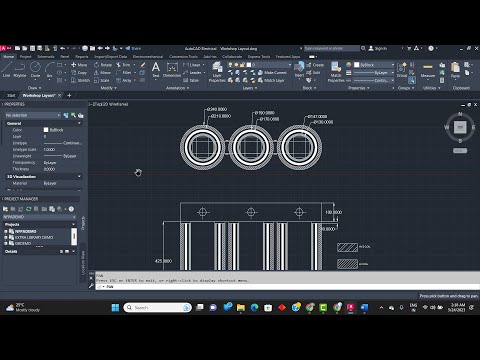
hey guys we got one more questions right down here we have to draw the following values of the three phase four five uh 200 KV 30 KV by 400 volts Transformer drawing that is a front television pulling section and plan elevation plan in full section okay the dimensions are given as below here are the dimension first we'll go with the coils we will draw the coils first because if we draw the fan in full section then it is very easy to draw the other things like the front elevation okay so outer diameter of LV a coil is 147 points so hundred and sorry 14.7 centimeter actually we will convert this into the mm so it will become 147 mm so just simply open the AutoCAD and here it was mentioned like a diameter so we'll press down and select the diameter 147 is the diameter we have drawn so this is the outer diameter inner diameter will be 130 centimeters 130 mm so simply press enter and 130 before that we have to select the diameter and make it 130 and press enter this is a lv1d now there are two issue windings in this Transformer that is 200 KV Transformer 33 kilowatt so 400 words Transformer so HP winding outer diameter first coil is 19 centimeter and 17 centimeters so 119 170 so we have to draw one two circles 190 of diameter 190 and one more we will draw 170 in that case two diameter 170. okay this is the second coil hv1 now outer diameter of HP coil 1 and it's required to so 240 mm and 12 to 10 mm simply click it in diameter 240 and 210 . okay here if you check before that what we'll do we will assign the hatchings here okay simply will take the hatching and select the pattern and uh enter the pattern over here but if this pattern is dense if you see here it is properly inserted but the it is highly dense so I'll take it to 30.
and make it 30 or 20 LK and next hatching point just close this editor and exciting editor in single line I'll take here and next point will be solid will take it doesn't mean that if we take this double line single line you have to take like this only just to differentiate each files are different okay so we are taking like this next point is to have the course okay four we have to draw like from the center points I'll take one 140 and at an angle 30 degree okay here also we'll take is 20 so here it becomes 90. 180 minus 30 is 1 to 3. so 180 Plus 30. is 210 so 143 at an angle so 10. so now why it looks like this like we have to check every time that how it is tracking so it is packing from like this here to here so it is 180 in the sense 180 so you can check here from where it is tracking again so from Top from bottom now if it is striking from you can see there 160 150 so simply 90 180 minus 30 that is 150 at 140 I'll take 150 here we got the diagonal line when diagonal line over here simply you have to draw one rectangle okay like this we have to draw one rectangle once if we draw you can remove this remove these reference lines okay now in simple way I'll copy this point and click and I'll place again here now it is not okay placed here now we got two rectangles but what I'll do one of the rectangle I'll select if you select like this both will be selected so I am I have to click on this length select rotate option and here I will get the center point I'll rotate it at 90 degree okay this is done now simply the distance between two four into adjacent Force enter is to 26 centimeter that is we can take it as a 260 mm 260 at an angle 0 degree so now the thing is that just you have to copy this and place it over here again copy and place it over here okay this is all set now we have to draw this word and draw some vertical lines to draw the front elevation sectional View so directly I'll draw one line over here we can turn on the ortho mode here we are drawn one line now in a simple way we can copy this from here to this quadrant it is better to turn on the quadrant that so that we will get the exact midpoints over here now I'll mirror this take the center point and rewrite done now simply copy this from the center point place over here again slaves here now it's time to draw the front television so simply I'll take one reference line here you can see the perpendicular is enabled so from there it is given that York height is 10 centimeter okay kind of fluke is 10 centimeter after the coil so I'll take it as 10 that is 100 at an angle 90 degree so again draw on perpendicular line and join this and I am joining because after uh this streaming from here to here these lines I have to delete so if I delete this what happens you can see here these lines are vanished So to avoid that I have already drawn this line and from here again what we have to do from this to this coil length is height of the HP winding because uh rewinding height will be same so 42.5
centimeter it is what will take 43 2.5 since the 425 we have to draw okay 425 is the thing now simply take this line complete this again now one more thing we can do so we'll directly copy this part like from here to here from this line helpful click and enter here now it is very easily we can [Music] trim this point one here here it is done now so simply take this stream and eliminate all those lines so it is all done now here we can delete these lines also which are not required now you can see I already have drawn this line because I deleted the reference lines so I already have drawn the line since it will remain now the thing is that there is a distance Gap is not given so blindly we will consider that 10 is 1 centimeter will take and again draw this plan perpendicular line simply one more line we have to draw from this to this okay 10 will draw again draw a perpendicular line it is all set now this is Center thing is air core so The Unwanted lines we have to remove these lines so this reference line is vanished so I'll draw one more line over here no issue we have some points so for the reference so simply remove The Unwanted things here we go it is finalized now now as we have taken already for the outer one this double lined hatching here if we check from front television if we see if we cut this into half version and check it from the front we will see the view like this only so simply take the hatching saying which you have taken over there like this it is all set finally the solid we have to enter e it's one point is missing over here for the single line so I think we have to take the single lines and draw here it is all set from here foreign from here here and again we have built this one are taken so get the midpoint of this so I'll take this perpendicular line okay now we have to draw one hexagonal so Six Corners I entered here enter the number of sides like six sides on it so select the middle point of this again from here it will take and draw here and one more Point like for this hexagon we have to take some reference line that is dotted lines we have to take like I'll frame The Unwanted lines so we'll copy this I'll pick it from the center and again place it at the center now simply I will select one line and rotate it take the midpoint at 90 degree now simply we have to take the dotted lines how if it is not visible then go to others and go to load and here all the rotted lines and everything have been given so you can select the suitable one that is the dashed line so we will select this and change this changes property now simply we have to copy this from here okay again you have to place it here same location for the next files it is all set now final touch up is that select all these points and mirroring I can't take the center point here so this is the center point midpoint we can call it so now it is done okay so one more part is remaining for this key is what here we have to join these four or else you can draw on single and as it is there is all set now so simply we have to mention the dimensions and here one network nuts we have to draw for that purpose I'll take one rectangle draw this rectangle see two more are like this now we'll copy this from here now to avoid the complications what we'll do we'll take a two point radius and select from here to here will get the radius now these lines we have drawn so we are getting the center point very easily so I'll pick it from here stick from middle points to the Middle Point only will enter so now the thing is that you have to copy this and click it from the center and paste it in between the center this is all set simply we have to mirror these two that's it this is the center point start and then so this Center Point should be here actually now I will select mirror and take the center point and add it okay it is all set now now simply we have to take the dimension here linear dimension radius diameter everything is presents so this coil now you can see here it is its legend legend serve and lasers are showing very small so what we have to do select this completely enter one and take a scale and here select the midpoint as on the standing point like yeah it will take a 20 so environment also we can check here whatever things are there go to annotation this diameter I was taking so many dimensions so we can take the new one or we'll modify it will modify it here text size is 0.180 V1 so I'll take it as 15. and symbols and arrows said it is even Arrow size in that also I will take pin okay now simply click ok close oh you know if we uh take the reference over here like a diameter 240 is correct next is what fruits and this line you can see here it is showing it 190. so now third coil Dimension we have to write press enter again okay this is done now linear Dimensions will take from here ready now this Dimensions will take this 100 from here is 10 Gap is given so again height of the yoke from this point onwards you take and select this point and check code 25 in total Dimension there is width so this is all set now now we have to enter the legends Legends in the sense labels like uh which file has got what labeling or naming so I'll just copy this leave it copy this leave it for this individual next is what go to hatching select double line selector so another one is solid you can do it press enter photo hatch solid before this okay sound is 2 14 to 10 is what 240 into 10 keys Okay so hv2 coil so in text also one click is there like so if I take this trick let's Draw Something like the HV two coil let's be to coil so now I can observe here this is looking very small so I'll take this and pick up the point and mention five okay now simply copy this so next please work 147 and 130 is given here that is 143 7 and 130 that is a leapfoil and next is what 17 and 24. good evening so here it is given that it should be coil 1 19 centimeter and uh 17 centimeter 19 centimeter and 17 centimeter so if we check here it's 19 centimeter and 170 centimeter he is the solid line is a solid line in the sense you have to change this name and click here like uh for solid what it is given okay 47 130 47 so here is the thing like 147 130 is what 147 and this is the LV coil one so this is a LV coil one actually highly recoil the next dotted line Dasher line is what 190 170 is HV coil hv1 coil now 190 170.
so this is solid is what City one coil one let's see one point okay now this is 147 and 130. 147 and 130. so this is LV coil so single dashed shall be coil single Dash is coil now simply this one we have to move to the center point this we can call it as the legends like the labelings seven mentioned will be here it will be mentioned here so this is here vector here duck okay friends thank you for watching my video and uh hope this is very useful for you it is in syllabus too okay friends thank you for watching my video and please subscribe to my channel and don't forget to press the Bell icon so that whenever I upload next video we will be getting the notification thank you
2023-05-30 06:51


