Boot images Distribution IN Sccm | Methods To Deploy operating System| Sccm Course In Bangalore |
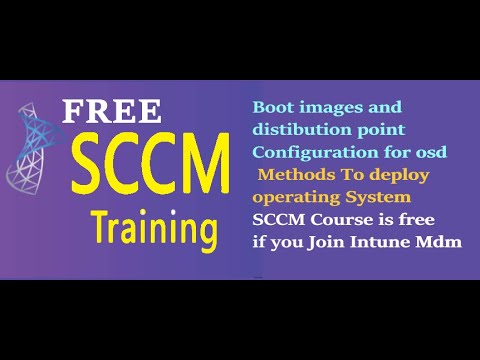
boot images and distribution point for configuration for OSD OSD means operating system deployment last week we seen right Windows 7 deployment Windows 10 deployment from upgradation of the Windows 7 and we revered to Windows 7 as well we will enable the pixie support and note that the steps shown in the post needs to be done before you use system centrer configuration manager to deploy operating system one of the biggest advantage of using SCM is support for Windows 2012 R2 that means it will we can deploy Windows 2012 R2 as well Fromm server to the client client systems and we Windows 8.1 and support for boot images created by using the windows automated installation kit V Windows kit for Windows 7 sp1 and based on Windows p3.1 Windows PE means winp that is called winp win PE what is winp Win PE is a small operating system it will boot the hardware system yes we have to tell only one line inmg you can see Windows P Windows P nothing but we configur last week right booty boot is nothing but Windows P Windows p is small operating system where it will be helpful to boot the system methods to deploy operating systems how many methods are there generally how we will install the OS to the user we will go to the user desk we will put the C or DVD or pend drive those are all votable those are all should have votable images votable files that means the system will boot with the pend drive it will have the since it is having the bootable files then W will be installed so these are different types of installations one is multicast deployment one is bable Media deployments Standalone media deployments prage media deployments pixie enabling we will discuss one by one pixie initiat deployments that means pixie initiated deployments let client computers request a deployment over the network the operating system image and a Windows P boot image are sent to a distribution point that is configur to accept fixie boost request simple what is fixie initiated deployment client system is there we are sitting ANM server SCM server you have the boot image 64 and boot image 32 bit how you can see the images of boot images go to SCM console after Library opes boot images the boot images are preconfigured see here boot images are pre-configured while installing adk tool if you install adk tool then these two things will be installed automatically in the SDM server so pixie initiated deployments let client computers request a deployment over the network fixy deployment means over the network only the operating system image and a boot image nothing but Windows P boot image are sent to a distribution point that is configure to accept pixie boot request okay we have to upload the boot image 64 content to distribution Point second one what is the image you are having where we can see the here operating system images here operating system images I did not add anything right click click on ADD add last week we seen right how to add the install. wi file you have to add then right click on this image operating system image upload that content to the distribution F the same way you have upload boot image 64 boot image x86 this is mandatory both you have to upload both you have to transfer content this is called content or package you have to transfer this content to the distribution point this is First Step Second Step go to operating system images add the operating system which one you want to deploy to the client systems once you added it will be appear here then right click on the image pack is upload that content transfer that content to distribution Point once done in the next space we will deploy that o package to the client systems so that is called pixie initiated deployments so in this scenario every system should have pixie card pixie chip anyway every system have the pixie chip if you see the motherboards World motherboards pretty like 10 years back those motherboards don't have the pixie option pixie chip pixie nothing but a small chip pre executable environment second one multic multi nothing but multiple multiple systems at a time you want to deploy the operating system to multiple systems in this method the operating system image is sent to a distribution point which is return simultaneously deploy the image when client computers request the deployment this is also same multi multi deployment means for the multiple systems at a time so if you want to deploy the operating system in your organization Fromm server to the client systems Fromm server to your new hardware systems over the network one system is fine two system is fine at a time you want to deploy the OS for 100 systems then you need to enable the multicast option we will enable the multicast option today next one votable media reply ments vable Modia deployments let you deploy the O when the distribution computer starts sorry when the destination computer starts when the destination computer starts it restes the T sequence that means we have to configure one Tas sequence we seen last week how to create the Tas sequence you have to configure the boot image that upload that content to the distribution Point second St go to the operating system images add the operating system image upload that content to the distribution Point once you uploaded boot image to the DP it has to show the green color that means the boot image uploaded to the distribution Point successfully without any issues the operating system image right click transfer content are update upload to the distribution Point once it's uploaded it will show the green color the view status then you had to create task sequence the task sequence once you created right click that is also you have to upload to the collection you have to deploy for specific collection so the specific collections in the specific collections what are the systems are there once the system is powered on then the task sequence will execute into that system see when the destination computer starts it retrieves the to sequence the operating system and any other required content from the network Standalone media deployments Standalone media deployments let you deploy operating systems in environments where is Not Practical to copy an operating system image or other large packages for the network and in environments without network commity are low B and with network connectivity suppose you want to push the operating system to the remote Branch you are handling SCM primary side server in India your company open new branch that is called remote branch in the Australia in Australia around they bought new hardware systems 100 systems if you want to deploy the operating system from here from SCM server to there then network is different it is very far away if you have low bandwidth you cannot install the correct you have the good bandwidth in Hyderabad India and you have the low very very low bandwidth around 1 mbbs for 100 systems in Australia then also you cannot deploy in this scenario what you have to do you have to config the distribution point in Windows 7 or Windows 8 or Windows 10 or Windows 202 R2 server in the remote Branch if you configure DP you have to transfer this content from India to Australia distribution point now in this scenario if you configure yes we in interview they would ask one more question can we config the distribution point in client system like Windows 7 answer say yes but the different thing is if you configure the distribution point in remote Branch remote site the DP then it won't support for the OSD since in Windows 7 there is no WDS feature Windows deployment services for the OSD concept inm server the background technology is WDS Windows deployment service WDS server to client systems the communication Protocols are the communication things are transport server the protocol between the WDS server and the client system is tftp tyal FTP port number 67 even multicast won't support in Windows 7 DP OSD operating system deployment will not support in OSD in remote distribution point of course it will be useful in which scenario if you want to deploy the softwares from India to Australia so you will create a package software deployment you SE the last class software deployment is called Soft you know there are two types of differences one is package second one is application so package right click you created one package that is MS Office 2016 that's m M office 2016 once you created the package then first initial step is you have to upload that content to the distribution Point once it's uploaded successfully it will show the green color at the end of the bottom screen that package you have to deploy to the collection whether you can configure to sequence yes see configure the to sequence for the package deployment into the systems you can deploy you can deploy how you will deploy once you uploaded the content that package to the aalia distribution point then the austalia systems only hit the aalia distribution point to download the content Australia systems will not hit the India distribution point because of we have to set the boundaries how we having borders India Pakistan or some other countries you know if you see US border and some other borders every every uh you know a country will have an border right the same way how we are having the borders for the countries the same way we have having the boundaries Australia boundary that means Australia subnet that means in Australia around 50,000 systems are those 50,000 systems will hit only the secondary site in the Australia if you have below 500 users in the remote site you can configure distribution point if you have more than 5,000 users okay in the uh remote Branch remote site then you have to config the secondary site okay stand media deployments means in remote Branch you don't have the good bandwidth to deploy the O from India to Australia in this scenario what you will do you will prepare image that image you will prepare into the CD DVD or pen drive then you have to corer that image package to your system admin junior system here in Australia Branch he will take that pen drive he will boot up he will boot the system and he will install the OS there you can capture the image from the Windows 7 or Windows 10 we will see in the WD class what is capture capture nothing but mirror how if you stand before the in front of the mirror your picture will appear if you take picture with your phone your picture will appear the same thing in your system what are the softwares you install suppose voice install Windows 10 then you install applications like MS Office 2016 reader framework 4.5 and 7 G all these software plus o you will create a package bundle that is called Golden M golden P golden Ms that means what is the thing is there in your system we can capture as it is picture that image we will apply to the client systems so every time suppose if you're working a big company th systems are there for th systems you cannot put the pend drive you can you can install the OS if you install the OS it will take 1 hour to boot with the pend drive and it has to install the OS then it will reboot again it will ask something first name last name user ID password then you have to install MS Office 2016 manually wi manually 7 manually Visual Studio 2010 installation and it will take one hour Visual Studio 2010 service pack one and it will take 1 hour visual studio 2013 visual 2015 Prof so if you install these software plus o per system it will take 6 hours I practically seen this I worked in earlier company they were used Visual Studio 2010 Visual Studio 2010 license is around 2 lakhs for single system it's very high price so what we had to do in my old company first of all we have to install the OS Windows 7 or 10 then we have to the install the drivers then s ad acrobate reader Visual Studio 2010 it will take one hour manual installation it's pretty much simple we have to we have to copy the visual studio ISO image I'm telling about manually Visual Studio ISO image into the system Mount the image to mount the image again we have to use some third party software in Windows 7 in Windows 10 if you have the iso Mage it will directly Mount if you double click on it it will mount automatically so to mount the iso image in Windows 7 we have to use some third party software it will mod then install for visual studio 2010 we have to install Visual Studio 2010 service pack one that should be mounted install then visual studio 2013 then SQL Express literally each and each system for system it will take approximately 6 and half hours so henceforth what we did we captured this image from the system we installed all the softwares and Os in your system that image that package we captured into the SCM server and WDS server we used initially for initially to deployments to the client system WDS andm as well if WD is corrupted we can use we use SCM ifm is not working we use WDS server so if I deploy those softwares and image from the WD server to the client system hardly it will take 35 minutes to 4 minutes what we what we did suppose we bought 10 systems or 20 systems we will power on all the systems put in the network put all the new laptops in the network go to each and every system press f p then the new hardware laptop system new hardware laptop will have the pixie enabled pre executable environment anyway it will be defaultly enabled in the new systems by default it won't enable in the old systems we have to check once pixie enabled the laptop will have in the network card right you have to connect the network cable through that network card the pixie is there in the client system the pixie means pre executable environment the pixie client will hit the DHCP server First Step the DHCP server will assign the IP address to the client system that is new hardware laptop that is second step then third step the laptop will hit the WDS server to download the images so once it's connected to WDS server successfully it will show I connected to the WDS server successfully then it will ask F12 to boot the images we have to press F12 there then what are the images are there in the WDS server the WD server will display those images to the client system this is what how it will work that is Pixie enable deployments I am telling this is Standalone deployments what is Standalone deployments if you don't have good bandwidth in the remote Branch then you have to capture the image in the India site that image you can upload into the pen drive that pend drive you can send it to your Australia Branch there your systemin will use that pendrive and he can install the image into the client systems that is called Standalone media deployments pre-staged media deployments we can deploy an operating system to your computer that is not fully provisioned the prage media is a Windows Imaging format wiim Windows Imaging format that means Windows installation media file that can be installed on a bare metal computer by the manufacturer by the manufacturer see here or at an Enterprise staging center that is not connected to the configuration manager environment pre-staged media deployments anybody seen o PS OEM hello no o in the sense you purchased a new laptop from a shop okay those laptops configuration they will show i7 processor 16 GB Ram something DVD RoR they will give all the configuration plus it will come with W that is called we M pack that is called pre- pre staged media deployments if you purchase a laptop that is coming with W is called OEM license that license number you cannot apply to another systems that will work only for that that your system only if you purchase a paper license the paper license nothing but they will give the license number on the paper white paper that license you can use for any system volume license volume license means you should have the Microsoft partner subscription ID for partner subscription ID you have to pay some amount to renewal on every year we paid around 4 lakhs Rupees to renew our partner subscription with the Microsoft account that means they will give on URL Microsoft URL Microsoft partner a login so if you type in Google it will show one link there you need to login Microsoft will give the credentials in that login you can see the softwares if you are running the company from 10 years or 5 years you bought um you know many licenses and you are having the partner subscription ID then Microsoft will give some softwares freely and some tickets also will be freely the tickets means you are facing some severe issue in Exchange Server you can raise a ticket with my Microsoft soft is a free support they had given 20 tickets perom in my old in my previous organization that means you should have to maintain proper track how you are maintaining the bank statement without bouncing from five years the same way then you will have good civil score so the same way it will work the pre-aged media deployment means if you buy a laptop it will come with one o that is called OEM nothing but that is called pre-stage media deployment we can deploy an operating system to a computer that is not fully provisioned the pre-stage media is a Windows Imaging wiim file that can be installed in a bare metal computer by the manufacturer or an Enterprise staging center that is not connected to the configuration manager next pixie enabling launch the config manager console pixie tab check the box enable pixie for clients how we have to enable the pixie last time we discussed about the system roles site system roles pixie service point is a role in wind in SCM 2007 it is a separate role pixie role the pixie role is m in SCM 2012 in boot imag properties go to boot images okay we have to go to the distribution Point how to go to the distribution point how to go to distribution Point anybody from Administration right from Administration we can distribution point this is a distribution point the pixie service Point role is a separate role in sem 2007 that role is moved to distribution Point properties right click properties pixie enable pixie support for client if you enable this then WDS service will be configured Windows deployment services will be inst now let me apply a command to open the W server it's not open since the WDS server is not installed if you want to config the WDS server man manually yes you can do that okay how to configure the pixie enabling in the SC server go to Administration your distribution points SEL the distribution Point your properties pixie enable pix support for clients now it is telling when you use pxe client computers use the following ports to connect to the site system server site system server means where the configuration manager server software install that is called site system for pixie request it will use UDP Port again the entry question the pi will the you have to tell the answer UDP user datag protocol port number 57 what is 67 here anybody hello DHCP server p uh dhp server good what is 68 port number client d c what is 69 Port number TF uh transfer protocol I think that is tfp TP tal FTP the inter question while deploying the image from SCM server to the client systems what is the communication protocol you have to tell tftp while deploying the operating system Emil from WDS server to the client systems what is the protocol you had to tell tftp tftp for number 69 not only here if forget about the s now if we are working on firewalls each firewall if you want to perform the backup then you need to configure the uh you know tftp the backups will schedule backups will perform automatically by the tfp protocol back okay so click on okay it is asking it is asking it will configure these things now the WDS will be enabl click on okay allow the distribution point to respond to incoming pixie requests we have to give the checkbox enable unknown computer support unknown computer means what is the meaning of unknown computer configuration manager is not installed in a client system that is a that is called unknown computer in this scenario inm environment you you put a new Hardware system in the network that is unknown unknown computer since that is that don't have any operating system if operating system is there in the computer and since it don't have the software Center installed that is called conf that is called unknown computer if you enable unknown computer support any unnown computers that use pixie initiated operating system deployments will attempt to run requir to sequences requir to sequences that include operations such as apply operating system image or format and partition dis will destroy all data on those unknown systems respond to pixie request on all network interfaces this is default option if you want to respond yourm server to specific PX requests your having different kind of v l the SCM server pix server will hit only some kind of fixie systems you having desktop laptop V you put a desktop in the desktop fan so if you want to deploy the operating system m is only for desktop environment desktop we yes you can add the V here IP how to add click on add this button then you can do that the password you have entered does not match we should ask we should add one password apply okay background it is installing wait for some time now the WDS service will be configure automatically enable pixie support for clients allow this distribution point to respond to incoming pixie request give the check mark enable unknown computer support give the check mark if you did not give the check mark then o will not install in the CL system require a password when using use bxe then specify the pxc server response delay 10 seconds so how much time it will take to respond to the client system from SCM server to the client system default value is 0 seconds see here pixie pixie response to the client system is 0 seconds let me put it as 15 seconds so now go to the secm server is services. MC you can see the WDS service now see it's open it's configured WDC is successfully configured it is showing green Mark also here boot images blank install images blank now we will see the services.
MSC it will create one service WDS service click on W see here running okay enabling the option allow this distribution Point respond incoming request this will allow distribution point to respond to the incoming PC request from the client systems start next option enable unknown computer support we given the check mark already what is unknown computer configuration manager software that means software Center SCM client package that means software Center is not installed in the client system that is called unknown computer [Music] okay pixie unknown computer yes we given the check mark quality for the unknown computers an un enable unknown computer support an unknown computer may be a computer where the configuration manager client is not installed or it can be a computer that is not imported into configuration manager not imported into configuration manager or that has not been discovered by configuration manager conf manager if you connect the new system in the network voice is installed you connect in the network then the system will be discovered by the discovery methods what is the protocol between the ad and the SCM server for the discovery methods L prot yeah L correct L for number 389 lightwe directory access protocol what is the communication between SCM server and the client systems SMS provider what is the communication between SQL server and SCM console Kos right kation K authentication what is K authentication vers number five if you're logging into system forget about the SCM there is no SCM server in your company user logging in first time in his system then the credential Will Take Care by the K BR is only ad Authentication Protocol it is not related to SQL orm Server people told the answer before 15 days clearly the communication between the SCM server and client system is MP management Point remember yes okay the communication between the SQL Server andm console that is SMS provider these are very basic very important okay enable the option require a password when computers use pixie it is recommended to provide a strong password for any computers that use pixie this is more of an addition security feature for the pixie deployments see here we given the check mark require a password when user when computers uses pixie next one user device Affinity this is entry question what is user device affinity and how many types user device Infinity are three types can anybody read this which I selected slowly and cool yeah yeah please read user device yeah this is to specify how you want to distribution point to associate users so you uploaded the image to the distribution point there three options will be there user device Infinity we show you Pi see here you can see user device Infinity do not use do not use user device Affinity second option allow user device Affinity with manual approval third option allow user device Infinity with automatic approval first one is do not use user device Infinity select this option if you don't want to associate users with the distribution destination computer so if you select do not use user deface Infinity then user is user interaction or is not at all required user need not to sit at his computer we will take care everything automatically second option allow user device Affinity with manual approval select this option to wait for approval from an administrative user so if you're deploying the image to user system if you select the option yellow user device Affinity with manual approval then user has to approval please install you can go ahead and install the operating system that's it so interview point of view they will ask what is user device it's nothing is there if you set user device Affinity no do not use user device Affinity then user interaction is not required second second option allow user device Affinity with manual approval that means user has to give approval third option allow user device Affinity with automatic approval select this option to automatically associate users with the destination computers without waiting for approval next one for the network interfaces select respond to pixel request on all network interfaces see today we are not going to push any EMA these are all the prerequisites and basic steps to prepare the environment if you got a chance to implement SCM you have to see all these you have to configure these kind of things enable respond to PX request on all network interfaces I we have selected this here you basically specify whether the distribution Point responds to pix request from all network interfaces are specific network interfaces if you want a specific network interface to respond to pixie request select respond to pixie request on specific network interfaces since we have configured select we selected response to PC request on all network interfaces so no issues pixie server response delay default value is zero we set it as 15 or 20 seconds nothing but the client system will hit the dhp server to get the IP address and it will hit the pixie server so in this scenario if you put 20 seconds the client system will hit the pixie server up to 20 seconds maximum of course it will with the pixie server it will get the IP address within maximum 10 seconds only okay this option is to specify delay in seconds for the distribution point before it responds to computer request when multiple pixie enable distribution points are used if you're having distribution points more than 30 or 40 then you can can configure this option can by default the configuration manager pixie service Point responds first to network pixie request once you have configured these options click on apply okay not theory part is for we will see one again yeah yeah sorry atic came so sound pollution B that's the reason I kept in mute okay we will see the pixie delay response properties pixie here you can see the option select the specify the spef pixie server response delay this is Pixie server and clients are laptops new laptops new hardware desktops new hardware laptops so pixie server will hit the pixie client up to 15s seconds we given the time maximum 15 seconds Default Time Is Here 0 seconds only not boot images when you install SCM 2016 or 2012 you will find that there are two boot images that are installed bym software so since we have installed adk assessment and deployment tool kit it will config the boot images e e boot images when you install SCM 2016 it will configure so boot images we have to upload that content to the distribution point that is the first step the first step is to enable the command prom support on both the boot images enabling this option helpful in troubleshooting o deployment issues to enable the command prom support in the confir manager console go to software Library expand operating system images then click on boot images so now go to configuration manager server software Library your operating system images and boot images 64 boot image is not uploaded to the DP X6 is not uploaded to the D we have to up now properties customization in customization we can enable the command PR support So command PR support right click properties customization enable pre-art command enable command prom support enable command prom support testing only if you did this setting you can press f8 command f8 command while installing the voice in the client system for troubleshooting purpose click on apply okay you have made changes that require you to update distribution point with a version of this package update okay next button update distribution points wiard now it is updating to the distribution P everybody following hello yes what okay it is updated to the distribution Point click on close customization okay okay we enable the command support after you enable command support on the same window click on data source tab here data S Tab and make sure the option deploy this boot image from the pixie enable DP this option is enabled by default if it is not enabled we have to enable manually anyway this say option is enabled by default we can see now Boot images properties so how I'm doing follow the document step by step you can create your lab create your each and every step I mention in my documents clearly lellow marks follow the lellow marks that's it pretty simple go to the data source deplo this boot imil from the pixie distribution Point pixie enable distribution Point check mark is there and boot image path see here where the boot image will be Sav On browse we can see the boot image this is path inm server make not this path please everybody the bo path see this is my SCM server so you can find you can mention in your notes back SLB slm server SL sms1 what is triple1 here site number site number site code site code OSD sl/ 64 make a note this path made a note hello made a note everybody okay uh what is that sms1 what is that path called is it folder or what uh yeah folder see we will see yeah fold only this is see here okay okay this is the path and it is Microsoft Windows P x64 image index image name it is called boot image right boot image or Windows P both are same cck on cancel now go to the executive 6 we have to do the settings for x64 and x86 are same now I will go to the boot IM data source see data source is there enable command support we have to enable command support and data source this is the path and verify this checkbox is enabled or Not by default this check boox will be there deploy this boot image from the Pix enable distribution F okay update distribution Point Vis click on next e okay update distribution points click on close apply okay see the letters what you configured in the boot image 64 properties the same thing you have to apply for the repeat the same steps for the boot image xt6 I mentioned clearly in the red letters follow the step cation enable command from support testing purpose only while installing the O in the client system if you're seeing some couple of issues then you can press f8 command and you can troubleshoot over there 66 data source enable this if it is not enabled apply okay refresh the console after you make changes to the boot images you must distribute the content what content boot image content x86 and boot image content x64 to the distribution point if you had distribution point if you had distributed the boot images to the DP previously and in case if you made some changes then you have to update the distribution points update software update you install reader adob robit reader version number 10 so what you will do if you want to install adobr 11 you will go to Edo back 10 you will open you will go to help you will click on update update the software software updates the same way suppose today we changed something okay right click properties customization here uh data source something you changed here okay if you change something enable pre-art command suppose if you enable this option then what you have to do right click on the boot image click on update this distribution point we have to distribute content to the DP still we did not it we will do it now distribute content click on apply okay now we have to distribute the content see how we have to distribute the content we have to distribute the content 64 as well as x86 right click first step is distribution distribute the content upload load this content upload this package into the distribution Point click on next distribution point is a role it is there inside the server Okay click on ADD click on distribution Point select this this is our distribution point we are uploading we are transferring One content that is boot image to the distribution point the software the boot image will sit into now distribution Point click on Okay click on next next finish refresh to console see it is in progress now it is going you see boot image X6 it is in gray color refresh you can see the content status double click on it how much size 256 MB starting to process content assets one in progress error unknown software Library boot images see here green Mark the boot image successfully uploaded to the distribution point it's for Content status see here view status error unknown success yes it is showing success now we have to update the content sorry distribute the the content of boot image x86 to the distribution point it is in gray color if your updation updated and clicked on apply okay then it will show in progress status if it is showing green color then it is Success if it is failed then it will show red letter red red color x86 distribute content click on next click on ADD distribute Point select the DP next next finish refresh it will take hardly 1 minute it is in progress now now it is going there it is uploading to the distribution Point yes it is also uploaded it is also update it is also distributed to the distribution distribute content distribution point now suppose after 10 days you want to modify the boot image properties right click properties drivers you added driver something images you did something customization you did something enable pre-art command apply okay prart command line must not be empty something you have to tell app Okay click on next see here update distribution points now this option is updating to the distribution point we made some changes you deployed the boot image on July 1st you made some changes on July 31st 2018 then what you have to do you have to upgrate the distribution point then if you do that update the distribution point this image will modify with latest settings in the distribution Point properties that's it click on close apply okay how to tell update distribution Point update distribution points update means the latest settings once you modify the new settings in the boot images those settings will be re will be modifyed in the distribution Point click on next updating distribution Point see here update distribution points result it is updating with the new settings what you modify in the boot images the same thing you have to do for the boot image x86 as well it's mandatory step okay it's updated successfully click on close go to x86 update distribution Point suppose you did modified four settings under x86 then go to right click on the boot image x86 click on update distribution points how it will work initially you have already uploaded transported distributed this content to the distribution point then only the update distribution point will work why we need to update if you modify some changes if you modified some settings then you have to update the distribution Point update on next suppose you forgotten the distribution Point update then the new settings will not work so what you will do you will troubleshoot why the O is not installing so on so some some other issues will come you will research however the basic thing is we have to update the distribution point if you want to configure the schedule options you can you yes you can do the schedules as well on schedule basis every day or every one week the distribution point will be update to the latest settings if you modified something in the images click on close yes boot image is updated successfully 64 and x86 also updated document is this one status green color we have to distribute both boot x64 and x86 note point this is a notable point
2024-07-08 13:37


