REVIEW Anycubic I3 Assembly & Unboxing!!
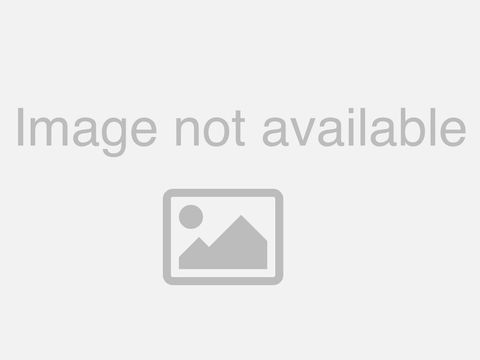
Hey. Guys welcome back in this week's episode any cubic I three mega city next to me dear. Best calm they, sent me this machine and I, want to show you guys what's in the box and how easy it was to assemble. It it, only took about five minutes to assemble this thing it took me a little longer to, be able to get the first print out simply. Because I was filming the process, while I was doing it but. This was extremely, easy to go together it was one. Of the easiest if not the easiest, 3d printer I have put together it. Comes pretty much 95%. Put. Together and, it's. Ready, to go right away you just have to level the bed and all that good stuff but. It, has a build, volume of around 210. 210. By 205. In the z-axis. And that's. A pretty decent size it's pretty normally you can do most anything with, that build size it features two dual z, rods for, the x axis it, also includes, a filament sensor, that'll, shut. The printer down if you run out of filament, that's, pretty awesome and it also, features. Restore. After power off or power outage and what that is is if the power goes out you. Can resume, where your print left off it'll like store, it in the, memory and, that's pretty awesome I didn't try that in this video that'll, be a future video, that'll. Be after I use the printer a little more this one is simply just what's. In the box and assembling, the printer and getting that first print out so, look. Forward to the time-lapse at the end of the video of the first print I hope. You guys enjoy it. So. Let's get to the build. Alright, so in the box it comes with the user manual as, so. Does every other machine but, this user manual, is actually, really nice and it's detailed. It's colored and tells you how to set up Kirra how you simplify, 3d so that isn't gonna work for me this box also comes with the full 1 kilogram roll a filament and this one was black PLA, and I. Really. Liked that it came with the full roll you, see it comes with the USB cable this, is the normal cable, that comes with most printers, I can't remember that at like the end of the plug it. Comes with a tool kit and it has a lot of cool goodies in it so we're gonna lay. Them out and we're gonna check them out we have a flush cutter and I absolutely love when companies send these a pack. Of gloves I'm guessing for assembling maybe, we. Have two wrenches, I'm guessing one is for, the nozzle the. Other one I'm not exactly sure what it's for, I didn't need to use it it, comes with these awesome tweezers, that are good for grabbing, and glob things off the end of the extruder. Whenever, it's, preheating. It right before the print so you don't get that blob come. To the little tiny screwdriver and, my guess is this has to do with, the control board or something like that for maybe adjusting the potentiometers. I'm not sure didn't. Need to use it it comes with four separate, Elling keys and. I do believe to put this together all I used was two of them the. Other one is for the. Coupler, and the hot end. It, comes with a scraper it's a pretty, wide scraper and it does have a sharpened, edge on it and I do like that it. Comes with this SD. Card reader it says it's 128. Gigs but, it is not I don't know why it says that but the full-size SD card goes on the side it. Comes with the I. Think. I believe they're m5 by, eight millimeter, screws, for attaching the gantry to the bed. Part it. Comes with a micro SD and, SD card slot expander, as well, as an extra SD card slot expander, so I'm not sure why I has an extra but I'll take it you. See it also comes with a n stop switch and I'm guessing this can go on any of the end stops because they all look the exact same simple. As unbolting, and putting. It on and plugging it in, this, kit comes with an. E3d style hotend I believe it's a clone I don't think it's a legit, one but, it's awesome that they included, that in case this one gets super clogged or some it's easy to swap, it out. We'll holder is probably the cheapest part on this entire kit and it's acrylic. It's. The same exact, design as the aina 8/8, except, for this one says any cubic, it. Comes with the two like. Supports, right here as well as the, hardware, to put it in it's, really easy to put it in and it took a couple minutes to do it it took forever to take the paper off of the acrylic, though and then. What, the spool sits, on is this metal tube here and I like it better than the threaded rod and. I. Think they did a good job with that. It. Comes with the us power cord I'm not sure if there's a European. One available but. Mine, did come with the US power cord because I am in the United States, of course. Gonna. Be like the X gantry, the upright, and it has a very smooth motion, when pushing, the hot. End side to side, flip. It around so we can check out the back you.
Can See it has a dual lead screw set up and the, extruder, is connected. To the, X gantry, right there Here, I am I'm moving it again so you guys can see exactly how smooth it is and how. Clean everything is, that. Little bracket is for the filament, sensor and it has a little magnetic ball and it just snaps, right on right there and it's. Actually in a pretty good position and, it is free to move. Now. This is the base, plate with the y-axis, on it you. Can see we have that touch screen on the front I'm. Gonna lift it up and we have the any cubic, ultra, base and this is a pretty cool base it's like a piece of glass on the aluminum and, I. I like it so far. It. Was easy to level smooth, motion. And, here. This is where we're going to start, putting it together I took those. M5. Eight millimeter, screws for, go on each side in the give me an extra, and, you put. Them on there's. Two on the backside two on the front side and the same on the other side you'll. Want to put them in, all. Together and then you want to tighten them in a crosshatch, pattern because, that is what the instruction, specifies. Now. I put, these in I didn't tighten them down until I had all four bolts in I felt, like that was important, just so everything stayed square, and lined up but. Everything fit exactly how it should be, this. Other side, once. I got the first side in it was actually easy to put these ones in because everything was already lined up and I had no problem doing it and. You can see how easy these. Screws. Are going into the frame. Perfectly. Tap into the steel this is a steel. Body. On this entire printer, so it's beefy it's good I'm not worried about the screw stripping out or breaking, like. The strip the threads breaking. And causing, this thing to go loose so, that is awesome. But. Remember to do a crosshatch, pattern just, so you can keep everything, square. Aligned, and perfectly, tensioned, all the way around so you don't have any skews, or anything like that, but. Here I'm just plugging into different things everything's color coded this one right here this is for the filament sensor the extruder, and the. X-axis. I do believe and then this one is for the heated, bed and everything in the control box like, connects, to, these with these plugs and it's really easy the, cable management is awesome, on this machine, I'm. Really, impressed with this so far. Once. We have it wired up though, we'll. Have to. Hook. Up this filament sensor and like I said before it's as simple as putting, the ball on their magnetic. Holds, it's perfect. You, need to make sure that you switch it to the voltage that you're using I'm in the u.s. so I use 110. Volt and this did come as 220. Volt so. I stuck a little screwdriver, in there and I switch that switch over you. Want to make sure you do that before you power on them Sheen. Next. We're going to plug in the power it's. You. Can only plug it in one way so. You, should be able to get at your first try. We're. Gonna flick. This thing on. And. We're. Gonna watch it boot up it makes this cool little sound, when you boot it on it's. Like using the piezo to create a little tune and here's.
The Touchscreen interface, you, see I'm gonna peel off this paper, that says can be used for leveling peel. This off the ultra bass and I. Will use this for leveling here soon. Good. Tools. We're. Gonna home, the. X-axis. The, Z we're gonna home the z-axis, that way it goes down and, we. Can get ready for our. Bed. Leveling. Set. Up I don't have this in video but you actually need to make sure that you pre-heat the, hot end and the, heated bed to. The PLA temperature, so, that way it's expanded. And everything so when you level it's. Gonna have that same space I did. Make sure that each left. Side on the right side of the gantry we're at the exact same height since this is a dual lead screw I didn't want it to be skewed, that way, one sides higher than the other and it just makes leveling, so much more easier so, make sure you guys measure it now, I'm going through on the corner of the bed I tighten the springs as far as they could and I'm simply raising, the bed up, until. It touches the nozzle, the. Paper it should slide in but you should feel a little bit of like tightness. On it I'm. Just gonna work it a little bit, until. I feel like it is touching. An appropriate, enough this will be trial in air if you've never done it before. But. I have another video showing how, to get your first print started, so I'll, link that in the description you, can check it out but, you can see I'm going corner, to corner and diagonal, pattern and that's, simply just so it stays, even. You, might have to do the same process a couple times, but. I'm gonna go to this corner I'm gonna come back to the front right corner and, then I'm gonna go to that far back corner, Here. I am putting the spool, onto, the spool holder to, use, that and, now, I'm feeding, the filament, up through the filament sensor it's, going into the extruder. And it's a metal extruder, which I really like it'd be cool if it was a geared extruder. But. This should work perfectly. Fine, and, it's, metal so you don't have to worry about it going, out now, there is a setting, for it to feed the filament in and that's what we're looking at right now and I'm just waiting for it to come out the nozzle and when I saw that it started to curl like this I was worried that there was a clog in the nozzle when, I first got the machine I didn't. Investigate. It too much I pulled it off and I, do wanted to see how it printed for the first time so. I just left it how it was so, now it's ready to print so I need to put the SD card in put. It upside, down and push it all the way in. When. You're in the main menu you're gonna go to print click the L pair, G code that's the follow that comes on it we're gonna press print. And. We're gonna let the thing heat up until it gets to this optional. Temperature, now this machine does offer like, restore. After power down so if a power outage happens. You. Can select your G code and it'll resume, where it left off. You. See I'm getting ready for the print I pulled the little booger off the end of the hot end and we. Have the print starting. Right now and it's printing. First try with the bed leveling so that was quite a success. All. Right so you saw what's in the box you saw how its put together and, you saw the first print, what. Did you guys think of, it. I'm. Pretty, happy with the way it's going right now I've only done the one, print on it so I can't, give, much. Of an opinion but that first print came out pretty nice. Leveling, the bed was easy it. Took about an hour and something minutes for, that does. 2l things to print so I will. Definitely update, you guys a little further down the road when I've used this some more. But. I'm gonna leave you with that video let, me know what you thought about this printer what you would like to see about this printer down in the description, I'll have a link to give azbest where you can get this printer it'll help me out and I'll. Try to put whatever coupon, codes I can get I'll put them down there to try to get you guys the cheapest price on this machine but. Thanks. For watching don't forget to subscribe you, guys hit. The like button I'm still doing, the giveaway at 4 hitting two thousand subscribers I've been collecting. Some, stuff to give away so, look. Forward to that but. Until next time see, you guys later.
2018-01-15 14:51


