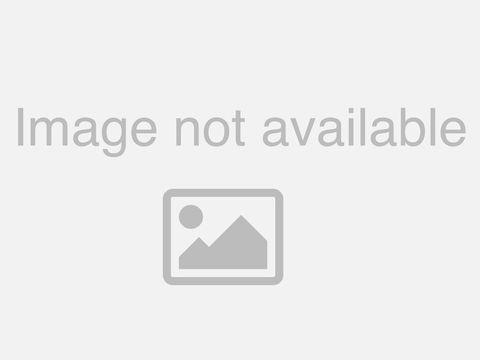Hands On With QuickBooks Online and Other Small Business Accounting Software | Earn CPE Credits!
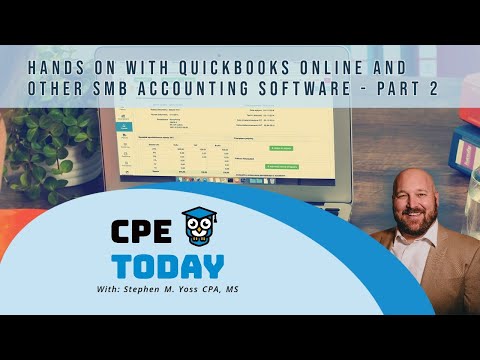
good morning welcome good afternoon welcome back to the office wherever you happen to be in the world thank you for coming and being with us here today today's presentation and podcast is going to be hands-on with quickbooks online and other small business accounting software part two in today's class what we're going to be doing is that we are going to be taking a detailed look at the quickbooks online accountants program or the qboa program qboa is a unique aspect of the quickbooks online program specifically designed for professional accountants bookkeepers tax professionals and really kind of any type of financial professional that is utilizing uh quickbooks either for themselves like in the context of their exact firm or in the more often in the context of their clients so in today's presentation what we're going to take a look at is what this program is how it functions and all the unique features and functions and quirks and benefits that come along with utilizing this different uh this type of application now we're going to take a look at the quickbooks uh online accountants toolbox which is a unique set of features that make managing client files and working with client data a little bit easier and more effective and we're also going to talk about the firm center which is the hub of business within quickbooks online for both the firm as well as the client files it's a way of adding staff it's a way of getting access to the firm books and records if they choose to use qbo and ultimately how we interact with our client data files as well we're also going to take a look at what it means to bring data in and out of quickbooks online there's lots of different import and export methods i'm going to give you a couple of tips and tricks and different things that you can use to get your data in and out of quickbooks which is a useful tool if you are managing your client books and records knowing how to effectively get your data in there as well as get your data out and some of the best practices that come with utilizing quickbooks online we're going to discuss and take a look at as well i'm also going to talk about the quickbooks thin client which is a app-based approach to utilizing quickbooks if you don't know about the quickbooks app this is definitely a hidden secret and it's something you should definitely be using because it could speed up your access to your client records and your firm records in a lot of different ways it's a really useful and powerful tool to use all right so that's what we're going to discuss today i do want to remind you if you happen to be a financial professional you can earn cpe credits for listening to today's podcast it's super simple after listening to today's podcast whether you're listening to it live or after the fact on your streaming platform of your choice uh as a reminder we are streaming uh on spotify apple podcasts google play and more whenever you happen to be listening to it whenever you're done head on over to cpe today.com use course code qb3t again that is course code qb3t take a short five question quiz and you'll earn a certificate for completion with one cpe credit and you'll be well on your way for maintaining your license going forward so again head on over to cpe today.com use course code qb3t and earn a credit for today's podcast alrighty so signing up for the quickbooks online accountant program is actually really really really simple um and what's really kind of cool about it is that almost everybody qualifies to join this cool program there's not a lot of specific requirements other than that you should be a financial professional according to the terms of service set forth by intuit however the term is pretty loose in terms of what that means you don't necessarily have to be a cpa or an enrolled agent you know just somebody who's acting on behalf of the client in doing books and records for them so whether you're a payroll professional whether you're a bookkeeper whether you're a cfo or a controller you can sign up for qbo a and you can start utilizing this program for yourself now what's awesome about it is that it is 100 free f-r-e-e it's super simple to sign up and there's no cost that goes along with it now what's awesome about this is that in my opinion it is a no-brainer for you to consider joining um because again there's no fee that goes along with it and there's a lot of value that can come up from utilizing it one of the really cool values that come up along with this is the fact that when you sign up for the qboa program you also get for your firm or for yourself if you're an individual or solo practitioner you get the option of a using a qbo license for yourself or for your firm i think the reason they're doing this is to kind of give you some familiarity and give you the option to start learning the application and what no better way of learning than to utilize your own existing uh firm records for learning how to use the application itself so you know just signing up for the program gets you access and get you a free copy of this that you can use for again your own personal records or you could use them if you are managing the records for your firm or your or your business for that matter so no brainer in terms of of why you might want to choose to use this now the other thing that comes along with this is that when you sign up for the qboa program you also get access to your clients books and records for those who are obviously using the qbo accounting platform uh so you know let's say for example that i have two or three different clients that are using qbo well without the qboa program they would have to set me up as a user and then i would have to keep those credentials and then log into their books and records you know when i would want but i would end up having for three different companies three different sets of logins for me to interact with and on top of that you know there's all these other issues around sharing user accounts and security and generally sharing user accounts is very discouraged because it's not very secure in terms of how you would do this well with the qboa program the client doesn't actually have to create an account for me all they have to do is associate their client account with my firm or if i'm a solo practitioner with my individual account and in doing so then they will pop up in my client dashboard and then i can log into their books and records with one click they don't have to create an account they don't have to create separate security you know things like two-factor authentication can be a bear to deal with when you're sharing credentials with other people but using the qbo qb qboa program that's not a problem at all i have my credentials and with my credentials i can log into each of those three accounts that i personally manage now when i'm in the account itself i get access to the accountant's toolbox we're going to take a detailed look at that here in a little bit but the accountant's toolbox gives me the ability to be able to do certain accountant level actions that the client themselves could not do for example batch reclassifying of transactions is something that the client can't directly do but using the qboa toolbox i as the accountant can do that so inevitably at the end of the year when it comes time to either push out the the compilation statement or it comes time to do the tax return you know when i'm reviewing the client books and records inevitably something will not be correct i mean that's how it always is they will have put a bunch of transactions in supplies but in reality they should be reclassified to some other account in the general ledger well instead of having to go account by account and transaction by transaction using the batch reclassification tool i can easily find those transactions and then move them from one account to the other or if we're using classification codes or locations i could do the same thing so it saves the accountant a tremendous amount of time in reconciling transactions fixing transactions and just generally doing the stuff that we would normally do for our clients it's a much better approach certainly than having to do this transaction by transaction now in the materials here you'll see that i've indicated there are two different urls i know we have a fair number of folks spread across north america from canada and all the way up in nova scotia all the way down here to san diego california so we have two different links for you if you're in the united states you're going to sign up through the usa intuit website and if you happen to be from canada i've got the link here for you as well but it's very important you sign up in the correct country where you are located uh canadian people can't necessarily see usa people and vice versa so make sure you sign up with the correct account for what you're using let's go ahead and switch over and take a look at the intuit website and take a look at what it means to kind of navigate the site and and see some of the things that are in here so the base url for looking at the accountants program is quickbooks.intuit.com
forward slash accountants they've got some great general information in here with respect to you know what the quickbooks accountants program is we can for example explore some of the features that they offer around workflow around clients they've got a number of really great training and support documentation objects here you know they've got resources for example on how to grow your firm and how to utilize um and how to utilize some of the firm management techniques that are provided by intuit and you can kind of go through here and get a sense of the different features and products offered inside of quickbooks whether it be the accounting features and functions the payments payroll time crack tracking it's all right here now the link that you're looking for to get started with the quickbooks online accountants program is going to be this just get started button right here okay so if we go ahead and we click this get started okay they're going to have some information with respect to what the program is you know how to sign up for this they've got some documentation with respect to some workflow that they recommend when you're just getting started with your this application uh for example what it looks like to add your first client uh how to connect quickbooks online to the different resources that you might be using you know so for example if you're using uh some of the pro pro series and other intuit tools uh such as turbo tax and other for your clients they'll have some information about what it looks like to connect those services and then they've got some additional more advanced resources as well now i do want to draw your attention to the fact that the qboa program is not the same as the pro advisor program you do not need to be a pro advisor to utilize the qboa program any financial professional will do the pro advisor program has fees that come along with it and certain requirements with respect to maintaining your pro advisor status the qboa program is in addition to it's separate from the actual pro advisor program okay now to get started with this we're going to go ahead and choose the sign up option here and it's going to take me over to just a general sign up form and it's pretty simple in terms of what they require they don't even ask for a credit card so just go ahead and populate in here your email address your first name your last name your email create a password they're going to confirm the account with you and then once that's done you're off to the races the qboa program is essentially set up and now you could just go ahead and log in and once you're logged in from here this is going to be where you can go ahead and start utilizing your firm and client dashboard and this is what that firm and client dashboard looks like more on that here just in a moment okay so let's go ahead and switch gears for a second let's go ahead and have our first review question for the day all righty so what is the current price of the qboa program what is the current price of the quickbooks online program is it 19 per firm per month is it 29 per firm per month maybe it's a yearly subscription 100 bucks per year maybe or optionally free there is no fee to join the qboa program okay well the correct answer here is free there is no cost to join the quickbooks online program this is a free program provided by intuit for financial professionals of all types and anybody can sign up anybody can utilize it and in signing up you get access to all of the advanced features that are available to financial professionals and you also get a free copy of qbo to use for your firm or if your solo practitioner to use in your life now once you start in the qboa program there are a couple of major functionalities that you should be familiar with okay there is the firm dashboard and then there is the your books section of this the the firm dashboard really kind of is divided into a couple of different places it is divided for example into managing your team managing your pro advisor program uh managing your clients and all the different features and functions that are related to each of these sub sections so let's go ahead and take a look at first a tour of the functionality with respect to what is available inside of this dashboard and kind of familiarize you with the overall navigation of the platform itself and then let's make a distinguishing charac distinguishment between the practice section and your books section which is firm management versus uh kind of client management you know firm management being your books and records client management being client books and records then we're going to take a look at what it looks like to add a client and what it looks like to add a team member but let's go ahead first and just kind of take a detailed look at what it means to utilize this program and kind of getting familiar with the navigation now with quickbooks online the only major difference between the qbo and the qboa program is that clients have a little bit of a different view than what you will see as a practitioner you're going to have this section over here called your practice and your clients will not okay now your clients will have everything pretty much that you see down here over in your books they're gonna have a dashboard section they're gonna have a banking section expenses so on and so forth these are gonna be the features and functions that they will see now you will for example have the ability to manage other clients you'll have the ability to manage other team members uh likewise you'll have a dashboard that will give you the options to be able to see the work that is available to you so this is a great way for example being able to manage uh the different accounting features and functions that you would do typically for your clients so compilations um you know whether you're doing a tax return you can use this as a workflow management tool and set up different templates you can manage different requests you can set up different projects that are all kind of inside of this and it's a very repeatable and very reusable work additionally if you happen to have a team behind you you could also associate different aspects of projects and templates to those different people okay we also have this apps section here now our clients will also have something similar to this uh this is where it's listed with us we're going to dive into the apps section in its own video looking at many of the different features and functions that come from third-party providers inside of the quickbooks online platform but in this apps section this is going to be where we can add all the different tools and features that kind of complete quickbooks as a full business management solution so there are a variety of third-party applications for things like customer customer relationship management managing employee expenses even firm so full practice management workflow management solutions are what we can find here uh we can also find things for like credit card processing and management with paypal stripe square others uh but there's also that are not directly part of quickbooks online but are available as a third-party solution you can easily plug into either or into your client uh books and records so it's kind of cool on the left-hand side this is where we're gonna see all the majors and functions whether they be for you or uh and by your practice it could be a little confusing but when they mean by the practice being upland in that way or they be for your firm books and records itself you get as part of the qboa a set of records that you can keep for yourself you get your own license you oh and down here under your books the full version and over the series of several videos working out are uh yours as if we were doing this for a business to kind of give you some major features and functions inside of this application you know whether it be for example managing banking and setting up online banking whether it be setting up payroll whether it be running reports main invoices and records for our clients um this would be what we would do in the actual way that we do this same whether we're doing it in client records or we're doing it for ourselves um the actual work of this is itself is the same now so the left-hand side is where you're going to find all your features and functions now there are a couple tricks up top navigation features you should be familiar with uh over here we have what's called a hamburger menu or sometimes referred to a pancake menu that little button will go ahead and move that menu over to the left hiding giving you a little bit more space to work so you've got that option and you've also got some other things up here in the navigation which are useful too up here you'll notice go to quickbooks okay now once you start adding different client records then where you would see the different clients inside of your firm and from coming up here this is where in one click roughly we can immediately access a client's set of records so if we wanted to for example dive into client a client b client c we would see those listed right here and in one click we can go ahead and access those client records okay we have our accountants tools okay this is the account toolbox that i was referring to earlier and these are simple tools that are only available to financial professionals including my personal favorite this reclassified transactions okay we're going to take a look at that here in a minute using the sample file from intuit up here at the top we've got our help so if we need additional resources from intuit their documentation is really robust and great into finding uh action how to avoid something how to find something run up together or we can go up here in the search ticket transaction as well so we could search for customers we could search for vendors we could search by amount we can search by address the search is really robust we also have our notifications so different things they'll pop up at different times for example when we're updating certain aspects of the program for online banking we also have our gear box this is going to be where we can access some of them uh whether they be for example truck companies and this would be in the text of firm booking records whether general ledger we're setting up our chart of accounts this is going to be how we access our lists and setting this up as well okay and i haven't done any setup on our firm's records and we're going to look at that as we continue to work through this series likewise this would be where we would set up our products and services as well as setting up recurring transactions on the right side of this you'll see our tools menu this is going to be how we can import in data to quickbooks online so we're going to go look at that here in a minute and we're also where we would set up our budgeting how we would at it access our audit and much more the far right of this you'll see your company in your company many of the features functions you really are mirror under your practice but are also available over here so if we want for example an hr team access and this is a super useful one the sample company right so remember that that option is here for you this would be how we would interact with it last our individual profile so this right now since i'm logged in as the master account uh to see the master account profile for myself could uh configure example like my pro advisor file if i'm listed in that directory and if i want to i can also just come over here to the far right okay and this would be where i make other ass of my intuit account into a profile is logout so that'll navigation with two how we would interact with this tool and let's go ahead and talk about how we might add a client file and get client started inside of this application okay so what we want to go ahead and take a look at here is what it would look like to get a client set up okay there's a couple of different ways that this can happen we can set them up as the firm or the client can set themselves up on their own but if we choose to set them up there's a couple specific things that we should be aware of okay so there's some different billing things that we can do we can either have intuit bill us or they can build a client directly and there's some benefits that go into that and there's also different subscription options and different levels of the platform that they can choose both in terms of features and functions as well as some payroll options that will pop up to this as well so setting up a client is actually really really simple inside of quickbooks online okay let's come on over here back to our practice overview and this is our default screen that we would see when we log into this application okay and so from this we're going to go ahead and select in the upper right hand corner add client okay and when we click this add client it's going to pop up a modial window an overlay window that's going to give us the option to set up this particular client okay now we could choose to set this up as a business we can choose to set this up as an individual it's really kind of up to us it's just going to really change the metrics that is going to be a counter for this particular client as well as the fields that we're going to collect when we set this up okay so let's go ahead and just mock this up we're going to say we're going to set up acme brick company so we'll go ahead and type that in and we're going to have to provide an email so much of intuits uh new online based products really require an email because so much of it is done online and in terms of notifications and and sign ins and things of this nature you know so if you don't have a client email my best recommendation would be to use an alias to a firm address already you know and just have it set up because you can't really kind of pursue without an email being listed here even if it's a fake email it needs something so this could be like no way around it likewise you can come over here and you can find a phone number for this particular client okay and the only thing i will tell you it has to be uh put in with no brain no spiders and no color formatting going with it like that okay and get that optionally you can go ahead and add some information so if you will put in with client's first name the name is so let's go ahead and say this is jane smith's company we prefer her a website as well as the address and this is going to make it a little bit cleaner when we go to put those records in uh in our firm we'll see you know the client record we'll see the address both in terms of billing shipping if we choose to provide it okay i'm going to leave these fields blank at the moment because they're not really required for what i want to demonstrate and talk about now when you go to set up a client it is a it is a financial transaction as well you're essentially allocating an account from into it that will be used on behalf of this client so there's a couple of different things that you can do uh with this okay so first and foremost you get the option with respect to whether you want to set it up as a subscription or not as a subscription okay if you choose this not a subscription what it does it just puts it in the client list but that's it um you can manage some memory information about the client uh and if we were just to go ahead and leave this at the moment we would see that particular client uh being added into our records as acme brick company but i can't really do anything with this there's nothing for example for me to interact with there's no way for me to be able to get into this particular client okay so there's really kind of nothing for me to do so if you just wanted to maintain a list of your clients that's fine you can use intuits tool to manage this information for you but in practice i don't really know why you would really ever want to do that most of the time you're going to be allocating a subscription for these people and that's what they are going to be utilizing okay now there's a couple of different options with respect to what level of the platform to choose there are really four maybe five different major versions of the application that you can consider from the lowly lowly self-employed all the way up to the advanced and really some of the main differences between this is um you know how many accounts they can add in their charts of accounts and what features that they have access to whether or not they can for example you know bill clients pay invoices well some of those things may or may not be able to be done for example down here in the self-employed section it's for schedule c clients who need a simple solution to track mileage and expenses so it doesn't really give you any of the ar accounts receivable capabilities that you would expect from a full-blown accounting system you know most folks i'm going to say end up in this plus section right here okay this gives you pretty much every feature and function although you're not going to have an unlimited amount of accounts that you could set up in the chart of accounts you're going to have i think it's about 200 as the max that you can go to and then with the advanced section it goes up from there now if you're wondering like what version of the tool to choose from and what version to consider for your clients if you go to quickbooks.intuit.com forzage pricing you can kind of see a really good breakdown of some of the major features and functions that come into this okay so the simple start to the plus the advanced the self-employed it kind of gives you a breakdown of the different levels of functionality okay most folks end up in this plus section here it gives you all the major things that you would be expecting for a accounting package it also gives you some multi-user access at that plus section you can have five users in your client records this isn't you okay you can have two firms associated with a quickbooks account but for your client you know they could have five people putting data into their system okay so this kind of gives you a sense of what you're available to use at the advanced section this goes up to 25 users so it gets increased as well also comes with additional features you know for example like around automation you can get a little bit more customization around access and user control as well as batching and there's also the ability to increase the number of accounts that the user can have and the complexity of the accounting system now the other thing i want to draw your attention to is the prices of this now what we're looking at right now these are the public facing prices that the user can get so if your client for example signs up on their own these are the prices that they can expect to pay now one of the things with intuits pricing you can either buy it now and get a essentially a couple of free months or you could choose to get a free trial okay if you skip the free trial for 30 days you'll notice the price goes up you won't have to provide a credit card number and you can give it a trial you know period but you'll see that the price of this actually goes up quite significantly you know but if you go with the 50 off well you'll see the price actually comes down quite a lot but essentially you're paying for you're going to start paying for it immediately kind of brilliant into its perspective however if the accountant pays for it if the accountant chooses to do this okay they actually get an even bigger discount than they would normally get okay they get a discount no matter what if they choose to go from the accountant and the accountant signs it up but if intuit bills the firm and doesn't bill the client you get an even bigger discount for the actual license itself okay so if we come over here we have another option that says wholesale discount we build a firm otherwise we can go and build the client directly so what a lot of firms choose to do is that they will sign up on their clients they will get billed for this and then they will turn around and bill their clients and you can either pass the savings directly onto the client themselves or where i think would be most valuable especially if you're doing ongoing work with the account client is that you make this just a value-added thing you know they don't pay for their quickbooks you pay for their quickbooks and you know you just build it into your fees and it's a nice value add to the client you can build whatever you'd like for it but you can kind of see the floor in terms of what intuit is going to bill you so looking at this plus right here you could see that if we pay for it okay we the firm pay for we get it for 35 a month versus if the client buys it okay and let's say they don't go for the trial or they go for the trial instead you can see it actually goes up quite significantly okay it's 70 a month now this 70 a month is ultimately going to be what that client will end up paying for this okay but they just get a nice little discount if they buy it now so instead of paying 70 a month for this particular service if the firm buys it they get a 50 discount and the big difference is it's for the life of the subscription okay so it's 50 off for the life of the subscription so they always get that 50 off rate it's pretty significant now if they choose to build a firm to if they choose to build a client directly it does go up but it's still a nice discount instead of that 70 per month you'll see it is at 49 per month uh so my best recommendation would be you pay for it pass it on to your client and uh you know you could charge whatever you'd like for it at 35 bucks that's a pretty good reasonable rate for what you would pay for this particular service now down here another option would be the payroll options with this now payroll the only option is to directly build a client they've got a couple of different options here but they do get a nice discount if they choose to buy the payroll services from um from the firm the payroll core starts at about 30 bucks per month the payroll elite goes up to about 62 bucks a month and then it goes to 125 after that and with that i mean at the upper end of this package they get a whole white glove service personal hr person they take care of all the reporting and so on and so forth but these are a nice discount compared to what they would pay directly by going uh directly to into it okay and so the clients welcome to kind of uh you know peruse and figure this out for themselves you know so if we selected that 35 bucks a month you could see some of the pricing that comes in here both of the payroll package uh by working with the firm they save a lot of money and it's a good it's a win-win situation for both uh for both parties okay so once the client selects you know kind of essentially what they would like you know in speaking with the account they figure out what level of service they would like with the accountant uh you will select what product you would like to get them at you know so we can go ahead and say this 35 okay we go ahead and select this and then it's going to ask me to make a payment okay and so we're going to go ahead and have to add a credit card file on file with intuit and then they're going to bill the firm going forward or instead if we choose to have them direct build the client okay we put this information in here we're going to go ahead and select you know our plus version for this okay they're going to reach out to the client and then they will provide their own payment information to get started so that's what it looks like to get a client set up and once that client is set up they're just in your list of client records and from here you can immediately go in and you can interact with that client data just like if it were your own books and records now the next major feature of the qboa platform that we should be familiar with is adding a team member for this one of the cool things about the qboa platform is that we don't ever have to share accounts we can create our own accounts for individual staff and then they can log in with their own username and password this is an absolute security essential this is absolutely what you should be doing you should never be sharing logins with anybody inside the organization sharing logins makes it very insecure and if there's a data breach or if there's a misappropriation let's say it's fraud or you know some sort of malfeasance with this if everybody was sharing accounts well you're not going to have any way of being able to hold people accountable well the nice thing is now with the qboa program we can create staff accounts we can then give them varying levels of access within quickbooks online we can give them different levels of access inside of our clients we can give them or not give them access to our own firm books and records and then we can also limit access based on just the clients they work with and interact with you know it doesn't make sense for example to assign steve to all clients if he only interacts with two or three of them you know one of the major principles of security is siloing people just to the level of access that they need to do their jobs so with quickbooks online that's very simple to do we can assign people just the clients they interact with and then we can also give them the right level of permission for what their job requirements provide now there's a couple of different levels of permissions that can be provided here we can give for example full permissions and we give full permissions they have full access to everything they can have all the administrative accesses that are required inside of the firm they get full access to managing client books and records they get administrator access to client quickbooks accounts directly we can also give just basic access basic access gives very limited administrative rights to the firm records no access to managing clients so they can't delete clients or add clients they get no access to the firm books but they do get administrator access to client books and records and this is a good level of option for staff accountants inside your organization however most of us live in shades of gray and that's where the custom functionality i think is probably ideal with the custom functionality they can get specified access into administrative functions of the firm so you can say hey you can have access to the sales function but not to the vendors function hey you can input records but you can't necessarily run reports likewise we can give custom access to client records so specific levels of access maybe we don't give them access to payroll functionality as an example there but we can level uh give specific levels depending on what that person is doing all right so let's go ahead and take a look at what it would look like to setting up a team member inside of our organization so we're just going to jump down here to the team member section of this and you'll see that my root account here my demo account here is listed as the master admin that is a special role only assigned to you you could pass that role off to somebody else but there will always be one designated master admin and you can see here that that master admin has full access to everything and if i wanted to i could transfer that client access if need be so that probably would be best handled by a firm partner or some sort of firm administrator the true best practices is that you kind of create your firm administrator as a separate account and don't really use that account for day-to-day access you create a second login for yourself and you use that one and you kind of always want to keep the root credentials on their own uh so that you know you only sparingly use that as a security best practice now to access a new user and to create a new user in the upper right hand corner we're going to go ahead and choose add user here and just like with adding a client it pops down this window we just provide a couple of fields of data and we're able to get started with this so let's go ahead and say that we're going to create our user we'll call it scott daniels okay scott l daniels okay and let's say his email is oops not scott's it's scott okay and we'll say it is scott cp today.com and let's say scott is a staff accountant okay now in this next section what we're going to go ahead and do is we're going to give and assign the different levels of permissions so if we select this to basic for example he can view from information but he can't create firm information he does not have the ability to create other users inside of the firm okay he cannot adjust any of the subscription and billing so he can't change a credit card on the firm's quickbooks online account okay into the firm books so this is our the firm's quickbooks online the firm's gl the firm's chart of accounts okay can he access customers and accounts receivable no okay by doing this i've limited scott's ability to be able to see how much the firm is making he can't create an invoice nor can he see the accounts receivables likewise if i select vendors and creditors no he can't enter bills he can't pay bills can't do anything like that likewise he cannot manage the firm's clients now if we change this to full you'll see all of these go to yes and he has the ability to edit and modify everything more often than that though we're going to choose custom and with this custom this gives us the ability to kind of say yes or no access to specific things as needed okay and so we can kind of fine-tune the permissions although truthfully as a security person and as a technology professional i would like a little bit more um definition and let's call it a little bit more resolution into each of these sections because there might be specific things that i might want to enable within accounts receivable or within vendors but not everything but unfortunately with quickbooks online those are only my options i don't get a lot of distinguishing characteristics that i can choose to kind of granularly hone the privileges for the user it's really kind of in a lot of ways all or nothing now the last section of this would be assigning client access and you'll see acme brick is our client that we popped up here so if scott interacts with acme brick i can go ahead and indicate that and scott would then have access to that book and records if scott does not interact with that i can go ahead and i can disable this and i can um not give him records access to those client records so that's a nice way of being able to distinguish our characteristics with this so if i go ahead and i click save here okay what that's going to end up doing is going to create that account and it will also give the ability to give some training to that person but it's going to go ahead and send them an invitation so i noticed i didn't set up a password for scott okay it's going to go ahead and send an email to scott at cp today it's going to give him the option to create his own password log in and he is independent and i don't ever have to deal with his password resets or anything else like that again um because he created it himself he can go through and update you know if he ever needs to change his name his uh email or anything like that he could do that himself likewise if i come over here to the edit i can resend the invitation so scott like five days later says hey steve i didn't get it not a problem i can go ahead and i can resend it and likewise i can delete the user if they leave the firm at any point i can come and i can change what level of access they should have within the firm books and firm level privileges as well as giving scott access administrator access to the different client records alrighty so that's a little bit with respect to our firm management let's go ahead and have another polling question what is the least expensive way for a client to acquire a license for quickbooks online okay is it they purchase qbo directly from intuit the firm sets up their account but the client pays for it directly is it the firm sets up their account and pays for it directly or none of the above well the correct answer here is the firm sets up their account and pays for directly it is the cheapest way of acquiring quickbooks for your firm records uh the client if they choose to go and pay for this it can be quite pricey and you know and they can set this up in the sense that they can get a you know kind of a free trial but i mean the pro cost of that free trial is so expensive that uh you know you're almost better off just kind of subscribing in on behalf of the client just to try it out for themselves because you can cancel it uh because if they choose to keep this i mean and they signed up on their own i mean the price is double compared to what the firm can get for them even if the firm chooses not to bill it directly you know they could still get a nice discount for the client and in doing so i think is a is a good value add for all players i think that the accounting firm should always sign up directly now i do want to draw your attention to kind of a cool program provided by intuit for that professional accountant this is for new qbo accounts it's what they call their five for five deal and this is a smoking good deal okay so as a professional accountant in a qbo qboa account you can get five copies of quickbooks online plus for 25 bucks a month now the firm has to pay for it okay so i buy it i spend 25 a month with intuit but i get five licenses of qbo plus for five bucks i mean this is the best deal and if you're a small practitioner you know getting your first couple clients on board this is a great way of doing it at a great value to both the firm and the client um and whether you charge them or not into it has no insight to that they're going to bill you 25 bucks a month you get five accounts you can do for as you'd like so if you want to build them full rate you certainly can or if you just want to pass that savings on to the client you can as well so lots of great functions and features that you get with respect to the pricing that are generally not available to clients directly it's only available to those who sign up for that qboa program now the next thing i want to take a look at here we're going to switch into the client sample file provided by intuit which is the landscaping company sample file and i want to show you the accountants toolbox uh the accountant's tools these are great features and functions that allow you to more easily and directly interact with the client books and records and give you some of the macro level functionality that would be missing if you were to try to go and do this on your own i mean the client doesn't have access to this you would and these are features that uh maybe are a little bit more privileged that most clients would not be able to use effectively you know for example reclassifying transactions put yourself at 12 31 put yourself at the tax return phase of this you know you need to climb clean up the book records having to do those one by one would be very tedious and difficult well guess what you can use the batch reclassification likewise there's also some really good tools around reporting closing off the books and closing the records for reducing risk of changing opening balances or reducing our fraud risk as well and you can also batch write off invoices too so pretty cool so let's go ahead and switch into our client file and let's go ahead and take a look at what that might look like and choose in terms of utilizing our accountant's toolbox so if you're in the qboa program in the upper right hand corner you'll see the little gear icon go ahead and give that a click and about most of the way down on the far right under your company you'll see sample company okay this is going to say hey you're going to be sent out of your firm do you want to continue we're going to go ahead and select yes or continue and this is going to open up our sample file now the sample file is awesome from intuit because it's a great way to be able to experiment with different settings different features and functions without you know changing your either book and records or your clients books or records if you're not sure for example how a certain report is going to look or how for example things are going to be adjusted or changed if you do this particular reconciliation or what would it look like to maybe you know change some of the styling of invoices well changing those in live data could be very disruptive to your firm or disruptive to the client good news is using the sample company you can experiment all you want the second you leave those changes are blown away and it's exactly back to where it was so i use a sample file all the time for experimenting with imports to see if i imported the data correctly what it looks like as well as experimenting with different features and functions in the account now i want to draw your attention up top here you'll see it says sample company this is a great example of what it looks like when you're in the qboa program and you're switching between client accounts we would see the name of the client where it says sample company and then if we click that we can either go back to our practice and back to the firm books and records or we can click all clients or we can click into other clients listed as well now in the accountants toolbox over here we're going to see some quick links most of these are available to the client as well okay we also see for example the new window this is kind of a cool feature that most folks don't know about but you can run qbo in multiple tabs and so by clicking that new window you'll see i'm able to for example run this in two different tabs so if i want to split my view and for example like run my sales and look at my invoices in one screen and then look at my my reports and the others and make changes i can go ahead and do that quite easily now up here on the right hand side these are the accountants tools and they're reclassify transactions reporting options writing off invoices and then also over here on the left-hand side closing books okay now we're going to dive into these in another episode and look at what it looks like to get a client ready for year-end or for a period ending financial statement and in this the reclassify tool is fantastic because often we're having to change or modify specifically in the income statement level and putting things into that correct place you know so for example i can come over here to my office expenses and i can look at something i can change the time period you know let's maybe go back to 2020 and let's take a look at 1231. okay and i can go through here i guess maybe we need to increase our time period i can go through here and i could find sometimes multiple transactions inside of this i can click this reclassify button and i can move transactions around to whatever account i would like it to be you know so if i see something in supplies that's not in supplies you know maybe it is in uh you know should be in job expenses great i can select multiple of those transactions and i can easily move them from one account to the other you know so in this particular instance we see a bunch of charges here for fuel i can bulk select all of these reclassify them and i could put them maybe out of the fuel and we could choose to put them into another account and it might be job expenses because we want to bill them directly to the job and so if we go ahead and select apply here all six of those transactions will be moved from one account to the other likewise if we come up here to our accountant's tools we can come over here and one of my favorite functions is closing the books this is actually going to open up the account and settings section and this is a feature of the setup from here we can click over on the top section where it says accounting we can click the little pencil icon and from that little pencil icon this is where we can choose to close the book and we can choose to give it maybe a month end date okay if we go ahead and we select our month end not 1921 it is 2021. we can prevent people or limit people's ability to post in prior periods okay and so we can either do this and just give them a warning but still let them do it or what i personally would recommend is you select this option allow changes after warning and entering a password okay and by doing so this allows us to prevent people from posting into prior periods so great option with respect to kind of limiting our exposure of putting in wrong and bad data inside of our books and records and it's also a great way of reducing our fraud risk as well because if people can't post into prior periods we don't run the risk of them changing the nature of previous transactions one of the most common things that will occur is that someone will write a check out to themselves cash that check and then go back to the records and change the vendor so that it looks like that check was actually written to somebody else and without comparing the physical check or going through the online banking and looking at the actual check image you would have no way of knowing and so one of the best ways of reducing risk in a quickbooks environment is by closing those books to prevent somebody from changing a transaction from one vendor to the other now in terms of getting data into quickbooks online you got a couple of different options you can for example import data from quickbooks desktop which is a very simple process and you can also import in from excel or comma separated values csv files okay now additionally you can also use other third-party tools for getting your data in to excel as needed but most folks would either import directly from quickbooks desktop or they would choose to import in excel or csv records okay now to access this is quite simple in terms of doing the import in okay so what we would want to do is that we would want to inside of our either client if we're doing this on behalf of the client or if we're doing this on behalf of the firm come up here to the upper right hand corner where that little gear is located drop that down and we're going to go ahead and choose to either import data or input desktop data let's go ahead and take a look at the import desktop data first now this actually is not done through the web console what you would do is you'd open up the quickbooks desktop application update it make sure everything's good to go and then you would go up to the transfer section i believe it's under company administration there'll be an option that says transfer to quickbooks online and what they will do is they'll push all of the company data from that qbd file directly up to quickbooks online now my best practice if you choose to go down this is absolutely make sure that your books are as clean as possible absolutely do this at a period ending date so either at a 12 31 preferential or at least at a quarter or monthly ending date so you have a clean set of records and you're going to want to output a balance sheet income statement from quickbooks desktop which you know to be correct and once the data is done importing into the web version go to the report section in the web version and compare from it experience it's going to mostly be correct but there's going to be a lot of things that you're going to need to adjust and configure additionally you can choose to import in just standard data you can bring in bank data customer data vendor data you can set up your chart of accounts your existing products and invoices you can choose to just import in this information directly and what you do is you just either import in a csv file or excel file you can also choose to import in a google sheet although in practice for my cpa audience i think most of us are probably going to be working with excel data now you could download a sample file and if you download this sample file it will show you the parameters that it's expecting to see and how it wants to ingest this data the only field that you're absolutely required to provide is a name for that particular customer and everything else is optional but what this is going to do is it's going to import in your client files the name sorry not the client files but the the client information so the name of the client the company the type the phone number so on and so forth and so you can download this sample file replace this with your actual company data and it will create those records automatically for you in practice i prefer this particular method because it gives me a lot of control over how that data is imported in from practice and from experience i've truthfully never really had a lot of great luck with importing in quickbooks desktop data it usually comes in very fragmented and there's a lot of other issues there's changes in valuation for inventory and in a future podcast we're going to go ahead and take a look at what it looks like to move data from one to the other i'm not saying don't do it but i am saying that be aware that there might be some certain issues that pop up even under the best of circumstances now with respect to getting the data out of quickbooks online you can actually export out a company file which is really kind of cool you can actually export out a working file from qbo you can actually export out a qbd file and what i mean by that is with that quickbooks uh desktop file you can um let your client utilize quickbooks online but then you know when it comes time to do the compilation the review something like that you can actually take the file from being an online format and you can export that to the traditional desktop environment so if you're more familiar with the desktop environment that works well for you you can go ahead and utilize that process i'll show you that here just in a second i will point out there are some specific steps that you need to follow um this particular process is only supported by internet explorer so you're gonna have to if you're using edge or chrome or firefox you're going to have to dust off internet explorer and use that particular tool but i've got some specific steps here that you can choose to utilize now additionally i've also provided this special link this link right here is hidden you're not going to find it very easily and it took me a long time to be able to find this particular link but i've provided it for you and what you want to do is just log into your client records and then literally just go to this particular link that has been provided it's going to pop up and it's going to say hey you know welcome to the quickbooks export format and this is going to be how you can export your client data from quickbooks online to quickbooks desktop okay and so they've got a tool that you can use they've got a migration path that you can go with um you know that you could essentially go and pull this type of data down and you could choose to pull down all the financial data or just some of the data and just realize this is not a real-time thing so if you want your desktop data just be aware that you are going to sometimes have to wait for that particular data um because it takes time for intuit to be able to calculate it it's not an immediate thing but if you walk through this and you successfully complete it all said and done you will get a desktop file that you can use um that will be as of whatever date you've indicated that you can access um that will be the quickbooks data itself so it's a great option of getting out of quickbooks online if it doesn't end up working well for you or you just you know want to have a copy backup for your own purposes so that's something you can handle with this and i've got some steps that you can choose to uh to follow okay the last thing i want to mention is the quickbooks online app now this is uh in my opinion kind of a hidden secret because i i very rarely actually see people using the qbo application they only interact with qbo through their web browser through chrome firefox edge or something like that but they actually do have an app that you can run on your windows machine or on your mac and it offers a number of really good capabilities uh for example it's an application so you get an icon on your desktop and your start menu and you can just double click it and it will take you directly to your company records and so it's a fastest way of being able to interact with that with that desktop or it's the fastest way to get to your company records um in quickbooks online it also kind of alleviates some of the login issues you can stay permanently signed in so that when you show up in the morning you'll have to log in continuously to quickbooks if you log into your computer and then you can double click the application and utilize it it utilizes both mac and windows keyboard shortcuts so it's a little bit easier to use and function and it feels just like a general app and we'll take a look at what this looks like in future broadcasts but if you just go to this url right here okay it's a very simple and easy process you just go ahead and you download this app install it on your windows machine install it on your desktop mac machine or notebook machine and you can just go ahead and start utilizing this just click this free download and it will download the application for you it's simple and here are some of the minimum recommendations for how to utilize this application alrighty that brings us to the end of our presentation for today let's go ahead and have our final review question which of the following is not a feature of the qbo fin client application is it faster and easier access to quickbooks online is it more easily switching between companies is it improved printing capabilities is it giving you the ability to open multiple windows at the same time okay now all of these are great unfortunately the one thing it does not provide is improved printing capabilities qbo for a majority of the people in terms of how they interact and access this you will print through pdf and so if you go to print checks for example you'll download a pdf and you'll print that pdf that's generally how i personally recommend especially for something like a check where alignment on the form is really important but the printing capabilities whether using the thin client or the desktop app are 100 the same the thin client does give you quicker and faster access to quickbooks online it does make it easier to switch between different companies because it's got this wonderful tab interface and it does give you the ability to have multiple windows open at the same time although truthfully you can do this with the browser version as well but the app version works really great as well so what did we learned today well we took a deep dive into setting up configuring quickbooks online accountant we also look at a lot of configuration options both for the firm and the client we looked at how to set up a client record we looked at how to set up a team member record and all the different privileges and permissions that go with the team and the different levels of product that we can choose for the client we also reviewed some of the major distinguishing characteristics of the online accountant's version including the accountant's toolbox some of the ways of importing and exporting data and getting things in and out of the application now this is our second episode of this series in future episodes we're going to continue to dive into quickbooks online we're going to look at a lot of the really useful features and functions and how to for example master the ar capabilities and the ap capabilities as well as how to for example run all different types of reports how to memorize transactions how to master my personal favorite tool which is the online bank feeds so so much more great stuff coming in terms of how to utilize this incredible application now i do want to remind you if you are a financial professional you can earn cpe credit for today's podcast it's super simple head on over to cpetoday.com
use course code qb3t again that is cpe today.com use course code qb3t you'll take a short five question exam and once you've successfully completed that exam you'll get a completion certificate with a cpe credit and you'll be well on your way for maintaining your professional license so fast affordable easy go ahead an
2021-03-08 11:51