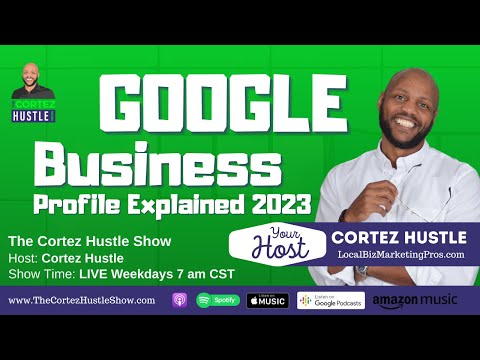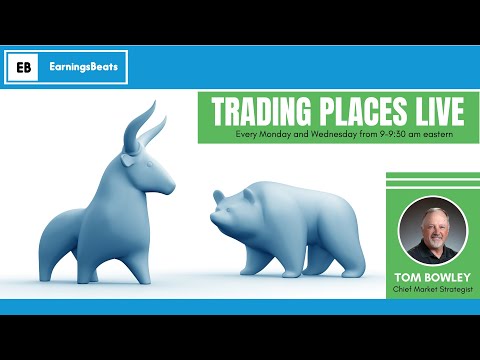14 Free Online Tools for Amazon KDP to Grow Your Publishing Business
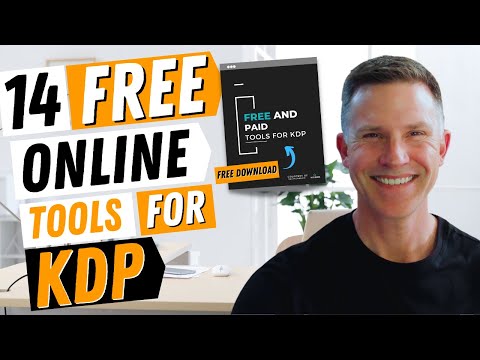
Are you aware of or are you using many of the FREE tools that are available for publishing with KDP? Yes, there are plenty of paid tools but there's also many, many free tools you can use to scale your self-publishing. Now make sure you watch through to the end of this video because I'm going to provide you with a free download resource which lists all these 14 Free Resources or software programs that I'm going to be talking about in today's video. Now my name's Romney. If you haven't been to my channel before, it's all about creating, building and scaling your self-publishing business and I'm also the creator of the Publishing Accelerator Low and No Content Publishing Course. If that's
of interest to you, just make sure you check out the links below. So let's get into this video now where i'm going to be talking about these 14 free software tools. There are some software programs that allow you to have like a 14 day free trial and we might touch on a couple of those, but the other 14 I'm going to be talking about are free and you can continue to use them to make sure that you can actually help with the development of your books, keyword research, niche research, many, many different things you can actually use that will actually help you to generate more sales. So let's get into what these 14 resources are or software programs and just make sure you stick around for that FREE Booklet which I've created for you which you can download to get all these resources we're talking about. So let's jump onto it now. So let's get into this because there's quite a few that we need to move through. Now Book Brush I've used for A+ content and I'll leave a link below in regards to the A+ Content which i've used Book Brush fo. Basically it's a great free tool you can use to do
book mockups and so I'll show you quickly how this works. Now for each of these I'm not going to be able to go into a great deal of detail otherwise it might take a long time so let's log in and i'll show you a couple of the options that you've got available to you. So what i would do here is go to instant mock-ups to start with and that will help you with your book mockups and what we have is a number of different options we can choose for free. If you scroll down further you start seeing the padlock and they're the ones that are locked for paid subscriptions but if we were to go to down here and we did say 3D then we've got these options here. If we're to choose a Camping Explorer book and we might go down here and let's choose this one just here. Then what we do is go 'convert now' and then this will actually convert it for us
and give us a PNG file that we can upload and look at. So let's have a look at 'download the images' and it gives us an option here to go and download it. So then i do the image and there it is. And you get get a number of different choices you can choose from with Book Brush with how your book might look so that might be a hardcover book for example, it doesn't look particularly good with that with that gray line but there might be another option we can choose so let's just scroll down a little bit further let's have a look here maybe something like that could be better it just depends on the size of your book as well and you get to choose square or vertical sizes so you might have a book that would look great in this sort of picture with it might be an educational book so just go 'convert now' then we wait for it to download and then we upload or we so we download the image and we wait then what we do is click just here. Let's have a look at it and there we go and it brings up a mock image of your book for A+ content plus other marketing that you can use as well so that's Book Brush and you can use this for a lot of different book mockups as well. Remember there's a lot of locked ones but you can also choose quite a number of free ones as well. Let's move on to the next one
this one's called D.I.Y book design. Now if we were to do the same similar book let's just choose that camping book as well so what we do we do a single or we can do composite. So composite will give you a few you know if it's on the ipad and you might have an e-book version of your book but let's just go a single and we choose..... this one just here. Then what
we need to do is upload our image. So we go next and we upload our cover image which i'll do now. So i've uploaded my front cover now then we go 'next' then what we need to do is choose the different sort so we've got a jpeg or a png. Let's go JPEG and then it converts it for us. Let's click on it and there it is it's all done for us and that's a great a way to be able to do a quick DIY book cover mock-up and that's just a free tool you can use as well so let's just go back so that was called www.diybookcovers.com and thy're 3D options and you can just choose what you want to do and how you upload as well it's a png or jpeg as well. So that's number two. Let's go to Number three. Number three is your kindlepreneur book description generator. Now i know that KDP do have the generator when you do upload your book but still i find this a bit easier and there's two book description generators that i will show you and what i'm going to do is quickly put a book description here and then it gets converted and then on into a code and then i'm going to show you how you can actually make sure it's exactly what you want. So let me quickly just get a description
and i'll place it just here so what i've done is just pasted from a word document the description so what you can do is just highlight the sections and then you can go bold you can do heading four you can go down you can make these italic if you want to you can just do all the different things that you want product features that might be bold keep going down if you wanted to you can highlight all of these oops you can highlight all of these as well and you can do a numbered list or you can do a bullet list so that's all right so what i'd need to do is probably just go back and get rid of these dashes and then we go down and you might have buy now in bold you just go up here and you can also add different little symbols here as well so if you wanted to rather than have the dot you could have a tick and you get rid of the dots as well but that's you but that's the way you do it then you go down you go generate my code and then it gives you the html code now what i would normally do is copy this so this is under kindlepreneur i then go to another free site called 'ablurb' and what i would do is I'd paste that code then it would actually show me exactly what it's going to look like for KDP now if you wanted to the KDP were limiting the size of the header which you could do but you could still try it if you do an H3 then that brings up that boldness a bit more then you've got all your numbers there and you've got the product features and you can simply copy that code like that and then you would place it in your KDP description area when you're creating a book so that is the fourth free software program and so that's called 'ablurb' again I'll leave all these links in my free download. Now the next one i use a lot it's called 'combinepdf'. So if you had two different files that you wanted to upload or two different pdf files perhaps you might have been using canva and you've got a 100 page limit and you want to combine 100 page with another 30 pages what you would do is upload both your files and then combine them so let me see if i can give you a quick example so if i had just a front page that said this notebooks belongs to and then i had another main manuscript that i wanted to also combine so i would then go to pdf combiner so if i had a composition notebook final manuscript then what i would do is i'll just show you what that looks like it might be just pages unless this is a purely an example. It might be just line pages so if we wanted to combine both of those what i'd do is go to upload files i grabbed by this notebook belongs to then i'd grab the next file which was this one here then i would then combine and wait for it to load up then what i do is go to this and then it combines them and what you need to make sure which i didn't do was make sure that they were both exactly the same format so this book here that might have been a 7 by 10 inch but that might have been 8.5 by 11. So you just need to make sure that when you do combine uh both the documents that they're actually the same size because if these two files don't match in regards to the size and you're not getting you're going to have problems when you're uploading the kdp but it's just a really good software free software you can use to combine pdf documents if you find that you might have a separate this book belongs to page or you might have a page at the end of the book you need to combine to the main manuscript then combine pdf is a good one so let's go to the next one which is our KDP Publishing Cover Calculator. now you may have seen and used this one before. What i like about it is it actually helps you when you're using Canva to create your book sizes so if we had a paperback and we're doing a black and white paper type let's just do white. Page turn leave it left to right manuscript we're doing inches if we wanted to do a 8.5 by 11 then what
we do is enter the page number so just if we did 86 pages then we would calculate the dimensions it would give us the dimensions here so if we were doing a front and back cover on canva we could use this width and this height to do our dimensions or you can download a template and the template will then give you exactly what it needs to be so if we just double click here and have a look then it will give you the template with all the dimensions as well this is a great tool if you want to be ensuring that you've got the right cover dimensions when you're doing it again i'll leave this link in the free download resource i'm providing you. The next one is our USPTO trademark search now this is a tool which i think is highly recommended just to check for any trademark infringements so if you're creating a book then you want to make sure you do a search on the title to make sure it's not trademarked so you go to basic word search and or title search then what we would do if we did a cursive handwriting book for example and we did submit in query then there were no records that were found so we could potentially use that for our title now if you did uh dot book i think it's something like this where it could actually have a trademark yeah you're just going to be very careful see these sort of come up you just can be very careful when you create titles if you were to use the word like dot book or dot create dot book and they're the kinds of books that people have become unstuck and got in to issues with amazon before so that is our trademark search the next one is our amazon asin search so this website you can uh check on different books to find out what is happening with their keywords and how they're ranking and their reviews so i've just put in an ASIN number here let's just have a search this will then do a search of the book give us the the pricing the title subtitle it's published by the reviews then it goes down here number keywords how it's listing in regards to the keywords we keep going down here it's got different main keywords it's tracking for the search volume and you can also get a download report but that is i believe gonna cost you money and you can see the search volume as well in regards to the main keywords so it's got quite a lot of data that you can find as part of the free search of it as well and that's a really good one so it's called amazonasin let's go to the next one now this is where if you have if you want to check out what the uh sales or how much it's generating with uh revenue you might have a book that might be ranked at 1290 it's a paperback sales per month we leave that and then we just do so there we go calculate sales now if your book is ranked at 1290 you'd be getting approximately 1833 sales per month or 122 sales per day so therefore what you would do if you want to calculate what a book might be that could be price let's say at 7.99 so do 7.99 multiplied by 1833 for the month so it's getting 14 645 dollars in revenue for that particular book so you can use this tool to calculate these sales based on the bsr of a book the next one we're going to look at is categories and sometimes i know you find it hard to get the right string for categories you can use publisher rocket but this is another website where you can quickly find the category so if we did alphabet for example if we had a like a letter tracing book then you go down here and you can find the actual string of what you need to do so it'll be books and then juvenile fiction concepts alphabet or it might be books juvenile nonfiction concepts alphabet there as well and you can then have a look so this will talk about the different categories of the main issues so it's a good category browser to be able to help you find the right categories in the right string for when you need to search for that when you're loading up your book so that was called kindle kindle breaker sorry kindleranka.com next one is keyword io so this is where you can choose
the different area searching for so it might be amazon again if we did kids letter tracing then we do united states we do a search then this will actually provide you with the different keywords that you can actually add as part of your uh seven backend keywords let's get out of this and all you need to do is scroll down and just go no thanks then you've got your different keywords and you can just keep filling in these and this will help you with amazon advertising it can also help with your seven backend keywords to get the right keywords for your book and to make sure they rank the next one is kindlepreneur again now i have created a video about how you can effectively use QR codes at the back of your book and i have contacted kdp to get confirmation you can do this and it is all good uh and i'll provide a link to this video in this lesson as well so what you would need to do if you wanted to create your uh URL code then you would simply add whatever it might be in here so let's go and grab a URL and second see what might be easier is we can just use this one and we copy it well you can put whatever url you how you want in there so if we just did this one and we did download qr code then it would do the qr code and you can do uh a logo or a book cover image as well so that's an optional option for you and then it gives you the QR code and then you can just save that qr code as you need to for helping with directing customers back to more of your books through your author central account or whatever that might be now the next one this number 13 which i know there is a paid subscription model for canva pro but you can use so much of canva for free and i highly recommend it it's one of those tools that i use so frequently for book covers manuscripts youtube thumbnails video creation presentations so many features you can use with canva and i highly recommend it and if you haven't been using it give it a go under the free trial there are so many more options available with the pro version but that's not to say you can't use the free version for a number of months until you get comfortable with it and see if it's right for you now the next one is uh helium 10 again use the free component of helium 10. you can do so many different things with the free version it's got so many different things with keywords analytics product research have again used a free trial check it out make sure that you test all these different options before you purchase it it can be you know it can be helpful if you're doing a lot of research and need data but between sort of helium 10 book bold publisher rocket there's so many different features so use you know choose one or choose two that you think are going to be really effective for you. So that gets it through to our 14 different types of software that are free to use. So let me just quickly go over them again. So we had our Book Brush we had a DIY book design we
have Kindlepreneur which helps us with our different uh book descriptions and HTML code. we had our uh ablurb which then converts it into this sort of um captures the description for you so you can easily see what it's going to look like on kdp we had our Combine PDF that was the one we did then we've got our KDP cover calculator then we had our US trademark search we had Amazon ASIN to check all those out then we had our Book Sales Calculator we had our Kindle Ranker for categories we had our keyword.IO for our keyword research we've got our QR Code generator for helping with directing customers back to more of your books and your brand then we've got Canva and then we had our Helium10 software,. so there are 14 different software platforms you can use for free and that's not to say that that's all of them there are so many you can use but i wanted to bring to your attention the ones that i use and why they're so helpful but remember to stick around in the moment to get your free upload handout for listing all of these for you so you can actually easily find them and utilize them as well so that was a list of 14 free different software programs you can use for KDP. Now as promised, i'm going to leave a link in the description for the free download document that actually lists all of these free resources and including the free resources, there's some paid resources or software programs that I personally use that I'd highly recommend if you're looking at scaling even further with your KDP business and i'll either link or the book this is going to be the one right here in the description below so thank you so much for joining me on the channel today and please, if you do like this kind of content to give me a thumbs up, and subscribe and hit that notification bell so you're made aware of more videos that i create. So i look forward to sharing more information with you in my next video!
2022-02-19 06:25