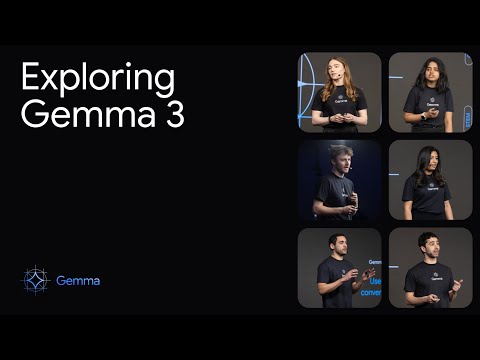What’s new on Android TV
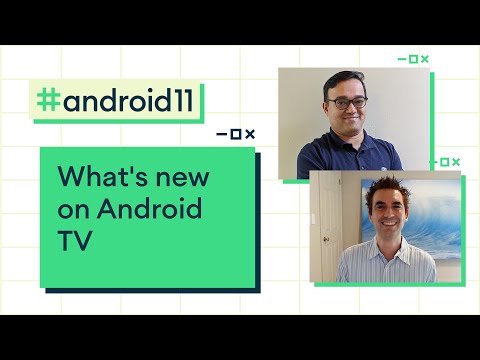
Hi. My name is anwar hanif, and i'm the product lead for android tv ecosystem, and integrations. First of all i hope everyone has been able to stay safe, during these times. One area where we're seeing accelerated, momentum, beyond, phones. Is the biggest screen in your house, the tv. Eighty percent of us households, have at least, one, internet connected, tv device. In these unfortunate, times. Most of us have found, ourselves, spending more time at home, and many of us are turning to our tvs, to stay up to date, and connected. Not only entertained. Total hours spent with connected tv devices. Are up 81. Year-over-year. Related, to the onset of the pandemic. Just like a lot of families, today, at my home tv has become more integral, to my family every day. With extended, family distributed. Between the us and india. My family keeps in touch with local and international, news on tv. Family, time for us also includes, time spending. Games together. Or following interesting, recipes, on youtube on tv. I wish i could say that we do a lot more exercise, videos as well but doing that with an eight-year-old, is a little bit challenging. At google, we're committed, to building users a tv experience, that fits their changing needs, in this changing world. Android tv is a platform that google is developing. For your big screen, and we keep working to make sure that it fits in with your new normal living room. Android tv is now built into tvs from seven of the top 10 tv oems. Including, panasonic, whom we added in the past year. And in devices, from over 160. Tv operators, around the globe, including, at t tv as well when we launched earlier this year. We are truly, humbled, by the creativity. Of our incredible, developers. That have built around 7000. Apps that let users, watch. Play and do everything they want on their tvs. Android tv has always believed in apps, and we believe in the benefits, that an app model can bring to users, when they have a direct, relationship, with their services. That is why we've been excited to be a launch day partner for some of the hottest apps. In addition to that we're even seeing our users, look for apps that help them use their tvs in new ways. Installs, for apps that go beyond media like fitness and education, apps so install, numbers, nearly triple, in april, as people started to realize, the expanded, capabilities. That their android tvs, provided, them, android, tv has always been about giving, you our users choice. Choice in devices. Choice and price points, and choices, in apps and services. We've been happy to see so many users, use android tv. Connecting, with these many people would not have been possible without our developer, ecosystem. At io last year we talked about our focus on making android tvs. More content, forward. Assistant, ready, and commerce friendly. And as we discussed, then. We continue, our commitment. To you to ensure that the integrations, that you do with android tv, continues. Forward, as android tv evolves. Since then, we have revamped, the google play store. With a new ui. And new app collections, to help users, discover, more apps. The results, have been incredible. The average, user is downloading, more than three times, as many apps, as last year. Recently, we introduced, suggested, contents, to the home screen.
Sponsored, By our partners. And, picked by google play. This helps our users, discover, new movies. Shows, and apps, from our ecosystem. We also introduce, cast connect, so cast, apps communicate, directly. With their corresponding, android tv app, giving users, a richer, full app experience. Even when casting. Moving on to being, assistant, ready, we introduced, an early access program for media actions, that feed in your media catalog, so users can discover, your content on google search, and google assistant. And initiate, playback, directly. On your app on android tv. And we've been working, on improving google assistant, results, to deliver, more personalized, recommendations. To media searches, like find action movies. Scroll, into the page to see even more, multiple, shelves of suggestions. Organized, into themes. Lastly. We introduced. A frictionless, subscription. Integration. Making it easier for users to subscribe, to your apps, and set up an account, just in a few clicks. We are working with a number of partners. On frictional subscriptions. Who are averaging. Double, digit growth. In conversion, rates, and new sign ups, with comparable, retention, metrics. We keep working on making commerce even faster. Pin support for confirming, purchases, is coming soon. You can learn more about cast connect and fictional subscriptions, in our other 11 weeks videos. We heard a lot of great feedback, from you on how we can help support you even more. We are focused, on new experiences. Tools and technologies. To help you make the most of android tv with your apps. Dan aaron product manager, from android tv will share more details next. Thanks anwar. Hi everyone. I'm dana haran product manager, at android tv. And, i'm very thrilled to be here with you all. I'm going to share, a. Bunch of new things, in android tv, we had a blog post this morning. Announcing. A. Bunch of new features. And, we're going to cover five of them today, so why don't we get started.
So The first is instant, apps on android tv. Second, is, improvements, to android tv emulator. Next. Uh new speech-enabled. Gboard. Lean back library improvements. And, auto low latency, mode also known as game mode. So let's start with instant apps. So a lot of you are familiar with in snaps on mobile. It lets you, try, apps before you actually install, them. And. We've. Run experiments. With a bunch of, different apps and we've seen that. It, helps increase acquisitions, because. Sometimes users, are worried, to, install, a new app. Not all of them. Are ready to commit for storage space or other things. But when you can try it first, it increases the chances of conversion, and we've seen this, on mobile. Especially, true for games. I'm excited to announce that now, uh, google play instant, apps are available, on tv. And um. I'm going to show you a short demo. Of how it looks like for a game called orbia. So this is the google play store the play with your remote, row. And. Let me uh, open up orbia. So orbia, is a game, it was pretty popular, in mobile, it won, google play award for casual game of 2018. And then. It has an android tv. App that's pretty popular. Now it has a try now. Button because it's a google play instant app. And the cool thing about it is. You know it's it's pretty easy to do so, once you have. A google play instant, in mobile, it's pretty trivial. Let's try it out and see how that looks like. Okay. So. You see the game is loading up the screen. Uh, okay so there it, loaded, my alias. And. Uh, it loaded all the progress, that was, saved with google play game services. So. Um, i'm now in level 20. And i can. Jump back from. Um, where i used to be based on the crowds. This is pretty hard i'm gonna try up. Well. Um. Let's try again. Okay. I guess it's not my day today. Uh i encourage you guys to try it's a pretty fun game. Um, so. Cool thing is you see now i press back button i'm back in the play store. And you can see the game is not really installed, uh i can still. Install it if i like it or i can keep on looking. And so, by having this very. Low barrier, to entry, experience. More users are going to try your apps. Okay. So. That was instant apps on orbia. This was an example of a game but instant apps is not just for games. It could be relevant, for, video on demand it could be relevant for live tv. Uh, especially. On tv we think it's it's a great way for people to try your content, before they they commit to download and getting, more people to, acquire, your app. So next let's talk about and improvements, to the emulator. So. Up until now. The emulator, for android tv did not have google play store and this was a common request we got from a lot of developers. It's important. To test, the user journeys of people installing your app, but beyond that it's also important, to support a lot of user journeys, where, capabilities. That come with the google play store are important so for example anything that uses google play billing. So, now, google play store is available, on the emulator, and, let's, see a short demo. Of how that looks like. So here we can see the emulator. That. You're all familiar, with, but the new thing here is you can see the google play store, is now added. So let's go ahead and run the google play store, and you can see kind of all of the. Familiar, apps there. Let's go ahead and search, and what we're going to search for. Is. Epics. So if you. Remember. Earlier, today. Um, anwar, was walking you through. Our new. Uh subscribe, and install feature. And so i'm going to show you, inside the emulator, how it looks like so you can see there's, in addition to install a subscribe and install button. And, once you choose that. You have an option to. Tie your account. And. Then. You click subscribe. Now you type your password i'm not going to type my password. But, this is basically. The subscriber, install flow and you can test it in your emulator, see if it works.
And Kind of fix, all of the. Problems, that you need. So. There you have it. So, that was emulator. Um. Now. Let's uh, let's talk a little bit about the new speech enabled keyboard. So. Many of you familiar, with gboard, on mobile. It has a lot of advanced, features, and we're now bringing a bunch of those features, to tv. Let me start with a short demo. So here you see, an example. Of. The screen in the settings menu that lets you choose a name for your device in this case it's a shield. We're gonna, name it android tv, hero. So there you see the, the gboard, pops up and a few things you, notice immediately, one is it's much much, smaller. Roughly a third of the screen, so, that also gives you flexibility, you put it on the left put it on the right put it in the center. Wherever, it works better for your app you can choose as a developer, where you want to put it, the other thing to note is, it's a quality, layout, so, we tested, different layouts. We found that this resonates, best with users, because they're familiar, from their other devices. So, it's really easy to use. One of my favorite, things. On this keyboard, is that there's easy access, to all of different letters. So if you have let's say a password, that has a capital, a. It's really, easy to. Kind of go and do that capital, a. Or, whichever, characters, that you need. And you're seeing on the top there's already, this predictive, typing. So you can go and access, that, so let's go ahead and type. Our our name that we chose android tv hero, there it is android. And we'll type hero. And. There we are so that was pretty easy. Now. Let's also, um, see, if we can do it with speech. So, let's do it. Android, tv, hero. So there you have it android tv hero. So, one cool thing about doing speech in the keyboard, is you can correct it on the spot so even if the speech recognition, didn't get it right. The user can just go and, fix it which is harder to do, when you have speech built built into your app. The other cool thing. Is, you don't need to, explicitly, ask for permission. From the operating, system, for. Um, for for mic which a lot of users clicked an eye on, uh, because it all comes from the g board. One last thing, that i forgot to mention. Is. That. The. Keyboard. Can actually come, in. All of these, different layouts. So so the default, is the one we just looked at. But if it's, an email input field. It will use a different layout that suggests. Typical domain names for emails. Similarly, if it's a numeric, field, it can suggest numbers to enter. So let's just recap, what we've seen in the demo so. Speech to text, predictive, typing. Alignment, in the center, left or right, qwerty, layout that's familiar, to a lot of users. And it comes, out of the box optimized, for 30 plus locales. And more coming soon. You can see on the right hand side here an example, of, you know when you're in a field. Like. For email addresses. You could show the the domains, and it's easier for for people to. Interact with your apps. Okay let's talk about leanback library improvements. So today we're going to discuss. Three improvements, that we're adding for lean, libraries. Paging, talk tab navigations, and appcompat. For those that aren't familiar with lean back leanback. Is the framework that helps you build, apps for android tv faster, and better it kind of. Comes with a lot of the. Functionality, that you need built in. So let's start with paging. So, a lot of apps need to page through content, so you can see here an example, where, you have. You you only see, on screen a handful of items at the same time but the actual list is much longer than that. And uh. Luckily. Android, x, has. A library to deal with it called, paging. And. Uh it just so happens, that as part of this eleven weeks of android. We we announced, paging three i encourage you to go watch there's a whole dedicated, session for paging three. Um, the news that, we're happy to share now is paging three, is, supported, as part of leanback. So paging three has three. Uh components, repository. Viewmodel. And ui, today, we're going to talk about paging data adapter that's part of the ui.
So, The regular, paging data adapter, was not able to support. Presenters. Um, and uh, did not have the capabilities. You would need to to use it in lean back, but now. Um, you get all of that, in. The, leanback, specific, paging data adapter that we've prepared for you guys. So let's let's look at a code example, so. Normally. When you use paging data adapter. You have this declaration. Here where you declare an adapter. And you can see. You. Have the first line and the third line, they're kind of the standard, lines what we did was we added, the presenter, so this is the only edition for for android tv. Uh and then you just continue, with the same stuff you did for mobile. And then just like, in mobile, you have. Um. Functions, that help. Paging 3 understand, whether it's the same item or it's a different item. And then in the bottom you can see an example of how you could use it, in lean back so. You declare a header, which in lean back is, typically used for the left hand side for for paging through, through items you'll see an example that uh in the next section. But before going there uh header, you can see here, um. Is using some items and then you declare a row using that header, and the adapter, that we have, uh included above. So then the next thing. Is, top tab navigation. So, left hand side navigation. As we just discussed, has been, kind of a. True. Part of. Lean back, for a long period of time. And a lot of developers, have asked us to do top-down, navigation, up until now they've had to do this themselves. It requires a lot of manual work. Starting from today. Top-down navigation, is a standard part of the framework. So let's see an example of how that could look like so you can see here. There's some tabs that you can. Browse. From left to right. On the top, and then, once you choose the tab you want you can go up and down and, kind of browse within the row. So now all that functionality. You kind of get it as part of leanback you can still customize, the graphics, of course to match whatever you want in your app. And, here's an example of how it looks like in code you, you find the layout and the pager. Uh, from from the schema. And then. Uh, you set adapter, in the view pager and then, you set up with paid, with view pager, with the viewpager, you just created. And then in the on tv. It's very similar to that so we tried to follow the same convention. Um. But you see instead of view pager we have leanback view pager and instead of tableau, we have lean back tab layout. And these are optimized, for usage on tv so they support d-pad navigation. And kind of all the things that you would want, on a tv. And the third. New launch we have for leanback. Is appcompat. So, app combat. Has been very popular in android it helps. Future, proof code that you write. The problem, is. It didn't work well on tv. And you see you so you see this code sample on the on the right hand side. Because app compat wasn't supported, on tv, it didn't run well, so. It you know it either didn't compile or in some cases it compiled, and then. It crashed, or, or. It didn't work well so, what developers, had to do was to branch their code and to run different things on mobile and tv and. All of these, online differences. Made it hard to create, cross surface, applications. So i'm excited, to, say that starting from now, we support appcompat. Natively. In leanback. And here you can see, an example of how that looks like, where you have. Uh a schema that that, um. Uses, both, appcompat. And leanback. Uh with uh with this example of onboarding, but of course you could, use it any example you want. And here's a source code example where you can see, in the bottom app compat, image view. That can work across both. Mobile, and tv, which, wasn't available before. Last but not least. Uh auto low latency, mode, um, we're very excited about this one too. So. Um. Tvs today, do a lot of post processing, that improves the, image quality or the video quality. Uh so things like intelligent, upscaling, or frame smoothing.
It's Great for. Users when you're watching. Streaming video. But in some cases, like video conferencing, or gaming. Um. You know. It's not as responsive, as you'd like because, the tv has to do is post processing. So the industry. Has come out with hdmi. Auto low latency, mode. Which which basically switches these post-processing. Enhancements. Off. In favor of faster responsiveness. And starting from now we support that in android tv. So on the top you can see an example of how you could use it in in source code, uh you can check, is, is minimal post processing supported, which which tells you if it's supported on the current display. And if it is you could set prefer. Minimal post processing, equals true, uh inside the window. Or if you're going to use it throughout your application, the other way, uh is you could go into your manifest. And you could add prefer minimal post processing, equals true in the manifest. So in some cases. Some displays might not, support it or. Some users might disable. Alm. And in that case. It basically, won't do nothing, so there's no harm in using it either way. So so that's it i know it's a lot, and we went through it quickly. But there's a lot more material, available. Uh please visit, developer.android.com. Training, tv. And scroll to the bottom. Uh. Look for our new blog post that just came out this morning. It has more information, about all of these different launches. Some of them are going to be available, immediately, starting now, some of them are going to be rolling out, soon. So, keep an eye out. Thanks very much for for, for your time and for uh being patient with us through all of this i know it was pretty long. Um. If you, you still have appetite, to hear more about android tv we're, very excited about a few other areas. Uh like for example making subscriptions, easier, and a bunch of other things. Uh please visit, developer.android.com. 11 weeks and you can find all of our other videos there. Thank you very much i hope you have a wonderful, day and i hope to see you in. Another video. Soon.
2020-08-20 11:28