What are the Cutting-edge Technologies for Use in the Classroom? Presenter: Teresa Castro
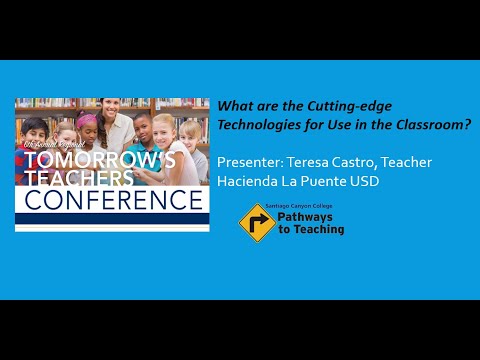
helping me answer questions if needed so here we go so I'm in um I'm in PowerPoint but on the cloud version just like in google you have google slides and things like this this is the cloud version of PowerPoint if you're not familiar with it so I'm going to go ahead and go to present live so if you've never heard of this before present live is awesome because you can actually follow along with me in my presentation so if you have your device you can take your device and you can uh use your camera feature and you can take this QR code and it will bring you to my actual presentation that you could follow along with me and if you need the link I'm going to go ahead and put it in the chat right now for everyone in case your your QR code isn't working and you can follow along with me and the great thing if you notice as I'm speaking my closed captioning is happening at the bottom of your device and you can also change the language to a different language so I'm speaking in English but whoever's viewing which is you you can change it to Spanish or whatever you need so just think of how useful this is when you're with your students or when you're with other colleagues and other people who may not understand you with your first language right that's pretty amazing another tool also at the bottom of your screen if you're following along is a little you see the little happy face those are your reactions so if you can click on that give me a few reactions right now so I could see them actually coming through perfect I love it so you can see from my screen that I see those reactions coming through so feel free to send me reactions throughout I love it I see some reactions through zoom either way that's great okay so we're going to go ahead and continue so I'm going to click on show slides and this brings us back to our slideshow but now you're actually following along and the great thing is as i go through my slides you can go back to slides that I've already covered so let's say you want to go back to another one you can do that you just can't go ahead from what from where I am okay so let's go ahead and begin innovative technology for the classroom so let's establish our purpose before we begin um our purpose here today is to examine evidence-based practices and I'm going to give you access to a curated list of technology resources that I put together with some of my colleagues and some of my classmates when I was going through additional certification and we're also going to learn tried and true tech used by teachers today and we're going to organize them in build deliver assess and support technologies in all those areas we also wanted to be clear about our non-purpose here don't expect to be experts at the end of this session because even I'm not there you don't expect to learn every great tech tool in existence because I'm sure they're being even invented as we speak right now and don't think that you need to forget everything that you've learned or been practicing you don't have to throw out everything that you've learned we just continue to learn new things okay here's a great quote that my colleagues and i love to use and technology will never replace great teachers but technology in the hands of great teachers is transformational and I'd like to think that that is why we're all here today we're going to learn how to use this technology not for the sake of technology but to help deliver instruction to our students and my name is Teresa Castro here's just a little something something about me lots of things that I've been working with and I'm not going to read all of this but um I've been I thank you for the reactions I've been a technology TOSA or teacher on special assignment for seven years now and before that I was actually in the classroom I taught every grade in elementary and I do love it I miss the kids especially right now and so those are my expertise at the moment so now that you know a little bit about me I'd like to know a little bit about you but before we get to that I want to show you our Padlet so if you're following along with me you just click on that and it brings you straight to our Padlet but if you're not following along with me I'm going to put it in our chat right now let me go ahead and grab that and put it in our chat and again if you can't access this for whatever reason please feel free to put your questions in the chat and we'll try our best to get to them but this is a great resource for you and also for me so as I present today feel free to go through this and fill this out the very first column is for things you learned or would like to try we'll revisit that at the end any questions you have can come in here and since my partner is here if he knows the answer he will answer them right on the spot hopefully and um suggestions and resources I know a lot of you are in school we have some experts in here i can already see feel free to add any resources in here that you think are really useful and that would be great for all of us we continue to share so please feel free to use this document right here this Padlet okay and we'll revisit that at the end all right our next thing that we're going to do today we're just going to go right into it we're going to go to our poll if you've ever tried poll everywhere it's been around for a long time you can click on it and if not let me see oh actually you know what no just kidding that's not where we're going you can click on it I'm going to go ahead and go to this next slide and you could type this in at the top this poll everywhere in your browser and if not I'm going to grab the link for you right now oh I see people already responding thank you there it is I have so many tabs open here we go so just so I know um who my audience is today because it helps me to tailor a little bit of what I go over today so I see a lot of us are mostly in pre-k decay and some of you might actually be looking for positions you're not sure or you're just starting your teaching journey so you're actually not sure but you have a preference maybe so great so this is also a great tool to use while you're working with your students you can you can ask them questions on what you've been going over anything like that this could be very useful lots of things okay just gonna give us a moment to do that thank you okay so I'm going to go ahead and move on so for the next one um actually let's see what time it is right now okay for the sake of time what we're going to do is I'm going to go back to this one I actually want to ask you some words with technology to demonstrate pull everywhere but for the sake of time we're going to move on and come back to it if we can if that's fine with everyone all right so as promised here is a curated list of technology tools and I'm going to click on it so you know what you get so if you still have access to this presentation I will not delete it you can go back to this at any time I'm going to click on that and this is a list that we created with my colleagues and also with my classmates when I went through different certifications and is organized by the ISTE standards which is the International Society for Technology in Education if you're not familiar on the left you can click on the individual ones and it will bring you straight to them but if you go through there's just so much in here it would take months to go through everything lots of different tools and it tells you um a description ways to use it are they free how much do they cost and we have people in here all the time adding things so every month or so I like to go through and clean it up a little bit so if you want to add something please I have I I've given you edit right so you can go there and you actually add things as well and you can see that some of these are incomplete so probably this at the end of this month I'll go through and clean this up and make sure that they have all the information that's necessary so this is just an ongoing living document so feel free to access it and add things to it okay so there's a lot of things in there all right the next one right here this is called blooming apps this is a wonderful resource I'm gonna go ahead and click on that so this wonderful lady called Kathy Schreck I'm sorry if I said that incorrectly what she does what she did she went into um blooms and she found all of these apps all these great resources and organized them according to bloom's taxonomy so if you're familiar with it then this will be super useful for you so this one is for iPad apps these are the different apps for the different sections of bloom's taxonomy right here so if you're ever wondering you need something for creating you can find like this is Canva lots of different things in here okay there's also for android apps as well these are actually clickable icons so you can go to them and actually click on them and go into these tools so if you're ever stumped and they're trying to figure out what to do with your class personal project this is a great place to start online tools as well we have a lot of teachers using spark video and things like that of course our zoom is here lots of different things so this is a great resource for you to find tools as well all right so before we actually start getting into most of our tools we want to talk about our foundation of course Maslow before bloom and I know a lot of us have heard of that before before we go to bloom and we teach them all these amazing tools we have to make sure that we are Maslowing right that we're making sure that their basic needs are met so that they're able to use these tools to receive the information the instruction that you want to provide okay so with the regular master we talk about providing their basic needs in life to make sure that they're ready to receive your instruction right here is is a version which is for technology so we want to make sure that their basic technology needs are met before we add on all these other exciting things that we're going to learn today so I like I always like to use this example because I was in a I was in a class of kindergartners on the computer and it was we think that our kids know so much about tech which is true I mean if you've seen kids these days they know more than we do right um but but we always assume that they know more and there's this kindergartner who was using their mouse and they were pushing their mouse all the way on top of their seat mate because they didn't realize that you could actually lift your mouse in order to move the cursor around and it was the cutest thing but then it reminded me oh that is an explicit skill that I need to teach I didn't teach that basic skill and my partner also mentioned even just telling them what it is some students won't know what a mouth is because they're used to those touch screens and everything so making sure that those basic needs for tech are met before you throw these wonderful new tools at them that knowing that helping them to navigate through them okay so also giving timely feedback making sure that they're growing um in technology and in their in your instruction for them okay moving on so this is also John Hattie's visible learning research so I like to call this getting more bang for your buck and these are a lot of great best practices um with our kids but what will give you the most back so this is something we like to refer to as we're doing plans along with our colleagues as we're doing units and lessons and things like that um homework is great but it's not up there right what are things that are feedback is something very powerful that you want to embed in what you do in your instruction direct instruction is very strong as well so anyways that's a great resource for you to go back to and last but not least before we begin um we always want to keep the end in mind as we go through and choose our technology because we don't want to use technology just for the sake of having fun with technology which technology is super fun but we always always want to keep in mind where are you going what is your end result and then what is the evidence that your students are going to show you to show that they've actually accomplished what you want them to accomplish and then how do we get there what's your learning plan how do you get from plan a to plan b so that's what we're going to be going over today so we're going to start with building content and this is really simple these are just resources to help you actually build your content and so the first one we're going to go over as requested we are going to go over Canva first I know a lot of us have heard of Canva before Canva not Canvas that's a learning management system Canva is something that a lot of us have been using for infographics things like that you see posts online on Facebook and everything so let's just go into it so there are different types of accounts for Canva but as soon as you are a hired teacher you actually get a free account so if you didn't know that some of you might actually be teachers here and be paying for Canva not realizing that you have a free account so um I'm gonna go ahead and click here and show you you can go into Canva fill out this information and then you'll get approved and then you get your free account okay so if you didn't know that keep that in mind that you can have a free account for Canva okay here are a lot of things that are provided for teachers I've been using Canva for years and didn't realize that there are also things for teachers in here I was using it for social media didn't realize all of this great stuff so we have lesson calendars um education presentations virtual classrooms especially right now as we're distance learning a lot of teachers were making virtual classrooms from scratch and they didn't have to do that if they knew that they had this resource there are tons of virtual classrooms in there that you can grab and you can personalize to fit your needs okay Canva is also for our students you can create classrooms in Canva where your students have access and they can create their own graphics and things like that as well for whatever projects you have for them so just so you know that's not just for you but it's also for them as well okay so I'm just going to go into Canva really quickly to show you here's a basic account so if you haven't upgraded your account yet this is a basic account it's pretty um self-explanatory here you can go into your different types of posts you can search for what you're looking for let me try to show you one that is a teacher one here's a teacher version right here make sure here we go so we have education presentations education infographics English worksheets the list goes on and on and on and even from here see google classroom headers all those great things we have some ready to use here I wish I had known about this a while back as I was making everything from scratch you could also search for what you're looking for okay and you can also you can see right here I have teacher sharing team you can share with your colleagues as well so you could share your graphics with one another or things that you found you can bring them into a collection that you can share together okay all right so here we go so this next one slides carnival all this basically is is um a place where you can get templates for PowerPoint and for google slides let me go ahead and just show you what it looks like so you can go into here and these are just great great templates where you can start the template that I'm using today this is actually from size carnival all they ask is to give them credit so and your last slide just make sure you give them credit and there's tons of things here you can even search and since I'm a technology TOSA I often go to technology and I search for things this is my favorite one this peach one right here so when you click on it you go down to the bottom you can view what it looks like there are 30 slides in here that someone took the time to create all these beautiful slides and a lot of people give me credit for my slides and I can't really take credit because I tweeted from here you can download it as PowerPoint and you can also use it as google slides and what it does it creates a copy for you so as soon as you bring it in it's yours and now you just alter it for whatever you need okay very simple simple to use and I've been using it for years i love it this next one is slides mania it I'm not going to go into it but in essence it's the same thing you can go in there for google slides and PowerPoint as well okay and down here there you can get some additional graphics and emojis and things like that at Flaticon and Freepik so just a lot of resources for you to use okay so now we're gonna go into delivering content let me check on my time I think I'm okay all right so just so you know the next two sections which is delivering content and assessing content they really can be used interchangeably so whatever we go over delivering content it could most likely be used as assessments as well whether it's formative assessments or your culminating tasks and also our assessing content can be used as checking for understanding as you deliver content so just so you know they are interchangeable we have organized them though anyways so this first one is resources for delivering content so I know some of you may be familiar with these things Meerpod, Peridek, Flipgrid, but before we begin I'm going to take you into another tool in Microsoft just so you can see it it's pretty amazing and it's called presenter coach so I'm just going to escape out of this presentation really quick right here rehearse with coach just prepare to be amazed because when I saw what this did I was I was my mind was blown okay so what presenter coach does it allows you to rehearse your presentation and get actual data at the end so this is great for you if you have a presentation to do and it's great for your students as well as they're learning and trying to work on their speaking skills and instead of talking about let me just go ahead and do it so I'm going to click on that I'm not going to do this because I don't have a camera but you can show body language feedback if you have I'm using my camera right now for this presentation but if i wasn't here I could click on that and it'll actually give me feedback on my body language as well which is amazing um so I'm gonna go ahead and click on rehearse with coach and down here at the bottom right you'll see where it says start rehearsing so I'm going to click on start rehearsing so here we go so as I'm rehearsing it's actually recording me and at the end it's going to give me feedback and I'm going to show you what that looks like so as that's happening all in the background oh it can you can see it's telling me right now that I'm speaking too fast so you could you could turn that off as well so that um you don't see those on the side as you present and it says try not to use too many m's okay I got it so let's continue all right so near pod a lot of us have heard about this this was requested in our last one so Nearpod is a great great tool you can you don't have to start from scratch you can use your existing slides and things like that and use these to make them more interactive with the kids you can review their work you can have live participation you can have them do it on their own if you want or you could do it with them you can convert pretty much anything your PowerPoint google slides PDF YouTube video everything and there are also lessons in there already so even if you don't have anything yet you can go in there through their library and find things that teachers have already created okay like I said there's live participation where they're following along with you and you're controlling which slides they're on if you can also do student pace where they can do it on their own entirely so they can go as fast as they want as slow as they want and they can do it when they're not with you and in front of the class as well even if the students don't have devices they can follow along with you that way okay so I just talked about Nearpod but I'm actually going to spend more time in pear deck right now so I'm going to bring it into paradigm which is very similar to Nearpod but I want to actually show you how to use it so let me grab it from another screen there we go all right okay so here I am in um in a google slide that I already have created I actually borrowed this from another teacher just a regular google slides and what I did was I added the pear deck add-on right here so if you don't know you can get add-ons and you could search for them and right here is pear deck and I already have it installed okay so once I have it and the same thing goes for Microsoft PowerPoint so if you want to do it in PowerPoint on office 365 the cloud version you could do it there as well okay um so I already have it on so I opened paradigm you could see it's already on over here on the right so here I am in a regular oops there it started again so let me just start at the beginning so over here on the right you can see different tools so i can take any of my slides and I can have it interactive I can have it do text choice number website draw draggable so I'm going to let me just choose one for you so this one right here so drag icon to precipitation stage so what I did was I took that and I chose draggable and what it did is it took my regular slide and it turns into a draggable so I could choose the different colors things like that I could add other dots if I want them to identify different things and I would update slide and now when my students go on they can click on that and they can drag it to the different spots okay they can you can also do multiple choice number all of those things and we can also work with templates i know we don't have much time so I'm not going to go through all the options but another great thing here is you can go through your template library and this is for free by the way um you might like in our district we do have an upgraded account but most of this is for free that you can use on your own you don't need to pay okay so you could have different beginning of lesson things during lesson end of lessons you can click on that lots of different pre-made slides that you can use okay also for social emotional learning especially as we start bringing our kids back to school or if you want to check on how they're doing we do use this a lot so i have one here for example so you just click on it and it just drags it right in and you can drag it wherever you want so right here if I were to show this to my students they would be able to show me how they're doing here so I'm going to go ahead and demonstrate that to you I'm going to start this lesson and I'm going to choose instructor paste you can choose whichever one you want and I am launching the presentation right now so this is what you would do with your kids you would launch this you can grab the link or you could tell the students just to type it in I'm going to put the link here there you go all right so if you would like to in the chat you can go into the link if you would like to go into it and once you go into that then we can see I'm going to wait for a few friends so we have seven we've started eight I'm gonna wait for a few more before I start and I'm gonna open it in another screen so I could see what you guys are seeing perfect I see a few more coming in and that's Peary by the way as we wait this is their mascot super cute all right so I'm going to go ahead and start the class so here we go so here I am controlling what you are doing so we're learning about the water cycle this and that this and that okay so kids what you can do you can actually drag icons here I'm going to move on to the one that I was talking about earlier so we're not we haven't learned anything yet so we don't need to type yet but like this one drag the icon to the participation precipitation stage so students you can go ahead and experience that dragging the icon and then for me from the teacher end i can see the choices that you've made on the dashboard which we're probably not going to have time to get to today but just know that it's there okay and then this next one so I could see right now the students putting it in drag the icon to the precipitation stage I'm not quizzing you I believe you know it are you just having fun with the circles I'm not sure all right so let's go to the next one what is filling your bucket stay and what is draining it let's do this one and let's do one more and then we'll move on okay so here this is a this is a draw one is you can draw something if you want to um if I were making this i probably would have made this a type one so you could actually type but it's entirely up to you all right let's move on to this next one I'm sorry that I'm going so quickly there's just so much I want to share with you and I know our time is limited together so let's do a stress check I think we all really need this right now right so zero is I'm in a good space and I can focus and 10 is I can't manage my emotions or behaviors right now so let's go ahead so wow okay so I see a lot of us in a good space that's great some of us are a little bit in the middle so this is a great check for you and your kids because I know as we're teaching them if they're highly stressed you're not going to be able to show they're not going to be able to get your instruction out there the way you want to so we really want to make sure we're taking care of their emotional needs as well right okay so let me get out of this I know that was fun okay so since I went out I didn't this was I didn't want to do this yet but you can see this information right here I didn't want to do this yet but I did get out of the presentation so the rehearsal coach that I showed you earlier where it was listening to me and giving me feedback this is the type of data that you would receive so I talked for about one minute and 52 seconds before I left the presentation it gives me my pace so I was talking at about 148 words per minute um fillers it noticed that i did use um a lot so it's giving me the advice maybe you should try not to use um okay sensitive phrases if I use some words that might be sensitive to people it would tell me here and it will also give me suggestions on what I could say instead um repetitive language I didn't repeat things a lot so that's great my pitch I had a low pitch so maybe try increasing my tone that would make it more exciting so as I was rehearsing I could use it so just think of the possibilities here not just with you but for your kids as you're trying to teach them speaking skills or even us right we hate we hate speaking in public but if you want to practice you could do it here and I remember I used to practice in front of pets and my family and now I can use this as well so a great tool okay so let's go ahead and go back so here we were in paradise so we finished that our next one is flip grid and so some of you may be familiar with that if not I'm just going to show you what it is so let me just go into Flipgrid right now it's a great way for students to respond to your prompts using videos and they have a lot of freedom to edit and things like that and um please ignore I'm sorry someone's entering my house and they can also respond to one another and you can give feedback as well as teachers you can create rubrics anyways before I can I'm just gonna I'm just gonna play it so this is um a session i was doing on college for somebody hi my name is Josiah hi my name is and these are some pros and cons about social media some pros are that you can share life with your family and friends uh keep contact with people so it's just a video that they share and the kids really enjoy it and they could respond to one another as well and let me just go into actual here we go so we have our group so think of your groups as your class so you may have different classes and you can go into your groups and you can create a topic and your topic is more of a lesson okay so I'm just going to create one right now so you could see I know this is super fast but this is being recorded and please you will be able to email me at any time I will help you if needed so in your topic in your topic or lesson you would give it a title I'm not going to go through all of these things but just know you have a lot of options in here okay you can click on more options and if you're wondering you know I'm kind of afraid for my students to do videos I'm afraid of what's going to be in them you can also make it where you have to approve them first before they come in before they appear for the rest of the class okay so you can have as much control as you want and another really useful um thing down here is providing feedback you can create your own criteria for the students so as you watch the videos you can give them feedback on the different criteria maybe it's eye contact their voice I don't know whatever whatever you're working on at the moment so it's really really great for you to use okay all right so the next one let me see my time I think that might be okay this one p-h-e-t or I like to call it Fet I'm not sure if that's really what it's called but I like to call it it's just another great resource that I wish I knew about I saw a teacher using it a science teacher and I was like wow I didn't even know this existed so I didn't want to go on through this without sharing this with you so what it is I'm gonna go back a little bit it's interactive simulations and this is really great especially as we're distance learning and we can't get in there with the kids um you know in person how do you simulate things of course we can go to videos but they can go into the comp steps as well different science things here I'm going to go into chemistry this is my favorite one just because I could stare at it for a long time and this is the different particles feel free to be relaxed right now remove the divider and I'm sure this goes with a lesson right this is not just a stare at but just imagine if you were teaching this content how powerful this is with the kids to demonstrate how this interactive simulation right here okay pretty awesome tool I just want to throw that in there so that you had it okay so let's go ahead and resume our session all right let's continue all right so assessing content again this is interchangeable with what we just went over and whoa I know this is a lot of information please don't be overwhelmed right now if I would ask you how stressed you are you might have been all the way to 10 at this point but we just wanted to make sure you had this information there are tons of tools we wanted to throw in here but these are uh the best that we've seen lately that we've used we're not going to go over all of this pull everywhere you just used it earlier Padlet you're probably using it right now if you're throwing in your ideas or questions Mentimeter, Kahoot, Quizlet those are all great things you can click on these links and it will bring you straight to their site so you could explore more um but what we're going to spend more oh I see a lot of reactions in here yes a lot of us have been using these right I'm going to go into quizzes right now so let me go ahead and get out of this all right so my um partner has been so gracious to share with me his quizzes that he's been he also he also teaches for john Hopkins and so he shared with me his quizzes that he's been using with with them and it's great so I'm just going to explore a few things here I'm going to go to explore and he's using the free version so you know that this is what you can use for free and you can search for any topic so any topic maybe you're teaching science and you don't want to start from scratch you can go into science and see what people have already made and you can reuse them can you imagine the possibilities you don't have to sit there and recreate everything okay and you also have your library so items that you've created and things that you've also used is in here um you can go on the right you have your different he has it by his classes his different classes the different collections so you can click on it and see what you've used for your different classes and you can see he's teaching Spanish there okay also this is very powerful that he shared with me and I was like whoa that's so amazing um your reports as well so you can go into your actual assignments and from here you can see of course who did it and you can go into the questions and you can see how they did in every question just think of how powerful this information is now you know what your students really understand and now you know what you need to revisit things that you have to review or you may know maybe you know those students that need some extra help and those who are ready to move on okay so this data is very very powerful okay and I think that's all I'm going to go over in here we're going to go ahead and do a Quizzy together just for fun okay so while we're here so you can click on my let me resume session you can click on my link right there or I could put it in the chat let me see if i can find the link for it here we go I'm gonna put in the chat right now for everybody and we're gonna do a Quizzy and my partner made this so if it's super hard we're gonna we're gonna blame him I'm just kidding I don't want him to leave the meeting all right so here's what it looks like on my end so I'm waiting for participants to join so go ahead and click on that in the chat and let's get some um people in here and hopefully I'm on the right one i practiced this earlier and I was on the wrong one that's what really happens sometimes right all right everybody so I'm gonna go ahead and click start good luck seeing the in your content and gamify your class you've heard of that so I'm gonna stop talking because all right I'm gonna give this about a minute or not even 30 more seconds oh wow I'm gonna get this right now so first place Sandra congratulations can we get some reactions for Sandra all right good job and it shows you who who'd give perfect along oh here here's your data as well very cool okay so let me move on let's continue with our I'm going to mute you Mr. machinist I'm sorry okay okay let's move on so just imagine the things that you could do with your kids we've all heard about gamifying your classroom and just being able to bring that content in a way that's more exciting for your kids and the competition too is super fun so all these tools will do that for you but i hope you enjoyed that as well so I'm not going to go into the rest you can go through that at your own time all right so supporting content so we went through all of these parts our last part is really some tools that can help support us so we couldn't really find a place for them so we just kind of group them together here at the end I'm going to talk to you a little bit about immersive reader epic and overdrive and I'm going to start backwards actually I'm going to go over overdrive first if you haven't heard of overdrive or the app is also called Sora it allows you to borrow eBooks from your library so if you have a public library around you they could also be using an app called overdrive that allows you to borrow books digitally okay so instead of talking about let's go ahead and go into it let's see if we can find it here here we go okay so here I am in my overdrive so you can search for books and what's great about this is that in our district we also have overdrive in our district so these are books that our district has purchased we also share with laco as well so our students can borrow these books it's just like a regular library they can borrow them and when they're done they return them or they just expire and however however much time you've set so if you set it for two weeks three weeks and it just goes back they don't have any late fees or anything because it just gets put back into the collection okay so there are some options that you can have here when you teach the kids how to search for things different levels I know a lot of us are using maybe accelerated reader or things like that and it has different reading levels so you could use this to search for different levels you could teach your kids how to filter through that so that they're not overwhelmed with all the books that you find we have lexall here as well do you want books to show only if they're available if they're if you want to check that that's fine or they can leave that unchecked and if they find a book that's already taken they could be put on the waitlist for it and then they'll get it when it becomes available for them there's also read-along books so for your students who are just emerging readers they can go through those books and they'll actually read along with the students so they could find those I'm just going to click on search here here we go and then they can just borrow so if they find a book they like they can just borrow it they can read a sample it's up to you and your district however many books that they can have but again even if you're not part of a district yet this is something that they could do with their public library so if you didn't know about it I would reach out to your public library and get your account for sora because a lot of books that we love to read you can actually do it for free you don't have to buy them anymore you can just borrow them from your library okay all right so I'm gonna move on all right so an epic I'm not gonna click on epic in essence that's the same thing it just has tons tons of books and also activities for the students to do my daughter loves epic every day she's on there um she's doing reading she's also watching videos and doing lots of activities in there so if we have time we'll go back into it but i wanted I wanted to make sure we had enough time for this last one and this is immersive reader you might have heard of immersive reader but if you haven't we're going to demonstrate it today it's just an amazing tool that your students can use independently to access whatever instruction you're trying to provide sometimes we have those students who are struggling because they might be language learners or maybe they're struggling readers or they're emerging readers and the content you know of course we differentiate for our students of course we do that but sometimes we need even more than that and this is a way for them to differentiate on their own without you needing to do anything really and let me go ahead and show you what that looks like so I'm going to use um Microsoft let me see I'm going to use edge and there's a reason why I'm using this so here we are on just a regular article on the internet and what you could do is I can enter immersive reader right here so in google you can also do this in google chrome with the extension but here it's already built into edge that's why I decided to use it so I can click on immersive reader and see what happens it took all the text on this regular web page and it brought us right here and there are some tools at the top so if you click on read aloud the students can click on that and it will actually shark lagoon witness some of the most legendary and enigmatic animals sharks you can also choose different voice options you can make him go faster slower you have Microsoft David you could choose someone else if you want a different voice okay all right let me close out of that we also have text preferences as well so you can adjust the different size okay um text spacing you can increase that so you can see there's a little bit more space between the words and the lines as well you could change the color you might have those students have a hard time reading in certain colors so i know a lot of students do prefer like black for me as a student if you chose this i wouldn't be able to read it so you students can choose this on their own you don't have to stop your instruction you give them the assignment and they can do this for themselves okay this next one is one of my favorites this is grammar tools you can select syllables and it'll break your words into syllables right there you can do your parts of speech here nouns you could choose different colors if you want oops ah where'd it go verbs adjectives this is great for our students especially who are learning the language who need to find those nouns and identify them and those of us who are teaching writing this is great we want to spice up our writing how do we do it we can find our nouns we could add other adjectives or we could search for adjectives and find different adjectives that that authors use so lots of different things that we can use here and you can also show the labels as well and again this is not a text I created this is something on the internet you can do this on anything it could do this on something you created or you could do it on something that's from the internet as well okay oops let me turn that all off just for the sake I'll just leave noms on for now so reading preferences so those especially when i used to work with kindergartners first and second sometimes we do our reading and it's a little bit overwhelming for them to see the entire thing so oops let me click on it and so you can have line focus so they can actually go through it by line two lines three lines and they could do their reading that way so it's not as overwhelming as they're trying to read whatever it is that you have assigned to them okay you also have picture dictionary which allows them to to click on a word and then they could see a little picture so let me see I'm going to click on zebra and then there's a picture of a zebra so this is also great think of those language learners who don't know what these things are this will really help them as well so they can go to shark and it shows them a shark here's one of my favorite favorite features down here translate and this is useful not just for the students but for you when you try to communicate with parents or if you need to create some sort of correspondence this will help you so you can choose whatever language you want I already have it on Spanish I could translate the entire page and here we are and I could turn that off and bring it right back to English okay and so from here i can also do my picture dictionary oh wow now I don't know which one to choose is there shark oh no well Ricardo now it's in Spanish no don't make me look for it okay well take my word for it so when you click on it it will show you the English and it'll show you in Spanish as well and you can listen to the pronunciation too so for those language learners this is a great great tool okay so we didn't want to miss that so let's go ahead and go back now to our presentation immersive reader is actually built into things like edge and it could be brought in as an extension like in chrome um but Ricardo if they were to use it on their phone what would they use uh oh that's a good question if they're using anything office 365 it's available in there like water and if you're using like the edge uh browser it's also available there we put up more info on the chat right now for them yeah there's an actual app that's not immersive reader that's a translator app so Ricardo is going to put that in the chat once he finds it but if you're in anything that's Microsoft whether it's word PowerPoint immersive reader is built in already so you don't have to worry about um getting an extension and things like that but it's already there but that's a good question so Ricardo will do that for you all right so we're coming near to the end I think I went as quickly as I could and what I'm going to do now is I'm going to go into our Padlet and see if I have oh I don't have questions there i assume that maybe my partner has been answering them on the slide on the chat all right so before we end our session let's just kind of regroup and think about what is something that stood out to you or something you would like to try for today so we're going to go back into our Padlet we're not going to go to the first one we'll go to the second one the same pad that we were on before and let's think about things something that maybe that you'd want to try so here in this first column if you go ahead and add things that you would like to try in here I see a few responses let's go ahead and go back in there and add a few things so that we can share those experiences with one another I'm going to put that back into our chat right there oh perfect paradigm immersive reader wonderful I love that so I'm going to look at the chat over here because I don't see questions here but I do see some of them coming in the chat I got him Teresa oh you do okay thank you so my partner is putting in he's the pro at finding resources so he's going he's answering those on the chat which is good because I only have two minutes left okay so I uh before I wrap up I do want to make sure that I go to the very last part so thank you so much um you can find me if you have my presentation here castrocorner gmail.com mylinktree I do give credit of course to whoever made this beautiful spy dick and that the very end before you go before you go thank you so much for hanging in there with me I know I talked super super fast all right just so that we don't miss this part um if we can please oops this didn't that's not the one I wanted we'll just stay here then all right so um please use the QR code to submit any feedback or evaluation or you can go to this link right here which I will also paste in the chat well Teresa thank you so much for all of your expertise unbelievable the wealth of resources you prevented to present it to us today and um like we've said this um webinar or this meeting was recorded so students will be able to go back to that through our website and able to think through some more of your slides and look at your resource links etc. etc. so so grateful that you could be with us today and also want to take an opportunity to
the students thank you for joining us and we hope that you've had a good day and that you've learned a lot um and that I wanted to make one other reminder that San Diego canyon college has a course called proficiency and educational technologies for teachers it's an eight-week course and it's completely online and I put the title of that in the chat you could if you're interested in expanding your skills based on some of the things you heard from Teresa today that's a really great class any of you can take because it's online and it is CSU transferable thank you so much for joining us today this is the uh end of our conference and um we're like I said we're just so grateful that we were able to share all of this knowledge with all of you and encourage you on your path to becoming a future teacher
2021-04-03 08:06


