Visio roadmap: Now and beyond | BRK1008
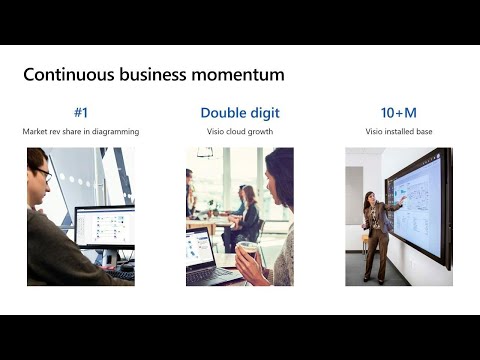
Good. Afternoon everybody, thank. You for joining us to learn more about, Visio, today. We. Have myself, Angela Byers and mu, KU from the marketing side we. Also have syrup leader of our engineering team here and last. But not least we have Daniel from, Robinson Morton, a longtime vizio customer. Together. We have a jam-packed agenda. For you for the next 45, minutes. You. Know at m3 65, productivity. Is our heritage and we've, been reinventing, that to help people and teams accomplish. More we've. Been doing the exact same thing with vizio the. CEO for the web which you just saw in the video it's a way of reinventing diagramming. To, make it simple, versatile. And still, professional at, the same time. You. Know that every company is on a, digital transformation. Journey but. Where, they are on that journey defers, a whole lot, we. Know that almost, 40%, of, companies still use some kind of paper-based, process. And. Digital. Transformation, is hard with, how the modern workplace is, evolving like. For example almost half of American, workers are spending some time working, remotely, and. We are, awash with data, like, Satya. Said but, at the same time most, executives, still don't feel like they are driving, a data-driven culture and. So. A vizio, we've. Been, reinventing. And innovating, in our core product, as well, as making it work really well with, the rest of Microsoft's, apps and services to. Help our customers move further along on that digital transformation. Journey. With. Vizio we, help our customers create, and visualize, any, diagrams, any process. So. That we can help them move, the needle on digitizing, for example, their paper-based, processes. With. Visio we also help, our customers, collaborate. And share so. No matter where, their workers are. No matter where their people and teams are people. Feel included and, productive, and. With. A CEO we help our customers connect, to data and integrate, their workflows, so. That, data is not only collected. And analyzed, but, turn into insights, so, that people and teams can make the best decisions, to accomplish, more and we. Also help people, automate, their workflows, which. That would definitely be a product productivity. Gain for any organization. So. Just hitting some highlights, last, year, Visio. Had had a record, year of results, not. Only do we continue to be the number one market share leader in, diagramming. We. Are continue to grow at scale our. Visio cloud business continues. To grow at double-digit and. Looking. At our cloud subscribers, as well as on on Prem Bay's we have over, well over 10 million users you. Know, more importantly, we, are so encouraged, by what we hear from you our customers. And users. We. Are so happy that users. Voted, us to. Be the, Gardner peer insights, customer, Choice Award, in the business, process, analysis. Software category. So, you can just take a look at the feedback that we've been given so. Thank you for, being vizio, customers, and users thank. You for your positive feedback, as. Well as the feedback on where we can continue to do better to, better shape the product to meet your needs. With. That said I am going to hand it over to SAR and moku who's, gonna show you what. We've recently. Brought to vizio. Thank. You Angela, thank, you hi everyone I'm Mukul I'm the product marketing manager for, Vizio and so, as Angela, said today we are gonna be showcasing. All the cool things that are coming to vizio and all the things that have kept us busy for a while on vizio so hopefully you'll find it interesting and, educational. Cool. So what's new to, vizio and so what's been keeping us busy, so. Two years back we. Knew that, was the de facto diagramming, tool it's a great tool for visualizing for. Flow charting, for network architecture, all that right, but we wanted to in the spirit of collaboration in, the spirit of true collaboration, we wanted it to be we. Wanted you to be able to drag Ram it from anywhere anytime right, so we launched tube is your web Visio. For the web and what, that allows you to do is to start up a Visio. Diagram anywhere, on a browser right. And so, that. Was. Built, on an entirely new architecture, so, we didn't just take the desktop and start making it we actually started from scratch and so, what that meant was to make sure that, you can now, do, your most. Popular diagramming. For us right so that was the first kind, of thing we focused, on so adding a lot of new diagram types. Network. Architecture, diagram, of your diagrams, all that was kind, of our first, you. Know first, step and. And. Then what we did was you. Know we said okay now that we have Visio, for the web as, a function of that you, can now use, Visio, within, the. Whole perspective, of teams so, you know you, are a Visio user you are creating your diagrams, but rest of the team who is you know working on teams they, can simply click those files and view, it and make, comments on it but they can you know go a step further and actually edit those diagrams within, teams itself, so.
Just A just a quick note here that you know for people who are on teams for, them to view a Visio, file or to comment on those shapes, it doesn't require a Visio license, you can just do it for free so, you don't have to worry about you, know your whole organization being. Able to view your Visio you know files. Or outputs right so that's always there and it's, it's driven by the SharePoint, and and you know office weeks five framework so it's all seamless, you don't have to worry about you, know access, and and and security, and compliance and all that good stuff it's already built in right, so in teams again, we are you. Know making a lot of improvements, so we we, made sure that you know you can you can start a conversation on, team around that file. You can do in-app. Commenting. You can do it on video for the shapes as well you can also do a conversation. On the side, Visio, also, can be now embedded in power bi and since power bi works, within teams you can have these awesome power, bi dashboards. Right, within teams which shows you Visio. Diagrams, in those power bi dashboards, and again, if you don't know about the Visio visual, feature definitely. Come to our booth and we will show you how you can actually build those cool dashboards. Using Visio, and power bi together. And. And. And back to sort, of like yeah, I, can quickly show that as well so as you can see this is teams, and this team has shared, a bunch, of Visio diagram so you can any. Person. In the organization can just click on the diagram it will open up right there within teams and for. Those who have the visual license they will be able to edit it also right. Within team so by clicking this edit button this, will launch the visual online editor that we launched a couple of years ago right within teams all the Visio. Functionality, the features the, rich. Shape library, that we have available with Visio is available, to you right within teams and you can edit your diagram, you can have a conversation you, can say that ok you know on a particular, shape if you want to add a particular comment for, somebody to take action, you. Can do that here, you can also have, conversations. About it by starting. The conversation, here and the, comments. Pasted in the posted. In the conversation. Will be posted in the team's channel so it's fairly, well. Integrated, with teams. We. Are all like Mukul mentioned even if you have created, some rich, power. Bi dashboards. Using visual, visuals you can pin those as well as part, of your team so a lot of our customers are using these to have. Their office or they're all chart represented. Right within teams so, people can find out where somebody is sitting or if you know they want to do some operational, monitoring, about which. You. Know which, places which servers are installed. Or things like that they can do that right. Within teams as well very. Soon we are also going to, allow, creating. A video tab a specific, tab that you can create, and, pin. It as part of your team so that's coming up pretty soon as well so. As. Teams. Is evolving, to be the collaborative, hub for various, organizations we. Wanted to provide a canvas. Right within teams where teams can visually. Collaborate, with each other and that's. Where we are today. Cool. That's great. Okay. Moving on so obviously. That was a lot of like you know investments, that we made on the Visio web app but a lot of our investments. Have been also going in to make, adding, more features in the desktop app and so, I know like you know we, know that Visio. Users are you know heavily, rely on Visio, to map out their process flows and and you, know they they create a lot of BPM and diagrams and stuff like that and so, one of the the ideas, that came to us through a user was, that hey we use Visio, to do this process mapping, on Visio but then we go on to Microsoft, flow and then, we create those flows over there so why not you know do something but it's more seamless, and we thought, that was a great idea and so we went ahead and built that and so, now what you can do is if you have a BPMN diagram, in Visio, you can select each of the shapes and it and.
It Can it shows. You all the Microsoft, flow connectors, that are available in flow and it shows you right there in the Visio app. Itself, and then you can assign. Those. Services. And triggers, and actions and simply export, it to flow and it creates the flow for you it you know in a click basically, so do you want to show up quicker more that. So. This is a familiar. Looking. You know process flow diagram created in Visio. Lots. Of organizations, already have these others. Can also create them pretty easily within. Within. Visio and all, that you need to do to export it to flow is go here and click, this button export, what it will do is that it will analyze your diagram, run, some heuristics, around it and understand. That okay there are some triggers in this diagram, there. Are some branches, very. Define some conditions, about you, know if this happens what's to be done if that happens what's to be done and then, you'll be able to associate. Various triggers, and actions which are made available by, flow so, flow has more, than 250, connectors, to various kind of services, whether, it be Outlook or Twitter or power, bi or Microsoft. Planner or tasks, so you can very, quickly very visually, associate. Different, steps, of the process with different. Connectors. That flow has made available so for example, this is a process. Where we are trying to take some customer, feedback through Microsoft, forms and then, we, are trying to analyze that, feedback and say that ok if the feedback is of a particular kind. Various. Things should, happen whether it gets. Inserted. Into SharePoint, for the product team to look at and things like that so. You can do all of that right here once. You've done that all you need to do to create a flow out of this is click, this button export, to flow and. What it will do is that will go to flow and it will create. A flow, for you like this and as. You can see this is a fairly complicated flow. Diagram that I created from the Visio this, had a loop it had a branch and everything and visualizing. Something like this and this format is typically a little hard this, is where the visual capacity, of Visio. Can be very helpful so, your process, analyst, your business process experts, can visualize, this inside, Visio, and once, they have exported it the IT administrators. Can you. Know configure, it with the right services and, make it operational. So. Back to muku. And. Again in the same in similar way in since, we care a lot about process, automation and, process documentation, one, of the things we released. Was you know if you have a process document, you can simply export it as a Word document it, creates a training manual or a process document, just, very quickly and then you can go in and fill in a few more things in the word document and you have that ready so it just it uses, a nice template, and it's very seamless so this is again something our, process owners love so it's a if you can you know now, see the whole thing coming together starting, with data visualizer, where you know you data you can create a process, diagram automatically.
From That if, you have the BPMN diagram you can then create the flows automatically. From that you can create these documentation. From that and also embed the same kind of process, files. Into power bi and then monitor that process, so it's a pretty end-to-end, process. Story. Yep. So if you look at it the same process, that we were looking at earlier I just clicked this export. To word button and it, identifies, the various features in this diagram what, are the swim lanes what are the steps that are being performed and when, I you. Know it gives, you a preview over here lets, you adjust some settings it, lets you pick a template, that you want to pick and things like that and once, you export it it exports. The Visio diagram into a nice document. With. All the sections or the metadata related to various, shapes already, captured in the pro in the kind of in, the process document, and things, like this are very important. For companies. Where they which have compliance requirements. We need to submit the processes, whether. It's health, care or pharma. Industry so. Those users. Have found a lot of use for this export mechanism. That they have. Yep. So just, to kind of add to that you. Know a couple of things we recently did for the Visio web app where we made it more modern the, the UI is more, in line with what you expect from an office 365 app, so, you have the right click menu actions. And all that, good stuff the single line ribbon, so, it looks much it looks and feels more like an office 365, app and, and and that's a great thing because that's one of the there you know things we got, on gotten or review that it's. Very, easy to use because this is what we use for all the other apps we love right Word Excel PowerPoint so, that is very important, to us and then, again like better shape categorization, and, more intuitive connectors, text, things like that so Vivaan making, continuous, improvement, in that so not just adding you, know diagram types but also making these canvas, improvements, to make it more seamless and easy to use. One. More point to add to, that is about. Api's, you, know one of the key things for Visio, desktop.
App Was always that we had great API so that partners can take that I API and then build, more custom solutions, to help their customers and so. We. Wanted to make sure that even with our new Visio web service, web web app you should be able to do the same thing so we've been making, more api's. You. Know out there for the for the web for, the web app and so a couple of things to highlight here are custom, custom, HTML overlay. For example, so, you can you can go you, can make custom you, know right-click menus and and things like that and so you know tailored pan and zoom, URL. Parameters, and again these are all up you know we, keep adding you. Know these API so that it's easier for you to make custom solutions, even on the web side, of things just. Take, an example. Even. Some. Of our customers. Like. This is a Visio diagram that was, created, and they, wanted to use this as part of their dashboard, but make the dashboard very action-oriented. So the, number of the, numbers small numbers that you're seeing over here they are coming from the database which is capturing how many tickets or how many problems. That they have encountered, at various steps so, they are able to overlay that information, on top of the Visio diagram and with, the new custom, HTML overlay. API what they can also do is that they can build some actionable menus right here so, you can click and see that okay these are the cases which are stuck the purchase orders which are stuck at the moment and all of this is done you. Know using standard, JavaScript. API is that are available and. You, know we've got integration. With react as well so, our MVPs. Have been building react components, on top of Visio, so you can embed the video application, within, your web application, and then program against, it using, the latest JavaScript. Technologies. And. Continuing. With the API, team, you. Know it's my pleasure to introduce Daniel. Who. Works at Robin Morton the second largest healthcare, construction, company in the nation and he's. Gonna tell us about how he was able to tap into our MVP community, and build, a custom solution using, these api's, for. His conversation, for his company, so. On to Danny. Oh. Can. You hear me all, right, so. Yeah thank you McCool for the introduction. So. Robert Morten you know, as. We said we're a pretty. Large construction, company and we. Deal with construction, projects all over the southeast including here in Orlando. And Tampa all, over Florida. Carolinas. Etc and so. What's, unique about construction, is we, typically have these projects, that are, hundreds.
Thousands. Even tens of, thousands, of activities. Long so we're also a Microsoft Project customer, we. Also use, p6. From Oracle and. So, displaying. These activities. And these tasks. Usually. Requires a lot of paper so you can see these are a one sheets I have in my in in previous. Projects printed out 11 by 17 s 120, pages thick, and I've had to give them to project executives, to, review but here's the thing those. Gantt charts. You. Know they're not only read by the executives, they also have to be read by foremen. By, carpenters, write, by by laymen, so. Gantt charts we found are a little bit more, difficult to read. Usually, we paste these on the, project, walls and. And. And. Usually there's a there's an. Issue with understanding. And grasping, these things right, so. One of the things that Robyn's warning has done, for, the. Last 20, or so years well, before I was even old enough to. Work. There is. They've been they've been putting in a format, that we, call a time table and this. Is this is specific to our company and, they've. Been using Visio, for. That Visio. Works really well to, put it in the format that we like and. We actually find that there's a savings, of, paper. And. We get to put and you can see there in the slide we, convert 20 pages into. To. His. Own sometimes. There's a 10x, savings, just. On paper and the, understandability. Is, increased. Significantly. Well. And. So what we've what, we've discovered. Now myself as a scheduler, when. I joined the company as. A professional, scheduler, I said, you guys can't be using these Visio schedules, instead, of Microsoft, Project, right because, there's. No logic, if anyone here is used project before you know that there's logic, you know predecessors, etc, so if something gets delayed there's. A waterfall effect etc, and, I said you know if you're doing these things manually, in Visio where's. The logic if. Something gets delayed it should be affecting, all these thousands. Of activities. That, occur after it. And. So, there, was no process it was kind of like a manual method this took tens. Hundreds. Of hours. By. Expensive, people to. Do to update, so. When I joined the company I said ok guys we got a we got to fix this problem because either we're using logic, and nobody can understand it or, we're. Doing something that everyone can read and understand but it's putting us at significant, risk, so. I, I. Quickly. Said ok let me learn Visio and, and. Realize that it was a really powerful tool and so, we. We did some google searching and we we. Found, David, Parker he's an MVP, based. Out of the, UK and. He. Immediately was, it was extremely helpful and helped, us to to. To, create a, essentially. A plugin for vizio that. Takes. The, Microsoft. Project XML, and. Automatically. Creates. A time, scale it's kind of hard to see creates, a time scale at, the top and bottom of the page, and. Allows. You to pick custom, scales and, places. Those activities, on. The sheet and color codes I'm according to any custom field you want really, powerful, and, for. Our company extremely. Beneficial, and, so, now not only do we get to better. Standardize, standardize. Our our. Work. Processes. But. We also get to differentiate, ourselves, in. In, the, general. Contractor, construction, market which is a. You know highly, commoditized market. So we are a differentiator. And regarded. Quite frankly as a leader, so. The, vizio team has definitely, helped us and David Parker has been has been great and, so if you want to learn more about the. The plug-in there. Is the the. API, session, this could be coming up on about, an hour after this one at 5:30 so. Thank, you. Thank. You Daniel it's. Always interesting to see how our customers actually go ahead and use video, in like novel, ways we didn't even think about it like who would have thought like no they would use Vizier for a timetable thing, but, here we are so that's the part of the API is and that's what we are continuing, to invest in even for the web one Thank. You Daniel once again. Cool. So sort, of Barbie ready, to use there are some more exciting news all the cool things that are coming in absolutely. Yeah, let's let's start the upcoming. Section, of video to show what, we have in store for you. Cool. Do. You want to start with the Excel, add-in yeah, so I'm really, excited today to announce the, public.
Preview Of the first, Visio add-in. For Excel so. What this allows you to do is that it allows you to take data which is there in Excel files and convert them into diagrams. So, earlier, or, like most, of about a year and a half ago we launched the data visualizer, platform, for Visio and what, that platform, allowed you to do is to connect a Visio diagram, with Excel, sheets and unit, by directional way allows you to generate diagrams, as well as as people worked on the diagrams to update the excel, sheet but. The one asked that we heard a lot from a, lot of our customers. Was, that why don't you just bring this power of visual, visual Visio, visualizations, right. Within Excel and so that's what we've done with the Visio visual, add-in let, me give you a quick demo and then we. Can discuss a little bit more about it so what. We've done is that all, you need to do to in get, the visual add in is go to the office, add-in store and search. For either Visio, or process, map and things like that and what, you'll see on top is the visual visualizer. Data-id in once, you add it you, will see that it already comes, with certain templates. To get you started within, your visualization journey, so if you want to create a flow chart or, a cross-functional flow chart or an organization, chart you, can do a lot of that right now within, Excel. Itself and for. This right now you don't need any visual license you just need Excel you, just need to install the video add-in. Like I just did and let's. Say I want to create a quick organization. Chart for my small organization, I click. On that button it automatically, populates, some. Sample data right here and, from. Here I can then input my organization's, data and see how the diagram changes with respect to the. Data that I am entering. So, as you can see what it did it, did is that it used the template. That I had specified and, it automatically, created, a pretty, decent, looking diagram for. My organization. Right within Excel so, you can think of this as you know a kind. Of a new generation of charts right within Excel, or. Charge, process, flows. Basic. Flow charts so we've just started on this journey and we'll, be introducing. Many more diagram, types right within Excel, using. The data visualizer, technology. Behind the scenes now, the good thing is that it's not only this. Visual, but, this data and this visual are connected. So if I make any changes over here let's say, Ricardo.
Leaves, The organization so, if I if you just delete the row and I. Just refresh the diagram the, diagram will, automatically, be updated no, manual changes needed in the diagram and things like that and same, way if you add more stuff or if you change, things you can keep refreshing the diagram but, behind the scenes what it's doing is it's actually creating, a full-fledged. Visio. Diagram, which can be edited in Visio online as well so if you want to annotate it more or if the diagram starts getting complicated, and you want to do some manual, adjustments, to it you'll be able to do that in Visio. Online, editor as well. One. More second. The. Wi-Fi here is little zero today. But. You'd be able to open it up in the video editor and you can continue, to edit the diagram, here any changes, that you make in the, visual. Web editor will also flow back into the Excel version so. The way we have seen people starting to use this already is that once they have created this diagram, again all, the embedding scenarios, that I was showing you earlier you could take this diagram and you can embed it inside your SharePoint or inside your team's application, you, can still do that because it's a full-fledged, video file that you have so. This is again a, pretty. Interesting, significant. Step for Visio becoming. Very closely attached, with office and empowering. All. Of, us in our organizations. To even. If even those who don't know diagramming. Or a little, hesitant to try out diagramming, to get started very very easily very very quickly within, within. Excel. Right. So right now this is in preview, so anyways you don't need her license but even once, it goes for GA at least the capability, to generate the diagrams within Excel will, be available without the need of a license and then, the, ability to edit it further is where you will need a license so the folks in your organization's, who are casual. Diagramming, users they, don't need a license to get started, with. Sure. So. Again. As I said this is just the beginning. Of this journey and you know we are very excited to take, this forward so we have got already, a bunch of things planned for example. Again. The add-ins of course rely, on the add-in platform, so the same thing is available within the. Office online, applications. Like Excel online, and things like that as well and we've. You. Know we, have plans to make this even more flexible, by, giving you options like mapping, pain the, ability to get in your custom data. Into. The Excel application. So people are also looking at Excel, as an intermediary, layer. So, Excel, can connect to many, data, sources and. You. Know get your data and then, the data can automatically, be updated as visual. As, you get new, data so. A mapping let me just make this a little bigger. So. As. You can see right, now this process. Map is showing. Is. Showing. The swimlanes, by the function. So like product, marketing, and things like that but, by, a. Simple, mapping pain that we are gonna, introduced by, the time this goes for general, availability you'll. Be able to switch the. Columns. That you have used for creating this kind of a process. Flow diagram so let's say we want to see instead, of by department, we want to see by owner who. Owns what part of the process you'll be able to quickly recreate. The diagram right here and now, the diagram, is instead. Of the process it's been created, by the owner, so, you know which person in the organization, is responsible for what. Part of the process so, you didn't have to do anything it's almost like you know. Almost. Like a pivoting, kind, of a functionality that we have made. Possible, for, visual artifacts. As well so, I really look forward to you. Guys trying this out in public preview, and giving your valuable. Feedback so, that we can make, this something that's useful for all of you here. A question over there. Yeah. So the Edit functionality, requires plan one. I mean, plan 2 includes the web editor so that is, also. That also works but, if you have plan one once you click on edit it will open it up in the web editor and you can make changes to the diagram right there. Awesome. Ok, so for the for. The next one there's, actually backstory so last ignite we were you. Know here obviously asking, hey what do you need more on Visio. Web app and this, co-authoring, cord co-editing, all that you know something you need and and, the feedback we got was uh you, know we don't want anyone to be mucking around with our Visio, files so please don't do that when, we went ahead and you, know did it anyway we, are very excited to announce a, co-authoring. On Visio web app so, it's. So. We, have a demo live demo here and hopefully it all works yeah. Sure. So, so. Quartering is a feature which you, know a lot of folks have been asking. You know some don't like it but lot of people as they are moving into a collaborative working environment, are becoming very comfortable, with this idea that you start with a draft version and, you don't really feel ashamed of sharing the draft version with the rest of your team so you pull it up in teams and you have other, folks look at it review, and sometimes.
Help Create. The diagram as you, you. Know as you are also working on that diagram so, this is something which we have enabled. You, know as part of some internal. Rings. Right now but, very soon we'll be making. This available as well but I can give you a quick demo right, here and you know get, some initial feedback from you folks so, this is a one diagram which is opened up both in teams. So somebody shared it in teams and somebody's working on it right within teams but, at the same time there's another co-worker, who is working on the diagram, inside. Inside. The Visio web editor as well so, as you can see as I'm doing as one person is doing various activities on, a diagram the other person can quickly see what's, happening, what they are doing if they are adding any new shapes or if they are moving, shapes around and things like that so while this person says that ok you know I need to add another step, over here like, after modifying requirements. Get, approval. You. Can see that the other person is able to get the changes that, person. A has done and they. Can actually decide. To. Co-author, the, diagram with, them so, this kind of capability is I think very important, as we, go, into the world where like, Angela was saying there, are a bunch of people who can be working remotely who. Might not be in the you. Know same department, same geography and, things like that so, by providing this kind of capability of, working, together and also. Providing this capability in teams we, really want to get everybody, involved in the process. Definition, or the process. You. Know engineering. Activities. So. I think somebody. Else has joined my coding, session it's probably pretty there so, those are the things, that. We still need to work on like you know I could see that pratik is somebody's moving things around but I couldn't see who it is so that's what will be added by the time we make it available for you guys to play that I think. There's a question. Sure. So. That's a that's a great question yeah, so. The I'll repeat the questions the question is that what if somebody, is using the diagram as, part of the thick line so, we will start with the web application, first so, if somebody has it open in the thick client we'll give them a notification that, you know if there are other people already working on the diagram we. Would recommend them to come, online and participate. There because, it's not just about the collaborative. Activities. There's a lot of activities, that. We want to show up like a chat window or while. You were away kind of features which. Will first. Introduced in the web app so as, we you. Know as we roll this out we'll take in your feedback and if you know a lot of people say that yes they want the, co-authoring, to happen between the desktop, as well as the web applications, we'll certainly try. To enable that as well but, with co-authoring, and especially with the vision I'll take the question in minute with. Co-authoring, and especially with something like Visio, which is a very visual. Canvas, and in, some of the diagrams it can be a very complicated, diagram, like people create diagrams with thousands of shapes like PID, diagrams, or architectural, diagrams, right, we. Want to take it, a step by step how we enable. Co-authoring, do, we provide. For some ways for people to lock certain, parts of the diagram, and things, like that so that's why though, this is started to work as you can see we'll. Be rolling it out gradually, and taking. In this, community's feedback to, chart. The course forward. If. We had a question. Okay. Sure. Great, questions. I'll just repeat, the question because, it's been having recorded in Telecaster so the question is that like if. Somebody is trying to edit the diagram, within teens and it's, actually changing the SharePoint, file how, does the desktop client know and how frequently would the desktop client know about the, changes that have been happening right, so, even. Today the, videos desktop. Clients, allow. You to do co-authoring, on SharePoint files, it's, just that it's not real time so what happens is that the moment the file is changed, it. Sends a message back to the desktop the, all the other desktop clients which are involved, in the session and it, lets them know that changes, are available, and then it is up to the desktop user to. Get. In those changes from the server and merge.
Their Changes, back into the server so it's a manual process right, now but, the notification, of the changes is fairly quick like it happens within a few seconds even, for the desktop, desktop, co-authoring. Right now. Yes. So, yes. If. You try this out at home you. Would notice that, Visio. On the status bar it gives. You a notification that, changes. Have been made to this file would you like to merged with, the server so, that's one model but, that's not very, real time and real, time channel and the real time architecture, that we are building on top of is what the rest of the office. Applications. Are building on top of and. That's. Focused. More on the website the. Like, the online side first that's, where we want to start off this diagramming, and kolja co-authoring. Of, diagramming, and once, we have the learnings from there we will try to bring the best. Of, as. Well. One. More question. Sure. Yes. Sure. So. I'll. Repeat the questions the question was that if we edit the video file that's been created through Excel, and make, changes to the video file how, do we take care of the referential integrity right, so, there are few. Options that we have over there so in. The data visualizer, technology, that we launched about a year ago from, the Visio desktop, if you are modifying, any. Shapes. Or if you are adding shapes or removing shapes we, provided, a way for you, to update the excel. Back so, you could push the changes and it would go and make, changes to the excel file as well in. The add-in, again. You know right now we are using. It, one way so mostly, if you do changes in the excel you can recreate the diagram if. You do changes in the diagram and you try to save. It back and then regenerate, the diagram from Excel it will notify you and if it can accommodate the changes that that have been made manually it will do that otherwise, it will tell you that you know there have been shapes which have been added or removed or deleted and then you will have to manually adjust the rows, there so. After. That we'll jump into our last, another, I, think, this. Question. There and. Yeah. Sure. Right. That's, a good, question I'll have to look, into that I think. What. I do know is that the visual diagram that is created, it's going to be created right where the excel, file was so if it is in the particular SharePoint, directory, that's.
Where The video file will also be created, so all the. Protection. That is available as far as the directory is concerned that will be applied but, whether or not the generated. Document, will be tagged with the same IRM. Level I'll have to check and get back to, on that one, unless. Pratik you know. Okay. Okay. So. Our last announcement. So. Our last and big announcement, is we. Are launching the, UML, diagrams for web so this is something you would start seeing in your Visio web app so we have you, know all, sorts of UML, class diagram, sequence. Activity, all that, good stuff now, available, in Visio, web, there. Was one of the most kind, of like highly, requested, diagram. Types for Visio. And so you're. Very proud to announce that today, yep. So just, a quick demo of the. Functionality, that we've added as part of adding the UML diagrams so again this is a UML diagram I'm, editing it right within teams using. The visual, online app, so. What you'll see is that you know all the rich functionality that you would expect from a modern, UML, diagram agaf is available here so I can add members and, it understands. That this is a huemul diagram that's been created. So. It supports me with that if I add, class. It automatically, as the members and stuff we've. Got a lot of new cool. Technology, like you know earlier it was very hard for people to create. Connectors. From different. Places within on. Various. Shapes you had to go and explicitly. Add connection, points so we've taken care of that based on the feedback that we've been receiving you. Can of course you, know that I click menu action to change the. Directionality. Or the Association properties, of various. Connectors. Even. Creating, sequence diagrams like these is fairly. Simple with in Visio so, we've provided guides, and. You. Know connection points, you can you know right-click. Various shapes and they into intelligently. Behave. On. The. Various movements that you want to do so if you want to end, the sequence. Diagram over here make this destruction, shape you can do that, so. All kind of UML diagrams I think there are about nine structural. And behavior, they are all supported, right now starting. Today in the, video online app as, well so, with this we believe that you know we've kind of, provided. For almost all the kind of diagrams which the IT software community, requires, we already had support for network. Diagrams, as your shapes, and. Such and I think now with the UML diagrams I think it. Will be even. More easier, for everybody in the, organization to, do. This in. Online. So. The. Forward and reverse, engineering. Of code is. The, feature that. Was. There many years ago when, the type, of code output was pretty, standardized, limited, to a few languages, C C++ and such but, nowadays with.
The. Explosion. In the diagramming, types sorry the. Programming. Languages, as well as the, advent, of languages, which do not really follow. UML. Kind of structure, it, is hard to provide, that and keep that up to date so, sorry, to say but that's not. Sure. Right. Sure. Sure. So I think it's. A great question I'll just repeated the question was around layers, and how that's going to be supported, in a co-authoring, kind of scenario. So. That's why I call thing it's not released. Yet these are some of the challenges that we need to figure out how we are going to support those, probably. The thought around this would be that we at least notify, the. Other viewers that some other person has switched on or off the visibility of certain, layers and if, they want they should be able to turn it back on for at least their local, instance. I. Mean. Like changes, to visibility are not structural. Changes to the diagram so, it's, fine even if different people have a different view of the, same diagram and it might be very useful in scenarios like, you know you're. Trying, to present the. Information in, a progressive. Manner so you're talking about the architecture layer first and then you're going about database layer and things like that so, these things are, things, definitely that we need to take care of as we build the co-authoring. Capabilities. I know. We are on time so I'll, just wrap it up and up sorry we, have a lot of exciting things on our roadmap as you can see to know more about that definitely, come to our sessions, and I definitely come to our booth we have lots of great demos we can show you all the good stuff with power bi with, flow with Excel. And and Visio. For teams and all that good stuff again. Thank you for your time these are all the four sessions, starting. With the one right, after in our after this the API session with Daniel, and David again. Thanks for your time. And. To. Stay connected just, these are all our social handles, and and and you know email lists definitely. You know send, us an email on television, at Microsoft, comm, you know we, take feedback very. Seriously we, will definitely respond, and and we, would like, to know all the you, know good, experience and the bad experiences, you're having with this yeah thank. You so much I really love the questions thanks, for your time.
2020-01-18 17:30


