The SECRET Weapon for Saving Articles You'll ACTUALLY Read Later (It's Readeck, not Pocket)
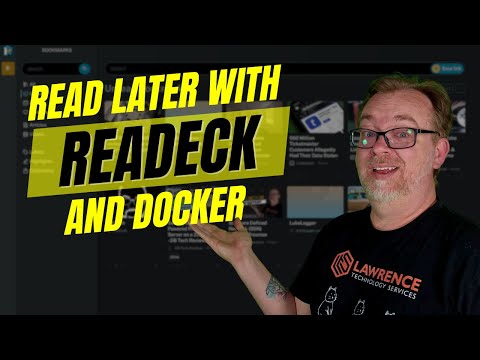
Hey there, thank you so much for clicking on this video to hang out with me for a couple of minutes today. Well, we take a look at a new Docker service that I think is going to save me some time and some headache and maybe you'll do the same thing for you. In this video, we're going to take a look at a Docker service called Readeck. But before we get into taking a look at Readeck and getting it installed, we've got some bills to pay. So here's a quick message from today's video sponsor. This video is sponsored by EWIN Racing and their Flash XL size upgraded ergonomic gaming and office chair. This is a big chair that has all of the creature comforts you would expect from a
quality product. The Flash XL features Brissa Ultra PU leather for its breathable performance fabric and proprietary ventilation system to keep you from getting all hot and sweaty while you're doing everything from fracking bad guys in your favorite game to scouring the internet for your next new thing to test out in your home lab. It also comes with memory foam, headrest, and lumbar pillows for maximum comfort. And the headrest is magnetic so you can set it where you want without those bothersome scraps getting in the way and complicating things. The armrests are attached with magnets
for easy replacements if you ever need to do that and they're adjustable in multiple directions so you can dial in the chair to get the most out of your ergonomic setup. As the name implies, this is the XL and it's meant for chair enthusiasts ranging from 5 foot 7 to 7 feet tall and supports up to 550 pounds. To fully dial in the comfort of the Flash XL, there are two different lumbar knobs that allow you to adjust the 4D lumbar support to fit your unique body shape. The seat and the back are firm but not hard so you can sit for long periods of time without worrying about your butt and legs falling asleep while you're getting the support that your body needs. Be sure to check out the link in the video description to get more information and a discount code to pick up an e-win racing chair for yourself and save some cash in the process.
So I spent a fair amount of time reading blog posts and forum posts and Reddit posts and posts all over anywhere I can find them to find new and interesting things to share with you guys for self-hosting, Docker services and that sort of thing. One of the problems that I run into when I'm doing this research is I'm not very organized and if you've watched my videos you've obviously noticed that for yourself. So what happens is I will find something that interests me and it gets bookmarked into a folder and then usually forgotten about for six months until I go back and look at that folder. Again, not an organized guy here. Luckily I am subscribed to the self-host newsletter by Ethan Sholly and he does a great job of curating all kinds of interesting containers and services and all kinds of different things in his newsletter. So if you're not subscribed to that you definitely should I'll link that website, that newsletter in the description so you can check it out for yourself if you haven't already. But in one of his most recent
newsletters he introduced a Docker service called Readeck. Readeck is kind of a cool little application here. It helps you keep all of the web content you want to revisit in an hour or tomorrow or in 20 years as it says here on their website. Effectively this becomes your own content hub. You can curate your own world. You can highlight what matters. Say video transcripts. There's a browser extension which I've actually implemented. You can export to ebook. You can adjust it to your
needs with all kinds of different settings here that they talk about. And I actually just installed it prior to starting recording this video because as soon as I saw what it was capable of doing I was immediately impressed and wanted to share it with you guys. Okay, so this is my instance of Readeck as it stands for right now. I don't care if you see this URL because it's just not going to matter by the time this video goes live. Anyway, you can see that I've got some stuff in here and there are a couple of different ways that you can add URLs to your Readeck instance. You can obviously like it.
It says right here you can just copy and paste a URL. So let's go back to my website. Just for the giggles of it we'll come back over to here. We'll paste that and click on save link. Refresh. Now that is one thing that I've noticed and we'll come back to this. But one of the things that I have noticed is when you hit save or log in or whatever your execute this command button is whether it's here or log in whatever right. The screen doesn't refresh which is a bit frustrating
and it caused me a bit of a headache when I was trying to get logged in earlier. I'm going to demonstrate that. You know what screw it. Let's just do it now. Right. I'm going to come down here. I'm going to log out. I clicked log out button and nothing happened until I refresh. So I'm going to put in my username and my password. And I'm going to click sign in. Nothing happened. But
I don't know why it's doing that. I don't know why the page isn't refreshing. I don't know if this is an issue in their code or what. But I've tried this on two different PCs. One here in the studio, one in the main part of my house and they both do this and it confused me. So just know that that is a bit of a bug. It shouldn't matter if you're not logging in and out constantly but it was still
very confusing to me as I was trying to get logged in for the first time because I hit enter and nothing happened. So that's hopefully maybe somebody in the comments can tell me why that's happening or maybe there is something the developer needs to do. I don't know but that's just a little bug that I found that hopefully they can get fixed. So anyway now that we've covered kind of that it will kind of I think it will help simplify some things as we're going through the rest of this video. Right. So here we go. I've got these different things in here. You know this blog post
and this blog post and this website. This was actually supposed to be the video for today. This loop blogger. It didn't go well. It did. It did the other day and then it didn't this morning and I lost all faith in humanity. Maybe it's an over exaggeration but the reality is I wanted to make loop blogger. It's a great application when it works. But then I found this and equally excited about this as I was that. So here we are. But anyway right. So you can see things all kinds of different ways. Like I just added this blog post by entering the URL in there. I opened this up
like this is actually in this like this is here in in our read later. Oops. Wow I don't know what happened there. That was weird. Oh remove highlights interesting. Anyway I get this is actual text. This isn't just an image like a lot of other services do. This is actual text that we can edit. We're not necessarily edit about highlight and copy and all that sort of stuff. It brought in all of the pictures that did all of this just that quickly and easily. So I really dig this one thing
I will say that I'm disappointed in if I'm being honest is that it didn't pull in the YouTube URL that was up here at the top of this post if I come over to here pop this open like there's there's the YouTube URL that was a header image there that it actually did bring in here and here. But it didn't bring in the YouTube URL which I hope they can fix just because I do a lot of reading of this kind of stuff and I think other people will too. So hopefully hopefully they can do something about that. Also I just noticed this I just installed this for the first time. This text that I highlighted down here is right here. So that's kind of cool. We're just going to we're going to remove the highlight. There we go. But that's what's going on there. You can actually
oh I hear I want to highlight this and save that it's kind of a note for later and I want to save that as a highlight for later and I want to do this for later as well. So you can and it will actually take you to those spots so you can kind of keep notes on the things that are important to you about that article. I think that's really cool. I really dig that. But again it brought in all of the images it brought in all of the text, it brought in all of the links just not the video. As we saw it actually
links to the original article right here or post or video or whatever. There's a link right there says who it's by when it was published. How long approximately if they think it'll take you to read you can favorite it you can archive it you can share it or you can delete it and you can also add labels. So if you wanted to do something like I'm just going to add Zima to that and then if I come back you know I could I could do like Zima here as well and it auto filled that so we can add that label and come back. And here we can see that Zima is highlighted under both of those things as well. So they've done a really good job of making it so that you can categorize and organize your different posts whether it's you know through tags or something like they've done over here. You know you can go
to articles and it's only going to show you articles or you can go to videos and it will show you only video content. Of course this is YouTube so it recognizes that that's a video. You've got labels that you can that you can go to and pull those up. You've got highlights that you can find and and pull up that way you can search. Let's just do a search for a USB for example. Go and hey look there's USB I know USB is in that article so all of that works really really well. So of course
let's say you were out let's come over to here let's go to like March of 2018. Sure why not. And now I've got how to update virtual box in this video I did a long time ago six six six your G six years ago G's and let's say for some reason I want to save this article to my read later instance I come up to my browser and click save and I can add labels to that if I wanted to write then cool so open and read bet Readeck. Interesting. Oh because that's really all there was on there wasn't there that wasn't there wasn't much on that page. Yeah now there just wasn't much on that page so they did exactly what it was supposed to do so that was that could pick up it picked up some other stuff in there as well but that's fine it was on the page and it recorded it so well done I'm going to wait and delete that though. Hey those bookmark will be deleted in a few seconds
do you want to undo that yeah I don't want I realized I don't want to delete that that was an oops and I like that there's a little bit of a feel safe in there that's a that's a really good job that they've done there. I'm going to go ahead and let that delete though come back to our home page we were just waiting for that to delete so while while it's running its little jobs in the back we can take a look at some other stuff over here on the left there's light and dark and and system for your light and dark mode so I dig that there is a section here for settings so we can do like your profile you can change your settings there you can change your password there are application passwords if you need that for API calls and stuff like that I believe or if you're using a third party thing that you want to log in you can oh right oh right so because again sometimes the page doesn't reload I just generated three of them accidentally but I can open one of these up I can name it so I can give it an application name I can give it a specific permissions for read and write based on bookmarks or admin or we can delete this entirely which I'm going to go ahead and do which again it didn't refresh and I don't understand why API tokens where we just looked at that we've also got users here so we can create new users if we want to do that we can just click add a new user put in their user name their email address what group you want them in either no group user staff or admin and then of course you can give them a password and click on create user coming down here to the bottom left again there is a section for docs and how to do all kinds of different stuff here highly encourage you to check that out as well as their GitHub their website all of those different resources will be linked in the video description so be sure to check that out if you've got any questions and if that doesn't answer your question hit me up I might be able to answer but you're probably going to have a better chance heading over to their GitHub and asking questions there and then of course down here there's a logout button and if I click it again nothing happens and I don't understand why until I do that so that's just a weird weird thing just don't get it but again if you're not logging in and out all the time it's probably fine so in order to install the browser extension you'll need to go to the browser store of whatever browser you're using so in my case I'm going to do this in Chrome and I did a search for Readeck in the Chrome Web Store over here on that URL I'll link to this in the video description so you don't have to do the research I did to get here which was actually simple anyway right so I've got installed in my browser it's right there I need to log in to to my to my to my instance of Readeck so what I'm going to do is I'm just going to come over here I encourage you to put this on a domain name if you have that option however if you don't you can just use the local IP address if you don't want things to be remotely accessible completely your call but I need this URL like so and I'm going to come over to here and I'm just going to put my server URL in right there and then my user in my password it's that simple like so and then we'll click log in there we go so now it gives you just kind of a quick rundown and then you can just say got it and don't show this in the future so I'm just going to close that right now I'm logged into that extension and that's all there is to adding the browser extension and connecting it to your instance very very simple stuff here so that's kind of the gist on how this works I really do dig the overall thought process that went into creating this application hopefully you guys will also use it or find a use for it and your setup but of course before we get to that point we need to take a look at how to install it and how to not install it the way they tell you to because I don't like how they do it we're going to do it my way instead so let's take a look at getting a Readeck installed in Docker okay so here we are on their codeberg page I said I think I said get up earlier I misspoke it's not on get up it's on codeberg again linked in the video description don't have to search for it and this is this is this is the repository that they use for for their stuff and we can see that this was updated last week three weeks ago and then including months and weeks ago and things like that so it's actively being developed and worked on and maintained and that sort of thing and I think that's really really important when you want to deploy a piece of software or a container or a service or whatever make sure that it's actively being developed before you run the risk of installing it in your production hardware but if we scroll down of course there's a bunch of information here I encourage you to go through it we're going to come down here they've got features installation FAQ under the hood license we're just going to keep scrolling and right here there's this weird Docker command of run Docker run dash dash RM dash ti dash p and then the ports and then the volume and then the repository they want you to use the problem is with this RM ti stuff right here is that if you leave those in there if you deploy it this way what it's going to do is leave your terminal window running it's not going to deploy and take you back to a flashing cursor or whatever it's just going to leave that running as an active command so I don't like running it this way I don't think it's a good idea it's just it's it's too susceptible to somebody literally hitting control C and shutting down your application so I've actually rewritten this a little bit I modified this to be something else we'll take a look at that but this is the default command they want you to run and I don't think it's a good idea to run it this way so I'm going to jump over here to my proxmox I'm going to this is the read later in fact those are a couple of other services I tried to make videos about this morning that didn't go well so what I'm going to do I'm going to do this portainer template I'm just going to clone it if you don't know why I'm doing it this way I've got a video where I talked about more quickly deploying proxmox containers that sort of thing definitely check that out to understand why I'm doing what I'm doing here so I'm going to call it I'm going to call it later to it like so and click clone this version of this this proxmox container has portainer in it I've also got one with dockage and I've also got one that it doesn't have any of that stuff installed at all I just have blank debyan 12 proxmox containers so anyway later to it has deployed we're going to click start give this a second cool so number login our IP address is this 1.0.64 right here so just just for the sake of demonstrating what I was talking about earlier let's actually just grab this this command right here we're just going to run that now this is the one that they tell you to run that I don't like but I'm showing you this so that you can kind of see what I'm talking about oops right okay so port 8000 was already allocated to portainer so let's just do 80 80 and try that again cool so so great so now it's got this worker started worker and server started that sort of thing run this is wrong but that's fine so we're just going to do grab this IP address copy paste 80 80 continue we're going create our account right then we'll click finish installation and there we go cool just that easy we got it installed except that and and we're seeing active logs this is all happening in real time right here but if I hit control c you know to get back to my terminal window shutting down server stop server or stopping server server stop stopping workers workers stopped and now now it doesn't work anymore so I've modified this grip a little bit so that we can have this run without having to leave this terminal running the way it is oops you know what let me let me clear my screen there we go so I replace that those two other commands oops where did it go this rm and ti these two flags right here I've removed and replaced with just a dash d so that it isn't dependent on the terminal windows staying open right so oh that's all fine 80 80 that's what we did I'm going to enter cool we're back up and running and we've got persistent data because we've got this volume right here so very fresh I should be able to get logged right back in oops that's I figured that was going to happen and see and that time it reloaded but just fine it reloaded just find a log man I don't understand what the what the hang up is sometimes we're just damn thing so there we are we're back up and running using my command instead of theirs and we get our terminal window available to us still if we want to have docker logs if we want to we want to look at other stuff in the terminal we can do that and not have to shut down our containers so I removed the dash dash rm and the dash ti and replaced those with the dash d and now we're back up and running and everything is working one thing that I dig about this application is that you don't need to declare a URL a domain name or whatever you can just you know use cloud for tunnels or engine x proxy manager or a caddy or traffic or whatever your preferred method of remote access happens to be and you don't have to worry about it not working because you don't have the right URL setup for it it's just I love that they've they've kept it simple as far as how it works and adding it I've got it set up on on cloud for tunnels with no issues whatsoever and and it just it just works and I love it so I would love to know what you guys think about Readeck if you guys would implement something like this or if you've already implemented this or something like this if not this then what are you using I'd actually like to know that so because I like to have options as well as you guys do so let me know in the comment section if this is something that you would use or if you're using something different already also I want to thank ewin racing for sponsoring this video definitely check them out there will be a link and a discount code down there so you can pick up one of your own shares from them so I think with all of that said I'm going to go ahead and wrap this up I want to thank you guys for spending a few minutes every day with me today and I'll talk to
2024-06-05 19:46


