PeopleSoft Spotlight Series: Class Search & Browse Catalog with Elasticsearch
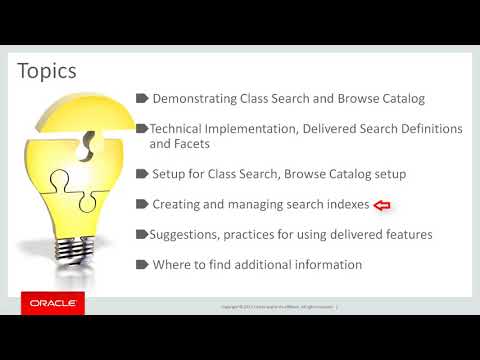
In. Campus Solutions 9.2. We, use the PeopleSoft, search, framework, and the elastic, search engine, to support the class search and browse, catalog, features, in our delivered, fluid, pages this. Spotlight series video, focuses. On setup and use of delivered Campus Solutions features. For both class search and browse catalog to, optimize, their functionality, and provide your students, with the most accurate search, results, during their use while, we provide additional, information, on resources for implementing, elastic, search and Campus Solutions at, the end of this video if. You have not already done so you should view the PeopleSoft, spotlight. Series deploying. Elastic, search on people, tools in, order to familiarize yourself with a technical, aspects, of using the PeopleSoft, search framework, to deploy the elastic, search engine for this video we'll, start with a quick demonstration on, how class, search and browse catalog, work once you've properly completed, their setup in campus, solutions, then. We'll. Examine the preparation, and setup that's required, to support, what we demonstrated, with attention to some of the options that you and your implementation. Team should consider, next. We'll, examine how to manage delivered utilities, for, creating, and managing indexes. That will ensure your search results, are optimized, during enrollment and with, other features in Campus Solutions, finally. We'll, share suggestions. And practices, for taking advantage of delivered, features. Let's, take a look at how class. Brow's catalog work for your student, users a student. Logs in to their home page selects. The managed classes, tile and selects, the class search and enroll menu item in the term in which she is searching for a class we. Are using a laptop or, large form factor view, for this video but, because we are in the fluid UI your.
Students, Could use a tablet, or a smartphone, just as easily. Users. Can enter a keyword or. Use. The additional ways to search link to begin a search. Either, way initial. Search results, are displayed based, on the value, entered or selected, in this case she uses a simple keyword of Engl, to, provide the initial results, instead of using the list of subject, values or, the other additional, ways to search options. You'll, notice that a list of facets, appears, this, allows the student to refine, a search with, the criteria you, deploy. She. Selects the filter for undergraduate, to refine her search. Search results are updated, and redisplayed. Immediately. She. Might want to attend classes on weekdays, and selects. That facet, of course. She can always change your search and she can deselect a facet, to do so. Some. Fats us like meeting, days can, be configured, and we'll show you how to do that later in this video, in, all cases, selectable. Facets. Appear, based on the initial search, results, returned, and that's, important, to remember because, there are a number of additional criteria. That could also appear. For, examples, if applicable, waitlist. Status might, be displayed as a useable facet, and, course. Attributes, have used will display, and can be applied as selection criteria, if you utilize the, common, attribute framework, to create and assign field values to classes, they can be configured as facets, we'll show you how to deploy common. Attribute, framework, values, later, in this video she, selects, English Lit 120, where she sees she has three options for scheduled. Class sections, she'll, select one and will be automatically. Shifted. To the delivered, guided enrollment process which we demonstrate in other videos. Browse. Catalogue, works in a similar fashion and can. Be configured in similar, ways. Here. Our user, starts, by using a keyword of math and can use the delivered facets, to refine search results, browse, catalog, is integrated, with the planner feature in enrollment. In Campus Solutions now. That we've reviewed how, these features, are used let's, examine how we get class search and browse catalog, to work in Campus Solutions 9.2. In the fluid UI. Remember. The first step to making class search and browse catalog, work, in Campus Solutions is to, set up and successfully, test elastic, search for your campus solutions 9.2. Environment, the, master solution, for configuring, and troubleshooting. Elastic, search can, be found on my Oracle support at, the elasticsearch, home page implementing. Elastic, search in campus solutions 9.2, requires. People tools 855. 1/2, or higher. Part. Of the technical implementation is, to make sure that your search definitions. Are deployed, we. Deliver for search, definitions, that you should use to implement class, search and browse catalog. A convenient, way to confirm, that the four delivered, search definitions, are deployed, is, to navigate and access the deploy search definition, page insert. Definitions, you should find the four shown with. A status, of deployed in. The. Search category, component, you'll find this facets, for search criteria, that we deliver and that you can use for class search and browse catalog you. Should use the facets that are delivered, they, have been designed and, constructed to work out of the box for, class search and browse catalog. Well you should not add any facets, you can, deselect, them, from use you. Should refer to the people books section, called, configuring. PeopleSoft, search framework, for search in fluid for, complete documentation. For doing so after your technical, deployment, of elasticsearch you're, ready to decide on class search setup and browse, catalogue, options, it's, probably, a good idea to assign a team of both, technical and functional experts, to consider how these searches should, operate on your system, and for, your users, for, class search, you'll, start on the class search setup component, a single, location for many of the most important aspects, of fluid class search it's, organized, into a number of sections where you can manage a number of your options. You. In class. Search setup you can decide whether your users will use the shopping cart to park classes, when they have been it selected, or allow your users to go directly to enrollment, to, enroll in this selected, class or both. The. Class search displayed, limit controls, the number of courses that appear, in class, search results, this, number refers, to the number of courses that appear, on the fluid, user interface and, that the, number of course is retrieved by the system, you, can change this number and the text message that's displayed, when, users exceed, the displayed limit filter. Options, are selected depending, upon how you'd like to enable your searches, for, example, by, default you might want users to see only open, courses the, open status of a course is a facet, so, a user can always remove it if necessary, to show all courses regardless, of status.
Favorites. And recently viewed classes, are convenient, ways for users to keep track of classes, in which they are interested, favorites. And recently viewed limits, said, how many items are kept in displayed, on smartphones. Or for. Other large form, factor devices. Maybe. The most important, feature setting, on the class search setup page is the track admin, changes, to classes checkbox, selecting. The checkbox allows you to manage changes, in your class schedules, with delivered utilities, in, order to provide accurate. Search results, to your users, we'll, talk about how, this works later in the video. In, some. Circumstances where the enrollment process completes. But the student is unable to enroll in classes users. Will need to re-enter the process, and make some additional, adjustments, you, can add edit and configure instructional. Messages, here, as necessary. There, is some additional setup that you and your implementation. Team will need to decide upon the, first is setting up class filter options, Campus. Solutions allows, you to configure certain class search filters, that are unique to your institution, on the units, tab of the class search setup component, you can configure units, into ranges that are consistent, with those of your classes, each row on the units page is converted, to a facet value that, is used to narrow down the search results, the value, users, select is matched, against, the class unit value this, makes it easier to manage searches, for your users on. The. Meeting times tab you. Can configure meeting, times relevant, to your meeting patterns, the, start and end times are converted, into separate, facets, that are matched against, the class meeting pattern start and end times all classes, within a class option, must meet the facet. Value to be retrieved each. Row on the meeting days tab, allows. You to construct a value, that is converted, to a fast value, that is matched against, the class meeting pattern, all, classes, within a class option, must meet the FAFSA value to be retrieved. The. Setup for display settings and filtering options for the Browse catalog in. PeopleSoft user interface, are, very similar to the class search set up display. Limit filter. Options recently. Viewed no. Favorites, for brows catalog, and course. Tracking, can be configured, Browse. Catalog filters. For units, are also, available, once. You've completed the basic setup for class and course catalog, search you're, ready to start deploying search results, to users we. Have delivered, several utilities, that give you the ability to do that we, recommend, that you use these processes, because, they've been specifically. Designed, to operate, with, campus solutions as. You can see in this diagram the. A class table is used, by the pre-processing. Utility. To, create rows in a class table, extension, the. Setup that you've configured and delivered. Search definitions. Are all used when you execute index, builds that create elastic, search indexes, for, both large and small form. Factor devices. This. Diagram and a similar one showing course search is available, in the pupil book section building.
Indexes. For class and course search let's. See how these processes work. Running. Class search index, pre-processing. Requires. That you have generally, completed, the, scheduling. Data entry, for the terms for the classes, you wish to appear in class, search results, don't worry we'll. Show you how to manage additions, and changes to, your schedule a little later in its. Basic application. Class, search index pre-processing. Is used, to select all of the classes, you want to add to, the class table, extension, so that you can build a full, class search index, in selected. Terms. Here. We. Are selecting to add classes that have been scheduled, to select the classes for the term are terms to be included, in our index, build we, select from the delivered queries, the query that will allow us a range, of terms. Campus. Solutions has, delivered a choice, of queries, that should meet, all use cases and we, recommend, that you only use these for index, pre-processing. Once, you've selected the query you'll use you, can preview the results. Browse. Catalogue course search pre-processing. Works in similar ways. Now. That you've selected the class, you've scheduled, you are ready to build a full index, for those scheduled, classes you should build a full, index after your initial, implementation. Of elasticsearch. PeopleSoft. Search framework search definitions, and setting. Up class search for fluid that we've discussed, earlier, in this video this. Deliberate, process shows you important information about, your index full build notice, that you will build two indexes, one that will be used by users who are searching with small form factor devices, like smartphones and the, other for larger form factor devices like tablets and, laptops, you, will also note that all of the terms of the scheduled classes that you previously, pulled in pre-processing. Are listed, in this grid on the page full. Builds should be run if you've made any changes of the setup for the PeopleSoft, search framework, like adding or deleting facets. Remember. When you run the full index, build process, it prevents, self service class search from displaying search results, so, you should only do so if there are times it's the class search won't be used here's, a tip if you want to add or remove a facet, without running a full build you, can do so by using the search category, page found, at peopletools search. Framework, designer, search. Category, of, course. A full build for course search for brows catalogue works, in a similar fashion to the class search full build and the, same caution applies, a full, index, build process, prevents, the course catalog, from, displaying, the search results, as all the indexes, are being rebuilt. After. Completing the class search index, full build you're, ready to start using class search however, we, all know that class schedules, are very dynamic new. Classes are constantly, being added instructors, facilities, meeting times and days are changed in classes, are canceled and this, is where the class search index, manager, will be critical, the search index manager, allows you to run an incremental, build for class search index, so that those changes will appear in class, search results, here. You can see the page displays, pending, classes, that require, an incremental, build using, the detail, icon, you can drill into each row to see the changes, that have been made use, the class search index, manager page to manually, trigger an incremental. Build the, incremental, build process, does not prevent, class search results, from being displayed remember. We showed you a checkbox, in the class, search, setup, page called track admin, changes in classes, you. Have to have selected this checkbox in your setup in order to tell the index, manager to scoop up the changes, you've made list. Them here and then update, them with this process, now, that you have a basic understanding of, how to setup and manage class, search and browse catalog, let's. Talk about suggested. Practices, and additional, ways for applying an understanding. Delivered functionality. In, order. To deliver the most accurate search, results, to users in order to best manage, your configuration. And delivered utilities, it's important to consider what changes, in setup and in your schedule classes are recognized, and deployed in search results.
Here's, A quick reference that will assist you in determining when. To run which processes. Generally. It's a good practice to schedule. The class search, index, manager process whenever changes, in your schedule of classes occur. However, the frequency, with which this occurs depends, on your business procedures, on, the other hand we have constructed class search so that there are certain items that will be recognized, and used in real time for, students when, they search and select classes for enrollment without, having to run the class search index manager, Campus Solutions class, search performs. A real-time. Check, against, class status that is whether a classes. When her clothes and does, so for each component of a class to provide accurate, and immediate, search, results, in addition we provide dynamic, checking, on enrollment capacity weightless. Capacity, and total number of seats indoor, places available and provided. Information accordingly. Again, without having to, run the class search index, manager proper. Planning for running utilities, is an important aspect of managing search, results, accurately, and avoiding downtime, instead. Of running a class search index, full build which prevents, using a search when its processing. In most. Cases you can use a combination of class, search index, pre-processing. And the, class search index, manager, to deploy search, results. Let's. Take a look at a very simple use case that illustrates good, practice, let's, say that this is your initial, use of class search using the people´s up search framework, in elastic. Search you've, completed, all of your setup and you've built out your schedules, for fall term 111. In spring, term 222. In. Order to deploy fall, 111, term search results, only you, complete the class search index, pre-processing. For fall 111, and a, class search index, full build and you are good to conduct fall 111. Enrollment, when. You need spring term 222, search results, for enrollment as long as you have selected, track admin, changes, to classes, you, can deploy them to users, by including, spring term to 22 classes, when you run the, class search index, pre-processing. And the. Class search index, manager, when you enter summer term 333. Classes, to, your schedule of, classes, with.
Track Admin changes the classes selected, you, can run index, pre-processing. And the, class search index, manager to deploy those classes, to students as you can see the key to all of this good practice, is to keep the track admin, changes, the classes, checkbox selected. Of course. There will be times when you'll want to delete appropriate. Classes, from your search results, you, can also use class search index, pre-processing. To, change the contents. Of the class table extension, record and use, the class search index, manager to recognize, those, Changez let's, say you'd like to remove the classes from a certain term from search results select, the classes in class search index, pre-processing. To be deleted, this, way you could be fairly, surgical. When changing, the classes, in certain terms in sessions. From being used by class search the, common attribute of framework is an innovative feature that allows customers to add fields to pages, and in this case fascist without customizations. You, can take advantage of the common, attribute framework, feature if you need to define specialty class search criteria, and use. The common attribute framework to construct, facets, first, we need to create and assign common, attribute values to appropriate, classes, using. The common attribute framework, to create data fields is well documented in people books make, sure that the values you wish to deploy have, been assigned to classes, on the adjust, class associations. Component, class component, tab next, use, the common attributes tab, on the class search filters, component, to define specific common. Attributes, for, your class search once. You've established the common attribute, is the filter and saved you'll need to run a full index build anytime, you update class, filters, you need to do so so you need to be cautious because, running a full index will prevent the use of class search you, can see how the new fields, will be displayed, and used in class search note, that any valid, values, that you assign to the common attribute, will be included, we. Also provide, additional setup, that allows you to configure a number of options, that are designed to provide clear and user-friendly, information or. Messaging. For. Example, here, we see how to add information, for class section. And class number using, the setup provided, on the class label, page instead. Of only showing the component, additional. Information. Can, be displayed, for each class, section. Behind-the-scenes. Campus, Solutions searches. Use, keywords. In a unique way, as. We tested, class search we found that elastic, searches use of stemming that, is reducing. A keyword to a route form was not producing, consistent. Expected, results. To. Solve this we've, introduced, code to campus solutions that, applies a transparent. Wildcard, character to any keyword. Text that, a user enters. Thanks. For watching this spotlight video, there, are abundant, resources. Available. For reference when implementing, class search and browse catalog, using the last sixer Qin campus lucha's 9.2.
2017-12-16 14:03


