Microsoft Teams Administrator | Ms-700 exam study Guide | Jobs Oriented Course | Team Voice Training
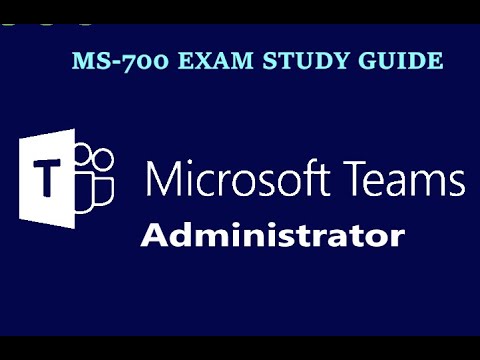
is uh related to uh exploring uh Microsoft teams uh this is uh the one that we will try to cover uh in our one hour session today uh again a few things that we maybe will be able to go and ensure we cover in in in in details are these two things which is describing uh what exactly Microsoft teams is used for and then uh explaining the Microsoft teams integration with Microsoft 365 so that's what we do have available over here to uh get a good understanding of these topics to begin with again the first and very important thing is um what all capabilities does Microsoft team have right now if you uh would want to know uh about Microsoft teams uh Microsoft teams has been created as a successor to skyer business online and it is a cloud-based communication platform that generally combines different services for collaborations such as chat then meeting calling file share and um teams is something extremely tightly um integrated uh into Microsoft 365 and it combines multiple workloads uh for your collaboration uh needs so um again if we look at the key capabilities that Microsoft teams has um these are the ones that you will be able to see that Microsoft teams is extremely capable of first uh again teams is a kind of a platform which you can use for communication and collaboration within your Microsoft 365 teams will have all these options like chat um collaboration apps and workflows meetings and call Related experience so you can share your files um and you can share your data you can easily manage all your tasks and you also can collaborate on certain documents with people inside and outside of your organization so so um Team can simplify your work to a greater extent uh by integrating with other apps as well uh and other processes if you are looking for that uh we will try to look at this towards the end for sure uh with a small demonstration but then um to begin with these are few options that we do have available here like we have chat we have collaboration apps and workflows meetings and uh calls so the first thing which is where important is related to um chat so with the help of Microsoft teams U chat uh is considered as the center where your teams um revolves around so from Individual chat that is one toone chat or uh a group chat that you can initiate from Microsoft teams you also will be able to um uh communicate with multiple people in a form of Channel messages as well so there are two types of options that you can um explore at any given point of time uh if we are talking about working with Microsoft teams and primarily the channel now if you are looking for private chat now private chats generally enable quick chat with a specific person or a group of people um and it tries to reduce the um conversation over an email and makes it uh easier um makes it quick and um makes it um I mean on the Fly kind of uh collaboration with your peers within the organization or outside the organization as well so you can at any given point of time have or start a onetoone chat or you can uh also go for a group chat wherein if you would want to collaborate with multiple people maybe within your team or if you are collaborating with other uh team members or members from different department second is a channel message again Channel message are where the U primar work gets done for your teams so um I'm sure you might be aware that Microsoft teams has a a structure which is called as team inside which you create multiple channels where you add people uh depending upon the need uh for which that team is created and you will be able to ensure you also initiate your um conversation in uh the uh channels as well now um to ensure this is uh better understood let me try to go for a small and a quick demonstration uh over here which I will ensure I am sharing uh my uh web browser I'm trying to access the uh teams service on the web uh this can be done on the web or on your um device application as well if teams is installed uh for better and quick uh demonstration I just I'm uh ensuring that I sign in uh to this service um on the web so that we will be able to get a good look at uh all these features so I just am ensuring I am um getting signed in here yeah so this is how your teams console primarily will look like again uh as a normal user so the first thing which is very important is the chat again this is the place where you can easily ensure you initiate chat with any uh person within the organization outside the organization as well now uh I do not have um any chats initiated because this is a completely new account that I have so I can search for any user example Isa I mean this is the person that I do have uh in my organization I can ensure I just search for him here and can start messaging uh example and you see um the uh chat is just uh initiated and um if Isaiah also is logged in teams he will be able to ensure he response now this is one toone chat that we are looking at similarly if you think you want to have a group conversation you can easily add multiple people to this conversation as well example I'll try to add Alex one of the user that I have in my U tenant right so Alex and maybe one more which is uh Megan um these are two users that I do have so I'll say add and the moment I add this rather than becoming just a single chat it now has got converted into a group chat all together together now uh again uh we easily will be able to uh uh ensure that uh we message uh hey team and it becomes a group chat for everyone if in case you are looking for renaming it uh or giving it a name example uh project discussion you will be able to ensure you provide a name to this uh group chat and uh people who all are a part of it they will be able to ensure that they are accessing these services so that's uh how onet to one and group chat can easily be initiated now if in case you are uh looking for um a channel uh messages for that you need to ensure you get into teams section uh in teams whichever team you are a part of be it as an owner or as a member you easily can ensure you get into that particular Channel and you can start a post or if uh you would want to reply to the existing posts posts that's also something that can easily be achieved so I'll say start a post and I'll just maybe uh um mention um discussion and let's meet at 4 p.m. missing time for sorry my right spelling mistake right something like this and we can ensure we get this posted people who are uh in this teams they will be able to definitely ensure uh that they uh are uh going to see it and if in case someone needs to reply to it they can reply to it as well so that is how you can work with the uh Microsoft teams um one to1 chat a group chat and and a channel message that is available for the users so that's the first thing uh which is very important that is your chat related capabilities Microsoft teams provides us with let us try to get further understanding of few additional things like U uh next is the collaboration related capabilities again um we just got into uh that section uh where we did uh see what exactly a team is right so Microsoft teams will let you quickly pull together a team uh with uh people inside and outside of your organization so you can chat with others and uh also Drive uh the conversations U extremely uhu uh fast uh you will be able to share your documents you can uh ensure you add additional applications like um poll power apps Power Platform related all the capabilities so that your team work gets done now uh the team section which we were able to see that's one of the uh place where you will be able to see all the teams that you are a part of either as a owner or as a member so these are the two primarily roles that should be available for you you either could be a member or could be a owner irrespective of what is the role that is assigned to you you will be able to see the uh teams in this section under teams where um once the team is visible um a team again is a collection of people content and the tools surrounding different projects and the outcomes of within the organization and the teams is expected to have multiple channels now these channels can actually be created in three different types one is a standard Channel second is a private Channel and third is a shared Channel now when we talk about a standard Channel a a standard channel is visible to all the team members so let's say this is is uh the uh project team that uh is created and it has a total of 15 people right so if a standard channel is created inside uh this team this standard channel will be visible to all 15 people but now let's assume that you uh would want to have um three team managers uh a separate uh place where they can have their conversation uh related to maybe the um quotations uh or pitching for the client and um some confidential information which should not really be visible to all the team members right in that situation you easily can ensure you can create a private Channel as well now in the private Channel which just will appear with a lock um so that's how you easily can ensure you differentiate with um when between standard and a private Channel option that is available so it is available within the teams for focused uh discussion to the team members uh which should not be visible to anyone else and finally the third one is actually a shared Channel now shared channel is kind of a collaboration space where you can easily invite people who are not a part of your team and you can easily collaborate with people um inside and outside the uh organization as well so that's what is a shared channel so whenever you get into teams section which is for collaboration there is a team available you either could be an owner or a member to it and the team will have multiple channels available now these channels are the ones um which again can be created as per your organization's need that is either it could be a standard Channel private Channel or a shared channel the similar uh concept also applies for your uh um there is a question I believe which says how many channels can be created in one teams there is no such hard number but um to keep your teams clean uh it is recommended that you uh create enough number uh example let's say U HR right um HR might have recruitment team might have um the uh on floor production uh uh resources uh maybe uh the backend uh Team for documentation so let's say there are five or six um subdivision within the uh HR so you can ensure you create a HR team and accordingly you'll be bble to create those many number of channels um if needed to create it create them as uh let's say standard you can ensure you create that if you want to get them created as uh private you can also ensure you you create that if you're looking for hard uh limit right um Microsoft definitely has a documentation which um always keeps on changing maybe towards the end of the session I'll try to um share that document uh which will give you a hard limit number on uh how many uh channels can actually be created in Microsoft teams but then uh there's no such U uh need to worry about the limit uh you will being a teams administrator you will try to keep the teams as clean as possible so uh I won't say keep it minimum or would say keep it maximum but then uh whatever is your organization's need you definitely can ensure you can keep it to that level okay and uh if you look at this um teams a teams also has three types of options one is an org wide team that can be created second is a public team and third is a private team now if we look at a u org wide um or white team is a special uh type of a team available which uh can be created uh by the global administrators anyone who is a global administrator within your organization you will be able to ensure that you um can create this org white team and um there is a limitation to uh the org white teams that uh you only can create up to five org white teams U you cannot create more than that the uh reason why someone would be uh uh creating the org white team uh is let's say you want to um make some announcements across the organization in in that situation the org white team is the one which will goe and ensure it would help you uh share the uh details uh on the go so that's what is the um option that we have uh through org white teams public team is the one which can easily be created and uh anyone will be able to join these uh teams uh within the organization so if you get into into the teams section you do have an option to join a team or uh um I mean create a team at any given point of time if you are looking for joining these Team U public team will definitely be visible you easily can ensure you join and you leave whenever you are um uh looking for that option and private is uh unless you've been invited you will not really be able to see that uh private kind of a team so that's how these are few options that are available which we can uh create in terms of creating a team and then once the team is created the it its respective channels as well next is the uh apps and workflows so again uh you being a part of the uh teams uh application if you're working with it you do uh get an option to add any type of uh app uh which is available in the store so Microsoft teams is well designed to enable um the new way of of working and uh teams enables user to easily integrate um the everyday work apps into a single place for unified work experience so users can add an app to a tab u in a Channel or they can add the app in a chat or it can be added in a meeting as well so the tabs would serve almost like bookmarks um that users no longer need to jump between different apps clients and services so there are various type of apps available that users can ensure they um add to their teams um and um they can personalize The View as well and you being an teams administrator if you are working as a team administrator you can manage the apps connectors and Bots that would be available across all the uh uh team members so that's what uh we will be able to look at now again um when we are talking about the teams right um you will be able to see the apps that are available in the store provided by Microsoft and by third party as well second is you will be able to integrate any low code solution so Microsoft has a special business unit which is called as power platforms Now power platforms has these four um products power apps power automate power virtual agent and uh powerbi so you can easily ensure uh you integrate the low code solution as well if there is any app developed in power uh platforms you can add that to your Microsoft teams application and let's say if there is no application or no app available uh which exists in the market and you would want to get it separately developed you can uh be dependent on a professional developer who will create this app for you and um can uh reach out to the teams administrator and can get that app uploaded especially for your tenant so that's how there are three options which you easily will be able to ensure you leverage for the apps now if you would want to get a good understanding maybe we can get into the um portal once again now in the portal over here again if you look at this um there is a section which is called as apps so I can click on the apps and U you see there are so many options that are available over here uh depending on the category depending on the type of Industry right um so you will be able to search for the uh type of uh application or app that you are looking for um maybe I also will just quickly um go to one of the simplest option which is popular on teams which uh feature or which app is popular on teams so we have powerbi you see we have polls we have workflows we have Channel calendar um so these are few um Microsoft provided and there are few non-microsoft um Services as well available like poly now this is uh made available by poly um so what exactly does it do you can click on it which will give you a better understanding on what exactly this is used for you can view the details and if in case you think this is what you are looking for all you just need to do is click on add to teams um which teams channel should this be added to um I'll say maybe add this to U general of Mark 8 project teams so and we can ensure we get this set up so once I get into the teams section which should be uh available over here you see Mark 8 project team in the general it this just um has got uh added so it is um going to quickly verify my uh credentials which I just have um uh accepted to and you will notice that um it will verify all the details and um there will be a poly app added so you see posts files notes and poly is what is available over here for now now again this was just just as an example that I showed it to you uh I really don't know what poly does uh again it's a third party not a Microsoft's um app so I just tried to show you the uh method on how exactly you can get the apps added which is from this section over here you so uh there are few additional apps as well available um which are uh in the list right let's say you would want to uh see uh do I have PowerPoint yeah PowerPoint is also added um let me check if there is some poly is also added now uh let me check uh for one uh app I think you see uh Avatar U is not added so maybe I'll just go to ensure I just add the avatars so that will also get added in my uh Microsoft teams so that's how you easily can ensure you uh look at the uh collaboration U with any of the apps that are uh available in the store either it would be um I mean maybe a available in the store or if not in the store you can also um go through the low code solution which is one um capability that Microsoft has uh through Power platforms or finally the last one which is by getting into um or reaching out to a professional developer and the professional developer can ensure they U add the uh respective apps in the tenant now I'll quickly try to show that to you as well which is um min. teams. microsoft.com now this is one of the direct URL to access the teams admin center now uh maybe we can quickly check um the place from where the apps are um generally managed SO waiting for this page to load uh yeah so this is the uh home page of the teams admin Center in the dashboard that there is an option which is called as teams apps so if you click on the manage apps you will see a list of more than 2,000 applications that are available for us which we will be able to work with now U let's say out of the list of all these applications if in case you think um um the one of the apps should not be available for the users you also can ensure you get that uh application blocked so a total of 2,3 25 apps are available you also will be able to look at the certification I mean is it Microsoft 365 certified or it's from a publisher tested which is a certified publisher right so that's the information you also will be able to see and at any given point of time if you think um you would not want um a particular app to be available uh for um your organization you can maybe click on it and uh you can take the appropriate action as well which is blocked the app so the moment I get this uh app blocked it will not be available for any user account within the organization so that's how um the app perspective works for both uh I mean being the uh end user and for the administrators as well so um that's what you can easily ensure I mean I'm just trying to add the U avar so I just say use AAR and um just will go and get um added so that's how um these are few options available for us um okay there is a question which says if we want to add an external application um see uh it can easily be managed by uh your uh option which is available over here which is manage apps uh to be honest we're not really getting into that details at the moment but then uh from the teams app section you can go for these setup policies and over here you easily will be sorry not setup policies you can ensure you customize the store and you will be able to add uh the details to it uh as well for for sure um wherein you will have to create the Manifest and the entire file uh the package needs to be made available with the administrator and you can get it uploaded so uh if you inform the professional developer that you looking for U I mean Microsoft teams they will ensure they create the uh app uh the way uh uh it is intended for Microsoft teams and being a teams administrator you easily can ensure you get that um uh app added into the uh um I mean in your Microsoft teams admin Center over here and once it's added here you will be able to see that the um user in the organization also gets to see it so that's how um you can work on uh customizing the uh developer app as well make sense well um I mean at the moment we really are not getting into that details because um that's a separate detailed topic altoe uh which is available as a part of Microsoft teams uh administrator certification over here we just are looking at the um overview uh because um it's just a a small um one hour session that we are in right so that's the reason um we we're not really going that deep uh but then yeah it it's possible to customize as per your organization's need uh and how exactly that's done that's done through uh the Microsoft teams admin Center for sure now uh the next option is Microsoft teams uh meetings how exactly can you leverage the meetings that we do have available now Microsoft teams has uh an option uh to let you uh collaborate with people inside the organization outside the organization and there are three options I mean three categories of meetings that you can create at any given point of time so when uh you would want to uh host audio and video conferencing calls uh you can easily ensure you also get a capability to share your content and you can collaborate easily during your meetings through uh the integration of Microsoft 365 applications so the first one is the teams meeting a teams meeting uh would include audio video screen share right and um it is considered as the U key uh way to uh create the meetings and you will be able to um you easily will be able to go and ensure you collaborate with the people that you are looking for second is teams webinar when we talk about teams webinar this is a kind of a tool uh that provides you to schedule uh your webinar you can register your attendees uh you can run an interactive presentation and then analyze the attendees data as well for any further followup that you would want to so that's how U the second option is teams webinar and finally the third one is teams live event so let's say your organization um wants to announce uh a new product and if that's the case you want this to be announced to a larger audience right and when I say larger audience the the uh capacity uh varies from 10,000 to 20,000 users within the organization so in in that situation you easily can create teams Live Events as well now teams Live Events um can be um primarily one uh ided uh conversation uh the presenter will go ahead and uh uh uh be uh presenting it for the large online audience that we do have available so that's what teams Live Events primarily will go ahead and let you achieve so three options that are available for us first one is teams meeting second is teams webinar and third is the teams Live Events uh the teams meetings has a limit of um initial 1,000 users as interactive session U then teams webinar has a hard limit of up to 1,000 recipients is what can uh be registered so the one that you are a part of consider this as a webinar right which is happening on Zoom uh teams also provides you with such a capability wherein you can send U the information well in advance you can register the attendees um again if it uh needs uh to go for any payment related options that can also be looked at so that um you get a proper followup um stating um your webinar is due on so and so day um and please be ready any prerequisite that needs to be looked at so a lot of follow-up email uh will be sent to ensure that the um webinar um is conducted um just like any uh physical webinar or your um webinar on other platforms teams also is um equally equipped to ensure that we um um create the webinars and finally teams Live Events uh is it's for the larger audience one to many kind of U uh addressing if you are looking for that's what is possible through teams Live Events um are there any questions uh can make an external user as a presenter yes uh again if you're talking about external user as a presenter it is possible through teams meeting policies wherein uh you would need to decide what um permissions you would want uh and yes it it is possible for sure uh we will not really be getting uh to Deep dive into those things but yes it definitely is possible to make external user as a presenter as well uh only if it's assigned to you as a part of the policy if it's not assigned then it's it's not possible but then yes uh it it is possible can we be able to download the uh yes that also is uh an option that you do get um if you are looking for downloading the uh attendance of the people uh in the teams meeting one once uh the organizers uh actually have this option uh whosoever has organized the meeting they do get a detailed U report towards the end of the meeting who has joined for what duration when they joined and when they left all the details yes it it's possible to go and get that from teams meetings as well primarily organizers are the ones who get it how do we chat with uh outside of the organization user so if you're talking about chatting with uh outside the organiz organization user I am assuming this is not related to the meetings but just a normal General chat right so there are two different types of uh methods using which you can establish this connectivity one is called as external user which is a Federated uh communication that you can have with an external user a second is a guest user communication so you can also um have a guest user uh communication which is uh definitely one of the option that you can explore um unfortunately at the moment we are not really uh going for that uh in in details uh at the moment we just are looking at a few U basic capabilities over here but then yes it is possible for you to ensure that you um get the uh details uh or communication uh with external user established for sure um can we disable team's presence to external users uh So when you say you want to disable the presence to the external users are you saying uh you should not really be able to see uh uh what's their status that is uh uh are they available on a call busy and all those details uh that I think uh is uh slightly difficult uh because uh if you are looking at teams related capabilities right uh it it should not happen that you just uh block the presence um there is a externally should not see my status So when you say status uh the external users anyways only see uh four statuses one is uh available second is busy third is away and fourth is uh offline so these are the only four statuses uh the uh inside uh I mean internal user would be able to see more like uh in a call and all those details that is something um by default available for the external collaboration that you go ahead and enable do we have an option to get minutes of the meetings so when you say minutes of the meetings are you talking about uh automatic notes creation so that uh you are aware what is happened or you're talking about the transcription so there are multiple ways now we also have introduced co-pilot um one of the capabilities right so co-pilot will definitely provide you with an option so if you record the meeting and you enable the transcription it will automatically creates the note for you and will goe and ensure you can um see uh everything uh well organized by co-pilot which is the uh Microsoft's AI capability that Microsoft teams integrates with can a meeting accommodate thousand people does it depend on the teams license okay um there are three different types of uh uh there are three different types of uh what do we call it uh meetings available right one is um teams meeting second is teams webinar and third is teams Live Events um the teams meetings is primarily for a good discussion that you are uh looking for and yes um the uh limit for this for interactive capabilities is uh up to 1,000 uh by default uh with the teams license that you have if you would want more uh enhanced capabilities with the help of teams premium you will be able to achieve a little bit more for sure but um U even if you just have a normal teams license ,00 is the default limit that you will uh be able to accommodate okay teams meeting recordings can we have an expiry date yes absolutely it is possible to set an expiry date to your teams meeting recordings um this is again done through teams admin and term so maybe I will quickly um show that to you from where it it actually can be uh done so if you are in your teams admin Center for your meetings there should be a meetings policy uh I will quickly click on meetings policy um maybe the global one that I'm just trying to click on and over here you should uh get an option which talks about recording and transcription so um sorry I think I just clicked on it yeah recording and transcription has the recording automatically expires you can set it to on or off and if it's on what's the default expiration time this is in number of days and you can ensure you um set it to expire in these many number of days so being an teams administrator you definitely can enable this for sure so that's how the teams um recording uh option for expiration can be decided uh definitely we will also quickly uh get uh a little bit of good understanding on the calls related capabilities now I am not sure if you all are aware but Microsoft teams also or Microsoft has actually um stepped into telephony um business and uh Microsoft also provides uh customers with the calling capabilities now if you are talking about Microsoft teams teams has two kinds of calls that can be um attempted um using your teams application the first type of call call is between teams clients so call between two teams clients example uh the uh user within the organization wants to speak with a user within the organization or outside the organization um using teams call so they both are using teams application so you can just uh uh click on a call option that would be available and you will be able to see that the uh uh call through viip is successfully established second is the pstn calls now what exactly is pstn call it is a public uh switch telepone uh Network right so um if you assign appropriate license to the user um they will get an option to uh use a dial pad uh on their team's application and using that dial pad they actually can dial a phone number um and again Microsoft teams has uh three different uh types of options for these um pstn calls you can either purchase these Services directly from Microsoft you can purchase these services from the uh external uh certified uh Partners or you can also use this from your existing on premises U telepon um Network which is uh your direct routing related capabilities so that's how you either can have a internet Voiceover IP um calls that is teams to teams client or second is teams using pstn capability you can dial any phone number domestic or international calling um by uh dialing their uh respective uh phone number so that's how these are few capabilities that you easily will be able to go and Achieve with all these Services we also should know that we have security and compliance as a key um factor which is Microsoft teams provides the Enterprise grade security compliance and manageability so with Microsoft teams organizations can easily adopt um the user collaboration and communication while protecting their business data so security perspectives you have um few services like Safe Link uh I mean these are all policies that I'm talking about you have safe link policy safe attachment policy so with Safe Link uh you will uh get protection against uh any malicious URL safe attachment you'll get protection against any malicious files uh that might have uh some um ill uh content like malware uh or virus uh you do have endtoend encryption related capabilities I'm sure U if you uh know um this from WhatsApp right WhatsApp also provides you with this notification that there is end to end encryption now end to endend encryption makes sure whatever is um uh happening between two users uh no other person will be able to um uh find out what's uh there so that's what end to end encryption generally means so if an message is sent by person a to person B only person B will be able to go in U read it and no other uh third party or um even Microsoft will be able to read that information so that's how you can ensure you configure end to endend encryption conditional access policies are available Microsoft Defender for Office 365 can be used in this situation we have Microsoft Defender for cloud apps which is um all the applications that you would be using we will be able to ensure they are within compliance and all so that's how it also provides you with security and U uh I mean security related benefits in terms of compliance you easily can run ecovery to collect U the uh chat related information you easily will be able to apply the sensitivity labels if you are working on confidential uh internal documents you can label them with confidential and internal and can ensure that the other uh users outside the scope do not access it it you can specify retention policies so that the chat automatically gets deleted after a certain duration or does not get deleted and gets retained for uh legal or governance perspectives information barrier is available uh information barrier ensures let's say there are three um departments uh banking uh sales and marketing you do not want banking to be able to communicate with marketing team you can ensure you create information barrier policies and ensure that the um uh barrier policy will uh restrict the communication between two groups compliance recording is available wherein all your uh chat calls meetings gets recorded all these capabilities are provided as a part of your security and compliance so that's how U these are few services that you will be able to goad and ensure you leverage when you are working with Microsoft teams um we just left with uh last few minutes so I think um we uh can open uh the forum for discussion and because this is what I just wanted to cover now uh I do see uh if there are any questions uh please do um uh I mean start typing it in the chat and we will ensure we uh I mean I get those answered for sure so there is one question that I've seen which says what type of license is required for an ivr call um could you please uh be a bit more descriptive in your question because when we talk about ivr call right ivr call um by this are you saying that you would want to have an automated call just like any uh Customer Center experience wherein you dial a number and you uh are asked to prompt or specify one to go to sales two to get into uh marketing third to get into the IT product department is that what you're looking for when you say ivr calls because if if that's the ask right so Microsoft teams definitely has a capability which is called as um auto attendant and um call cues now to be able to look at auto attendant and call cues you easily can ensure uh oh that's not what the question was so uh again um see if you would want uh the ivr related capabilities Um this can only be looked at through Microsoft teams auto attendant and call wherein um you can have a phone number available which you can dial and it will guide you through wherever you would be looking for um if you are talking about um uh anything else then for that primarily there is a license needed which is phone system license is definitely needed needed and if you are trying to make the calls you would need to have um the uh calling plans if uh the number is purchased directly from Microsoft so that's what U you will be able to go and ensure you you achieve um there is another question which says how many days will it take to complete Ms teams with real time issues okay um okay that's I think related to the course that you're looking for it's at least um uh 32 uh hours uh training um that um will give you a good and thorough understanding of Microsoft uh teams as an administrator next is uh mentioned something about AI can make notes and transcription uh how much AI has enter how much AI has entered into Microsoft AI is everywhere in Microsoft I'll be extremely honest and um if you hear co-pilot uh as a term co-pilot is all about artificial intelligence um so primarily Microsoft 365 and Microsoft teams you will notice that uh it is there uh even in my demonstration I'm not so sure if you've noticed when I was talking about the apps right uh which I'll goad and show it to you in my uh apps section as well if I look at all the apps that are available over here I think uh the first option itself was related to adding the co-pilot somewhere um or it's already added I didn't notice that uh but then co-pilot was definitely there um so yeah it it's heavily integrated in Microsoft um you see work with co-pilot that's one of the section that's available which you easily can ensure you look at uh all these options so copilot for sales vaa goals so a lot of options yes so it's it's heavily integrated Microsoft has invested heavy in terms of getting artificial intelligence related capabilities so yeah any uh other questions that we might have how does the call Flow work for pstn calls okay it's a very good question um now uh again there is no straight answer to this because um when we say PST and calls pstn calls can actually be established through three methods uh first one is your uh direct Microsoft uh uh pstd and call numbers second is operator connect which is dependent uh on the uh thirdparty uh service provider and third is direct routing so for each and every type of uh uh option that you select the uh psdn call uh I mean flow um I mean deviates or it it it it gets uh changed so again not really sure if we will be able to uh uh discuss that in details here but yeah uh there are primarily three different ways that you would need to go to and ensure you look at in terms of um understanding the uh call routing for uh Microsoft teams pstn calls no problem I mean I do see that uh you said you just are a beginner but then um uh if you spend more time on Microsoft teams you definitely will get a thorough understanding on how all these stuffs work any other questions that you might have team please do let me know uh are there jobs uh only for Microsoft teams administrator or we need to learn uh job perspectives I'll be extremely honest I mean job industry is too tough um you just say you know teams um and all the companies they always need more right um so just saying that I know teams uh might not really be sufficient um and um getting at least basic understanding of other products as well should definitely help um how can we make organizational chart in teams okay if you're talking about organizational chart uh organizational chart is uh I mean directly dependent on the manager field that you have you don't create the chart U you just enable it if it should be available or not and um using that you um if you enable organization uh tab you will be able to see the U manager which is uh one of the attribute for your user account it will automat automatically be visible for you so you don't uh you don't create the organization in Microsoft teams separately it directly fetches the information from your uh existing uh organization so if you are looking for how do we enable this I can maybe quickly show it to you um but uh not more depth for sure and for that I think uh if I already am in uh here just a minute um where is it okay yeah let me try to get into the Microsoft teams admin Center so if you are in your Microsoft teams admin center right so we can uh need we need to go and ensure we look at uh the uh uh meeting settings I believe uh it's it's available somewhere in the uh there has to be one option which just talks about it um I believe would it be in messaging policies I just don't quite quickly recall but it just is one of the option that um should be available which you just either enable or that is there is a toggle available which you just um enable and it just uh starts working for you uh which license is required to enable users for pstn call uh if you talk about licenses for pstn call uh primarily the first uh important license is your Microsoft teams which will be available in E1 E3 E5 by default followed by that there are two add-ons that needs to be enabled uh again when I say two add-ons this is for uh a phone number that you are acquiring from Microsoft directly if you're going for operator connect and maybe direct routing then this just might not apply phone system is one of the add-in which is very important phone system add-on ensures that you uh get that dial pad and all the uh calling related capabilities and if you are acquiring uh a number from Microsoft then calling plan so phone system license and calling plan license are needed for pstn calls okay and the next question that I see is when audio conferencing comes into picture very good um so let's say you've created a meeting request now the meeting request is uh uh created with 100 participants and out of those 100 participants let's say three four people uh would only want to join the audio they don't want really to see anything because uh it's just primarily kind of an audio call but they have uh Network restrictions or they are not right in front of their desk in that situation you can use audio conferencing audio conferencing is not free for from uh Microsoft teams so um exactly because of which um the uh audio conferencing U has a license requirement that is audio conferencing add-on needs to be uh made available and uh then uh there is a phone number available which um will be available in your meeting uh request and uh the uh uh person will be able to dial the phone number and just listen to the audio in the call so that's what is uh or this is when um audio conferencing generally comes into picture there are few questions additional questions it says is there any difference in trying the new teams okay if you're talking about trying a new teams I believe uh you are referring to you are referring to uh this section is it trying a new teams if if that's the case yes um see Microsoft teams uh is uh coming up with a lot of uh enhancements uh primarily um in terms of network bandwidth that is needed for you to work with teams related capabilities so uh they've just changed the entire backend infrastructure with Microsoft teams they've made it uh extremely light uh but uh again you definitely can try and explore um it still is in beta not full-fledged available we are uh We've published this that I mean Microsoft has published that they are trying to get rid of your um old that is teams classic soon so till the time um the new teams will be um a full-fledged application available in terms of features again uh it's just the backend uh architecture uh of the application has changed uh primarily um and uh nothing nothing much so yeah you definitely can explore this as well you click on it uh it just will change the um entire view for you and we'll give you a kind of a modern look and um the way it functions in the background feature perspectives a lot hasn't actually changed I have to learn Microsoft 365 in depth uh are there any more stuff to do uh see uh if you are looking at exploring Microsoft 365 uh I'll be extremely honest with uh everyone I mean Microsoft 365 it's something that can really not be learned uh quick because these are core Technologies uh which constitute Microsoft 365 we have exchange we have SharePoint we have uh teams it's on premises uh equivalent is Sky for business they've been in the market um for more than two decades two to three decades now so um uh they are technology uh Rich uh product and um again uh you can definitely start with first of maybe teams um because uh it really does not need much to um uh get a understanding on teams um this is definitely an easy one uh but then uh once you get good understanding on one technology you can then start building uh additional uh understanding on additional products as well like exchange online SharePoint one drive that is a part of Microsoft 365 any additional questions that team you might have please do let me know I believe uh there was something related to uh the course I believe uh teams has heavy demand to be honest uh teams has a heavy demand um but again if you just go in the market searching for jobs for Microsoft teams um it just might uh prove a bit difficult uh you really need to ensure you uh get a thorough understanding of teams and its dependency on few other products as well how can we make admin accounts on team and how many days it will be free see uh Microsoft provides you with free trial for 30 days so you can uh opt for any um uh license like E1 E3 E5 uh there are few options available uh once you enroll for Microsoft 365 that is when you will um get an admin account for teams as well and you can explore those for 30 days initially 30 days if you are looking for extension then you can get it extended for another 30 days as well but uh initially uh it's it's available for 30 days okay so uh I think this is what I had unless you have any uh additional questions team I think I think uh this is what I just wanted to cover in this one hour so thank you so much for your time team um we can uh end our uh uh small session of Microsoft teams here
2024-02-17 20:29


