Microsoft Entra ID for Beginners | Complete Azure Ad realtime Training
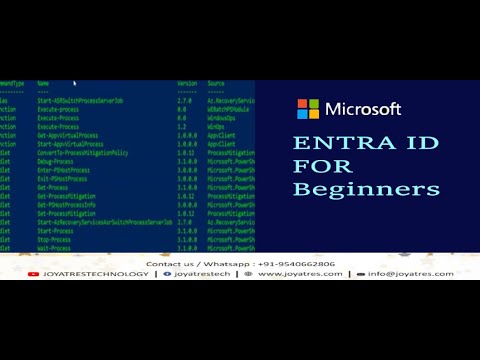
I couldn't continue so I just went through the notes anyway so I just went through the notes and through the video so I couldn't um add any virtual machine so I don't know exactly if there is an issue on my uh on my account or something just check with your account otherwise you can upgrade your account okay PS you go maximum it will charge you one or $2 maximum per month okay if you're going to delete you just uh know create the instance and delete it okay okay so then it okay any other any other person have any doubt till now which I have ped all the 20 assignments and you know notes and all guys please you know again this week again you guys will receive multiple notes multiple assignments okay so my suggestion to you please finish then and there in the same week so that it will be not burden for for you to know uh complete each and everything in a single week okay okay guys thank you so much let's start our know Journey towards uh ag14 let me share my screen guys okay so just confirm me whether are you guys able to view my screen yeah yeah so today we are going to discuss about the aure active directory now it is known as Microsoft intra ID okay so the you know previous name was what Azure active directory now we used to call Microsoft intra ID okay so basically whenever we are going to create any account we are know the Azure itself is going to create a default directory okay so in this directory our know name users everything will be added let me show you so this is what our Microsoft intra ID default here you can see this is preview overview okay so in if you're going to click on overview you can add multiple you know users multiple groups okay Enterprise application app registration everything you can do here okay manage my tenants me what how many tenants you are okay right now we have you can create more also means what you can add one more directory also okay if you're going to select this one Azure ad b2c you can create review and create so it will you know there uh here it will display two directory okay so in this way you can create multiple directory also so now let us discuss what is directory okay so let me so what is the older name of uh Microsoft in ID is Microsoft active active the directory as active directory yes so active directory now it is known as Microsoft you can see that let me show you Microsoft intra ID this is the new name okay so earlier now one more thing let me tell you okay one more thing Let Me Tell You Microsoft in whenever we are going to create any account okay default Microsoft in ID or directory will be available okay so whenever we are going to create account Microsoft account account default directory will be there now the question is coming what is directory directory is a place where we are going to manage entire access level stuff okay so how to we are going to we are going to perform in a know uh ative direct today we are going to perform how to create users okay and users are different different types so one is what guest user and second one is what those who have some you know background noise please go on mute so today we are going to create and configure you know Microsoft in ID okay so in users we have a different types of us let me show you this in the manage section you guys can see that this is what users right so users are what multiple types so this is what uh let me show you create new users I invite external users so basically there are two types of users how many types two types okay so users are two type one is what invite means what guest user guest user slice invite user second one is what second one is just now I show you what is second one internal user internal user okay clear so now what is the first task we are going to do today so lab number 01 what we are going to do we are going to create guest user in where we are going to or create or slash configure and conf figure guest user in where Microsoft Microsoft in ID okay so let us do first how to do that not only this internal user also we have we are going to configure so this is what lab number 02 that is what we are going to create okay so let me just copy paste this guys this is what you have to practice okay in place of guest user you have to put internal user internal user means what the person who is working in your project okay clear so first let us do that how to do that go to here first of all we have to search in the search box what we have to search Microsoft intra ID just click on that after giving the Microsoft ENT ID you will be in the dashboard of the default directory okay so whatever the operation we are going to do same operation you can create the new directory also there you can do and in the default directory also so right now I'm going to do the in all the operation in default directory so that it will be easy to delete it okay so you can see that in the manage section there is users okay so users are B basically two types one is what internal user one is what external user so who all are internal users the person who is working in your organization in your project correct and external users are what your client yes or no clear guys so click on users you can see that there are a new users right here first of all we are going to create the internal user click on create new users here you can give what is the name I can give so in our team Mr moan is there right let me add moan okay what's your I'm not going to give any you know nickname display name is what Mohan so in password there are what you can see the autogenerated password or if you're going to uncheck this you can also give the password okay or you can click on autogenerated it will give you can check also this is what password okay clear guys after that go to properties here what is the first name you can give moan last name it is not I'm just going to put all this job title is what software engineer soft engineer and all these Department employ ID everything we will take later assignments I'm not going to add right now and review and click on create after clicking on create you can see that this that particular user M should display here so how again ra the dashboard dashboard of what default directory our directory you can see that moan is what now moan is appearing correct so you can see that the user type is what member okay now we are going to create the external user so first of all external user we are going to add only by the email ID so suppose external user is what let me Rohit at the rate of gmail.com so it will check only the format display name is what Rohit I'm just going to add myself Rohit okay mess is what demo guest user okay and whatever may be I'm going to put the cc2 suppose Mohan at the rate of gmail.com fine I'm just going to review and click on invite it will be added so I need to refresh let me show you the difference it will take few seconds okay so you can see that Rohit is a guest user you can see that right that is the reason I was saying guest right and moan is what direct from your organization you can see the domain name of this and domain name is this okay you can download all the suppose in your directory live suppose 5,000 users are there right so you can click on this start downloading it will take few seconds guys okay guys this is very important try to understand anywhere if you have any doubt please let me know okay without that you will be not able to do any operations okay so you can see that see Mohan is what internal leure that is the reason it is taking the domain of your organization and clear both are what guest right uh one is guest one is what internal user right clear so in this way you can download the report also fine now we are going to delete those users so lab number 03 what we have to delete the guest slash internal user from directory okay so how to do that let me tell you go here just select moan select this Rohit you can see that delete button right click on okay so parall we can select multiple users at a time and we can delete it now refresh this clear anyone have any doubt no just a question R um I've seen that you know after you created the the you know those two users you're able to check to um you know see the same thing on the CSV file so is it possible to um create the users from E CSV file and then upload them on the um on the instance is it possible yes yes yes it is possible I'm just going to talk that bulk operation don't worry okay okay let's go step by step okay after single single user we have added now I will go with the bulk operation okay don't worry bulk operation means what we are going to use see if I'm going to tell you add 200 users okay and manually if you're going to add it will take so much time right first you can because suppose in your team 200 members have joined so you can circulate the one Excel seat right I give your first name last name right enter everything right they are going to enter you just going to verify you just put all the data in the format and you are going to upload that right if you only going to collect all the information first name last name and all it will take so much time correct correct yes or no exactly yeah yeah manually if you're going to add one by one no 100 users and 200 it will become a one week job correct and manually maybe you will miss something in place of first name you will put know last name in place of last name you know you are going to put know first name I'm just telling you the human mistakes do not take it personally I'm just with anyone if I if someone is going to ask me thousand users manually it may cause right so that is the reason azur is providing the bul operations okay so bulk operation we are going to create bulk create means what we are going to add internal users okay multiple so how to do that first of all click go to the bulk operation Okay click on bulk create after clicking this particular window will open okay after that you can see that CSV file right download CSV template right you can just download this after downloading you have to open this okay now let me explain you so in this file this is very important guys okay so whenever you are going to upload multiple you know uh members uh you know internal members so you can see that column number a column number a column number B column number c column number D are what mandatory field but after d nothing is mandatory correct it is not mention that it is required okay so that is the reason if you're going to fill this item at least the four these a b c d then we are able to upload okay so let us do uploading so first off all to whom I need to add suppose Rohit I'm going to add moan and uh suppose I'm going to add John suppose I'm going to add City fine clear now username with that okay so we have to add the domain name as we are us like suppose at the rate of accenture.com at the rate of infosis
docomo you know microsoft.com right so that is the domain of that particular organization right yes or no guys so similarly we have also created our organization so we have to take the domain name how to take see where is the domain name click here you can see this is what domain name just copy this go here and after the Rohit you just control V okay so I'm going to put the password password at the rate 1 2 3 4 5 and I'm going to put same password for all of them initial password they are going to to change after that okay and here bulk sign in yes no no okay now I'm going to delete this delete now you can copy this control s okay okay now minimize this go here again click on users click on bulk operations click on bul create now upload your CSV file so click here go here open this click on submit so it will take few seconds if it is fail then we have to Once Again download the file and then again we have to add okay because maybe file will get corrupted something you can see that bulk operation ucsp finish how about one of four some click to titles you see the detailed information okay what to this okay one of that moan this is what wrong three are the username is uploaded okay let me check go here now Microsoft INRI ID go to the users everyone is added right but moan was not added correct yes or no in our file how many members are there RIT is added John is added and C is added correct why moan is not added how to check go to the bulk operation result okay user created go [Music] here see bad request what is the reason for this fail username is see failure region the username in the uploaded file is not valid change the username see first intentionally I did that so that it will be well us your name in your Azure ad Ure that or you just copy this ensure the domain domain portion of the username is verified in the Aur ready or or the initial domain name like this one the result resubmit your request okay so what needs to be done so our everything only moan is not added let me delete all this if you are trying to upload once again this file it will show John and C are duplicate users okay so what is the issue with that let me go let me check the domain once again again one second let me copy the domain go to users once again go to the create new users copy this one can go here close this go to again default directory once again users go to bulk of operations create and select the files click on submit it will take few seconds 10 to 15 seconds so at a time you can add multiple items also so you can see that succeed bulk operation okay so let us refresh now clear moan is also added fine so understood what kind of error it will throw again if you're going to add the with the same name it is going to tell you duplicate users Okay C here now let me add the bulk invite and bulk delete also okay bulk invite means what you are going to add the guest user okay download the file after that you have to open here let me tell you again this is also important okay guys so try to focus on this any doubt please let me know okay so here you can see that again column A is required column B is required column C is what it is required or not no it is not required they also not required these are optional this is okay so only two columns here it is required and but there four columns are there required correct so here we are going to enter what we are going to enter the Gmail ID suppose I'm going to add Ria at the rateof gmail.com I'm going to add uh okay Amit at theof gmail.com guys it is going to check only the format of the email it is not these are not a valid email ID okay or you can give any read access so let me take this URL I'm going to give this access to everyone so just give this give this and here it is what two and here it is what welcome and same thing here I'm going to put welcome okay here also put true now this particular thing I we need to you can add multiple okay n number of users whatever 100 200 and All Guest users okay so here only two are required because here only two columns A and B are required and we are going to there we are going to generate the email ID here we are going to add the email ID okay so let me close this and let me upload this file user invite template going to open it is uploaded successfully and I have submitted it will take few seconds to upload the file so just wait for a few seconds then we are going to verify whether user is uploaded or not this time we are going to check for guest user okay so you can see that succeed right it means user is uploaded so let let me you can see that everyone guest user member guest all the guest user what which we have added okay so lab number 04 multiple guest users invite user and that is internal user users okay so these all the four item we did so let us put into the green color now lab number 05 so first of all let us delete otherwise it is going to charge us okay so you have a bulk delete also you can click you can download the file put all the and then you can delete let me delete manually here itself so this is what click on Amit Johan moan R Rohit and three do not try to delete this okay because that is your own directory name Okay click on delete refresh this it will take few seconds clear guys anyone have any doubt guys anyone have any doubt till now silence means what what should I take yes no I am okay RIT okay good s sa are you are you able to understand you can put the answer in chat also yes no if you're not able to unmute and uh I again iPhone who is this iPhone just forgot anyone have any other doubt silence is what I'm going to take as no okay let me share my screen okay so this is what how we are going to Okay add users in the user active directory okay now you can see that users now we are going to click uh create a group okay so how to so what is the next lab we are going to do we are going to create a group create a multiple multiple group so now the question is coming what is the requirement why we are going to create in um group in the active directory or Microsoft Microsoft intra ID correct guys this is what is the need so in our in any project whenever you are going to work there are what multiple you know uh the teams right we have suppose uh development team in any project we have what multiple team or not we have a development team we have a testing team we have a devops team right so same level of know same kind of work is doing by know done by multiple know people so that is the reasion if we are going to create one group and we are going to add all the policies in that okay okay so only next time any person is going to require the access we are going to add the that particular person into that particular group okay so that nothing should be repeat because we are going to give the access to that particular group that particular domain that particular project okay create a multiple group Next is what lab number 06 that is what we are going to create and we are going to add members in group after the creation creation of user okay and lab number 07 add the member member in group at the time of creation of user see guys there's one particular profile for you know aour administrator so these type of work you are going to do okay so this class is very important please try to understand and I will put the assignments once again and you guys have to complete those assignments same kind of lab I will put okay so first of all we are going to create the multiple group so let me show you how to create the multiple group okay so first of all we have to go to the directory in the directory in the manage section you can see that user and in you know just below the user there is what group after clicking on group you can see that new group okay so with this particular this is the dashboard of creation of group same manage view is what with that you can customize the dashboard okay refresh download group everything are same so first of all how to create group click on new group after clicking you can enter the group name suppose group test 01 or Development Group testing Group whatever may be this is demo 01 group demo test 01 okay here you can see that no owner selected because right now we don't have users right so we right because we have just now we have deleted the users correct okay so let me me show you and no member selected because we do not have right now any member because we don't have the what users correct so first of all let us create the group after creating the group click on refresh so it will take few seconds to show that group T1 is now you can see that it is displaying correct correct so this is what group t01 is what dis playing now let us create few more users so that it will be easy okay so how to create the users I've already explained right now I'm going to do the fast little bit because I've already explained you how to create the users suppose Ria and uh Ria and just I'm going to click on create okay so this is created let me add one more users that is create users or guest user whatever maybe you want to add John and review yes someone is saying something yes please go ahead anyone have any doubt so click on create so two users we have almost you know three users now as per our lab create a multiple group I'm going to create the multiple group right now so one group I have already created right so first of all and also you can see the add member in a group after the creation of users so after right now we have a users right so now I can create the group let me go back here go back to the groups and you can click on groups here you can add group group test 02 and uh demo test 02 here no owner selected you can select any one of the owners so suppose you can select the you know John will be the owner of this particular group group okay and no members you can select the members right now you have multiple go users here you can select this member you have added Okay click on select you can see that one owner selected one member selected clear so at the time of creation of group itself we are going to add the users so click on create now refresh this after refresh you can see that go to manage by view edit column okay R sign security number team enable expire add created add and processing you can add you know uh check anything and select that okay so remember you can see that it is added right now if you are going to click on group test 02 here you can see that total is what how many user one users right correct because one is owner and one is what users member right so total unit so this is what and go back go to groups let me show you in group test 01 it will be zero no one is there right so after creation of group also you can add see click on ADD group from here go to users and you can add multiple users you can refresh then it will end clear you can do here also the bulk operation import member remove member download member okay same way import M you have to download the CSV file and you can just add the columns names and you can import okay clear okay okay great so don't save this let me and also you can remove the member also because suppose someone is going to left your project or someone is is going to left your organization then you have to remove their access right so you can remove in this way fine maybe the some person is going to remove the are going to you know leave your project you can remove in this way if you want to delete the entire you know uh group itself you can go to group here you can select this user group there is a delete option you can delete the group itself or you can add now you can refresh after refreshing you can see that group is what deleted okay so let me add one more lab that is lab 08 delete the group from directory if development is completed then there is no if project is on know production then you know uh there's no you know the requirement for the development is what off then we can delete the development group right project is completed then correct so we have to we can select multiple group also and at a time and we can delete multiple group also yes now refresh okay see all group and we can check the deleted group also okay bulk operation and all groups and let me go to the once again users yes so let me show you deleted users so these all users we have you know added and we have deleted right so if you want to delete permanently you can delete from here how to delete see let me me roit uh so permanently delete means what you can you cannot retrive means what that guy is going to leave the organization itself okay Amit is gone but you can see that here all users how many members only John and Di users let me retrive the users so suppose is not there I'm going to select the moan and going to click on restore users after restoring it will display our in all users just refresh you can see that more is coming right so this is what lab number 09 restore the the user this is very famous questions in the interview how you are going to restore the deleted users and after how many times I no how many days user Azure active directory or Microsoft in ID is what deleted primary no permanently so after 30 days automatically it be it is going to delete okay Dore the user in directory okay which directory a directory fine clear now let me delete so if I'm going to add the years it is going to cost me so better to delete let me show you user are permanently deleted automatically 30 days after they are deleted okay so if right now I don't want right no deletion automatically it is going to delete okay you can see that permanent deletion date is what today's was 16th December and on J 15 automatically it will be deleted okay so you can do the bulk restore also click on bulk restore you can download all the files and just upload it okay so bulk restore operation you can also that is what lab number 10 perform the bulk the store in AJ directory directory okay so this all I have done we all have completed this correct yes or no guys so now let me go here so now let me select everything and let me delete permanently because it is going to charge me so that is the reason I'm going to delete everything Let me refresh one again whether is deleted or not okay let me because these three are what user and then it is added so let me delete these also delete permanently this is very important Point okay guys so users are permanently deleted automatically 30 days after they are deleted okay clear so these type of scenario type of question they might have asked click on refresh nothing is there right everything we have cleaned so guys my request to all of you whenever you are going to no see here whenever you are going to add users and all after that you have to clean your directory otherwise it is going to charge you okay so be careful about that clear any doubt you can see that it is aure active directory is now Microsoft inid this is what the name they have just now it is changed this year only okay clear anyone have any doubt yes no sahen are you are you able to understand hello sa you can you unmute yourself uh yeah so are you able to understand all the labs ah yeah okay uh recording will be also available so you can you know go through once again also no issues for that till now any doubt no moan any other person okay silence means what I'm going to take us no you all are able to understand okay okay so now we are going to so guys anyone have any other doubt till now no right let us discuss about the lab number 11 notes I will see guys what is active directory and all those stuff know I have already explain you but I will put the notes also no issues for that okay don't worry so create new intra ID okay so you whatever the operation we did you can create the new intra ID also so how to create go to the default user directory okay here you can see that add button okay here you can see that what no here it is you can see that manage my tenant let me go back from here you can add add user group Enterprise application and app registration from manage tenants you can create the new so this is the default directory I can create a new directory also okay so I'm just going to select a to B so guys no need to uh create this for your practice purpose because you know see it is throwing error why let me check into the basic customer must own a paid license to create a Microsoft intra intra Microsoft tenant okay so it is not going to allow me to create so simple way is what go to the configuration organization suppose you can put anything a b c initial domain you can give uh anything thing demo uh test ID already in use demo test ID 01 not is taking right or otherwise you guys can put your name r hit and then this okay and whatever maybe the reason you can create review and create validation fail means what what is the issue check it here so Resource Group we don't have so we have to create the resource RG how to create Resource Group I have already explained you those who have any issues doubt they can you know watch my previous videos okay so click on review and create so you can see that validation pass after validation pass you can click on create then new directory will be appear and you can change the directory from here it is so costly that is the reason my account is not pay as you go not this not my our organization account okay so this is what I'm telling you clear so this is what how to create is it clear or not okay so guys uh today we are going to you know end our discussion here itself so all the Microsoft you know intra ID related Labs we have completed okay so anyone have and right now I'm going to open my forum for your queries and questions yes please go ahead yes anyone you can put your question in the chat itself I will you know okay moan I don't have any questions good next no no question for me okay so please try to complete all the labs okay sinina uh no I don't have any question you are in group right ah yes I I am WhatsApp group yeah so have you gone through all the notes and Labs H yeah so have you completed H yeah okay great so today also but today and tomorrow once again this week also you will you guys will get Labs assignments and okay and now from uh coming week I'm going to put the interview questions also so that it will be easy for you guys to crack the interview fine great yeah thank you okay salv end thank you guys thank you thank you bye-bye bye tomorrow same day same time okay thank right
2023-12-27 12:23


