Introduction to Screen Readers
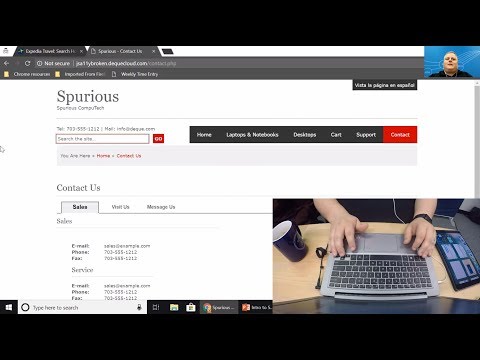
All, right well thank you everyone for joining. Me. Today, for the intro to screen reader webinar, it's a pleasure to be bringing this to you especially on global, accessibility Awareness. Day, so. Thank you all for, taking some time and, joining. Me today I'm, Steve sauce and I'm a Solutions Architect here, with DQ I've, been blind. Since birth and I've been in accessibility, I guess, technically, all of my life but professionally. For 20, plus years so, I've gotten to see the evolution of technologies. Come. A very very long way and so. It's it's a really exciting time for, me and for, a lot of folks who are using assistive technologies. And finding them, to be embedded in. In. More, and more native, operating, systems, natively and other, places. So. What is a screen reader and who actually, uses them the, traditional, thinking is that a blind person is who would use a screen reader and that's that's. True but a blind person is not the, only person who does use a screen reader, the, first thing to understand is that a screen reader presents, information, that's on the screen in, alternative, format it can present it in audio which is the mode. That most people are familiar with where the computer will talk to a person, but, that's not the only way it can present information it can also output information in Braille if you have a device, called a Braille display for, example so. The idea is that it takes information on the screen and it will present it in some sort of alternative, format be that audio, or Braille. People. Who are blind obviously, use a screen reader. People. Who are low vision might, use a screen reader as well they, may have enough vision to see what's going on but difficulty, reading larger. Blocks of text and such and so they may use that to, to. Augment what they're reading. People. With cognitive challenges and learning disabilities may, use this as well especially folks who, find. Reading to be a bit challenging they may use, a screen reader to announce what, they're looking at in print for example, English. As a Second Language Learners. Also. May use screen reading technologies, to help with pronunciation especially. With. Some of our more complicated, English, words English is not the, easiest language, as I'm, sure we're all aware and. I. Added this last group here anyone who's using digital assistance, such as Siri, Google home, and all these other ones you. Know the point I'm trying to make is that those, devices really, do take information that otherwise might appear on the screen and it's verbalizing, it to you so in, a way I think we all use screen readers to some degree even if we do it transparently, when we were asking Siri to. Give us tomorrow's. Weather forecast. So. How do they enable to. To digital content of course they read, online. Text. Aloud. They, allow the user to navigate. Information, on screen so for example and we're going to see this in, a little bit here if. They allow the user to navigate, information on the screen so if we want to jump, for example to specific.
Types Of content, on, a web page or within an application we can do. We. Can perform mouse functions, without using a physical mouse so, there, are situations. Where you have to click or you have to hover to make something happen and how do you do that if you cannot. Position. Your mouse, properly. This will allow you to to. Simulate those Mouse functions and carry, out those tasks. Popular. Screen readers for Windows by. And large the most popular, at the moment seems. To be the jaws for Windows screen reader made by Freedom Scientific, on. This slide and will distribute this later there's, links to the, various companies, that make these screen weaving technologies, we're about to talk about but jaws, for Windows is a very very popular screen. Reader for Windows it is a commercial screen reader but. It's the one that many, people are already aware of, NVDA. Non-visual desktop. Access, is, what that stands for is a free. Open source screen, reader made by the NV access foundation. Narrator. Is a screen reader that's built into Windows and its really come a long way over the past year, year-and-a-half. Major. Changes, have been implemented in narrator truly. Making it a screen reader to be to be taken seriously. When. We look at io s though we, see that, there's one, there's, voiceover, voiceover, is. Available. On iOS. Devices you. Don't have to actually install it you can enable it it's available, under, the, Settings, General accessibility. There'll. Be a voiceover. Checkbox. That you can enable before. You do this it will change your gestures a bit so you'll want to understand, what, changes will happen but the idea is that you don't have to purchase anything if you have an iOS device the, voice-over, screen reader is already built, in for you. For. Android we also only have one, that I know of at the moment and I say it that way because the screen reader that. I know of is talkback, which is available on Android the difference is that Android, allows for, others. To create screen readers so Samsung. For example is doing. A lot of work on creating its own.
Version. Of talkback, or its own screen reader for its devices. Amazon. Has done a lot of work with the Android, based Kindle devices, creating. A screen reader called voice Pacific. To the Kindle devices so. The main Android screen reader is talkback. Talkback. Is installed. But it doesn't have to be installed by default and, so it's, a screen. Reader that can be downloaded if it isn't available already, on your Android device. What. I'd like to now do is stop, talking, and start showing, how the reason you've all come is to learn and I'd love to get you, to here a screen reader and so there's a couple things I want to go through with you first I want to show you some. Challenges, that someone with a screen reader may face and. To. Be fair I'm using I'm going to be using a test site that we've created with accessibility, issues, I think. That's probably a better way to go versus showing an actual website and. Potentially. Embarrassing someone, so I'll be demoing that and then, what I want to do is show a good example. Of booking. A vacation we're, not going to go through the whole process but, booking. A vacation using. A site that I think is done a really good job. With, making their site accessible with screen readers hey. Steve real quick do. You mind turning on your video I. Do. Not mind at all. Yeah. You are. Now I'm going to stop sharing my screen because I need to reshare, it and zoom is, awesome at it as it is does not let me toggle, this. So, one moment please. You. Please. Continue, to hold. You. Not. All. Right what you are now going to hear as I switch windows is my screen reader audio I've, slowed the speech way down so, that it's more intelligible, but, I'll give you an idea as well at roughly. The speed I listen to it at which, is you, know again, a user preference, thing but let me switch over to that webpage that I want to show you that's, which intro, this briefs numerous conduct, so. Here we are on a form and I'm just gonna let the screen reader read a little bit of the form so, you get an IR of the page sorry so that you get an idea of what. The screen reader sounds like, link. Vez de la pagina and espanol, heading. Level 1 links furious here has computed leg. List, with 6 items link. Olap. Tops of notebooks so what, I'm using are my arrow keys the, screen reader that I'm using is NVDA, which allows, me to move through what they call a virtual, buffer in, English basically it means that I can use various, keystrokes, including my arrow keys to move around this, page content, so for now since.
I'm Not sure what's on the page I can simply arrow down as if it were a Word document and, read. The screen line by line that way link. Desktops link, card link. Support link, contact, out of list el 703. 555-1212. Million for techcom button. Go edit. List, with five items a larger one. Of the things that we can do is move by headings, links, and see a number of other types. Of elements so. For example if I want to see elements. List dialog or even level 0 contact, type grouping, link radio I can see all the links that appear on this page we can see here. Kind. Of great if I want to see all the headings I can see all the headings and they were the reason we would do this is that's if, if I want to navigate quickly, between. Headings, or between links it. Saves me from having to read through the page think, about this in the context, of a page that has a massive. Navigation. Structure. At the top of it like a lot of retailers have you know number, of links all over it and before you get to the content of the page you, have to read if you were reading it all the way through you'd, have to read through you know 20 30 40 links perhaps before you get to that content. Area, so, using these navigate, commands, here and using, these elements I can more quickly navigate to, content. Areas, form. Field radio button checked I lit up, buttons. Radio button checked all Plus be landmarks. Reloj button check bell + d link. Radio button checked alt + k edit. Radio so I have a lot of different options here that I can use to assist me in my navigation. You. Were so let's try, a contact, us form I would have listed button go link sub link card link that link link, home out of lists new risk heading, level 1 links link, Vista la pagina list. Link link, link our link to click contact, us. Tell. Edit, Lizabeth, link. O auto petting. List, with clickable, clickable messages. I would. Have lit so let's fill out this messages, form we want to go ahead and send. A message to this fake. Computer. Store that, we've created, here right edit. So. I've gone to the first form field and I want to fill it in and what, does it say but edit, let's. Fill out the next field edit. Link edit, blank. The. Reason it's saying edit, is that, the, developer. Did not add a label. A programmatically. Associated, label to these edit, fields, so when I go to fill out the form all I hear is edit. Blank blank. And I don't know necessarily, what, am I supposed to put here is it wanting my name my first name last name email edit. Blank. What's, this one alright so as I go through these fields it's not reading me what. Each of those fields actually, does, question. How. Are you navigating, in between those two farm, fields so. I'm moving with tab, and shift tab between, these two particular form fields ok edit multi-line when and then when I get to this one multi-line, when at multi-line. Lag edit. Multi-line, well, that means I can type. Something with multiple lines so, surely this is asking for my address right because it's the only thing I could think of that would be multi-line, or maybe it's the message that I'm actually supposed to send so. This is an example of a, situation where, a form is created and. Because. The. Standards. Were not followed. Correctly. A. Screen, reader user may not know exactly, what information to put in which field on the form this. Actually happens quite a bit in. My sort. Of daily, travels, through the web as it were and surprisingly. I've even seen this behavior, on. Accessibility. Contact. Forms meaning sites. That have an accessibility, policy, and click here to contact us if you have a an, accessibility. Issue. Ironically. Sometimes the accessibility, contact, forms have. This issue making the accessibility. Contact form. Inaccessible. So. This is a good example of a bad use. Case a bad, form link that. A user where the screenreader may not be able to fill out edit, blank edit, blank. I'd. Like to show you next a good. Example and this is the let's, go on vacation, idea, that, I have. Because I would love to take a vacation. And. We'll. Go to Expedia. Expedia, has an accessibility team, and has done a lot of work making. Their site very, accessible, so let me walk through this and we'll see the difference in, their. Form versus the form I just showed and then, I'll show you how we can navigate through the list of results. Moving. By headings as we, discussed, earlier clickable, fly implemented required and autocomplete City Airport, all. Right where are we flying from City or Airport so I'm gonna type in, Detroit.
Ten. Suggestions are available for your convenience use the arrow keys to navigate the list so as I start typing it automatically, is telling me that it's got suggestions, and I can arrow to. Those suggestions. I'm. Gonna. Era Detroit. Detroit MI, DTW Detroit, metropolitan, Wayne County, that's, good. And. Now, your. Field plan. To edit required has autocomplete Sydney, Airport blank uh let's, let's, fly home I'm. From Minneapolis so, I'm gonna type in. Minneapolis. Minneapolis, MN MSP. Man Minneapolis. Emmett airfield. Fly into field el jardín. Expanded, enter a date or choose one from the table below showing May 2018 jun 29. 2003. Waiter. Doesn't know how to pronounce all four wise together but that's something. That has a screen reader user you just sort of learned to deal with so, I have a choice here and it gave me instructions about entering the date numerically, or I can tab into the calendar and choose a date from, the calendar here, that exists, so I'm just going to type in eleven. What is tomorrow eighteenth. Eight. Eighteen. Twenty. Eighty close the day and. Turning. Expanded, oh I did round trip which was silly, so let's say I'm gonna come back. One. On. The. Twenty first twenty, eighteen close the date. With. Advanced, Options but add a hotel, and a hotel a doe and a car and a car search button and, we're gonna search. BTW. So. Wait. Searching, for flights to MSP. Archer. Results now sorted by price lowest. So. One of the things that gave us was the, status as things are updating on the screen it's telling me that it found them was. In 703, people are shopping for flights to MSP, on Expedia right now and now it's telling me I better hustle cuz one thousand and however many people are shopping right now at this very moment, for. Flights to Minneapolis. So, let's get to reading there's a lot of information on this page and we certainly don't want to read all of it right there's too much to read one. Of the things we can do is move by headings headings are one of those elements. That we can use as a navigation, aid so. What I can do is use my H key in. My particular screen, reader to move heading by heading clickable, changes vanderlin, complementarily, main landmarks, are heading level 3 we're gonna keep going through all the sorting stuff departure. Search results list with 46 items clickable result when when sorted by clickable result - and clickable, result when when sorted by price, $251. Heading level 3 so, result one when sorted by price 261. Clickable. Result - and sorted by price, $251. Heading level 3 let's say we care about this one the second result I can read now with my down arrow is if I'm reading a Word document, 750, p.m. 10 20 19, that's too late I don't want to go at 7:50, p.m. so. Rather than read the rest of this stuff now that I've decided I don't want this particular flight I can, just go back to H move to the next one clickable, result three men sorted by price, $251. Heading level three let's see how good this one is, 11:40. A.m. 2:22, p.m. okay, that sounds good let's see the rest of that graphic. United, logo, United. Clickable. Fair flight five point three select ten all right it doesn't look like it's a really great flight three.
Hours 42 lab one stop three. Hours 42, mm again that's okay we understand that that's meaning. That. They're referring to minutes they're clickable Wi-Fi and entertainment, information right. Departure, Airport bTW. Layover, 59, mm or arrival. Airport MSP. In night at 45 27, operated by godet Airlines DBA United, Express. Well. I've decided I don't want this flight after all so let's just move to the next one clickable result format sorted by price, $251. Heading level 3 the point that we're making here is that using. The heading structure of, this document, I can navigate quickly, to various, parts of this page. That are of interest to me so rather than reading the entire page I have the ability to move to, specific, areas of interest but, this doesn't happen by itself this, took a lot of work by the Expedia, team to. Code this properly, and to add those alerts that you heard earlier so, that I could have a the. Same type of experience good, experience, that other people visiting, the site would have so, I can browse the site and focus on booking my flight instead, of focusing on how to excessively, access, the content on this page. The. Next thing I want to show you is. IOS. I want to show you how, a screen, reader voiceover. Works when we're talking about an iOS. Device. As. It was the case before I need to briefly. Stopped. Sharing need a good. Apology. Or annotate remove, the stock and I. Will reshare, in just a moment. All. Right what I'm gonna demonstrating, on is an iPad. Duty. Alright, so now we're sharing my iPad. Summary. I'll, be it upside, down there, we go. Now, this is the way that a touchscreen works is that as I move my finger across the screen. That's. Just like. Everything's closing up Rihanna's. Whole party holder nesting folder we have spitting games a particular. Love. That down that's awful fast right so, the way I can slow it down is I can use two fingers as if I'm turning a virtual knob on my screen, characters. Words characters. Actions. But, whatever. So I think containers. To. Make and when, I get to rate I can slow it down, seven. Sixty five or six fifty five fifty, percent, forty, fifty percent okay. So now we're at a much slower speed so, as I touch icons, on my screen. Eight. Items reading, a news chopper folder, five apps finance, folder, two apps. DoubleTap. To open it's, reading me what's, in those how many apps are in the folders or how, many notifications I have and I have a lot of them for example Doc. Hangouts, two new items.
Double. Messages, 21, unread messages, so, I can see that I have twenty-one unread messages, which means that I have a lot of folks I didn't get back to you mmm. Anyway so. We have this, I, can. Also swipe from, left to right is if I'm flicking something, off the screen and that will move my focus Skype five, new item drafts, page. Two of three at Google, folder forty, finance folder, to up Microsoft, folder, ten out so again I'm using a device without any. Tactile. Buttons right this is purely a touchscreen device and, I'm, using the free voiceover screen reader which is embedded in the device and. It, is reading. Me everything. As I touch it but what about typing how do we type let. Me go ahead into drafts which is a great, app because it allows you to type text very quickly but, the typing. Is standard no matter what app you're typing in doc. Messages. 21. Unread Skype, drafts. DoubleTap, drafts. Text field is editing this, is a test to show you how. Kapil. Cap out comma. Spit. Cut period. Parry. L return. P. So. As I uh I. If. Predict, indent, period. Up. J as I move my Juliet, keyboard, actions. Event, return. Pal, how. It, will return, it. Will enter the characters, as I lift, my finger so if I want to type the word test, G. Y. Yankee. T-t-tech. Bar, e. D. F-- s. Bar. T. Now. That. Was very slow and part of the reason it's slow is because I'm typing with one hand on an iPad that I'm holding sort of sideways so, you can view it and I'm. Not the world's fastest, typist, on the keyboard, I use the dictation feature shift. Return. Or. An attached I misspelled, what I'm going to show you now which is Braille screen input so. They have a special mode, for folks who are, Braille. Users. Who understand, how to type in Braille they have an alternative input, method again built into iOS. Edit. Braille. Screen input orientation. Locked landscape. Home button to the left screen. Away mode and tracted what I have here is a. Enough. This is visually, showing a. Braille, keyboard. On-screen. That. Mimics. The Perkins Braille keyboard that is the. Common Braille writing device so this is an alternative, method again, built into iOS that. If someone knows Braille they, can type very quickly. This. Is. A. Test. Using. Braille. Dots. 1/5 screen. Input I can. Type. Quickly. So. I can enter text very fast that way. This. Is. Fun. And. So. I can use this device for taking notes so the idea is Apple, Apple. Really rose to the challenge of, how do we take a device without any tactile. Markings, on it essentially, a flat piece, of glass right how, do we do that and make that accessible and what they've done is they even created. The voice over this, idea that you can explore, by touch and and touch, things without activating, them you have to DoubleTap to activate and they've. Made. The keyboard accessible, by allowing you to slide your finger across the keyboard. To, find a letter and then raising your finger to actually, activate, that letter and then, they took it another step further and said well what if their Braille they. Know how to write Braille maybe. Then there's a way to make typing, more efficient, and so they added this Braille option all of this for the cost of nothing. It comes embedded, in your iOS device. Landscape. Home. Button to the right it's. Telling me home button to the right here because if, I had my orientation, unlocked, I may, want to know if my screen flips upside, down that would be kind of helpful to. Know especially if I'm typing text so, it, tells me where my home button is so. That I have an idea of how my screen is oriented, or how it thinks my screens oriented, in case I think it's a somehow. Different. All. Right so let me again, switch screen share I apologize, for the screen share switching but again, g-line easy, way to do that and we'll continue on. Everybody. You. You. All. Right you. Should be sharing once again. How. Do you begin testing, today what's something you can do right now to begin your your screen reader testing, right. One. Of the things you can do is try performing familiar. Tasks, using just your keyboard, this, is as technically, keyboard, testing and not screen reader testing but I think it's a great place to start the, way he would do this is simply go to any webpage or, open an application do, something you normally would do and try. Using, just. Your keyboard don't use your mouse just push it off to the side if, you have a trackpad on your laptop you know put a drink on top of it or something and. Try. Using your tab key should move you from. One link, to another or one forum Fielden up to another you able to tab, through, the application. Shift, tab should move you backward pressing.
Enter Or spacebar, should activate links if. You get to a forum field of course you can type in that field and if, you get to like. Radio buttons where you need to make a choice or a drop-down like a choose, your birthdate kind of thing your, arrow keys should allow you to drop that down so. That's something that you can do very easily you don't need any hardware at all other than the keyboard you probably, already have and that. Will simulate at, least in part the, way that a screen reader user might interact with the page some, of the things to think about is as you, tab through the page can. You see where you are do, you have a visual focus showing, you which, element, you're actually focused on as you press that tab key or is that missing are there functions, that you can see. Would. Work with a mouse but you can't tab to them or you can't activate them with a keyboard but you know that they would work with the mouse is, there functionality, that's not visible unless you have a mouse for example maybe a menu that flies out if you hover your mouse over it but, if you tab with the keyboard you can't activate that menu those are some things to really look at as you. Attempt. To do, what you normally would do with just, your keyboard, if. You. Want, to perform those same tasks, using a screen reader we do have resources. Available. That give you the keystrokes, and expected, behaviors, for the, different screen readers that I mentioned earlier if you're on Windows you have narrator, already, built in or you can download the NVDA, free, open-source screen reader or. There is the Freedom Scientific jaws. Screen reader which can. Be purchased or you can download a trial of that as well, if. You're on iOS you have voiceover and Android, is talkback, but the idea is that you can use the screen reader that you already have again, to perform those tasks, that you're already performing, before you do that though I would definitely. Look. At the resources, that we have available it'll, give you keyboard shortcuts, and, some. Some additional, information about what you can expect in. Terms of changes when you turn that screen reader on. DQ. University, has a number of introduction. Courses, that I definitely want, to mention. That, deal with. Intro. To testing. And also intro. To to. Using screen reader for testing, especially. Helpful if you are brand new to this stuff because using a screen reader can. Be a bit daunting, at first. You. Some. Additional resources that I wanted to make sure we called out and again, we will make these available. Afterwards. But DQ university is WWE, Q university comm. Jaws. For, Windows is, at. WWF. Redeem scientific. Comm, one. Word there. NVDA, is. WWE. NV. Access, org. Microsoft's. Narrator has a really, long address I would just Google narrator, or, go to the Microsoft. Accessibility site. And there's, links to narrator. From there. Ditto. Voiceover, also kind of lengthy but if you google voiceover. Or Apple, voiceover, you'll, find resources, now voiceover, exists, for iOS, and also the Mac so you'll find. There. Are some similarities and some differences of course but you'll find with voiceover. References. To the Mac version of it and the iOS version respectively, and. Then. Of course talkback, also a lengthy link but. Any quick Google search of Google, talkback, will turn up this. Page that you would want which. Is has. A lot of getting started and, manuals. As well. I'm. Gonna leave this slide up here I want, to make sure we have time for questions, and, answers, and. But. We, definitely would love for you to connect with us keep the conversation, going I'm, always happy, to hear from people so if there's anything you wish I had included, or wish I didn't or should include next time you, know I want to make this as useful a webinar as possible, so definitely, would love any and all feedback I'm. Steve sauce and my email address I'll. Read. Out in just a moment it's on the intro slide though we. Also have contact, information for DQ, as well. My email, address is steve dot, s. Like, sam aw. See luck Charles Z like zebra, Y, like yellow and like, November, yes, I'm sorry. At DQ. Dot com de. Quem. And. Again we'll have that information available as well after. The webinar so please do keep in touch please definitely keep the conversation, going, I'll leave this slide up and we'll see if we have any questions ok. So we do have some really great questions here, a, lot, of people are asking about you know just, if you could list off some keyboard, shortcuts for NVDA.
Or John I'm just. Real quick if you could just go over those sure. So. We actually have, a, lot, that are similar. So if you're running NVDA. Or jaws the. H key, will, move you from heading to heading, that's, probably my, one of my favorite I prefer. Navigating, by headings I'm. Cautiously. Saying that though because this is a bit of a personal. Preference thing I'm sort of old school and I just like headings and like things being structured. But. There are other ways to navigate as well so for example if you, want to move list, by list if you have items that are in, a list you can use the L key to move a list by list or I didn't. We've item by item adding. Shift before any of those will go backward, so if shift H shift L shift I won't go the other way. If. You, are, in. The screenreader arrowing, through, will read, your document, or will read as if it were a document, it reads the page, that you're on so. You should be able to arrow through, and you'll be able to read from top to bottom tab. Will move you between active. Elements so tab will movie between like links form. Fields it will not read the text if you want to read text though you, should arrow to that text that's a very important, thing you don't want to make the text have. A tab, focus. Because. The screen reader user should arrow to that text not. Not tab through it otherwise you'd have to have a bazillion tab stops, on on a page so, arrow keys for. Reading through a document H for moving by heading H for headings can l for a list I for, list items and, shift, all of those to go backward, if you want to do that okay great and I, think some people had mentioned this in the chat but D key University, has a quick reference guide, that, is available and, we'll, be sure to share some shortcut. Information. In, our follow-up email as well. Are there any, linux-based. Screen, reader recommendations, that you have great question there are so Linux, has there's. Two Linux screen readers that I'm aware, of one. Of them is Orca, Orca, works with the gnome. Desktop. And, it. Works. In a very similar, fashion I confess I don't know, all of the keyboard shortcuts for Orca.
But, I believe they're somewhat, similar, to what. I just described, but Orca is the open source well it's the Linux. Screen. Reader that that can be installed. There. Is if you need to have a. Screen. Reader at the kernel level there, is an older screen reader called speak up which, is still, around it's, a scimitar, that you'd have to compile into the kernel but, you can get speech access, at. Kernel. Boot so if you need very low-level access, or. If you're gonna be operating, mainly in your command-line interface. Speak up it might be the. Way to go there okay great, thank you this. Is a really great question I think there's a couple of people who've asked this is, what's. The biggest thing or, a, first quick, easy steps that developers, can, take to. Make you. Know your life easier or the lives of people who are using other assistive, technologies, I think that keyboard thing is a really good first step for example I was, recently filling, out an application and. I. Got all the way through it was an application for. A. Travel. Credit card and so it had like multiple, parts and I got through all eight parts, I was on the last page and there is a checkbox that says I you. Know by checking this I agree to the digital. Stuff. That I probably. Should read and didn't and you, have to check the box before you couldn't submit the application, that, checkbox, was not accessible, you can't tab to it with a keyboard you, can't activate, it with a screen reader the. Developer, did some sort of custom, magic, to make a I'm sure a very pretty, looking, checkbox, that. Is totally, inaccessible and so the problem is that. I had, gone through all eight steps up to that point to get to the checkbox and couldn't finish, I. Tried. To get someone to assist, me with it but the problem is then that timed out because I only had a few minutes to, submit, my application before, it you know reset everything which, it promptly did so I had to go back through all eight pages again and I, eventually got it done but if the developer, had taken just a few moments to. Tab through and see if their their application. Would have worked with the, keyboard, they, probably would have found that checkbox the, other thing I should mention is that there are a number of tools, available for, testing, DQ. Has an open source tool called ax ax e, the accessibility, engine quick. Search will, find, that or ax - cor org. Will. Take you to it, these tools, are, come. In a number of formats but the popular, way is a browser plugin, that you would install it, shows up in your developer, tools and if you run that it.
Will It, will highlight for you or identify, for you a number, of code level issues that. On. Stop that it'll. Highlight for, you a number identify, a number of issues that you can fix at the code level and the, ax tool also gives you guidance, on remediation, so for example on that forum that had all those missing labels on it the bad contact, form of a bad messaging, form it, would highlight the form fields and indicate, that those need to have a programmatically, associated, label and it would also provide links, so, that the developer could get more information ax, is free so, there's no reason not to have it it's free, it's open source so, you. Know the community is contributing, to it it's not just a DQ thing it's. It's integrated, into Google lighthouse. And. Other, places. As well so. It's. A resource that I think developers, can use and really get a jumpstart, on identifying. Issues that can be problematic later. Okay great thank you, here's, a really good one is how. Does your screen reader interact, with things. Like spreadsheets, you. Know Excel, or Google sheets, are, there any quick tips you would give people to help them make those, accessible. Great. Question so screen, sheets screen, sheets spreadsheets, are actually, pretty easy what, happens is as, you. Move between, the rows and columns it, will read you the coordinates a 1 B 3 F, 15 whatever right so, it reads that and it will also read the contents, of the cell now, of course if you have a spreadsheet that's a bazillion column is wide it, gets really confusing to, remember, that, column, Q is. You. Know daily total and column X is. Weekly. Total or whatever it is right so, one other thing you one, of the things you can do as a screen reader user, is. You, can instruct. Your screen reader to read the, column headings you can say this is the row about. Like a 1 this, is the road with my column headings on it whatever, that row is and you can say read this row so when I move to a new cell, don't. Just say be 15 say be 15, and the column heading as well. So that you even remember which column you're in the, nice thing about that is the screen reader of the spreadsheet. Creator, doesn't have to do anything this is a screen reader specific. Thing, that can be done both with Google sheets and with Excel and, so the Creator, doesn't, have to do anything to. Create that accessibility, the screen reader user can. So. Here's a really good question someone. Asks there they, are a web developer and. They've heard two passionate, screenreader users tell them that alt, text should, say, one. Thing when, jaws user who, is blind Humber's said that she preferred simple content, focused. Functional, alt text while, the other user who was born sighted, said. That he preferred a more detailed, description, of images, including. Color and other visual information, where. Do you come down on my question. You. Know you're, absolutely right it's, going to come down to personal preference, and it's really no different, to someone who's blind then, it is to someone who is sighted if someone, is sighted, looking. At the picture and, they tend to like pictures, they're gonna pay attention to, the detail of the picture maybe notice the, lighting and the picture notice things if other people are focused. On maybe, accomplishing. A specific. Task tasks or something they're just going to overlook, the picture and not pay attention to it at all right so. Different. Strokes for different folks I think the, person who. Lost. Their vision later on might. Really, miss, or want, to have, more information about the colors and the background, and things that visually.
They Would have picked out and they probably enjoyed, looking at pictures, before. They lost their vision and so that's something that is very meaningful to them that's something that they would connect with someone. Who is blind from birth and I realize I'm generalizing, here quite a bit so. No. Ape mail please but people, who might. Have been blind from birth including myself may, not care as much about that level of detail I don't care what color something is necessarily. In a photo because. The color has no, connection. For me I don't know what that means anyway so I, would, just assume not have it so where do you come down on it I think, it's a matter of striking, a balance between the two and. And, recognizing. That. You. Want to make sure that you are presenting, in your alt attribute, a good, unbiased. Description. Of the, image for example, I was once browsing, a tourism. Site and. It. Had, a picture. Of someone. On a beach and I'm. Sure that the point of this photo is to show this beautiful, beach with the ocean and a sunset and make. You think oh my god this is somewhere I totally, want to visit right the, alt attribute though, said woman's standing on the beach in a really ugly dress, and. So, you. Know obviously that, was someone's opinion I don't, think the woman's. Dress was really the focus of that but it was for this person that's what you want to avoid is is, interpreting. The the image you, want to be descriptive without, being interpretive. Of what, that image is so, try to strike a balance I think. You. Know if the image is really, supporting. Something else then really focusing. On the details of the image that provide that support. You, know kids, sitting at a picnic table on, a grassy, field if you are doing a product, placement thing, for a picnic table might be great. You. Know if you're doing an art gallery though and you have a picture of a painting, or a poster, of some sort then, you may want to do you, know go into more detail about that image. Because the detail is really what you're emphasizing of, that image or if you're selling something like.
An Automobile for example picture, of a car is not, going to be very descriptive right so, that you're trying to sell the thing you, might want to be more descriptive of you know of. The actual vehicle or something that would stand out visually because that's what you're actually trying to highlight great. Good. Switch gears here a little bit um, some people have noticed. Differences. In the way that jaws read the page versus, something. Like NVDA, you. Know if certain readers are optimized, for specific. Software or. Applications. You. Know is there one thing that works better than other. Yes. So. I'm. Often asked like what is the best screen reader and that that, question has no answer at all really it, really depends but, there. Are things that tend to work better with different, screen reader or screen reader browser combinations so, for example, NVDA. And Firefox work. Really well this isn't to say that jaws and Firefox don't work well they do also work very very well. NVDA. Jaws. And IE work, very, well, narrator. An edge worked, very well now. When I said that they worked very well. The. Thing I don't want to leave you with is an idea that the others don't work at all with that combination because that's not true edge, for example, does, work with NVDA it, may work a little bit better with narrator, but. It depends what you're doing in edge they might be use cases that work a little bit better that most users never encounter, right maybe. With more complex applications. For example, they. May notice a difference but if you're just browsing the web it, may not matter at all so the. Other thing to mention is that. Jaws. There. Has a scripting, language and people, can write, scripts to make jaws work better with. Certain applications, jaws writes, a number of their own scripts, and provides them with the product. But. But people. Can write scripts as well the. Danger, in this is that it only works for jaws write jaws a scripting language is specific, for jaws but, the advantage is they've written some, fantastic. Scripts to, make jaws work very well with common. Applications, like Microsoft, Office for example right where, NVDA, works pretty, good and is improving all the time but, jaws because, of its script. Scripting. Capabilities. Works. I think better because they've taken. Areas. Of Microsoft, Office that have been problematic, and using, their scripting language they've made it more accessible, than than. Otherwise could be done so that's. Why I think you do have some. Discrepancies. In in, these things. Sometimes. There's there's. Levels. Of browsers, and support between the browser and the screen reader that may, or may not be there and then you have other things like jaws scripting, capabilities. That might enhance its ability in, certain situations. Is. How. Do you browse maps, as. A mountain in person would, you for. Example rather be presented, with a list of, restaurants, with the distance on how to get in directions on how to get to them and, readings, rather than a map presented, with pins how, do you what. Navigational. Systems, do you like to use etcetera this, is again another tricky one because it depends who you talk to so for me I would love a list I like lists I'm good at lists, lists. Are neat and they're vertical and I can follow them however. I. Will say that that, what you lose with a list is the whole map right you, lose the idea that, this. Restaurant. Is really right across the street from this, hotel or if. I go down two blocks this other way. You. Know, this. Will take me here right there's the whole visualization. Piece that you get with a map on iOS. Maps. Have actually, been made accessible they're a little bit tricky because. You have to zoom in quite. A bit but, you can actually, follow, a map using. Your finger you can explore by touch and follow. A map and it will provide. Audio feedback to tell you that you're following, a path or a street or.
You've, Wandered off the street you know so that you have an idea of how, things are laid out on the map and so if you zoom you have to zoom in pretty far, but. You can actually. Get, a good understanding, of, the relationship, between pins. On on, the, map so, again. It's it's one of those things I've always thought geez mapping, is going to be a huge challenge and everyone does GPS and everyone does their Maps and reality. Is Apple. Has made it, pretty. Accessible, to the point that you. Can even use like transit, programs, and pull up, you. Know map data from a transit stop and figure. Out you know where the next bus stop is for example or where that train platform. Is, in relation to where you are kind of things so they've made it something that's fully accessible so. I think in part user preference, in part. In. Part it's the question. Of which. You. Know if they're using a touchscreen or not it may make a big difference right it, doesn't be probably the main. Questions to ask. Not. A quick question here for you is our, advertised. Advertisements. Obtrusive. To a screen reader user. And. That could be something like a pop-up or yeah. Something, like hidden, ads embedded. On a page how. Do you view those when you're looking at a webpage I think you know this is a difficult. Question the, answer. Is they, can be and. If. They take away my focus, then. They're disruptive. If, they interrupt. What I'm currently reading, that's, disruptive. But. If they're done in a way and there are ways to do this where the ad will read for example when. I'm not reading something else, at the moment so if it doesn't interrupt my sentence, that it if the screen reader is currently reading you know you're. You're, booking is confirmed, your departure, date is by, two for the price of one right I don't want it to interrupt that sentence, for example, but. If it if it wants to read the ad after that sentence, is done I. Think it's fine now there's a. Thing. Here where when, we talk about accessible. Experiences. Right what we're really looking to do is create an equivalent, experience. An equal experience so. We don't want to not read ads because frankly the ads that are what fund a lot of things right and and just. As folks who can see should, get. These ads and have to deal with them a, screen, reader user shouldn't be exempt, from that as long as the ad doesn't stop them from doing something so pop-up might be challenging if, if, for example the screen reader user doesn't know the pop-up habit that the pop-up actually occurred, so, there's a lot of. Possibility. There with ads that they can be done excessively, and. They can, be. Done in a way that doesn't frustrate the, user. GRI. Say beyond what what. Made frustrate every user you, know such as frequency of ads. We've. Got another really great question here which. Could be related back to your time in university you. Have any recommendations, for display. Stem content like, math. Equations, I don't know if the math was your forte but how. Do you, you. Know how do you how does a screen reader read that kind of content so math has come a long way I. Could. Date. Myself here a bit but back when I did, but, I did math they didn't have this technology that these kids have today and. So. It was a really rough process for, me I actually. Had, moved away from. Stem. Because it, was just too big of a challenge and I didn't want to take that on it's, doable. I know of people who have have, done it but. It just seemed like such an overwhelming thing to deal with and. I, said no there's there's just easier ways to be frustrated and it's a shame because I don't know how.
How, Far I would have gone with that right who knows who knows what would have happened. Fast-forwarding, to today though we, have a lot of Technology, and there is a language called math ml, which, is a mathematical. Markup, language, that'll now enables, assistive, technologies, to walk. Someone through for, example a math equation and. These are things we couldn't have done back, back. When I was going through this but, now it's possible to present, mathematical. And scientific content. In, a way that a screen reader can interpret. It read it correctly and also allow the user to move. Between. Various. Portions of it so think you know very, large, equation. Right using math amel. The. Student can actually move to, specific, parts of the equation kind of like I did. The webpage but in a you know more. Math slash equation, specific, way. So I, think, the key there is to really understand, math ml and understand, what supporting, technologies, exist today. There are quite a few and those are constantly evolving and recognizing. That it is totally, doable and that a student today doesn't. Have the, same challenges, that I did because if done correctly they. Can access, their math or their science, stuff. With. Much, difficulty. We. Have a fun, request. Someone. I, know for the audience purposes, we slowed down the speed of your screen reader but. There are some people who are curious to hear what it, sounds like at full speed you want to give that a try ok we could totally do that just one moment here well I. Will. Switch gears. And. While. Steve is switching, gears I just wanted to, throw. Out that we. Only have about five minutes left in this webinar I know there are a lot of questions that we haven't gotten. To but. We will be doing a follow-up, session. Just. For questions, and we'll, announce the date and the details of that so you know please stay tuned we, want to make sure that everybody's, questions, are answered. I thought, this is informative. As. Possible for folks so, keep an eye out for that and I think we, had also mentioned, in the chat that we are, going. To be sharing, this recording, as well as slides and other resources. So, that's a good, way for people to share. Those with folks who might find this weather not interesting, and informative. So. This, is the speed at which I hear my screen reader. That's. It. Wants me to refresh my search but it's reading this prices, change frequently. In. Demand so that's, roughly the speed at which I listen to it. Yeah. So, here's, the thing I mean we're not super, listeners, or super super, hearing or have any sort of superpower this this, comes about from a, lifetime of listening, to screen, readers and speech, that sounds. Sounded. Far yuckier than than what you're hearing today right no one starts out like, listening at the speed what, happened was I started at the speed that I played earlier and then, over time I would just bring it up a little bit you know every month or two I'd go up another another. Notch back. Then you know you'd have like ten possibilities. Of speed now you can go in increments of you, know one, so it's. You. Know you you build up over time and it's the type of thing that if you're new to screen reading it's. Okay to listen slowly it's not a race right, over, time you build up that speed you build up that ability, to understand. To. Be able to listen to the screen reader and to something else going on in a room, are. Things that are real challenges for folks who are new to this, but. For people that have done it for years and years and years it sort of becomes second nature but but. You have to give yourself time to be able to do that and recognize, that when people start out with this that, doesn't happen overnight and it's okay because it's a very different method. To access, and, what's just. Case. NVDA, says I'm at the concrete 70. I don't, know what that means I think that 70%, of, something let's. Just for the heck of it go all the way up to full speed like. I. Can't. Understand, it at this speed but you know there's probably people out there who can. So. Yeah that same content that I just read at a hundred percent so that's really speedy the.
Nice Thing is I know if I work hard I can up to that speed I haven't increased my speed in quite some time, I'm happy, at the 70. But. You know I mean there is the potential there and you know probably as people, use these things more that'll become the norm the faster the better you, know we're constantly consuming, information. I. Know, we touched on Excel, formatting. But you find PowerPoint, to be easy, to, navigate and, read. Even. When they are made accessible, or. And what suggestions, do you have for people. To make them better for screen readers PowerPoint. Works really really well I, think the screen reader user has to be familiar with with. PowerPoint, and. That's that that's the thing you can't really solve for right is how familiar the user is with. The tool so if you make the most awesome, PowerPoint in all the world and the, user doesn't know how to use PowerPoint so. There's nothing you can do about that and that's really important, to recognize same thing with the browser you. Could make the most accessible application, in the world and and, the person who doesn't know how to use their browser properly, he's, not going to know how to use it it's not an accessibility problem. It's a usability problem, but with regard to PowerPoint, you. Can use. It very well in, presentation. Mode and also in. Slide. View mode or whatever they call that. Report. For example, that. Collision window letting applications list DTW damage meeting controller when powerpoints, like slideshows. One, of the things that's nice is I can review the information on, the slide just phasing my arrow keys it's tempting that. Systems in the, question temp thank you connect with us now can connect the LED lamps but the questions picture, no jump low go pick your little logo picture, get that logo so I'm reading backward, so, what we've done here is we've. Provided alternative. Text, for all of the images, in the PowerPoint, that's a very useful thing to do so if you have logos if you have you, know a headshot if you have whatever it is you, know put a descriptive, thing in there so that someone who encounters, that will know what that is. Use. Text, wherever possible text, is easy to read. But. For, the most part there's a lot of accessibility baked into PowerPoint. Already. So it actually works really well same with Google slides. Okay. Great. Thank you those are really good answer we. Are at the end of our time, thank. You to all who joined. Us today. Happy, global accessibility Awareness. Day.
2018-06-16 07:59



wow, seeing this demo in action really drives the point home vs 100x whitepapers. thank you for making this video. i will not rest until my DEVs get it right ;)