Getting started with Elastic on Microsoft Azure
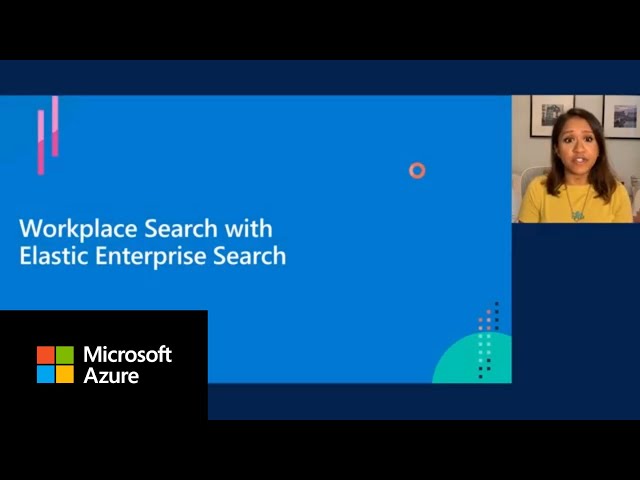
Hey welcome everyone to this session where we will provide a quick update on Elastic on Azure. You may know us by different names but we are the creators of Elasticsearch, one of the most popular open search engines out there, or Logstash or Kibana. Or you might just have heard of us as ELK Stack. My name is Hemant. I'm joined by Amy, one of our teammates, both of us are solution architects here at Elastic.
So let's get going. Over the next 20 minutes or so, Amy and I will be walking you through a quick overview of how users are using Elastic on Azure, how they're deploying it, how they're getting value out of the data that gets into Elastic. We will also give you a quick update on the partnership that Microsoft And Elastic has and what we are focusing on to ensure that users continue to get better and better experience with Elastic on Azure. Towards the end, Amy will walk us through a quick demo of Workplace Search. It's a product under the Elastic Enterprise Search solution area.
Now, so before I move on next, I don't necessarily want to assume too much about what you know about Elastic. So let me get going with a quick overview of what Elastic is. Elastic is a search company with our open products such as Elasticsearch, Kibana, and Logstash. We have been providing technologies for a long time to thousands of users to be able to provide, provide their users and customers a fast, relevant and scalable search experience on top of different kinds of data that matters to them and their customers. So one of such users is Yelp who a lot of us have used at some point to find out a great restaurant nearby or maybe a business or service that you're after. If you have used the yield, you would have experienced the delightful and meaningful experience that folks at Yelp have created, leveraging Elasticsearch for their customers and users.
Obviously, if you have used Yelp you would have noticed that it goes beyond just text search. You're searching for locations you are searching for ratings, you're searching for comments and feedback, and reviews that folks have provided, and that essentially gives you a sense of what's possible when you're using Elasticsearch as a search engine. So the way Yelp has put a search box on its restaurants and businesses data for its customers, thousands of other users have done the same leveraging Elastic stack for searching different things. Whether it's your observed data, logs, metrics, and application traces that you're searching for, or the security data that you're looking at, or maybe just a catalog of products that you want to provide to your internal users or external users to be able to search through efficiently and quickly. Users and customers have been able to do that leveraging Elastic technologies.
So at Elastic we wake up every day and focus our energies in improving and providing more value to users who are using Elasticsearch. And we do so leveraging under the umbrella of three solution areas, Elastic Enterprise search, which goes back to experiences like Yelp have created for their users and customers. Amy will walk us through workplace Search, which is essentially creating similar experience for your internal knowledge workers to make them more efficient.
On whether it's observability data, that's what your That's what your focus area is Elastic. Elastic Observatory solution helps you understand all the data in one place and get value out of it when you're capturing your logs, metrics and application traces into Elasticsearch. If your focus area is Elastic, is security Elastic security solution helps you with centralizing firewall logs or endpoint security data into Elastic and the same value you get when you're centralizing your observability, now you can also apply it onto the security data that you've captured. So all these three solution areas that I mentioned are powered by the same Elastic stack. So when you adopt Elastic observability, you can leverage the same infrastructure and same expertise that you've built and apply it to your security use case, or for that matter for the enterprise search use case. So let's take a look at how Azure and Elastic are partnering to provide value to the users and make their Elastic journeys even more fulfilling.
The vision of the partnership is to provide the best and most authentic Elastic experience when users deploy on Azure. Whether it's the deployment options everyone has unique needs and we want to ensure that the partnership backs all the deployment options that a user might pick up on Azure. Once you are deployed on Azure, the second key area for us and the partnership to focus on is to provide you turnkey integrations into the data from Azure Ecosystem. So your journey from capturing the data, getting value out of it is as short as possible. When it comes to deploying Elastic on Azure Elasticsearch service on Azure, is our SAS offering that helps user focus on getting value from their data while we at Elastic host their Elastic deployments. However, we do realize, as I mentioned earlier, that a lot of the times you have your architectural reasons where you would want to manage it yourself.
And Microsoft and Elastic realize that and we want to ensure that we back you irrespective of what your deployment option is. So that's where if you're going down the route of self manage, we are going to be part of that journey as well. There is Azure templates available on the marketplace that let you deploy on Azure instances. We also have an operator for Kubernetes ecosystems.
If you want to deploy Elasticsearch and manage it over Azure Kubernetes services, you can do so with confidence that there is there is a solution there from Elastic to back you. As I mentioned earlier, both the variations whether you pick up the SaaS from Elastic or you want to manage it yourself, both those options are available today on Azure Marketplace to get you going quickly. The second tenet of the partnership focuses on enabling the users to be able to get Azure ecosystem data sources quickly, leveraging the turnkey integrations that are provided, whether it's logs, metrics, or security events that you're looking to capture from Azure Ecosystem, Elastic provides out of the box integrations for those and visualizations to get value from that data. So at this point I would I would like to invite Amy to give us a quick overview of workplace Search, which is a product under the Elastic Enterprise search solutions. Amy. Hi everyone, I'm Amy and today I'm going to walk you through workplace search and do a quick demo at the end.
So Workplace Search is an easy to use search solution with built-in connectivity to your organization's data sources and provides secure access to information aligned with your existing document security. It's built on top of Elasticsearch and Elastic Stack, and it includes off the shelf and user and admin interfaces so you can deliver a powerful and customizable search experience to your organization right away. You can also leverage the API's to embed search as a service into other applications that you might have in your organization. Workplace Search also facilitates fast data ingestion with dedicated content sources so that data from your content sources are indexed instantly and become usable. There are, there is an ever evolving content source portfolio that supports common data sources like OneDrive, GitHub, SharePoint Online. For any legacy data that you have or one-time ingest, there's also a custom API source to permit data ingest using HTTP requests or using dedicated APIs.
and your favorite library, Python, no.js, Ruby. Workplace search allows you to search across your whole organization with a single query, so you don't need to know which source to look in. Workplace search brings you the relevant search results from all your sources. The technology ensures that you get a fair search, so it has a summary panel on the left side showing how many hits there were for each content source, and it also gives you a preview of the content on the right side so that you know what information you're going to retrieve.
It also gives you search experiences that are familiar to users like facet searching, filtering, type ahead, and once you start typing in the search bar. Workplace Search also enables access control through group and role based access, so you can choose between managing the users directly in workplace search; you can manage them at the Elastic layer, or you can use a third party authentication provider like author or Okta and manage Access control via SAML. Now that I've gone through a bit about what workplace search is and what features it has, I'm going to do a quick demo to take you through the user and admin interfaces and show you workplace search in action. Welcome to workplace search. Today we'll explore together both the experience from the perspective of a member of your team and the perspective of the operators and admins, the group that's responsible for deploying and maintaining the experience over time. So let's start with a search Experience. Today everyone is a search
expert because we come into contact with search in our daily lives. Our collective expectation and ability to judge high quality search. It's been consistently increasing Over time and in order to satisfy the demanding criteria from everyone on your team, Elastic has focused a great deal of our efforts towards building a modern search interface that translates queries into results that are consistent and allow for consistent usage over time. The stickier the experience, the more value your organization gets out of a platform like workplace search. So let's take a look at what that means. So First off, I'm going to jump into the search bar that's provided as a part of workplace searches, web search experience.
As I type, you can notice that I'm presented with cues that will help me form a more meaningful query. The query suggestions returned are based on my own search history, and it's pretty common to use workplace searches, a quick and easy way to navigate documents I know exist. So I'm going to go ahead and click on the query and once we have issued our search, were transported to what feels like a very familiar and modern search result interface. Everything you would expect as a searcher is available here.
You can see match highlighting. You can see sorting. Scanning results scanning and looking at results views.
You can see facets. You can see filtering you can you can filter by the content source. If I click on a result here. You can see a detailed card that is available for quickly glancing at information, and I can look, I can see what I expect to get when I click on the link without actually having to navigate to it, so it gives you. It gives you the ability to quickly take a look at results. If we dig a bit deeper into the results returned to us Here, you'll notice that we are presented with, you'll notice that we're presented with a variety of entries for many sources, all of which are ranked against one another.
So Workplace Search provides unified relevance across all sources. It's not federating or issuing search queries. This makes for more relevant, more meaningful content discovery. Some of these results are actually grouped together, you'll notice. You'll notice that these logical groupings they stem from having multiple matching documents live in the same context.
For example, a folder or a code repo. You also notice that workplace search also automatically captures content found within documents and presentations and other file types. In this case, I'm searching across a PDF and you'll see that it's able to, it's able to scan PDFs and return results that are within those documents. We want to make sure that your colleagues and teammates don't have to learn a complex query language, so being able to issue queries like “documents updated by a user” allows you allows users to get the information that they need. Automatic keyword detection offers an elegant solution.
You type in a search query naturally in workplace, search will identify the terms that should be used for fulltext matching. In some cases you may want to issue a search, for which there's no fulltext search. So members of our team can also use workplace search. You can see the autofill happening here at workplace searches.
High level views into projects across platforms or even within a single tool. For example, if I search for pull requests, I get a complete view of the work that's happening within my development’s organization. I can even drill down per user by adding created by a user. In this case I'll put this user that I know and it will filter it down, per that user. Workplace Search provides many interesting features that make the actions of search more engaging and approachable.
We don't want our colleagues to spend their days looking for answers and the end goal here is really to get them the answers quickly as possible. If, for example, a query, for example, a query matches with high confidence workplace search. Do this one workplace search immediately highlights the results. As you can see here, building trust and confidence and leading to a more sticky experience, so we don't want your team spending time learning a new query language. We just want them to get back what they're looking for.
All right, switching gears here let's focus a bit of our time towards the management capabilities of workplace search or the operator experience. We're now logged into as an administrator and this is the workplace search organization dashboard. It lets us manage access control for users, documents and groups and content sources, connection synchronization, then workplace search makes it really easy to connect content sources.
As you can see here sources, content sources. So let's head to the sources Area. Here I have a high level visibility into the sources connected in the organization.
And let's say we want to add a new source. I can add a new content source by coming here and clicking at on a large Organization’s content source and let's say I wanted to connect OneDrive. I can come in here Connect source and I'm not going to do it because it's already connected for this demo but with one click you will be allowed to authenticate and connect to one drive and you will also be given the option to configure access control so you can decide what parts of that one drive folder you want to give your team access to. And I'm going to go back to sources and I'm going to. I'm going to click into the configured OneDrive to show to show what it looks like after configuration to show the accesses that are available, the groups that have access, the content summary and the number of items that are being pulled in, the source configuration and here is another look at the content that's being pulled in from one drive is a part of this demo.
So the other the other way that you can collect, you can connect content sources to workplace Search is using custom API sources. These are appropriate for legacy content sources or one time ingests of data. And. If we come in here and click on. You can click on add a shared content source. You can see that the custom API source option is available, and again I'm. not going to go through the entire entire flow, but if I wanted to connect to a customer database I can come in here and click create custom API and it will ask for the Access token and the key in order to be able to sync documents from that custom source to workplace search and a matter of minutes after the data is indexed, your custom sources data will be available for users to be able to search through.
I'm now going to go into users, so while sources are an important part of the platform, your colleagues and users are the other main pillar, so collaborators across a variety of department's different levels, physical offices, Tools, they require different different accesses to information to get their daily tasks done. So groups allows you to create relevant and irrelevant environment for every user based on the authentication strategy that you use. For configuring workplace you can use embedded user management or SAML. You can invite users into groups.
And, you can see here the users. And if I click into groups, you're able to see Groups and if I click into manage, you can see the resources that groups have access to. You can select and deselect different shared sources that users have access to.
You can manage users that are part of the group, and you can also configure relevancies. So in a group based on the the users, based on that group's access to information, what content would be most relevant for them to see? So the ability to customize being able to customize these groups is a great advantage of workplace search. Right, so while two groups may share the same resource, they may treat the content found on these platforms differently. So this priority prioritization is very helpful. So one final note on personalization. Workplace search also has the concept of private sources, which is really great.
As the. As the name indicates, private sources allow non admin users to connect sources that matters them. So for in this case.
A user myself may use drop box for storing information that's specific to my role, but that might not apply to teammates, so private searches are only searchable for the user that connects to them and it really gives workplace search a degree of customization that makes it even easier and even more efficient for customers and users and organizations to find the information that they're looking for. So I hope this gave you a good idea of the two dimensions of workplace searches. One is as a user searching for information, and the 2nd is as an administrator or a or the organization that's going to be configuring workplace search and gave you a good idea how both of those experiences would be. Thank you.
2021-03-10