Drawing assembly of 10HP Induction Motor End Elevation Top Half in Section in AutoCAD Electrical
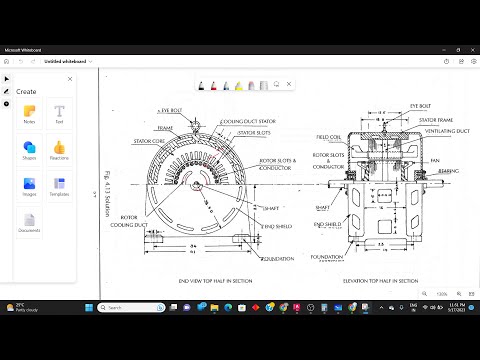
hey guys today we got one more example to be solved here this one is the example like uh periods often 10 HP induction motor is shown below here so we have to write down the assembled diagram and write the end elevations of half in section and elevation crop half inch section okay as shown in this image so we have to create this diagram over here each and individuals have been given here so what we'll do we'll just perform this action so here we go this R length is 6.8 okay after 2 gaps okay two Gap in the sense here I think uh half means 2.1 is it is 2.1 I think it is because here it is given 2.2 okay so 2.1 here 2.2
so okay it's a three part we have to draw and this should be one length so before that we'll start with and immediately we'll start with the 41 everything is given in centimeter here it is mentioned that all dimensions are given in centimeter so we will convert them into angle which will be very useful while creating so first thing this is the 38.4 38.4 D is given in the sense diameter so 38.4 diameter I'll take it directly to 384 mm okay go to the circle on the 384 next this circle is Inner Circle again here it is 37.90
again repeat the command take the center point what is that 37.9 means 379 okay here we go next point is what this circle we will draw this is 32 it means 320 I'll take take the Center Point again here 320 it is done now here we'll just find out like the this is one it is intermediate it is a in between this Inner Circle that is 37.9 and 32 so what we'll do in 37.9 will deduct 32 okay we'll take a calculator 37.9 minus 32 since we got
5.9 here okay 5.9 we got so this length will be 5.9 so we will verify that so we'll take a dimension here just take this 39 as I said 59 okay it is correct now 59 in the sense uh will divide them into two 59 59 will take divide by minus 1 or will divide it will divide by 2. okay
slip 29 above so 29 .5 we got okay 29 in the sense one will take 33 and one will take 29. okay simply one will take 30 and one will take 39 30 . 650 is the diameter I think it is taking different ones so 30 will take 30 diameter is 30. so okay okay not 30 actually uh wait wait wait wait wait wait 59 59 in the sense one will take 59 okay not uh divided by 2 actually I was taking here so what we have to do 59 is that one will take 59 one will take 58. okay one Circle will take 59 and one Circle will take 58 59 . actually what happened this is wrong what happens when we are we are drawing we have taken this as a radius so what I'll do I'll take then I'll scale it I'll take it to the center point and 0.5
okay now it is okay because diameter was 320 32 so now we'll check cross check this diameter so it should be 320 now it is correct okay I'm 59 in the sense 590 previously I was taking directly 59 I forgot to convert it into Mi 5910 580 590 I will take 590 diameter 590 you know what is going wrong over here okay just the thing is that this is the 37.9 and this we got 32. okay in between line we have to check what is that okay so in 32 that is 320 we have to add 320 we have to add what we have to add that is 59 okay we have to take the center line 379 will take okay we'll take a calculator 379 minus v20 so we got 59 that this distance is 59 okay this distance is 59 and here it should be 10 okay it should be 10 now intermediate line we have to take that is uh uh divided by 2 we have to do divided by 2 we have to do that is 29.5 we got that is 29.5 we got in this 5 we have to add and 50 to subtract so plus fly is what 34 .5 so 34.5 is the external circumcircle okay 54.5 so in v20 in 320 Plus 320. okay
354.5 354.5 what will take here diameter will take 354.5 so now we got this external and this again we have to deduct minus 10.
okay so 344.5 that is diameter 344.5 yeah sorry I forgot I think this should be diameter 344.5 okay now we got this one like this structure we got and you have to take this 2.2 .2 in the sense this is a 2.2 actually but the thing is that this Earth circle is 6.8 6.8 so what you have to do
6.8 so so next we have to draw this 6.8 or I will draw so the iCloud select one random line over here [Music] okay archive select from here actually I'll take this one so next 6.8 in 68 I'll take 68 press enter this is the end point I will select here and now if I press this to this line now let's check this Arc Length actually 67.8 so it is near to that but we have to extend it through proper 68 . phone if you will check to draw one more art that is start and start Center length okay this will take will take start point over here Center Point over here and length is 68. okay
[Music] you have got this length also if you've got two arcs it is better TK now will rotate the itself so from here to here that is 2.2 in the sense 2.21 1.1 in the sense 11. I'll take 11. 11 okay from here draw one line so next point this to take it in here foreign okay you can see here now it is starting from this point so better okay now we'll take this directly copy here in this point friend point curl spill right one perpendicular line but but because so here we'll take one more Circle it is three Point Circle Showtime strengthen okay simply turn you can click and then it is very very easy to take this one so now simply we'll trim this Parts which are not needed here you remove this if you know this delete this reward this point so yeah so one more thing so finally we have drawn this 6.68 I think into the 68 at length and taken on Parallel number parallel line here and now just we have to draw we can trim this whatever points are not required okay these points are not required simply select these points now delete them and again frames now we got this one slot over here so just we'll check the distance from here to here it is almost 10 okay 11 Edition but it is an arc if we consider it is so now this comes under in one portion one quarter it will come three so three for the 12th well we have to array I'll take this array Fuller array and select this point and object selected right click select the center point and objects are 12 here it is done now okay now we have drawn the object over here okay it is done finally one point is completed and now we have to take care of this lot for details have been given over here okay these slots are different and these slots are different here if we consider so how many slots are there it here this one slot this one slot and this one's like total three slots are there so we have got only two slots details one is for this data slot and rotor slot but we'll check for any other detailed flaw details here here we can see this is 0.6 in descent this is a six
seven and 10. okay just will try to replicate this six from this Center Point will take seven this is 10. yeah so simpler Raw One sense 10 with zero angle and will move these two the center point and pointed now simply okay just to take one line and draw this line and draw this line to this now we can delete this point in this select this complete object accept that middle one because we will pick it from there and place where it is required okay that's one more reference line I'll draw let's say 300 at an angle 90 degree so I'll pick this move navigate from this and I'll place over here okay this we got one point and again here you can extend them right because stretch is there string extend is there this line has extend and this line I'll Exchange so now how many plots these slots are there okay one two three four five six seven eight nine twelve thirteen fourteen so 14 slots are there so we'll select this and select this polar array select the object enter select the center point mention the number of objects 14. so here we got 14 objects now we can check actually I'll undo this because if I count properly 1 2 3 4 5 6 7 8 9 10 11 12 objects should be objects are there in Array so select this object press enter select the center point and value inventions it is done because as I can see here if I take this half portion and draw one line here this one half is coming there if the half slot is coming over there if I take from here to here again so this should be there properly so now next take screen and remove these lines okay now this is completed in this part is completed now we will move towards the inner machine part energy slot so this is 18 .12 in the sense uh 181.2 okay 181.2 here we check this is the detailed instruction detailed Point here we can see so 0.95 and 2.9 sensor 9.5 and
29 okay it is given over there we have to check out the how we can manage it but this this part is not given over there Center Point Center section okay but okay if we check out here you have to check each and every details minutely then only we'll we'll get to know how it is possible like inner diameter is given okay if you would have got this external so it would be easy so what we'll do we'll consider this little bit 29 3 in the sense um 0.9 will consider this 0.9 okay this is 29 plus 9 Plus 3 so not free uh 181.2 okay 29 plus 9 Plus 181.2 so 219 for 219.2
so external circle is 219.2 19.2 so next 181.2 so 181.2 don't forget we have to select the diameter 181.25
so now we got this point over here simply we have to redraw that portion of this part this one two three four five six seven eight nine ten eleven twelve thirteen fourteen fifteen one two three four five six seven eight nine ten eleven twelve 13 14 15 16. okay 16 are there 16 are there so [Music] he first we'll draw this point 29 height and 9.5 29 .5 29.
okay here we got one point but what we'll do from here one from one will draw a line will draw and again from here to here one line will draw because we are getting two midpoints over here that will take ninth again this also I'll take one nine so now we can delete these lines it is not required now just simply trim and here select command is there we will select the select okay so this to this radius we have to mention so 10 we got so simply will select this point and this point select select first object select radius that will mention 10 select second object s select radius then foreign B so what we'll do we'll check how many slots required five one two three four five six seven eight nine ten eleven twelve thirteen fourteen fifteen sixteen okay sixteen Forza 64 slots are there so simply we'll select the this object but to pick up the point we need one midpoint so I'll draw this line and select these complete object and select more pick up from here right okay pop this looking similar to that okay now we have to select this object polar array select the center point select 634 and press enter lower the objects array objects here see you again one more time we'll check here this is half okay one two three four five six seven four eight nine ten eleven twelve thirteen fourteen fifteen sixteen Seventeen eighteen nineteen twenty twenty this is what we we have to take actually and select this object and uh folder array strength of points next 40 press enter now we have to draw one more horizontal line okay we can verify this here half portion is coming correct next point we have to draw like uh you have to check first before that these lines here to print these lines we have to print okay Trim in the sense like this shall undo this because it is not touching so afterwards it is giving issue in the sense I'll make it extend so see here I am facing some issues but that is making this drawing perfect and I'm learning all the points so it is the very easy to work with this so this line is touching now so simply I will take this object polar array select the center point so end select 40 objects if it is done now if I check I can print this very easily so now you can check here because that is touching to that line so easily I can stream these points do you think thank you so now we'll remove this point also it is trimmed now now coming to next object it is the rotor part rotor part will check how we can draw this like here one two one two three four five six seven eight so here fund 17.4 is given Middle Point and uh this point is one a 15.4 so 154 and 180 154 and 180 diameter will draw 154 and 180 diameter okay 154 . 180 foreign here just click checkout okay actually the distance between these two parts are very less okay so what we can do 180 in the sense 181 182 583 180 code one more Circle will draw laminated 184 yeah 190 will draw okay this is perfect I think so what we can do we will remove this line to and will trim these all points okay we will remove you all these points foreign because this is so we have to exclude this next we can evaluate in these points okay now I'm the reworks doing rework here because the portion size was not given so what I've done I Declan one random number but the distance between the straighter and rotor is we was very low so make it correct I have taken one Circle and I'm trimming that excess part over here so now it is looking perfect so once if it is done we'll see the output [Music] thank you [Music] thank you foreign [Music] and uh whether that's at 154 and 174. I feel 0.54 174 and 180. so in between this 154
and 174 this line actually is taken one uh 64 as the middle line okay this line is 174 and one is 54. 164 are taken midline this is 164 line circle around and from year one Circle we are drawn after that simply one from Center to this point drawn from here I got one Central Point from here I've drawn one Circle and two perpendicular lines are drawn now we'll just array this object how many one two three four five six seven eight in the sense so if we check this here one two three four five six seven eight nine point 11 12 13 14 15 in the sense 30. 13 32 will consider 30 slots the figure here it is visible fifteen 32 will take or 30 right you will take 30 so it will do four Lara array and select the center point number of objects 30 press enter we got this you know this reference line for the new sentence line from this reference lines we are in line two now we can remove this line to find uh here actually we have to print this line like this so we keep this line because we have to [Music] it will be helpful for that so this is done now so now this chart at least then this part you have to do like uh here it is given um it is not D1 I think so we'll take one random line and we'll draw it now this part is worse now let's move towards the next part what that is uh later on we can remove this part like so next we have to draw the this part like it is shown here this is the our final view this should be the final view so rotor cooling depth Dimensions is not given so we will try to create on our own like this click the center point and I think this much is sufficient for the depth one another Circle so I Center like the center point and draw this and do we put the nearby so I'll take it like 40. 40 and press enter okay this is done now now simply we will draw one 30 degree 90 plus 30 is 120 at 120 degree I'll draw on foot 60 length lines at 150 oops it went wrong so now 60 120 okay this is done it will form here again set three in the sense 20 somewhere 270 let's check this 19 distance again here 120 60 120 . so 60 at 60 60 at angle angle 16. this is one more line so now we have to mirror this take a Center Point mirror it no so we have to trim this unwanted lines so I'm keeping these lines because I have to draw one Circle Center Point and distance so I will take this and copy and place all over okay instead of doing that and what we'll do I'll trim this okay these parts are not required so simply now I will copy this point and pick up from the center if it is not working so we have to take this and draw a circle again draw a circle again draw our circles now green command ER remove The Unwanted Parts this is the air duct rotor addict it is done now we have to draw a shop for shop it is given that 20 2.4 something it is shown over here
okay to 24 I'll take okay take a Center Point diameteries 24 this is a shaft I think diameter what reduced let's check with this again here check another part for 22 Edition okay we are already showing correctly so it is okay for now okay now next part is what from the center point 22 in the sense 220 and here 2.8 in the sense 28 okay 220 and here the length is 41 means 410 so what I'll do 410 I'll draw one line press l 410 no actually 220d okay from here this is 41 in the sense 410 205 at this side and 205 models directly you can write 410 at an angle 0 simply pick this point find middle and place over here so next point is what this is there next point is this line we have drawn like for 220 and next one more line we have to draw that is above 2.8 that is 12 28. so before that we have to enable the quadrant and let this quadrant you have to draw a line first okay one more line just to this quadrant okay now one more line on a 2.8 into 28. 28 above okay what I'll do simply I'll draw one 28 and copy this and shift this to 28 so this is done so trim The Unwanted lines okay this font is not needed and it is also this point is not needed next is what I can see here it is touching actually so you should not touch 220 here we can see it is exactly touching to that point let it be cool now next point is what e to incense 20 is a whole and here 34 if you minus 34 from 21 I'm sorry 41 41 minus 34 okay we got seven in the sense from this Center Point to this is seven so this point we can call we can take as 14.
okay 14 14 in the sense that you take one rectangle 14 from here if you were to draw 28 this is 14 this is 28. it is wrong this is 14 height is 28. so 14 instance 7 14 0. that is 140 . and 40 28 this comes the line over here now bring The Unwanted lines let's select this point select this portion and mirror take the center point and make it mirror okay now let's check it once again 41 410 so 41 minus minus 34. that is 7.
okay actually it should not be [Music] like that it is wrong seven in the sense both sides we are leaving 77 instance it should be 70 only okay directly I'll take one line here 70 and 28. okay now trim now mirror it foreign Line This Dimension is not given so we can imagine it so simply I'll draw one 55 degree angle 10 at 45 degree 90 plus 45 so similarly I'll draw one send at 135 so this part is done again one more line now simply mirror this foreign the line this line is not needed this line is not needed any simply we have to cut half portion and remove all the part except this okay and this is true so simply what what we'll do I'll take one point over here click and width I have to take two in the sense 35.0686 okay that is we are going to keep it like that and this I'll make it set 20.
reason or simply we have to move pick up from this Center Point and place to the center point simply I will take copy this or you can mirror it also and place at this point and make sure you should be the dotted lines okay dashed lines okay here uh scale you can make at a one or 0.5 because it is hidden so now again one center point we have to draw take a dash 10 dotted line and draw one line from here to here and again for this scale you have to make 0.5 okay now simply mirror this it is okay that it will mirror I'll take the center point foreign cut half of this quadrant from here to this point this again we can mention zero point seven five this is central point so accept this Dot we will bring all the things before that I'll make a copy of this I'll keep this for reference okay now trim delete it this is array so explore it thing [Music] one more circle is drawn there simply will draw like this bigger than that like this and make sure this should be the continuous line one more line one more Circle we have to draw like this [Music] will make this also a continuous line and we'll use the premium command to remove the access card okay this is done now one line is missed so we can mirror it here this part is also not clear actually you can see this is array so we have to explode again which notice what happened it will delete all those parts again simply select the objects in delete okay and also select objects delete now we can use the train command to remove the excess part of it okay this is all done now 5 volt size is not given actually here but we can assume it and we can write down simply I'll take one Circle one more Circle okay take them move okay now there is one thing left that uh you have to patch it okay hatching we have to do is this point we'll select something is wrong somewhere if you can see like that's why it is taking complete matching we'll select this and in this landscape file 50 0.5 500 select this point so okay scale is here 20.
50. this is sufficient or I think if we do maximum also it is okay uh these four lines fifteen cents ATL do okay this is okay next again hatching for these circles okay one two three four foreign we'll see if it takes correct then no issue linear distance between this point to this point should be to foreign so in case any mistakes not in real time 22.000 you can write okay most of the things are correct and now leader will take two links yep Slater okay reader will take fooling next rotor slots and conductor this part is rotor slots and conductor let's shaft end Shield Foundation foreign and 5 volts except for the leaders expand the styles are looking small then simply we can go through these standards find the manage fill the standards will be modified text height is given somewhere so it is six okay this content leader format text wait block size in both sides Arrowhead is for so we'll take it as six okay and leave the structure is given so text height is given over here we can take this as six now if we close this you can see these are modified and the current size okay next point is what from here to here 22. okay this point to this point I'll take a dimension take this point and click this point C2 okay that's 22.8 which should be 28. like from here this point to this point 28 and we can move this if it is required we can move somewhere here like this Foundation from this point this is 0.41 in the
sense 410 okay so we will move this point showing with this and figure dimension you can see this point to this point 410 and again from this Center Point to the center point that is 34 is 340. and uh this Dimension is the key for 38.4 instance click the dimension as the diameter this point will take okay some more rotor cooling the everything is mentioned for this okay okay now this end view top of in section is uh ready now next in next video we'll show I'll show how to I will create elevation top of instruction okay friends thank you for watching my video and don't forget to subscribe to my channel and like the video and post your comments and provide new suggestions how I can improve my video tutorials and all thank you
2023-05-24 02:25


