Console Integration | KLANG:webinars
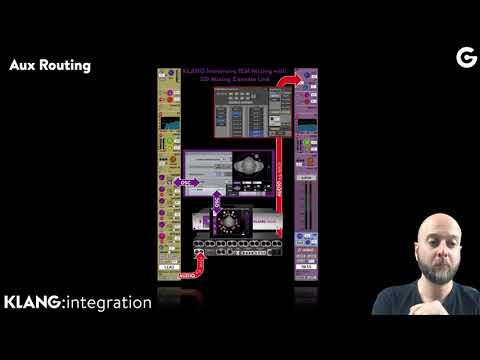
Hello everyone! Good evening from Germany! Another KLANG webinar today about KLANG integration. We're going to talk about the integrated workflow of KLANG processors in DiGiCo's SD and Quantum range consoles My plan for today is that i will give you an overview how KLANG products can be used in general and then how they can be used in the digital consoles. You will learn about the mechanics behind all that so how all the little bits and pieces are working together. Then we will go through all the necessary steps to make the devices talk to each other and then we will do a full live setup together with the setup that i have with me over here. So to get started as you might or might not know we can use a KLANG processor no matter if it's a KLANG:fabrik or a KLANG:vier or a DMI-KLANG with pretty much any mixing console in any environment. For that we would send direct outs or sub mixes from our mixing board into our processor. This can also
be a combination of both by the way. And then we are sending the immersive mixes from KLANG into a KLANG:quelle headphone amp or into our RF transmitters or whichever output device we are choosing to use. Then we control everything that is happening inside the processor with our KLANG:app which can be connected just simply with a network cable on an iPad an iPhone a Mac a PC or an Android device A very similar way to use it would be to use the same audio workflow that i mentioned before but instead of connecting one control device directly with an ethernet cable we can connect a wi-fi router and with a wi-fi router we can have multiple devices at the same time controlling different mixes. That would be an application for a personal monitoring situation where each musician is controlling their own mix. That could also be used in a hybrid situation where there's a monitor engineer controlling everything from either his own device or from a mixing board and at the same time some musicians might have an iPad or something similar to that to control their own mixe. That opens up a really interesting way of cooperation between sound engineer and musician.
Then of course we have the possibility to use a DiGiCo SD or Quantum range console with the integrated workflow here we would be sending direct outs from each channel that we want to use in 3D from the console into our processor and we would return those mixes into the console so they can be distributed from there to whichever output device we choose to use. This also makes it much easier for us to cue into all the mixes. Of course there's always KLANG:app in the loop which is connected to our processor and at the same time connected to the console so everything can be in sync together.
Once we have set up everything we can take advantage of a whole bunch of functionalities. Let's take a look at these in detail. The most obvious one is probably that we can use the console surface. Right now i'm showing the beautiful new Quantum 338 but it works also with a !uantum 7 the soon to come !uantum 5 console and any SD range console. So we can use the faders for our levels just in the same way that we would use it in a DiGiCo only situatio, where we just by using sends on faders control all the levels for our in-ear monitoring mixes directly from them and then of course we can use the rotaries and the touch screens. On the touchscreen we have the possibility to manipulate all the KLANG parameters. We have the horizontal pane, the azimuth, which would be moving signals around my head, we have the elevation or the vertical pan, which can move signals above my head and below my head. There's a stereo width
parameter which gives us the possibility to distinguish how wide a stereo source is spread in our field of hearing. We have the possibility to solo a KLANG channel in a specific mix - be careful with that one because it's a solo in place so don't use it surprisingly during the show please - there's a level which, again as mentioned before, can also be used with the faders on the console directly or with the rotary. And then we have a ON button which essentially is a mute button so if i deactivate this ON button it will be muted within KLANG so that channel will be not sending any audio.
Of course we can also use the head representation over there with our finger to just move signals around. Above that you can see the KLANG activation button which helps us to activate a KLANG node. We will get back to that in a few minutes where i can show you that in detail On top of that we can take advantage of the pretty mighty snapshot management system, that we find in the SD and Quantum range consoles.
We don't have to synchronize snapshots of two different devices in this case, because it's a full integration. That means all the KLANG parameters are stored and recalled directly from the DiGiCo snapshot management system. You can take advantage of auto updates but also relative groups and record saves. Of course the KLANG
parameters are a part of the aux sends of the console so if you want to recall-safe that you would just recall-safe the aux. Pretty much in the same way that you probably are using it already and then, one of my favorite features on the digital consoles are the macros. They are very, very powerful. In case you are not familiar with them i would advise to take a look at DiGiCo's webinars. They are doing a lot of those where they explain how we can use macros in depth. I believe there's even a
special this week on the DiGiCo webinars where they are talking about the most interesting or most useful macros. Later when we do the live setup we will also go through applying two different macros as an example. So let's talk about the structure behind all that A digital console is basically internally consisting of two major parts. The DiGiCo control computer, which takes care of the surface, so making all the faders and rotaries as well as the touch screens work. Also storing and recalling and managing your whole session is controlled by this control computer inside there.
And then of course we have the audio engine of the console, which does the actual processing. So that's where all the the channel strip settings are happening so all the EQs and dynamics are happening but also levels and summing the individual channels together. A KLANG processor is basically the same thing as a digital audio engine, so that's where all the audio magic is happening where everything is processed and KLANG:app would be the equivalent of the digital control computer. Our app is of course connected with our
processor and we connect the audio engines both of them via a simple audio routing. That could be with MADI, with Dante or whichever format you want to use and your devices support. Of course we connect KLANG:app with the control computer side of the DiGiCo, and once we do all that everything is synchronized and we can just manipulate parameters on both ends of that and it will be a bi-directional communication. I just got a comment from Chip. Hey Chip how you doing? Chip is a part of our US team and he just said the DiGiCo webinar about macros will be this Thursday Thank you very much Chip! So in case you're not familiar with those, you should definitely tune into that webinar from DiGiCo. Alright, to make the audio
going into all the right places we first need to send the direct outs from our channel strips into our KLANG device. Again we will do that in detail later with my live setup over here. Once we do that we do the other side. We return the mixes from the KLANG device into our console and the path that we would recommend here is using the merge inputs of the aux send. Aux sends on a digital console always have a merge input. This merge input is a
possibility to patch in an external stereo feed directly into the aux master. Two major advantages: First we can cue exactly in the same way that we would cue in a DiGiCo only situation. Second advantage: we can use both, the internal mix bus of the console and the external mix bus of KLANG at the same time without even having to switch around a whole bunch of parameters. Let's check that out in detail: For example let's say i'm sending my DiGiCo input channel 1 via the direct out into my KLANG device.
In this case that would be my Kick In channel. The Kick In channel would be summed within KLANG together with all the other KLANG signals and KLANG paths into the master fader. And the master fader would then go via the audio routing into the merge input of for example my DiGiCo aux 1 master. Now if for whatever reason i decide my DiGiCo input channel 64 should not go through KLANG and i want to keep it just on the internal mix bus as stereo without 3D. That could be
for example a a talkback channel or all kinds of utility channels that i don't need to send through KLANG that would just go on the internal bus in the same way as you're used to directly into the aux 1 master. And both those channels, channel 1 and 64, would meet at the aux master so side by side and you just decide which path it should go again. You will see a little bit more detail on that in the live setup that we will do. To recap: We have set up our direct outs, so we're sending the direct outs into our KLANG device and we're sending the KLANG mixes into the merge inputs of our aux sends. Now what we have to take care is the control side of it and we're using a specialized osc protocol for that and we need a couple of cables on the diGiCo SD consoles. There's one
network port that we can use for that. If we're using a Quantum console we will find multiple network ports which are switched internally so you can just pick any of those in the KLANG devices. We have also always at least one network port In KLANG:fabrik it's called control port in KLANG:vier it's called netport and in DMI-KLANG it's called console port. In DMI-KLANG you can actually see three network ports and all those network ports are doing the same thing so there's a switch behind them, so you can pick any of these if we want to incorporate some other devices or we want to have a wi-fi router in there, we can just put one of these in the middle and we're done. So that's very easy to connect. That's the physical side, now we need to make sure that the devices can actually talk to each other.
If i open the external control panel on my console i can see on the lower part of that window. The ip address of my console in my example here that's 192.168.1.200. My computer can be just configured in the normal network adapter settings.
My example here is from a Mac. On windows it looks a little bit different but that's pretty much the same thing and of course we can also assign a fixed ip to our KLANG processor if we need to A quick word to that: Usually i would recommend to just work with a DHCP server because that would take care of handing out the IP addresses and if we're working with a KLANG only network we have no need to use a fixed IP because once the devices are in the same network they will be discovered by KLANG:app and everything can see everything more or less automatically. So that's the easiest way and it's very hard to actually have a network problem with that. While IP addresses and fixed IP
addresses sometimes are challenging for some of us being audio engineers and not network engineers. However if we have the need to work with fixed ips of course we can do that. If you have a setup like this you have a digital console which is only responding to fixed IPs so it's not responding to a DHCP server and then i have the KLANG world which could work with the DHCP server. I can even use both at the same time. The only thing that i would recommend is just to separate the ranges of the IPs so what i personally usually do is: I reserve number two until 199 for my DHCP range so this is where all connected iPads, Android devices or whatever would be populating itself with the IP addresses and then everything 200 and above would be reserved for my fixed IPs, so that's where i would use the console IP for example and whatever else i need to have with a fixed IP and in that way i can make sure that they're not in the way of each other because what you have to keep in mind is that a DHCP server does not know if you have assigned a fixed IP somewhere, so theoretically this DHCP server could assign the same IP to another device so you would have two devices with the same IP which of course doesn't work and creates all kinds of problems. So if you want to do a mixed setup between DHCP and fixed IPS make sure to limit the DHCP range and keep the fixed piece out of that range.
Now our DiGiCo and KLANG product went on a date and it went well so now we need to exchange the phone numbers. We can see the app IP in our external control tab in KLANG:app in this example that is 1.230. After adding a KLANG device to my external control panel in my console i just add this IP to that and then i memorize the IP address of my console which i see in the same window and apply that to the console IP in my KLANG external control tab so that's very simple. Once we do that, the devices will be able to talk to each other which is important and then after that we take care of connecting all the channels and the auxes. Let's start with the auxes. For that we're going to press the config button and go to the connect screen in our KLANG:app and there we can see the remote aux. In that drop down menu
we can see all the auxes that are assigned in my DiGiCo console or in my session at that moment so i just connect the KLANG mix to a DiGiCo aux and repeat that process for whichever number of auxes i want to use. Then i do the same thing with the input channels, so i go to config and channels and there i would see the remote column. If i open the drop down menu on my first channel i can see all the input channels that are assigned in my console so i just assign KLANG channels to DiGiCo channels and that's it. Of course we need to take care of stereo linking i will show you that in detail when we do the live setup. The only thing left to do right now is using the KLANG activation button to actually activate a KLANG node. So that decides if this input channel to
this selected aux is going through the internal mix bus of the console or if it's going through K.ANG: It's either on or off so you always have audio but you just choose with a single push of a button which path it will take that makes it very easy to apply it, slowly or all at once, but also to AB between stereo and 3D, so you can decide which channel you want to have in 3D and which one not. This was the the quick path through setting it up. Let's do it together now with my live setup. If there should be any questions feel free to just type them in the comments and then later after the official part there will be time for all of your questions.
So let's go to my KLANG:ap. First thing i want to do is load either a default session which would be a completely empty one or if you have some preferences that you always are using you can use a console startup file that you can create yourself. I did that and it's for the most part the same as a default file.
I just rearranged some channels in there to my personal preferences. Let's start and take care of the audio routing. For that let me just switch over to my console Let me just show you my session. It's a virgin session basically so it has not seen KLANG before. It's a quite simple session in this example. We have some drum channels, a percussion channel
a bass channel, keys and guitar channel. Then on the second layer i have three vocal channels, ambience microphones and two reverb returns as well as a talkback microphone, which i'm not using right now. And then i created 10 auxes, 10 stereo auxes for my 10 musicians which i want to make happy with a KLANG mix right now. Let's take care of the audio routing. We go to my first channel and we want to tap the lower part of the channel strip. That opens our patching for the
direct outs. I can just go there, select whichever audio path i have selected for KLANG and just patch that directly there and now i could repeat that for every single channel. There's also a quicker way to do that in case you're not familiar with DiGiCo. Again: follow DiGiCo and their webinars for a morecin-depth experience on that but for now let me just show it to you quickly: if you go to layout and channel list - that's a really interesting and cool screen because it just shows you everything that is happening inside the console and gives us an overview of what is patched where and all that stuff - so let's open my input channels you can see my 18 channels that i'm using right now. You can see that my inputs are coming from my multi-tracks and my talkback mic is connected to a local input and you can also already see the first direct out that i patched in here. If i press this edit button down here i
can also actively change things directly from here. I can tab here and i see the same patching window that you saw before in the channel strip, on my mixing layer before, but what i can do now is instead of just patching a single one i can ripple route that - that's a really cool function so you know that i have 18 channels here so i tell the console: hey i want to do the same thing for 18 channels now and i tab on the first KLANG direct out and as you can see it just patched it. That makes it really really fast to do that. Now let's go to my auxes and make sure that we patch the merge inputs in. For that i'm going to tap the top of the the channel
strip and a little bit down here i can see the merge input patch. I go again to my KLANG which is connected via madi in my case here. I know that my KLANG mixes are coming back on 1 & 2 for the first mix 3 & 4 for the second mix 5 & 6 for the third mix and so on. Let's be lazy and use the ripple function so i'm selecting 10 for my 10 auxes here and i select the first one and you can see it just patched it all through so i don't have to repeat that for every single channel. Now let's not forget to turn on the merge input.
The standard would be that it would be turned off so we just go to the next channel turn it on next on and so on. Okay all done so now our audio is patched. Now we need to make sure that our KLANG and our console are talking to each other. For that we go to the master screen -> Setup -> and external control. We want to turn on the external control, suppress osc retransmit and we want to enable the KLANG interface and now we add a KLANG device.
Let's take a look at my KLANG IP address. You can see i have two IP addresses in here. That's because i have two network adapters on my computer but i know that this one is the adapter that i'm using with my DiGiCo world so 1.230 is what we want to use right now. Let's type that in: 1.230. The send and receive ports are set automatically so you don't need to change anything there, that is happening automatically and i would advise you to not change anything unless you have a very good reason and you really know what you're doing but for 99.9% of the cases you don't need
to change anything in there. Now we enable that. Before we move over to KLANG to do the same thing over there let's memorize our DiGiCo IP address which is 1.200 at the end. Let's move over again to my KLANG interface so i go to Config and External Control and to the mixing console link. Right now the mode is in 'Off'.
Let's put it in setup mode. Console type is only one option at this time which is DiGiCo SD which also works for the Quantum range of course. The INIT master decides who would be the boss in term in case of a first connect like we're attempting to do it now or in case of a a reconnect so let's say you pull the network cable between the two devices and there are some parameters changed and then you reconnect them who will transmit the changes to the other device. Again in most cases your centerpiece would be probably the console so setting the INIT master to console makes sense. Pooch is calling me a badass. Man, that is really nice i hope you're doing well my friend! Thank you very much and thanks for joining us. Are you planning to become a monitor
engineer now? I would love to see that man! Console IP: We want to assign the DiGiCo IP now here which is 1.200. So let me type that in and watch what happens once i press enter. Now KLANG recognizes the type of console. in my case that's an SD11. It recognizes the session that is loaded in here. Hold On KLANG. Sorry i have to interrupt again: No way Pooch is becoming a monitor enginee. To bad. Well it was worth a try, man!
So we see all those in here and we can see all the auxes that i have assigned in my DiGiCo session and i am notified that they are not connected to any KLANG mixes right now, because it's an empty session. Let's take care of that; We go to config and connect and we go to our first mix which i've selected already. Then we go to the remote aux drop down menu. Let's select
the first mix and connect that to my first digico aux and i go to the next one and i just repeat that process. In the way that i'm planning to set it up right now. It's pretty much a linear patch in some other situations there might be some wedges between that or something so you will know how you want to connect them. Up here you can see now the name of the aux. Basically that is already imported from the console. So this is called now the vox, drum, the bass,
guitar mix and so on. I was a little bit too lazy to fill in the name there apologies for that. You can see mix 10 which is the KLANG mix and R10 which is the remote aux so those are matching already so 10 9 8 7 6 5 4 3 2 1 - all cool. We got that, so now we need to take care of the input channels and connect them in the same way for that we wanna go to the config and channels tab here you can see all my input channels. I'm using a DMI-KLANG right now so it's 64 channels and all empty, nothing configured right now. So i'm selecting my first channel
and i open the drop down menu and i select my first DiGiCo channel so all my digital inputs are visible in this drop-down menu. I select that one and now - again because i'm lazy - i'm using the ripple function and now it's patched all the way through all the way down. Now you might notice that there's a little red link warning here. That's pretty simple because for example my overheads are a stereo channel in the console and it's just letting me know that the KLANG channel that is connected right now is a mono channel. So i wanna link those channels, there were three in a row and then make sure that you don't miss any channels in here because now we're skipping number seven and number nine so the easiest way to just assign it is just tap somewhere above the ones that we just linked and ripple them down again.
Then there's another one ripple down and there are three more stereo channels one, two, three and we ripple them down as wel. Now we don't have any red warning icons in here and everything is set up correctly. So theoretically we could start working now. So the next part i'm doing is optional.
I just want to make it look really pretty and clean. You know have a nice overview in case i'm in a hurry i can still skip the next step and just go directly there and do the nice cleaning up part and the beautiful color and i can stuff later. But now let's do it together. You can see that the names have already been imported from the console so i don't have to type in any names. But i can open this here and assign a couple of icons so my kick, my snare, hi-hat, toms, overheads, bass, percussion. The bass, keys, guitar, female vocal, male vocal, lead vocal, ambience effects, talkback - they can stay the same way - okay and now i have my little icons here so that already makes it a little bit more pretty. Now i can even go a step further in managing my OCD and
use a couple of KLANG DCA groups. Let's just assign a couple of those. Let's call this one a drum DCA. I can use the quick labels below here and assign a color to that and then let's take a bass one and a keys one. guitar microphones What else do we have, effects let's make them light blue and i have my talkback group and the rest let's call it a spare group. For all the channels that i'm not using
right now. Okay so now they are done here so now i can just via drag and drop just send my input channels into my groups. Let me do that real quick. So all my drums, my snares. I could have done another group for my percussions, but i think i'm just going to drop them now in my drums group. I think that's fine for now. As you probably know or have heard, the number of KLANG DCAS can be adjusted between 1 and 16. So right now i'm using eight.
I could use actually double amount of that if i would choose to do so. My vocals are going in here, then just my ambience - let's put that with the effects group - and then i just have to take care of my talkback. And i'm done with that. So now i have that. There's a different way to do that by the way instead of using drag-and-drop. It would be to just assign to a group directly from the naming here.
Now to just make it even more pretty i can just go into my groups and assign the color to all the members. So let's go through my eight groups and ta-da we have a really pretty nice interface here. Now keep in mind that all those settings that we're seeing here are completely separate for each mix so you can see that a different mix is still completely unchanged so what i want to do at this point is copy from this user and then paste this to all users which will basically copy every single setting in that mix onto all the mixes in my system. It will warn me that this
will overwrite settings of course but i want that in this case. It takes a quick second and i'm getting a success message and now if i pick any other mix we can see that this has been applied. Okay so this was the part that i mentioned was optional. So we have taken care of that now and we can actually move over to our external control panel again and change our setting from setup to active. I can see that there's a question coming in from Fady: One second i need to change the color If you change the name of the mix on the console after reconnecting does it change it in KLANG:app as well? Yes, absolutely and even the other way around, so if i change it in KLANG it would also change it on the console. It's a bi-directional communication.
So we go from setup to active and now it's pulling mix settings from the console so it's asking the console 'Hey what can you tell me' and if i look at the faders, suddenly all my channels are disappearing. So what is happening there? This is actually not a bug or something, this makes sense. KLANG will only show you the relevant channels that are in use at this moment in time.
Since my DiGiCo session is completely unchanged yet, so there's nothing KLANG wise in any of the channels yet, so no KLANG channels have been activated, so they are all disabled. I don't see them in my faders in here but if i would go to the channels menu they are still all here they are just disabled. Now let's move back to my console and now we can use our KLANG activation button. I go to my input channels and i tap on one of the aux sends and that will open my aux panel where i can send this input channel to all to my all of my auxes. If i tap on one of them it will just select them, nothing else is happening but once i press the KLANG activation button tapping them will actually enable that KLANG node.
Let me show this to you together with the KLANG interface: I'm activating now the kick in channel into my vocal mix. And as you can see the channel immediately shows up in KLANG:app so now since that channel is used as a KLANG channel it is of course shown in KLANG so i can see the overview. I could repeat that now for every single channel one after the other or i can use another cool function on the console which is the 'option all' button. You can find that on any of the SD or Quantum range console surfaces and if i press that button and i do anything to my channel strip, it will apply the same change to the full layer that i have in here. So i press the 'option all' button and activate KLANG here and now you can see that my first layer all together showed up in KLANG. Let's repeat that for my other mixes. I go to my second layer and i repeat the same thing.
'Option all', so now you can see all my channels are in KLANG and i repeat that for all my auxes. Now we have everything set up in there. Let's go back here.
Quick note: now we are basically ready to mix if i move a fader on my console that will just change the level of my KLANG aux. I can change all my positions which i will show you in a sec. Now let's talk about two different approaches to implementing KLANG into a session. If i have the the possibility to have a rehearsal and i can prepare everything at once and you know i have some time before my artists are coming in, i can set up a whole fresh session and just put everything in KLANG right away and just offer that to my artists. But in many cases you know reality just is that we don't
always have rehearsals or at least we don't have as much time in rehearsals as we would wish to have, so there's a good way to actually apply KLANG step by step even in a running tour without any problems. The approach for that would be that we make the devices talk to each other, so we assign everything but we don't activate any KLANG channels yet. The very last step that i did now, we don't do that yet, so all of my mixes stay in the stereo internal mix of the console. Maybe the session file that i'm using from the last tour.
So i have something ready to go and we can start with that and then we can just step by step, channel by channel apply KLANG to the the channels that need that the most or that are the most challenging for for us. A classic here would be ambience channels, or ambience mics so that's something that most monitor engineers would use as the very first signal in KLANG, because simply we're getting those really big signals which contain a lot of information and a lot of sometimes delays, especially if we are working in arenas and stadiums, so they can be very complex to handle. Let's just move them out of our way, out of the head. The other signals are
still inside my head on that little line between left and right ear, but my ambience mics are out of the way so i immediately have an increase in transparency without having to change my mix too drastically at once. And then, maybe a couple of songs later or the next day, i just include let's say the guitars and the keys and the day after the playback channels, you know and so on. So with tiny steps we get our mix into KLANG without ever having a drastic change at once. That's a really nice way to do it
Let's stay in the example of working with a rehearsal. What most monitor engineers that i know would do is try to bring our mixes for all the musicians into a good starting point without even having to do a mix which would anyways do in the sound check so let me move over to the console again. What we can do for example is just move a little bit from everything into our mixes. Let's start with one mix. I'm selecting my first mix: i can now move my faders in there or i can use the option all function again and move a fader which will move the faders for my whole layer in here and let's just put in like a little bit like maybe up to -20 db for all of my channels so everything is in there but not too much.
From there we and the artist then can decide which signals they want to hear more or less. Then we can assign a couple of positions of the signals around and above our head and below our head of course. In case you have not worked with KLANG yet i would recommend to visit us in one of our binaural basics webinars where we are talking about the science behind KLANG. How binaural hearing works and we're also talking about good starting points. Which positions for which signals can make sense as a very good starting point without even having the possibility to listen into them yet.
Let me just do that really quickly without going into all the details. I know where i want to have my kick in. I know where i want to have my kick out. Let me just move some signals around here a little bit. My hi-hat - let's move that over there and
a little bit elevated. My toms to the back, a little bit lower. My overheads also to the back and higher. My percussion player is on the right side of the drum set. Bass like a bass amp behind us. The keys are on the right side of the stage as well. And the guitar on the left side of the stage. Okay, now we go to my next layer and i have my backing vocals. Let's move them there. These are put here.
Lead vocals stay nicely put in the center position with some elevation. Let me show you the elevation actually. So if i move this here i can move the signals above me and below me. Ambience mics they are staying in front
of us but a little bit higher like we would see the audience from standing on top of the stage. The drum reverb i put them behind me and i put them lower and the vocal reverb i put them behind me but higher so they're in the same position but they're separated between the elevation. Now we have a nice starting point that should work out pretty well for most of the musicians in my band. Now i set that up only for one mix. What i can do now is go to my auxes tap the top of the auxes and here i have my mix presets so let's just assign a new mix preset and call that KLANG INIT. So this mix preset is storing all the levels, all the panning positions, pretty much everything for the mix and i want to copy that over to my other mixes. I select my next one, recall that preset - you can see that there's
some level coming in right away - and i go through all my 10 auxes with that. Now i have a really nice starting point, including positions, including levels and whatnot so the only thing i have to do now, before my artists are coming in, is maybe just customize that a little bit towards the the needs of the different instruments. So the positions that are placed now are working for the lead singer or they are applied as that for the guitarist i would probably go into his mix and pull his guitar in the front position and slightly elevated position because that's a focus area where we always perceive the signals as very important.
Then i go to the vocals because they are now in the same position as the guitar for the guitarist. So i move them out of the way so the guitarist can hear the vocals nicely but they are not in the way of his guitar, and so on we can do that throughout all the mixes in whichever way we want to or we feel the need to do that. we can work, we can mix, we have pretty much everything we need. I promised you in the beginning, that we would talk a little bit about macros. Let's talk about two macro examples. One of them would be a KLANG bypass macro,
which gives me the possibility to disable all KLANG channels at once and let the audio path fall back into the internal stereo mix. This is really handy if i just want to AB between KLANG and stereo. Let's just set it up. I go to my master screen -> setup -> macros. You can see i have a couple of macros in this session here already,
but they are very simple ones so just selecting my first four auxes and save a current session. Let's do a new macro now let's call it KLANG off. Ii go to the external control panel section and i look for bypass KLANG. This is basically this button here. Bypass KLANG. The value, since we want to turn off
KLANG, needs to turn on the bypass button, so we want to select the value 'On'. A new line - and now this is important - we go to the aux outputted, select merge on and we make sure that we turn the merge on button off. And not only for one aux but for all my ten auxes. This is important, because if i would press the bypass button, i would hear both the audio from the internal mix bus as well as from the KLANG mix bus at the same time. So i need to make sure that the console
understands if i bypass KLANG, it needs to turn off the merge inputs of my KLANG auxes. Let's put that now on the 'Off'-action of my macro button number seven and now we duplicate that and just turn the whole thing around. So we call that one KLANG On and now we just invert the values in here, so bypass KLANG we put it to an 'Off' value and the merge inputs we put to an 'On' value. That is set on my macro button number seven for the on action, so let's see if that worked, if i programmed that right.
So you can see here, in my main layer that KLANG is activated on all of those channels you can see that with those little KLANG icons here and if i press my micro button, they're all grayed out. I hope you can see that, so basically they're just grayed out. The interesting thing is - let me just turn it back on again - if i go to my auxes take a look at the levels in here. If i use that button again we never lose audio. So now we are 3D. Now we're stereo on the internal mix bus. That's the only thing that changes we lose 3D, but we don't lose audio. That is very
important. So if i bypass KLANG i also get notified about that on my KLANG:app over there, so now it's telling me SD is set to KLANG bypass. That is one very handy macro. Let me show you another one that is quite handy and very often used especially for this setup which would be a macro that turns on all KLANG auxes for one specific channel that i just selected. I go to new macro.
Let's call it one channel on. I could program that again here or i can take the lazy option and press the capture button. And now the macro will record everything that i'm doing on the console. Let's go here. I select my first channel,
KLANG activation button, and now i turn off KLANG in this case because it was activated. It doesn't even matter in which way i do that. I turn off the capture function and now you can see it just recorded everything that i did, even including the screen switch which i don't need so i can just remove that now. The KLANG auxes have several values, so we have off and then we have on which equals mono but going through KLANG, stereo through clang and three would be 3D. So let's just put all of them in 3D mode. Then i don't want to do that for one specific channel, i want to do it for any channel that i'm just using.
Okay for that i can take advantage of the star command so i'm just selecting my first channel and decrease the value until i see that little star. And what that does it simply applies this macro to whichever channel i have selected at this point in time. I have done that and now let's put that on the on action of my macro button number six and now we duplicate that one and turn it around in the same way as we did that before. One channel off. We have everything in here already so we need to now just to to change the values in here back to off which would mean: no KLANG, just the internal stereo value.
Okay, done. Let's see if that worked: i'm going to my input channels. You can see my first channel is there is no KLANG in there, so i press my macro button number six and there we are. I can also go to the hi-ha,t if i decide that the hi-hat should not be in 3D, it should be in stereo for all the mixes. And here we go. And we can turn it around again.
So a very easy way to work with that Those are not the only interesting macros that we can use. I just wanted to give you two examples and a little workflow, how we can work with the macros with KLANG. I'm sure that some of you already have come up with much cooler macros or you will come up with them. If you do let us know we are always curious what kinds of crazy stuff we can do with that So now it's time for questions! I think there were already a couple of questions coming in here, so let me see.
Joao is asking: So there are no latency between console and KLANG? Well in every digital environment there is a latency. So even having a MADI connection somewhere is introducing a little bit of latency, but usually that's in the range of a couple of samples so that's not noticeable. DMI-KLANG, what i'm using right now, is featuring a processing latency of 0.25ms,
so a quarter millisecond, so that should not be any issue. Ishan, i hope i i'm pronouncing that correctly: 'How long does it take usually to set up?' Now i took the long road and i was explaining quite a bit usually when i do a setup for a small session like this five minutes tops i would say, because i did it a couple of times, so i know what i'm doing. If you do it for the first time, you might have to take a look at our instructions which my colleague could maybe post in here in the comments. KLANG.com/digico - that's where you find a step-by-step introduction on how we can connect everything. So maybe for the first time it will take you 15 or 20 minutes, but once you do it a couple of times and you know the steps, five minutes if it's a bigger session, so if we're talking about like a 100 input production or a 150 or 256, if we max out a Quantum 7, it might take a couple of minutes longer. It's it's not a huge setup and you do that once.
All the KLANG mix parameters are stored in the console, the only thing that we should store in KLANG - let me just show you that real quick - is save a preset after we did all those things because what is stored only in the KLANG preset is the remote channel mapping, as well as the colors and the icons and all that stuff, so it's it's much easier and cleaner, if you just store it there as well. And then you are very quick with the setup. If you go to the next city for example and you have different gear in there it's all reproducible and also of course, because this question comes every now and then, what happens if i switch from let's say an SD10 to an SD5 is that a problem? No, you just convert the file like you would always do between the consoles and all the KLANG parameters are just stored side by side with everything else on the console file. You can just switch to a different console without any problems. Rodrigo is asking why and when is productively used bypass KLANG.
If you want to a b for example. Let's say you did the slow approach of implementing KLANG. So you did one channel after the other, so it basically went over a couple of show days that you implemented all of them and your artist is asking about it.
What's the difference because the process going there is not too drastic in comparison to going back. So you can just use the KLANG bypass button and they're falling back to the same stereo that they used to work with before.That is one application. Another would be: Let's say somebody drives a forklift over your network cable and you just happen to have it laying between there. So the data connection is cut right or some your MADI cable breaks between the devices, or whatever happens. You can just simply with one push of a
button fall back onto onto the console and check all the stuff e.g. is my cable still okay? Yes it's okay! And then you can activate it again. Or e.g. you are touring and there's one show somewhere on the north pole where you cannot get a KLANG device for that show so instead of just having to reprogram your whole show, you just press the KLANG bypass button and it falls back into the internal levels of the console, but keeping the same levels that you were using in KLANG before so you're losing 3D, you're losing quite a big chunk of of your audio quality in there, but you have a fallback option that is working even throughout all your snapshots. So those would be a couple of the
applications for that. Joao is asking DMI with SD11 Well it's spotted i'm using an orange box for that so of course i can use an orange box with DMI-KLANG with any kind of console. It can be an SD console an S-Series console, it can also be something completely different. DMI in an orange box with an input card is always a good choice for that. 'Does using nodal processing make the workflow any different?' I wouldn't see how because the nodal processing of the Quantum consoles is completely separate from the KLANG processing because the KLANG audio is taken from the direct outs and returned to the aux masters directly, while the nodal processing is picking out the audio in a different way, sending it to a different channel strip and then to the auxes. So it doesn't affect the KLANG workflow in any way. You just have to choose
because the nodal processing only works internally on the console. Which makes sense, because it wouldn't work audio wise. 'Will KLANG have more than 16 mixes and more than 64 inputs?' Well we're not lazy people... That's all i can say... 'Can we use clang for front of house mix?' Of course you can the question is what you want to do with it. Because a binaural processing, like we are using in KLANG, is is only working correctly under headphones because we need 100 separation between left and right channel for that to work.
So if if you have a pa in front of you your left ear will still pick up the right pa and the other way around. So you would definitely not get a 3D effect out of it or an immersive sound out of a stereo pa. That said if you're in a recording studio in a mixing room and it's a really dry room and you're sitting right in the sweet spot of the studio monitors you get a little bit of that but that's not really a usable thing.
I know a couple of front of house engineers who have used it on a couple of tours just to get some separation between the signals. Typically those would be really big, complex setups with a band and an orchestra and a lot of playbacks and all that stuff. So what i know: a couple of people would move some signals above and below which again you won't get that as a orientation or as a real immersive pa setup, but you get some more separation out of it. But you know: i would not recommend it because that is not the the precise way of how KLANG works. But hey try it: if it works for you it's good your ears are the boss, nobody else. But if you want to work with an immersive pa please take a look at our friends at L-Acoustics.
With the L-ISA system - where by the way there is a KLANG integration - take a look at that but also our fellow germans of D&B, Meyer, Astro - so there's a couple of immersive pa processors and they're really amazing in all the different ways that are they are working. 'In the last example with the macro is it necessary to bypass the clang master button of the channel or that's okay with only the ON/OFF button for each aux?' Okay so if you would not use the bypass button but just deactivate the merge input, you would not have any audio, because the console would still think, it's in 3D and it would still think it's going through KLANG. So it would not send anything on the internal mix bus that's why you need to both to function and that's why we're combining them with macros.
Paul is asking: 'Hallo KLANG, wie geht es dir?' Dear Paul, you're impressing me more and more You're probably the only scotsman who can speak german that well. hope you're doing well as well my friend i hope they let us out of the cages very soon so we can uh we can have a beer in the US again together. Alright, i think those were all the questions. I hope i didn't miss
any questions in case i did please feel free to just send us an email or a message on facebook also if you have any wishes for future webinars send us a message, comment let us know we are definitely going to use the time that we are locked in and locked down and we cannot travel and tour right now to stay in touch with you guys and exchange a lot of information and cool ideas if you have any new and different ways to do things or apply things. Let us know we're very very curious about that. We will also come up with a few new webinars, so some topics we are repeating every now and then because we want to keep them live we don't want to just put them on youtube right now later we will do that but for now we want to keep it live and interactive. Some new topics are coming: The first new one for this week will be on Thursday um where we will talk about midi and osc so that's a little bit deeper and i am actually joined there by my friend and colleague Pascal who is one of the founders of KLANG and actually the guy who had the idea of KLANG many many years ago, so that should be very interesting so join us for that one. Make sure to visit our friends at DiGiCo & say hi from the KLANG guys when they do webinars.
And if you have any spanish-speaking friends on wednesday evening european time which should be like late morning american times roughly, we're doing a spanish speaking console integration webinar. I'm gonna be joined by Fernando Delgado from DiGiCo who speaks Spanish while i don't... I will be just be joined by him he will do most of the explanations because he's an expert as much as i am Keep an eye out for all the other webinars that we're doing and last but not least stay safe, stay healthy and let's hope that we can all see each other very, very soon on trade shows, on hands-on seminars or on tour. Have a beautiful day let us
know if there should be any questions and hope to see you all very very soon Bye Bye you
2021-02-12 19:08


