CAASPP: Preparing Technology for 2017–18 Online Testing Webcast
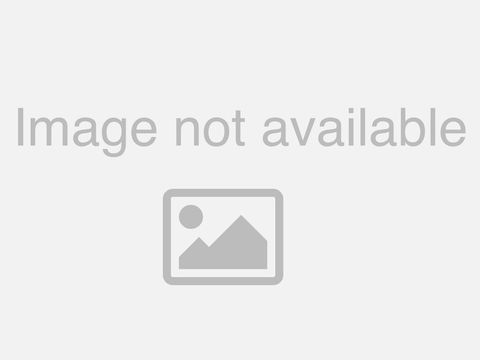
Hey. Good afternoon everyone thank you very much for joining us for our preparing. Technology, for this year's 2017, 2018, online. Testing, this, will be our first webcast, of this testing, year so thanks a lot for joining in, you know a lot of the information we're gonna be sharing today will. Be repetitious, we're. Now into year five if you want to include the field test for caps. Testing, and. Everyone. Is pretty much on board right now the testing, is going very well we, have very few le, ace throughout the state who need paper based tests because they don't have technology at, their very unique school, and. We're. Very very happy how the technology, has moved forward not only for for. Testing, for the CAV system but also for teaching learning at the, schools and using technology, at the schools but, I do want to remind a, lot of our or any of our new le, A's who may be testing. For the first time maybe you're a direct, funded charter school, who's just changed your status and you're you're testing this year for the first time we. Want you to call us we. We're. Gonna we have our xbt team and our call center we really want to speak to you give us a ring we want to help you make. Sure that everything's going to go fine for testing. And everything on that line so. We're. Gonna get started here first I like to enter, just introduce. Ben, Ben. Is from our XPT. Team in Concord and. We. Also have Jesse crayons who's, on the phone with us here in Sacramento. To is going to be monitoring our questions, so if you have any questions, and. You haven't been on the, question board before here on our webcast if, you scroll down to the bottom of the page you'll. See the. Question. Box go ahead and type a question into, the box and we'll. Do our best to answer that a lot, of times we, get a lot, of repetitive questions, you know so we're not going to be doing that but we do want to keep it on topic, if, you have any other questions, about the caps testing, program because I know there's a lot of things going on right now. With designating, district. Coordinators, and, getting, ready for the interim assessments, and a few, other things so, if you have those types of questions please contact caltac. And you can reach them at one, eight hundred nine, five. Five two. Nine five four. So. Today our purpose, of this webcast. Is to review, your local education, agencies, those. Le ace the technology, resources to ensure they, meet the requirements for online California. Assessment, of student. Performance, and progress and that's for our cast test. So. Today we're going to be looking at how to prepare making sure everything's ready for online interim and summative testing, we'll. Look at some of our internet network requirements, we'll. Talk briefly about hardware, requirements, and software requirements, those. Very important, secure browser installations. That. Will need to take place with each one of the individual, devices that you're going to be using. Briefly. About mobile secure browsers, and then any questions, that you have feel free to ask, those and we'll get to those at the end and if, I one. That's really really important pops up we'll jump in during, the presentation and. Address. That question the best we can. So. What's, new for 2017, 2018 we're, going to be adding, more. Exams. To the overall caps umbrella, so, we'll be supporting, the California, Spanish assessment. The CSA pilot, that has completed, a lot. Of the Le AIDS didn't know that we were testing this year a pilot. For the Spanish test and we had a very, very small. Set. Of about five le A's who were part of that pilot but we do support that now under the cast umbrella, that, that. Portion, of that pile, is now completed, and, so. When, you're you may see some, CASP, I'm. Sorry some CSA, California, Spanish assessments. Items. Out on Tom's when you're building your test administration, and things like that so, don't worry about that you don't need you're not ordering CSA, test. Materials in any way shape or form this year just, let that pass and everything will be fine we'll. Also be supporting, the California science, test that cast a field test that'll be going on very similar to those exams.
That We saw last year and our original pilot and field test and then, also support. For the standards-based test in Spanish. That STS, test is now online this, year and you'll, be getting more information about that as we, move forward throughout, the testing year. So. One thing it's very very, important we want to remind you of is, the. Keeping. Up with your cowpats information, and reminding, that that, Cal pads is the sole source for student demographic, in an enrollment, program. Data, student, test registration. And. All those functions, that we use in cow pads that gets merged into, toms so. We do update that information on a nightly, basis that happens, every evening even during the down times during the summer we're always getting information over from cow pats but, it's very very important, right now start keeping up with that cow pads information. Especially. Student. Grade levels it's very important, we have those students identified. With the right grade levels before, we start to test and in, the spring and start locking down those grade levels at the time of testing so now, some time to meet with your compacts coordinator, if you're the le a coordinator, bring in your tech person, sit. Around a round table and let's make sure everything's, going very very, well and again. We just want to remind you that those grade levels are very very important. In. The. Cowpats system and you. Know a lot of times I've talked about Lea coordinators, he'll say something like well you know this year mom right now Mike's a 10th grader but he could be a little lemon square Derby he's really a tenth grader right now well, before, we get done I'm ready for testing you have to make sure you know what grade level Mike is actually, in and making sure that setting Cal pads. Making. Sure that we confirmed the e esken and demographic, data is up to date in Cal pad so it's very very important we pushed that demographic, data over from Cal pads into Tom's making. Sure that you review your student demographic, information in, Cal pads and, Tom's. Throughout, the, testing window, so what. You're in the process of setting up those windows right now within, Tom's and making. Sure that all those students test settings will eventually be there for. The interim assessments, very very important, we want to remind you the interim assessments, are on right now and then we'll be getting ready for the, summative assessment, later on in 2018. Remember. That the students demographic. Data in Cal pads can take up to two business days to, process throughout, the cat's delivery. System so, if you're making changes to. Cal pads information, give, yourself plenty of time before the students are starting their assessments, and making. Sure that information is there and ready to go. And then planning your technology, components for your online testing, making sure you talk to your laa caps coordinators, your.
Cow Pads administrators. Making, sure your IT team is, on, board and your curriculum staff and you know this past summer we had a couple of workshops that. We were giving throughout the stay and we talked to teachers, who. Were and. The site coordinators sometimes at those sites it felt that they weren't getting a lot of technology. Support. From, the district, sometimes and, it. Would probably be a good good thing to bring in those site coordinators, and make sure everyone's, on board we've, got proper bandwidth, other schools that, those access, points that we're using for testing are. Being. Overly, used and. Just. Making sure that everything, is running. Really smooth, and one, way to do that is giving. The practice tests to, your students but also making. Sure that you give the interim assessments, to your students the interim assessments, is more than a practice test it's a wonderful, indicator of where your students are right, now is a snapshot of, certain, parts of the cast program, and the, interim assessments, not, only give you information back, and good feedback back on how, your students are doing but then they do get the practice that using. Those tools into technology, that. We use for testing in spring. So. Then let's look at the internet and network requirements, are going to be doing this year you want to take the slide for sure thing so, to make. Sure that you have proper communication, and operable optimal, performance you. Need to configure your network firewalls. And proxy servers give. The URLs, high priority settings if your network uses network, traffic management, techniques, which is not. Uncommon. In California, and it's something that we get a lot of questions about throughout, testing, but, usually, only after problems occur so jumping. Ahead of it is a really good idea. Anytime you use a web proxy server. Do not cache any data from the test delivery system that's, important because of the cloud nature of the of the testing platform, and you want to maintain good bandwidth at your school schools. And at your district offices a lot of the time the the the, district's trunk their data to their schools and. So it's managed at the district level. But. There are some times where schools have their own, their own internet providers and it's important to sort. Of monitor the bandwidth at the school level and. Anytime. You have a session timeout configuration. On, your network you want to make sure that that that's. Set, to be longer than the. Average testing, session what's, what's, really important. About network, configuration, as, far as configuration, goes is that you, want to make sure that you're following the. Lead of the manual we've got an extremely, well-written, manual.
And It's, got a lot of good information in it for for, districts to configure their networks out of and, a lot of the calls you get at the call center and at the xbt office. About. Bandwidth, sometimes, it's where they. May, have plenty of bandwidth and access points at their school but it's overloaded, on one of those access, points where maybe two or three classrooms are hitting that same access point right and they don't realize that the other two access points on the other side of the building are being utilized at, all right, right it's just something to keep in mind especially if you're one of our new orrelios who haven't been through this process definitely. It's it's important to make sure that your network is being used in. A balanced fashion when you're testing a large number of students at the same time that's that's true. Okay. You, want to continue on to number of students testing concurrently, of, information, sure so, we do have a have a bandwidth, tool that you can use on the CDE website we'll talk about that a little bit later one, of the things that you want to make sure of is that you're testing. A number of students concurrently, that your network can handle the. Depending. On the type of test that you're using math. Questions. And science questions tend to be a little bit higher bandwidth, especially. If they contain ASL, videos or animations audio. Clips things like that. Ela, items. Tend to be just text and so that they'll be a little bit less strenuous on your bandwidth and so consider. Which tests are being given and when you're considering how many students you want to test at the same time and. Then try. To ensure that you're you, don't have classrooms full of students using YouTube or. Or. Sending. Data over the Internet depending. On you know what they whatever, students. Could do using the Internet or, teachers make. Sure that you try and restrict that as much as possible during high volume testing, so that so, that the students stay connected as, well as possible to the testing platform and, that means turning off cellphones. It especially, at the larger schools, I mean if you've got two or three thousand students at your school and. They have access, well. Then they may not even have access to the to the Internet at the school but they're pinging that those access points trying to get into them not, maliciously, but that's what the device is doing and that takes up space or, you, know again kids know how to get to guest networks sometimes now so you need, to make sure that that's that's a consideration, as well so, if. You allow your students to have access to your network at the schools when. We can plus the testing you may want to start changing those passwords and, keeping a little bit bit more control on that because. That will definitely help you out at. The time of testing. So. One of the things that you need to consider is the location where the secure browser is installed, if, you install, a secure browser locally on each testing, workstation, then you should be fine it avoids, bandwidth, competition, that can occur if workstations have to access a server, installed. Secure. Browser. You, need to consider your wireless, networks solutions. This has big become, much less of an, issue over the last few years because, of, you. Know 211 to a C technology. And increases in wireless technology, in general as well as an improved. Performance of, school, networks across, the state but, it's something that we still need to look at load, balancing can be an issue at, times if, you have a number of students as we talked about before in. A classroom if, say you have a class one with 40 students, and they're. Next to a classroom that's also got an access point and none of those students, are on the internet or testing. You. Need to configure load balancing if you're going to be in those situations just so that students aren't trying to jump off of student. Devices aren't jumping, off of one access point and onto another or during testing I don't. You know I didn't know this until, five years ago but. Those. Access, points do have a maximum. Number that they can serve and, like. A lot of times our hotspots can only serve ten, ten additional computers, touching that hotspot so, if. You're new to this process if you are a new charter school and you have not been through this we want you to call the, call center and give us a chat and talk to our xbt team and just just say hello just reach out and say hi give, us your name your email address, and. Keep in touch with you over over the time, and of. Testing and May just making sure that everything's okay now we're not gonna be able to come out and buy you products, or anything like that but we can definitely advise you on what to do and get ready to to.
Do That and get ready for testing. So. You can continue, with our bandwidth considerations. And how we want to look at that. Okay, sure so this, is this is a this, table just tells, you kind. Of the average estimated bandwidth that's consumed, during testing. Subsequent. To the startup of the secure browser so the startup of the secure browser the initial starting of the secure browser takes, a considerable amount more bandwidth, than. Then, using it at subsequent time so that's something to consider as. Long as your networks configured, correctly however this. Shouldn't be a huge, concern it's. Just a good table. To keep in mind when you're configuring, and, deciding, how many students you're going to test at the same time great. So. We also want to make sure we determine, a reasonable number of concurrent, testing, that's going on so consider, the bandwidth. For both online testing, and other, non related Internet, traffic and Ben brought that up earlier you, know if I'm giving a test to, my students, I want to make sure that there's. Enough access points for my students to to, properly test and if. I'm on a low a. System, that doesn't happen that's not very robust that's what I'm trying to say I'm, making sure the things like YouTube, is turned off in other classrooms making sure that the front. Office isn't pushing anything large maybe like payroll or the other some type of cow, maybe your cow pads administrators, is. Doing some work on the Internet at the same time you're giving tests to the entire school you, know keeping, turning. That down and we heard that this summer from a lot of teachers who were part of our workshops, in the summertime that once, day turns start, turning things off making, sure YouTube, wasn't running no one's looking, at videos in the biology classroom, that the the, front office stayed. Off the internet sure, enough they, had plenty of bandwidth to test for that time period for their students so they were ready to go and everything was going fine, you. Can always run a network dying diagnostic. Test. If you'd like to do so by. Using. The bandwidth checker they available on Cass org, if you, click on the URL, or go to cows org, you'll find bandwidth, checker. On the far right-hand side of the green scroll bar that's there that's there for your help but, we've really wanted to lean on our technical. Specifications. And, configuration. Guide for online testing, for CASP again, if you, are new to this process start, leaning, on that manual, used. To search features, in that manual, it's very long it's very technical, very detailed. We. We, know you don't need to read, the entire thing in, the end but, use, those search features and those RW PDFs and I think that'll really help you out and leaning. On the call center and the xbt team as well. Consider. The speeds of the Internet service providers, making, sure your router connection, figure in our network is working ok and those, ISPs. Are working fine and a. Great way to make. Sure your technology is up-to-date and working well is by, giving those interim assessments, to your students and the. Practice, test too but, the Internet in terms do a wonderful job of preparing your students in a number of ways as we move forward throughout the testing year. So. All communications. With the TDS, takes place over the following internet protocol so, for this what. Am I using this for then what's, one of these numbers, telling me so the ports, and protocols just, tell you how traffic travels, over your network for. The purpose of testing and ports 80 and 443 are, the secure and non-secure. Versions. Of how. Internet traffic travels. This. Tells, you that there's not extra work you need to do in terms of trying, to figure out what your computers are trying to connect to essentially but, if someone had problems with this does seem to be something you would be able to advise them on and hopefully, put them in the right direction we can definitely advise on network, traffic careful. And. Then how about these recommendations. So, this is sort of what we were speaking to earlier about how. Many how many students you would like to you, should have on each device while testing, this, slide refers to 802, 11 G and 802 11 N and both. Technologies. At the same time and how many the. Students. You, need to or you should, have maximum. On each device now this is something that very, specific, to your. Network environment, in your school in your your district, and. So, it's it's it's a little bit more involved than just looking at this table but it's a good guideline and you've, seen it and so if I wear le AIDS have. Made. A decision to use a gymnasium and, we're gonna test 150, kids at one time and you. Can, do that but you have to be prepared to do that you just don't want to roll in one access point with a hundred fifty machines hit again trying to have, a successful, day of testing right, right exactly so, be very careful for some of our larger or le a's so.
The Wireless, network best, practice is to me as we mentioned maintain, a ratio of wireless, systems, to that wireless access access, point. Of no, more than twenty two one, fifteen. To one from some of those older machines we, still have a lot of older machines, that are out there but a lot of those machines have been refreshed over the last couple years which is wonderful but, I wouldn't be surprised if there's some older, access, points out there that do you have those fifteen to one. Capabilities. And you just need to make sure that you're not over maxing, those the. Wireless traffic should use the W ata EES, data encryption, I think that's pretty much all automatic. On our system as it goes out well. It's it's how the students. Connect to the wireless access, point, and so this. Is just the technology it's the security technology, that your access points use and you should be configured that as such and. Then again if you have new systems in your school or at. Your new, le AF again if you're one of our new. Direct. Funded charter schools if you're new on board you definitely, want to try out that bandwidth checker and. Look. At that, then. You want to talk about in computing, internal service because that's pretty much over minor. So. With in computing and terminal servers and computing as a saw as a is, a technology that allows you to use. Thin. Clients, essentially, to deliver, testing, it. Makes it so that you don't have to purchase. Brand-new. Workstations. For every student and test on we. Support, the. L 300, version, of, the. Thin client for end computing, and we supported on the the, server. Host listed on this table and, then we also support, Windows, terminal services on the server host listed on this terminal they, this, is kind of falling into the operating system support that we, we that. We follow and and. We'll be talking. About a little bit more of these as we go through, these slides and, I believe Windows 10, is the new operating. System in South this year correct Windows 10 is one of the new operating systems that's out this season this year in, Chrome constantly, updates and and Mac is updating as well so even though you have that Windows 10 operating, system this year you, still will need to download the secure browser this year just like you did last year and all the other. Programs. Moving. Forward into next year some, of these new operating systems do have a built-in secure. Browser as part, of their of the operating system but we're not accessing, those this year so this, year we still will need to download the. Secure, browsers from. Their website, just like you've done them for the last five years and everything will be fine. So. It looks briefly like if some of those hardware requirements, these have not changed, over the last five years of, cast testing, for. Those devices that. You're, gonna be using like an iPad or any, other tablet the. IPad does have a nine and, a half inch screen. But that is success, acceptable. But, the, 10 inch is optimal. We, want to make sure that we have a minimum of 1024, by 768 display. Resolution, or better and then, making sure to check the monitor, settings and brightness now why would I ask you to check the settings and the brightness before. Testing because a lot of students use those devices and maybe they, were all turned up bright or some. Other settings were were, hooked up onto the machine before. The students were using, them for testing so making sure those are all set up as well, on-site. Printers for any of those students that will, be printing out any. Of the test information because, of an IEP, making. Sure that the print, out test session, information is all available you, could be printing out some of the test stimuli, or items for those students with, print on demand accommodations. And then allowing the test, administrator computer. To have access to only a single network, printer. In those testing, rooms we. Also want to remind you that when, you're doing. Print on demand for, your students you will need to make sure that the story all those documents that are on your computer does. Those questions, that come out they kind unlike Word document, and making sure to destroy those and get them all gone. In your trashcan and then dump the trash can after. Testing so none of the secured items are lingering out on the computer. Headphones. Are required for each testing. Session, for the English language arts text, for. Any text-to-speech, accommodation. The students going to be using jaws which, is the job access with speech and, the. U.s. headphones, USB.
Headphones Are recommended, but they're not required and microphones. Again as they have been for the last five years are not required if, you've purchased some of those headphones that do have microphones, on them they will be turned off on our side nothing, will happen but. They'll, work just fine, any. External keyboards, that, you can be using are required for all tablets so, if I am in using an iPad I have to have an external keyboard to use with that with. That device just because it has a keyboard built into it unfortunately. We're not able to use that because that keyboard takes up half the screen that you're looking at so, let's make sure that we have keyboards, down for all of our tablets. And vices. Some. Of those devices. Are Bluetooth keyboards, can be Bluetooth and so we. Want to make sure and, headphones as well so we want to make sure that if you're using those. Bluetooth devices, you've, got enough bandwidth in that room to use those devices as well so. To, sort. Of speak to this slide the, first, on the headphones it's, it's important, to make sure that that each student has understands. How to turn the volume up and down on their headphones which is seems. Simple but can. Be pretty important. The. The text-to-speech accommodation. Is is, something that's pretty widely used in the state and and and, so students, will, really. Should have headphones for every single Yale a test regardless of what it is now, questions. Come in all the time about, the. Cast test and, and, whether there is any sort, of audio in the cast. The, cast test does not feature audio, unless, there is text-to-speech and so if you're getting cast cast to, a student who needs text-to-speech, then give them headphones. Now. On, the subject of external keyboards, and bluetooth the, real thing to focus on is not to try and pair all of your keyboards at the same time to all of their devices that. That. Could cause sort, of a nightmare in the classroom. But, outside of that there's, not really a whole lot of, danger, and using, Bluetooth bass keyboards, one, thing it does a sort. Of Bluetooth based is the only thing mentioned here there are lightning. Cable keyboards, for iPads that can't be used and have been used very successfully the. Shortcut keys on the keyboards, are important, to either it disable if possible, but, keep an eye on or. Don't. Use keyboards, with shortcuts at all in. The testing platform. And I'm glad you brought up the cast test because you got a lot of questions about that last year and it's gonna happen this year when, your students start the testing session they're logging on in the machine the machine says put, your headphones on push this button and it makes a little noise like doo doo doo doo and, it. Asks. You can you hear that sound, that's next, a universal. Starting. Of the test that we use for all the, exams so the. Students. Are being asked, that question but, for the cast test that doesn't mean that there's audio being used for the videos so, if, the date changes, we're, one, day we will use those we, will have audio for the. The, computer-based, cast test we'll definitely let you know but, if your students, are. Logging. On in the machine they're asked to put their headphones on do you hear the sound and making sure that the headphones, work when. Those videos start, for the cast test unless you have text-to-speech, there is no audio, there you don't need to call the call center everything.
Is Fine. So. It looks look at some of our software and operating system, requirements, that are going on this year we've, made a number of, changes as we have over the over years passed. Over the last five years of the program. And. I'm not going to go through this. List by each one that we want you to, lean. On the manual look. At the requirements, that we have for, the Windows operating systems, for Windows, for Mac's for Linux and making. Sure that all. Those requirements are, up and ready to go most, of the schools now are using a much. More robust. Machines we don't have a whole lot the. Days of XP are gone right, yeah, we don't have too many issues with supported, operating system versions but if, you do have any questions about these operating system versions we, are always available at. Cal Tech and at XP t to help, with versions. Upgrades things like that great. So. Regarding Microsoft, Windows and Jessie, if you want to chime in who's. On the phone with us please feel free to do so we're. Gonna be adding secure, browser v10, based on Firefox, is 52, es our support. For Firefox, V 45, and up is available, this year through Windows and then. We. Did have a change on this on this slide and one that's coming up as. Well where we're gonna be supporting chrome. 59. And, up not 60 and I'll correct that's, correct 59. Was available at the beginning of the school year for most districts, and as such will support 59, through the 27. 2017. And 2018. FM, and. Google. Updates their their chrome browsers all the time so we're we're really up on that you don't need to worry worry about that one if it goes up to you know 62, 63 64. We're on with no problems, what. We'll be dropping this year under Microsoft, Windows as the secure, browser number nine next, to secure browsers you would have used last year for testing that. OS operating. Support ends on December, 31st of 2017, so. You can use OS the. Secure browser 9 for. The interim assessments, but once we move into, January. We'll, be turning that off you'll have to use number 10 and, that. Will be for the interim assessments and for the summative tests as well. You. Might take us through Apple sure. So Mac OSX we're, adding, as. With, Windows secure browser version 10 based on the same Firefox, version 52, ESR and this, is for operating system OS X version 10 9 and up secure. Browser 9.5. Which is what was used last year will still be used for versions, 10 7, and 10 8 and. We, we do have hypothetical. As support for version 10 12 which, is expected, sometime in the next two months and. We're. Going to be supporting browsers. For, Firefox version 45, and up and Chrome, browser version. 59, in that. Wonderful. And how, about the app Apple, Macintosh, for the OS, machines well we're going to be a little bit more popular these days right, Mac Mac OS X machines are pretty popular we're dropping support. For secure browser 9 and below just like with Windows as, of December, 31st of 2017, January. 1st you'll have to have secure browser version 10. Again, we're dropping support for versions 10 5 and and, Safari, 6 1 5 and below, Firefox. Version 44, in chrome 58. And below will also, stop being supported on Mac OS X machines, great. How. About Google, Chrome from the operating system, so, this is when we were talking about earlier where 59, will be supported, Chrome, OS and Chrome browser versions. 59. And up will be supported for the 2017-2018. Administration. And and likewise 58 and down will be, will. Stop support again now these things are often, Auto updated, but. If they're not and, and if you don't update, your chrome operating systems you'll get an error message it's. Error code 1 1 6 7 3 it will tell you your secure browser or, that, your your, device or web, browser is not supported. For. This platform and and so you'll have to upgrade in order to work.
Ok. Great and just. As a reminder these. Some, of the changes that we've just talked about especially onslaught slide 27, that. Just came in to us today. Or yesterday when you didn't have time to change the slides so, the slide will have, the correct version on it when we post that up on cast org and the manual reflect those the correct versions that are being used as, well how. About some questions you may have any questions from the field that we can address, so, one. Question came in, earlier. About Bluetooth keyboards, and whether they were ok for use with iPads now that the verbiage is is pretty pretty, specific, but also fairly, vague in the manuals and that's that external keyboards must be used with tablets for testing intend of this requirement is to ensure that the, required display area is available to allow students to read multiple sources of complex item text and respond. To source evidence for analytical purposes that's, what Michael was mentioning earlier students. Been using the mechanical, manual. Or blue bass keyboards, with any tablets, is effectively, answering a question and like. We said earlier try. To make sure that you're not using tablet. Keyboards, that have shortcut, keys that that, can exit, the testing platform, though and. If you've not used those Bluetooth. Keyboards. For, iPads. Let's, say for instance, definitely. Try this out before testing, could get your students together for an interim assessment, or a practice test run. Those through before some, of this starts and you'll save yourself a lot of time just make sure that everything's working on them just fine before committing. Yourself to them. Okay. How about Linux. So what we're going to be adding and dropping this year so with Linux will be adding secure. Browser version 10 very, similarly to Mac OS X and Windows platforms. Fedora. Version 25 and the, hypothetical. Release of fedora version 26, which is the Linux operating system will, be supported in Firefox version, 45, and up and Chrome browser version, 59. And up again. We're. Also dropping secure, browser version 9 which is the one that we use last year for testing, we're, dropping support, for Fedora 23 and, 24, who bun to. 12.04. Firefox. 44 the browser and the Chrome browser 58. And below. And. If you're an Ellie a who. Has maybe some older equipment and you're concerned about what versions, are out there and if we're going to be able to support those versions in the future, please. Give us a call and talk, because each. Year you know we raised the bar on those. Versions that are being used in the types of machines that will accept them some. Of our earlier I pass them that I get I have, a very old, iPad. One the first ones out you, can't put new operating systems on them and some. Of the processes, just don't work so, if you're if you've if you're getting to that area where you're worried about some of your machines that you have give, us a call chat and we'll be happy to have a talk to you with. You about this those, different groups the two that are specifically. Very important mobile operating systems are the. Chrome operating system when, it comes to manage devices and the Apple iPad like you mentioned and we'll get a win in a little bit of that coming. Up here but, effectively, what they do is if, the manufacturer. Of the device and the, operating system stops supporting the. Device for upgrades. To the next version of the operating system then. Oftentimes we for security, reasons or otherwise can't build. A secure browser for that that operating, or for that device any longer supported, so. There are other reasons for it and you're more than welcome to call Caltech and xbt. Technical, support for help with that and. I think you would agree that the apple ipad is a wonderful tool to use but for testing, it can be a little problematic, sometimes, and, there's, a lot of things you need to pay attention to, when using, iPads right oftentimes. The truth of the matter is that oftentimes, the students are more knowledgeable about the iPads in New York and so, us. Paying attention to the settings and things like that and the iPads are are critically, important, the the. Older iPads are much, more simple, than the numerous.
But. They all they'll present their own unique, challenges and opportunities, so, that for those Apple iOS, machines. Will be adding iOS, version 11 that can't actually came out with. A yesterday last, night last night yeah a little earlier than we were expecting, we were thinking was gonna be out sometime around October but. Don't. Don't start updating your. Your, devices, to iOS version 11 just hold off we're. Doing some work in the background, and. We will alert you with iOS, version, 11 that's ready for your iPads so. Don't. Don't, do it now just. Hold off because we want you to be able to use this, devices. For interim assessment, so what do I mean by that but, especially, around Apple, we, do a lot of work in the background to make sure that that version is going to be compatible to the devices and the tools that we use for testing that, takes about two months for us to do and, we've done this over the last five years so. That we just want to remind you that we'll, be doing that work in the background and as we get close to December, we're. Ready to use iOS, 11, we'll. Be sending, it an announcement, out to you and you'll be able to update those devices. And. Go ahead and use. Them if you know for, sure that you are not going to be using those, devices for, any interim, assessment, testing between. Now and, the. End of the year you, could probably go ahead and go, in Lodi OS 11 on them but, if you're going to be using them for interim assessments, please, keep the older version on or whatever. Version the Dex acceptable. And. We'll show you an example of that a screen. That you could find a Cavs org in a minute you don't have to upload or, update to the the most current version, of iOS some, of our nine versions, work just fine we'll. Also be dropping iOS version, 88.8. Through 8.2. That'll. Be happening very very soon and. Especially. By the end of October. Ok. I'm gonna let you go with Android, in computing, because that's just we ever might say so with, Android it's it's a rarely used operating. System platform for testing but we're going to start supporting Android. OS nougat. Which is version 7.0, and above and we'll, be dropping support for Android version, 4 and below. That's. As, simple, as it gets if either you're upgraded, or you're not there are some devices that you fall into that anti the the, non updating, version issue. But it's they're pretty rare to run into with, NComputing we're adding v-space Pro 10 for Windows 10 support, for, AR an MS and Microsoft.
Secure Browser in testing this. Is currently in testing and and we don't know really the outcome for it yet I know that windows, take a test mode which, is available in Windows 10 will not be supported for this year right now. And. I have talked to a couple, of you who have that brought. That question up but for. This year you're still either going to go I have go on and download. The yet secure browser for using so. Some of the software requirements we want to remind you of making sure to disable popup, blockers if you don't do it the system will remind you that you're going to need to do that if, you're in install, a veranda. Font on Linux. Machines to be used for testing, any. Disabled, and those fast user switching. Disabled. Spaces and Mission Control for Mac's and change. The keyboard to a IR secure test for any of the Android tablets, any thing you like to comment about this so, these are these are these, are quick they've been in place for for. Every year so, far. But. They're also in the manual and they're every, single device, type has a list of things that you need to turn on or off, please, please refer to that technical, specifications, of configuration, forecast testing online it's, it's, your, go-to resource it's, clickable you can click on the menus and the manual and it'll take you to that chapter and. And. It's it's very very, handy to have with you when you're installing them and they come in PDF, files you can use the search feature, really. It's a handy dandy tool but definitely. Make. Yourself very familiar with the shears requirements. So. Let's talk about secure, browser installation. If, you're starting this process for. This year you're going to be going to caps org, you'll, notice all the green buttons in the middle of the page we're going to be using the very first or actually the second one which. Is secure. Browsers for for. The system that, was a typo, that I had added under our. Red. Circle around Tom's which is a good place to be Tom's it's a very very important, tool but, regarding secure browsers, we want to click. On that second. Green the for the first one on the left hand side on the second line secure. Browsers, and, click, on that, so. What is a secure browser it's, a type of software, that must be installed on each testing, workstation, you cannot take the test unless you install the secure browser for, each one of the unique, devices that you're going to be using it. Prevents your students, from accessing other computer, or, Internet applications, during testing, so if I'm into the secure browser and, I'm giving the exam or taking the exam I can't, go to Google, I can't pull up the baseball scores I can't, do, anything, while, I'm in that secure browser it pretty much locks down my computer from doing anything and the only thing that students can focus on is to test this being given.
To Them so. There are different versions of the secure browser for the different types of devices that we're going to be using and those operating, systems and, you can download the secure browsers for your machines from the. CA browsers. On a IRAs, T dot o-r-g page. And we'll show you an example of that in just a second, so. Updating, the secure browser we want to remind you the secure browser nine will be decommissioned and, we'll lose access to all testing, including. Interim assessments, on December. The 31st. So. You can use it up till December the 31st for in terms, after, that we're going to shut it down secure. Browsers must be updated to browser. 10 for the interim assessments after November, 14th, and all summative, and interim assessments, for 2017, and 2018 so I just contradicted, myself from the first bullet so, if you're going to be using the interim assessments, you've, got up to November the 14th after that we'll, need to install that browser 10. And. This. Is a page of an example of the secure browser download page and, this. Tells us all the operating. Systems in the different browsers and versions. Of, those operating systems under, GNU being used for this year's number. 10. So. Installing the secure browser on our desk and laptops, you can do that in a number of ways you want to take us through how we can I know, some sommeliers put it on thumb drives and just walk around to each one of the machines, right. And that's a one by one manual installation, you can download it directly from the internet on it either to any device you, can download it to a save media device ie a flash drive and install a manual on each device you can download and save it to a network folder and push it out to your your, devices all the instructions, for this again are in the technical configuration, manual, online. On Casper org. And. There. Are other ways to to. Install it as well but the ones, in the manual are to save, them on your computer directly, and install. And. To push from your network essentially, but. If you're a small school, you can just go out to the internet go to our secure browser page and. Click. That that browser for the Machine you have and it'll start that process it was very very, easy to do it takes just a minute at the most to get onto your machines. So. Installing the secure browser on this desk and laptops, on network installation, or distribution, is available, as Ben, was mentioning, through a shared drive system you, could push to directly push those out for your network client computers. In. Installation, without administration. Rikes you, can do that just by going out to the internet and downloading, those though you may have admin. Rights restricted. On your computers and you'll know that by. Talking to your tech team it's. Also available for those thin client windows terminal. Servers and computing, services, and then, Apple remote desktops, that we use for mac and OSX. When. I walk this new proxy series sure, secure, browsers for Windows Mac and Linux are packaged with proxy settings set to auto detect it's. Important, for you to to. Note if you use proxy, servers that the following values are supported, zero which is direct connection in. The manual auto, auto. Detect, and and system, proxy settings which, is the default these. Are things that only if it really only if you use proxies. You'll, need to know it's. Got a good break down about that in the manual as well it's, all broken down fairly well on the manual and and folks that use the proxy, servers will know, how. To configure them. Some. Of the secure browser notes old secure browsers, from 2016-2017. Testing. Administration, must read be placed using one of the three.
Methods Either a manual update, network, installation, of the secure browser or, download. And save on to a media device like a flash, drive which sommeliers, use to. Gives a test go. Ahead and uninstall. Those, old browsers that are on the machine all, that does is cause confusion at the time of testing if I see two different browsers up on the none life on, my desktop and I don't know which one to click on that kind of thing that's correct that's what I would suggest and one thing that I would suggest on this is that if you with. The exception of the Chrome operating system, this is absolutely. Essential you have to take the old browser off off. Of your hardware with. The Chrome operating system it, the, devices, tend to be managed, on a large scale by a network administrator writing, and they have to login to their chrome admin and they. Can put the they, can put the application on, whichever, devices. They'd like now my, suggestion, every, year to every chrome administrator, that I speak with is to go ahead and pull the the application, off of your devices, and then, put it back fresh. There's. There's, no update to the alpha code for the device in the Chrome Web Store it's, it's largely a similar application, or the, same application as it was last year in that case but. Do it anyway just so that every device refreshes, it, sounds like a lot of easier process it's, very simple, it's a few minutes long and then again XPT is always willing to walk anybody that needs help with that through that. Some. Secure browser notes for Mac secures a secure, browser installation. The secure browser must be launched to successfully, complete the installation. Spaces. Must be disabled, in mission control for the Mac 10.7. Through 10.11, if. You're not sure what Mission Control is it's definitely broken down inside, the technical manual you can use the search feature to get, there and function. Keys on Mac computers and keyboards, must be. Disabled. You get a lot of calls on that about Mac, keyboards. Needing to be configured. Properly for, the test so, with, Mac OS X it's really interesting to have shortcut. Keys and things that you can do with your with, gestures on the touch pads and keyboard, and things like that and yes we do get quite a few calls on those those. Spaces. In Mission Control and things like that. Pretty, simple - pretty, simple to reconfigure. Not. That simple to do it over a network or to a lot of devices but. Something, again X BT can help you guys with and I know this sounds silly but I'm gonna bring it up anyway making, sure that our students are familiar. With the device that they're using at the time of testing you know I wouldn't I wouldn't, want my student. To take. The English, language arts cat test and then the performance tasks on a, Chromebook and they've always used Chromebooks, and that something happens I give them a Mac. An Apple Mac machine, to do. The test they may not be familiar with something you know that the, look and feel of the machine just. Me bears it to be constant throughout throughout, testing. So. Some. Of the forbidden applications, in testing if a forbidden application, is launched, in the background, why the student, is testing the student again will be automatically, logged off and a message will display they'll, give you an error in the display, it's. Recommended, to check all the software auto updates, are you sure that they are scheduled to occur. Outside any, plan testing hour so you don't have to take up all that valuable, testing, time for those Auto updates, and the. Le8 technology, coordinators, and test administrators, and test examiner, should take prior arm sorry proper measures, to, ensure that those, forbidden applications. Are not running on student. Devices in the background, you haven't recommendations. Or, so. In Jeff is regarding, because regarding. Next I know we've had problems in the back in, the past where someone. Says no, coming, through the call center good you know Mike just keeps getting kicked off the test I can't figure out why and we find out through. A lot of investigative, work maybe Adobe. Acrobat is, still it's, updating, in the in the background, he kicks me off the task and things like that really, that's what it is is if you have a, student who's getting. Environment. Security, errors now there are times where, we do need to investigate these a little bit further but by.
And Large will find that Adobe Acrobat or Java, or Windows. Update, is running in the background things. That the student has no control over doesn't even know that they're running but they run because of the system, settings or the network settings or the the configuration. Settings that are there administered. By the IT team at the school if. You. See that environment, security, error the first thing that you want to check is to see what software is running on the background on, whatever. Device it is and. I visited, the elementary, school a couple years ago where, students were getting kicked off every. 15 seconds and, when we did our, Diagnostics. On the machine we found out sure enough there were so many things updating, every, twenty seconds, it seemed like on that machine that, it was causing every state in the entire classroom to be kicked off all the time so, if that starts happening with with some of your machines and how can I find that out before the, summative test starts by, giving the interim assessments, to my students or the. Practice, tests running, them through the secure browser not just the nadya the, internet, based practice, tests but that secure browser when my students logging on just like it's a live test, that. Will answer your questions and then if that happens call our friends over at xpt and they can help you, troubleshoot. That information, and make sure everything's getting ready and up and ready for testing so, briefly. Some of our mobile secure operating, systems that are out there iOS. Ipads we. Talked about the iOS. 11 is, out. Now make, sure that you, are. Updating. That the proper time and to. The far right of this, tablet tells us all the devices, that are being supported. By each one of the, iPads, the, versions. Of Android, and the versions of Windows, and. Again you'll be able to find this information in, the, tentacle manual. As well. So. Let's make sure that we install all the iPads via the Apple Store you'll, be able to go to the, Google Play Store for any of the Android operating systems, and then, and for those Chromebooks, you'll be doing. That via the Chrome Web, Store. So. I'm, making sure that we test us securely on our tablets, and the iPads, the single hat mode or, autonomous. Single hat mode must be enabled and activated. Guided. Access is no longer recommended, so what. Is the autonomous, single app for those people who may not know that with the iPads they may have just purchased buses so similar, to Android, or Chrome the. The autonomous, single app mode runs the application. In a single, application mode, so that the student can't leave the application effectively. Is what it works out to you've seen in stores where you go in and they have their catalog on an iPad and you, can't do anything with that iPad except for access, the stores catalog. That's. The single app that's. A that's an app running in a single app mode now with the air secure browser what's been really good over the last year and a half is that it does it for you you don't need to put in a four-digit code you don't need to configure it over your your Apple, management, system your platform, your. Device management platform, it's, all done for you in the application, as soon as it started it's locked into itself. If one about the secure browser keyboard, for those Android tablets, so the secure browser keyboard, keyboard is something that you need to select on the screen on the on the Android tablet and, and, effectively. This is how it works the device has its default, keyboard it's the same one that comes up on your Android phone when you try and text somebody. That. Keyboard needs to be changed, to be the. The, secure browser keyboard, by default and so. That it doesn't allow predictive, text in the test now if you try and launch the secure browser and you've got the android keyboard selected, you will get a warning message that says you, need to enable their secure, test secure browser keyboard, before you can proceed.
Okay. And. Then for Chromebooks you, must use a secure kiosk application. Our secure. Kiosk application, requires Chromebooks, to in kiosk mode the, chaos must be deployed. On to, manage Chromebooks, for the chrome management. From, our from the chrome management, console, as. Part of the kiosk application, the, kiosk mode must be set prior to logging onto the Chromebook and the application, has to be set up in the, kiosk application. Via, the admin, management, process. On the devices being used, and you've got to have the ability to get in there and have two passwords to do that from your side when. You're the, iliad coordinator right and there's sort of a repetitive nature to this slide and the reason for that is that it's it's really, there's. One way that it can be installed properly, that, way is listed in the technical configuration, secure browser manual, online, at Casper, org and and. If you follow those directions pretty, precisely then then, everything. Will work just fine now Cal. Tech and xbq you're very experienced, with helping folks walk through this process it's a fairly quick process with, chrome management as. Opposed to other platforms so if you do need help please again give us a call. Ok, and do we have any more questions coming. In from the field that we can address. So. There are a couple of questions that have come in and Jesse feel free to hop. In if you'd like. One. Question was what we need to uninstall version, 9 before upgrading. To the new version or will we be able to upgrade over the top you, have to install the new version, after. Uninstalling the, previous, version. Unfortunately. That's just the way it works. And. We know that may be a little, labor-intensive. Depending on who you are where you are that type of thing we're, very aware of that and. One year that might happen. We, were hoping a couple years ago that at least for those windows-based machines, that that browser. Would update, automatically. And, unfortunately. We were unable to provide that service but I, think. Overall even, though it's a labor-intensive. Task. It, seems. It work out pretty well well our friends at LAUSD, don't. Have a whole lot of problems don't seem to run like right I think. Everybody will be fine, so, now. That our chrome devices are up to 60 plus should we disable auto updates, and lock them in for testing for the year once you start, testing it is recommended, that you lock the. To prevent any issues, that are unforeseen. Or might be introduced with newer. Untested. Versions of the Google Chrome OS that said as Michael mentioned earlier, we offer pre-emptive support for Chrome OS it's it's a simple change most of the time that they make and so, it. Shouldn't be an issue but if you want to lock it down for, for, sort of your your own peace of mind that's not a problem at all. Now. Another, question this is important in some reference to a slide where we kind of contradicted, ourselves where we. Gave the drop-dead date for the version 9 as December 31st and also November 14th the, drop date for version 9 is, is. December. 31st of 2017 we'll stop supporting secure, browser version 9 on Mac. OS X Linux. And. Windows. Operating systems, on December 31st January, first you will have to have version, 10 for, those those operating systems. I just. Want to remind everybody as. Well I don't have the exact date I apologize. For that but we will be having our student, test settings webcast. Coming up about Universal set, does universal, tools designated, supports and accommodations going. To be used by, students and.
There's. A lot of technical work that has, to be done the background with. That you. Know if I'm setting up text-to-speech, for my student, I've never used it like students, never used it I've never gone into the student, test settings to set this test to speech accommodations. For those students. Call. Our technical center call us up give us give us a call we want to talk to you about that and. Sometimes. It's a little easier, said than done when setting those tools and making sure that were set up properly for our students and using them to that point and given how popular, Chrome operating system is in testing, we've got a question about speed, whether speech-to-text works on, on. Chromebooks. And the last. Year we weren't able to offer speech-to-text when the student speaks into a microphone on the computer types that they speak on Chromebooks the. The person, asks will this support be available on Chromebooks this year I could not find anything in the technical specifications, manual that's. Because the Chromebooks are technically a mobile, device and so mobile devices don't support speech to text unfortunately. The reason why is because of that single app kiosk nature. Of the application. Speech-to-text. Software's, our third-party softwares, that one sort of in the background on these devices and because the, kiosk application. Takes, essentially. Every ability for other applications to run on these devices away, that. Speech-to-text software can't, run on Chromebooks so unfortunately, we won't offer that support this year either. Okay. Any other questions. Let's. See we have a person, who asked if there are secure browsers if. There's an installation, process, without in. Additional, add-ons or requirements, a couple years ago there might have been two different installs that they had to complete there's, only one installation for any secure browser unless the student has, permissive. Mode and requires jaws. Job access with speech or, some other third-party software. And. Again make sure that you're familiar with those those. Those. Programs. And using those programs. Way, before summative. Testing starts. There. Aren't too many other questions and if we do if. You have a question, that wasn't addressed we are taking looking at all these questions and we'll address you personally. Later. On, thank you for the questions that you did it yeah well for, the ones we did unique ones that we weren't able to answer will definitely have contact if you call. The. This, line will be on Andrew. That's probably it for a couple more minutes after we shut down I think you'll still be able to send a question through maybe. Five or ten minutes but after that call the call center and, give us a call again, I want to remind those new charter schools or any new le.a who has not been through this process if this is all absolutely. Brand-new to you don't. You, don't have to go it alone, you. Know give us a call and we want to talk to you we, have, the ability even to come out and visit you if we need to do so so. We want to offer that service to you we want to make it as smooth and painless as possible and that's. Not to sound make it sound like it's very difficult it's not but, we've, all learned a lot over the last five years about computer-based testing, and we want to share that information with you.
So. Some of the resources that are available there, out right now manuals, all, our manuals are up on caps or go to the administration, button and then the instructions, button or clicking, on the URL that's, here right now the, technical, specifications. In configuring, the guide cast for online testing, information. Is out on Cass org, the, bandwidth, checker is always, there that is, getting a a, tool. That I have really don't think we really need to use that much anymore over. The last number of years just. Amazing how well. That, the partner of Education has been supporting, technology, upgrades, we've had the big grant we've had the governor's. Ability. For the governor's office to give technology grants out to schools they've been used in a wonderful, way and, everyone. Seems to really just be online so it's amazing how far, California, has come regarding. Technology and testing our students on computers, in. Such a very short period of time in. We want to the part of Education for for guiding us through the ethics meetings, been a it's. Been a long journey, but it's been a very. Eye-opening and, discovering, journey and it's turning out really really well, so. If. You need any support you can always contact us, at, the email at Cal Tech at, ETS org or to. Our phone number is eight hundred. To. Nine five four we're, there Monday through Friday from 7:00 in the morning till five in the afternoon and, then, everything, about the Cavs testing. Program is up on Cavs dot org. So. Thank you very much for joining us today have, a great day again. If you are new, give, us a call talk, to us and we'll be happy to help you out getting. Ready for this year's test thank, you very much you have a good day. You.
2018-07-04 18:28


