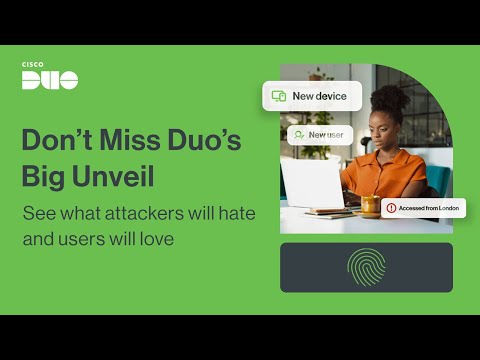Akamai tool walk through 3rd part
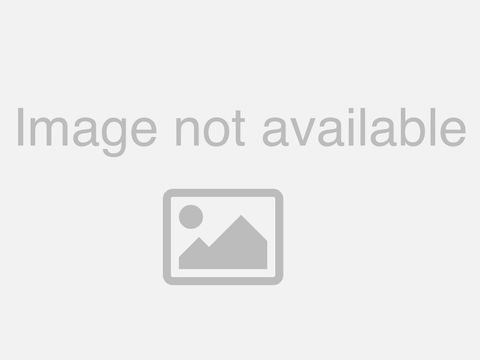
my you need to have an active Ari control center user ID once the credentials are sent to you uh that happens when the user account is created the way to go ahead and access your identity access page is by clicking on these three buttons and you uh if you go all the way down you see this page called uh option call account admin under that we have something called as identity and access clicking on this page will take you to the page that I'm going to show next there is an alternative way to access the same thing you can simply click on this create button and click on user and you would be directed to the user management page that I'll be showing you guys now please note that uh not all users would be able to see uh the identity and access management page this is permission driven and we we ensure that only folks who are supposed to perform administrative tasks are granted access to this particular section and I'll talk about in detail as to how that is done okay I'll move on to the uh page which talks about user management I'm using one of the internal accounts uh considering the audience comes from different accounts I'm just showing it from an internal accounts based on the level of access that has been granted to your accounts uh you can see uh those permissions on your account okay this is the identity and access management page as you can see there's a list of tabs that are available for you here each tab has its own significance and I'll take you through I'll take you through all of these tabs and talk about what each tab contain the first tab that is the users and API Client List it gives you a list of users and API CL that are currently existing on the account it tells you the the level of uh the the client name the user ID or the client owner ID the client type whether it is a normal user control center account or an API account the authentication type this is another topic that I would like to De Deep dive a little bit later there is group enroll the kind of access that has been granted and there is uh last login information available as well now first things first uh for somebody to be able to see this particular section they need to have something called as the administrative privileges the admin rights that is the highest level of right that can be assigned to a user to perform administrative tasks which include identity and access management there are certain other permissions as well which are pertaining to Property Management which subis would talk to you a little later but this page requires you to have the minimum permissions so that you can perform administrative tasks on your portal basically user management is uh how you decide your internal folks and what access they need to have on the AR platform there may be folks who are just uh there to uh analyze reporting there could be folks who are um only interested to do billing and there are folks who say that okay we are not from the business side we just need to know how to go about creating a property and that level of access will be granted accordingly now access customization is possible to a great level of detail as in when you uh come up with a specific requ that I have a user who I want to see who who I wish he only sees this and nothing else we can customize permissions based on that now this is a list of uh U the existing list that we have on the portal I'll quickly show to how we can go about creating a new user account I'm assuming that one of them who's looking at it is an admin and he comes here and he says I have a new user in my company and I need to Grant him credentials so that he can access the arami control center he clicks on this creative user button now this option is uh a new feature which allows you to first put in the email address for which you need to you need to create the uh user account for let's say for this purpose I'll say GSS uh internal and select gmail.com so uh this is a new user this confirms us that the for this particular email address there was no existing user record if there was the system would have prompted you that there's an active user existing and you may have to reach out to your respective csms to see if the access is granted right in the case of it being a new user alog together this is what the step would be you go ahead given the first name given the last name a phone number a phone number is very important in case of for example let's say ticket is created and um while the ticket is being created a phone number is recorded so whenever we have the phone number we can call up the user directly and ensure that the query is getting resolved the it the system allows you to enter uh any number but we strongly recommend that a 10 digigit legitimate mobile number or a number where the user would be reachable is added here and two Factor authentication is an additional authentication step it's it's it's a mandatory process for all users that have a my control center account and effective uh 31st of January it'll be made mandatory for even the existing accounts they would be prompted while they loging to set up a 2fa uh during their loog you can uh select the time zone in which the current user sites you can wish the language that they have and address details you don't have to fill up all of this the main important things are the first name last name the phone number and the email address that you would enter on the top once that is done you would come to a section that talks about how access needs to be granted for the purpose of this demonstration I will show you GSS training internal as a contract at the top level group whenever we mention the top level group you're talking about all the host tees all the properties that are part of the overall contract yes we have a system that allows you to create subgroups and uh access restriction is possible based on this for example let's say there are about 10 host names that are part of the GSS training internal uh contract and you have a new user who you want probably he should only be able to see three or four and not all of them you can simply come here and create a subgroup uh just give me one moment uh I I'll take you to the groups option you can create a subgroup and that subgroup will be visible here and you can grant permissions based on that there are certain permissions which are uh created by default that of an admin uh the highest level of permission there is it allows you to create users publish content uh create alerts and many other things uh there is a role of a viewer which is primarily for somebody who should be able to view things on the UI but not have any AED privileges you can do that and we have something called as the publisher who is there to just do uh cash clearing or uh do uh content clearing on the uh using the f using our content clearing features so they AR Ray of permissions and roles that you can assign depending upon what the user should be doing on the arami plat on the arami control center and once you assign the permissions at the right level you hit on submit a user account is created permission uh an email containing the login credentials are sent to the user and the user can log in to the UI with the permissions that you've been set up that you've set up them for all right now let me go back to all users list uh I will give it a few seconds um so that you all can post your questions so that the panelists can answer it while we're here because as in when you're progressing you may not be able to retain the questions that came out of uh the last uh five months all right I'll move ahead um um so the user in API clients was about the list of users currently then now we talk about roles so um roles is made up of permissions for example let's say we need to create a new role you simply click on create a new role give it the name let's say test GSS and say are testing a new rule and you can grant them from the array of permissions that is available for you now uh these permissions are again dependent upon the kind of products that you have in contract because I'm accessing an internal account I'm able to see a lot more permissions than you guys would when you log into the portal uh so deping upon the product that is uh that you all have signed up for the permissions would be pertaining to that and you can modify you can assign any permissions for example let's say we want to user to just access billing and nothing else we can just click on billing and save so when the user logs in uh he'll be welcome to the homepage and the only thing that he can access is the billing section and he does not he cannot really see any other things so that's how the level of detail in which we can get to the permissions and it's a role is made up of certain permissions that decides how a user and will uh be seeing the arami control center and what they can do on the Ari control center all right I'll just cancel this for this instance now groups now groups are created to replicate your internal Oran for example let's say uh every company has their own marketing department they have their it department and they have the finance department each of them taking care of the their their own host names and let's say if we want to replicate that setup saying that okay only the it folks need to be seeing their host names and uh marketing folks need to see theirs respectively what is the option that we have we simply come in here and we create something called as the new subgroup where we simply say let's say test GSS and save now a new subgroup is created and depending upon the properties uh depending upon the host Nam that need to be part of the subgroup we will assign those properties to the particular subgroup and Grant a user access to only to that group by doing this we are ensuring two things we are ensuring that uh the system is clean only folks who are pertaining to their particular Department are performing changes and the next thing is you have visibility onto which group contains what it's it's like a mirror to your internal organization which you can create and ensure that access replication is based on that all right I'll move on to escalation contacts now escalation contacts is a thing that we always recommend our users to uh have it updated for example uh this allows you to be uh selecting users who need to get notified let's say when uh General notifications or let's say security related notifications you simply need to click on manage contacts select your users from this particular place click on Save and new user has added depending upon the kind of uh notifications you would want them to receive you add them here we recommend uh at least two users are added to the general uh notification which is the 24/7 depending upon uh a new release or or something that is not working on the portal the users would be notified on the control center and via email they don't necessarily have to log in to see what's going on I'll move on to the next app which is the properties tab now the properties tab uh is a collection of all the host names that are part of your overall contract now uh what we call a property I'm sure subes is going to Deep dive into this a lot later but at a high level a property is made up of a host name and a CP code that uh that is running over an ark my plat let's say you have an host name called xyz.com and uh there is a CP code a content provider code that needs to be tacked to that prop through that host name to ensure traffic tracking is possible along with the other objects that are part of the along with the other host names that are there collectively it's called a property uh property is collection of CP code or host name and other rules is that you access that you create and then it shows up here this is a list of properties that you can see here and uh you you it also tells you under which group it is currently reside right now uh resources Al Mo resources like I said the property is made up of a host name a CP code and several other objects a resources shows you a collection of that uh I'm not able to uh manage this because I'm currently not managing a particular subgroup let's say I come into a subgroup uh just give it a couple of seconds and it tells you all the things that are there there's a config file there is C names there is CP codes everything that is that makes up a particular property the collection of those resources showed up in this is show shows up in this list and it tells you under which particular group it is sitting all right I'll move on to the notifications thing uh now this is a new uh feature that has been added and it allows you to be notified externally through an external Channel let's say uh at this point in time we have uh slack as an option you put in in your uh password you put in your um slack and you put in the particular URL so without necessarily receiving an email or having to log into the AR control center you will get notified via the external uh notification channel that you have chosen now the settings tab is again a very important tab because here in you can allow or disallow particular domains with which a user account can be created uh we understand that even if there's one organization there could be multiple email domains that are part of the same or so you can add those domains here and only user accounts that are ending with this particular email domain can be added as a user account and two Factor authentication uh is allows an admin to set it up at an account level not necessary that every user has to uh sign up for that if an account admin comes in here and selects to fication to be a yes and clicks on update settings two Factor authentication will be applicable for all users and as it stands it is going to be uh a mandatory thing even for existing users who currently do not have 2fa setup they would be prompted uh to uh get TOA effective the 31st of January so that they have an additional level of authentication while they're logging into the portal all right uh that was pretty much about the IDM and access management page now there's an interesting thing because there's so much information in that level of detail that you need to see you can always access the question mark icon that I just clicked on and it opens you up to array of documentation and every single detail that I just spoke about is documented neatly and uh it contains a step by-step process on how you can go about performing each tasks it'll allow you to uh understand identity and access management at a whole deeper level just simply clicking on the question mark icon here will take you to a new tab and you can access all the information from that piece now uh so u i before I hand over to subish uh there's another important uh update that I would like to share here that and it's a reiteration from what I said initially everything that we perform on the lunar control center is based on our access level so there might be a lot of users on this account who may not have the required access to uh do a particular task the first thing that you all need to do when you all find something like that is simply reach out to your client services manager on the account and tell them that this is what we're trying to do and we need this person to be able to perform a particular task now the client services manager can only go ahead with an admin with an admin approval to perform that task for example somebody who can do who can create a user account needs to approve that saying that okay this user can be is is authorized to make certain changes and the client services manager would go ahead and set up that access for so uh the access management piece at arami is only available for the client services manager on your account and only they can perform these changes and it's goes into a strict level of scrutiny as to who granted access at what levels because this really decides what people can do on the arami control center thereby lead to changes on your respective platforms with that said um there's one important piece of information uh every time you log in uh you would there is an option to just give me one second a password prompting uh can happen post 180 days while you're when you log to the Aram my control center you may be prompted to change your password and you can do that with the link that will be shared or while while you're logging in and in case if you're facing difficulties you can always reach out to your client services manager and they can reset your password and you would be able to log in once again all right uh that was it from my side Alex I'll hand it over to you sure thanks s if you can just um you know kind of stay on that particular screen uh we do have have a couple of questions coming in in the chat section and uh Ashwin and UTV have been you know uh able to answer them um some of them uh do have uh questions probably you just address that uh one such question is what is the third party access button what does it do if you can kindly just answer that that that should you know we can then move on to the next one sure so third party access is uh a feature that allows user to have access to more than one account ideally uh we suggest that an arami individual folks an Aram Aram representative sets up let's say if there's one account uh and they have a related uh child company they would want to access both we establish a relationship between those two accounts called the parent and child uh or rather the uh third party access and the overall partner access and after establishing that connection we Grant access uh with the levels that has been uh prescribed to us and users can access more than one account when they access when they try to log into the AR control center you can simply choose that uh additional account by toggling into the account Tab and selecting the other account that might show thanks s another question is you did talk about slack right so someone just wants to know what a slack you know if you can just give a small sure so it's it's an external Communication channel like um you can you can have a slack uh for for example a lot of teams uh internally use applications for internal Communications like WebEx or Microsoft teams slack is another external channel of communication uh which uh gets you which can get you notified about the upcoming changes or anything that You' want to so notification tab is basically dependent upon what you choose so let's say if you want a particular security alert or a security notification or let's say notification Rel give me one second a general notification it dependent upon what you choose and uh you would be notified on the external Channel as opposed to receiving the Legacy uh style of receiving an email or seeing it on the UI okay um thanks uh Sid uh Sid one last thing U they also uh have a couple of questions on the password policy so if you can just get into the settings option and just show them where you can set the password policy second I think it is yeah just write there um it says AKA right next to policy yeah so this is where you can actually go ahead and set your password policies and um like Ashwin and have uh you know kind of answered it uh you can you know kind of customize this based on the requirement and uh yeah this is where you would go ahead and set your passport policies um someone's asking what role needs to be granted for API access yeah there's a specific um let me answer that Alex there's a specific permission um that enables you to create API clients and perform those particular functions uh depending upon what additional access you know uh access the user would need we can create a role assign the particular permission and you'll be able to create an API client and the credentials that come along with it okay great um I think um the rest of the questions um if you can also just um You Know cover the aspect of SSO so if SSO is there if a 2fa is required or not so um good question and my apologies that I missed out on that so let's assume that there is an organization that is already on SSO uh it would override the tofa feature so if for accounts that are currently on SSO they don't need to uh use tofa TFA is only applicable for accounts which uh do not have an SSO in their internal system okay great um I think we are pretty much through with the questions um so um so everyone if there are still questions on this please feel free to put it in the chat window and uh our panelists you know will continue answering them uh we will now move on to the next section of our webinar which is the property manager and uh subasish who's from a Professional Services team will take you through this uh subasish Alex and Zid and all the panelists and everyone um joining here uh Happy New Year to you uh and hope everyone is doing great uh so as Alex was saying I'll be covering up the the other aspect of this change where you know you actually um subasish um we lost you on audio um you still with us um hey uh s uh what's ashin can you hear me all right we can hear you Alex okay yeah we we have lost sub okay um just give it a few minutes just trying to get in touch with him spe hey Alex uh can you hear me now yeah uh we can hear you now soash all I'm I'm so sorry um you know something happened with the network yeah okay so what do you want me to share uh the screen or would you I'm I'm good I'm good I'm good let me just share my screen okay I'm sorry go ahead y okay so here we are uh you know as soon as so everybody must be familiar with this particular page when you log into arami control center uh we see you know lot of lot of times call it as AC um he'll be landed to this particular page right so there is absolutely no change on how exactly uh you know it it looks here uh so it used to be the same uh the way it used to be with the earlier uh structure it is same as of now so there is no change that we are seeing in the landing page uh you know uh as far as uh we can see so you know as the chain suggests so the change actually happened on the property manager right so whenever you click on this button and kind of like manage one of your property you see a lot of change okay so here is what we are going to try check it out right so I had one uh test config that is that I build for this particular scenario so again the key takeaway we do not see any change on the landing page as such okay the change actually meant for the property manager which which we are going to see now uh before we move further and analyze uh what are the change and and of course you guys can uh post questions if you have uh any questions where or or you know probably probably need help how do you see one particular option or you're not seeing that particular option and you are seeing any change in Behavior Uh you can always let me know but you know before we move on move into it so right now the entire structure uh this particular UI that we are seeing right now it is is actually built on the angular framework other one it was on apach pulsor and again I would like to rehydrate this is just a change on the luk and field no change in terms of functionality so you should always see the same options maybe you'll see a slight difference in how exactly UI looks like but the the work behind the scene right it is it is always the same okay so you you will see a change here where you know the page is bit white and it stretched uh from left to right right whereas earlier it was not this uh you know it is to be a smaller one which I will show you in later course of the this particular uh presentation um so first of all you will be presented with this particular uh screen where you will have multiple of your uh config versions that are listed here and you will see a lot of other details right and since I have not activated anything here on the staging or in the production we are not seeing it otherwise you would see the respective versions active on staging and production okay and another important change here is you see a hyperlink here view this page in Legacy property manager we still offer you to go back to the Legacy property manager as soon as you click on it you will be taken to the corresponding Legacy property manager page and you will be or we will let you browse through the uh you know the old UI right uh now as soon as you go back there let's let's just try it for once so I just clicked on that particular button or that particular link and now it is taking me to this particular page the corresponding page of the old where I'll see the config versions and no versions active on production on staging uh you know as I said so you cannot now if you just take a look like you know sometimes in the traditional use cases where you will see a button for go back to the new UI which is which is not offered here considering you're not comfortable with the new ACC look so that is why you're coming back here now unless until you're not going back to the home page we do not given and I mean we we actually have no option to go back to the previous window so so or or I would say the the the the new look of ACC okay so you will be continue to use the old UI from here on okay let's say you know you you just came here like me for a quick test you want to compare something how exactly it used to look or how exactly you know it is it is now you have to go back to this particular home button Ari and then we will give you the option to uh kind of like browse through the new ACC okay so it will it will always now load on the ACC it doesn't save the changes it it is now going to load on new SCC this is how it is okay so now this is the property details overview page where you know it will be like this where you have uh the page as I said it be stretched and uh white in color little bit clean um okay now we are going inside one of the configuration let's see how exactly the changes are here right uh and again as I said if you have any specific questions um you know you can post that we will uh answer that as soon as we can okay so first section where property version information if you just compare this part most of this part is same apart from this module where you know in the module it used to be a list of modules and you get an option to scroll down whereas right now we have actually added all the modules in in the single space where you know you can just browse through uh okay which are the modules that are active on this contract and again these are these are all alphabetically ordered like it used to be on the earlier version of s okay so this is the only change apart from the new new look and feel that you know again the page is stretched from left to right uh comparing the the other uh view that we used to have where the the page is was bit on Center uh so this is the only change when we have or we are talking about the property version okay uh this is one part and now the next part is the property host name right how do you add your host name to the property version or property configuration um so you have been provided this particular option like you to have this so plus host name you can click on ADD host name you can enter uh you know or you can ually type basically w. test.com
w.c.com now there is one important point that I would like to highlight here is earlier um you know we used to be able to copy paste an entire list of um you know uh host names over here say for example I have uh 100 different um host names that we need to we we we can add at one single go you you can just paste it and if they are separated in in in in different lines akam will consider it of course there has to be a um you know separator or delimer which sometimes I'm generally used to consider as uh as the uh new line right now let's say we have uh you know uh paste over here you know or or let's say I I will just go ahead and show show you how exactly the difference is see here so what I did is I actually pasted three different or or actually copied three different host name www.abc.com www. w. um you know test1 123.com it did not P the way it used to be this is actually limitation where uh you know this has to be uh either there has to be space difference or you need to kind of like put it um separately each of these okay so that's one limitation for everyone to aware um this is something that uh we yet to hear but this has been reported that this is this NE is not yet it a challenge for now uh but yeah I'm hopeful that you will have this particular feature um ready um in future in near future okay so this is just a reference that you know you just do not paste all your 100 host names and then it will all jish it will all be gibberish so let's go ahead and try to add one by one by one for now okay so this is one key difference for now to go on with the new UI it's a limitation I would say for now but yeah uh let's let's keep that in mind that we for now we we will go ahead and add the host names one by one so that's one particular difference that we have or the challenge that we have within UI okay now uh coming back to the other change now as I said uh beginning of this particular session it is is more on the local fill uh no change in the in the functionality U of course there are few but again uh if it is a bug of course we are working on it uh you know just just give us some time we will be will'll be uh happy to share an update or you will see uh the fix coming soon uh again okay coming back to this particular Behavior you'll see origin of a behavior that is that is kind of like attached to every default rule um you of course you will see a change in how exactly it looks right it used to be color coded and these are all slider or but Sliders in fact okay um so what you will see is you'll actually see these options in in plain look okay I will show you how exactly it looks on the older view uh in a bit again uh the reason I do not want to go back to the older view is because I have to kind of like back and foot I will show you this and even I have prepared um the PPD where you probably can compare them side by side okay um so this is the origin server Behavior where you actually can put all your origin details and and stuff okay and the look look as same as I said there is no change in the how exactly these options are defined or they are not misplaced that okay you know forward host is no longer present here uh some of the options are I mean not not in terms of origin Ser there are few buttons which are no longer present which I will again highlight uh but again with with respect to this particular behavior of origin server you will see a different look um going forward uh that you know uh the options or the view is is bit okay that's one change to notice another change here is that you you have this button expand all and collapse all right it used to be uh two arrows going facing down two arrows facing up okay it used to cause confusion in our customer mind that which one should I use now if you just click on expand all as the meaning says it will expand all the rules okay and when you click on collapse all it will actually collapse every rule okay so that's the meaning and it is very useful when you have very big configuration and you want to add uh or you want to review something which is which is let's say I want to review what is there inside the origin of R to okay so let's let's go inside it okay and um as always as soon as you are on default Rule and you're trying to add a new rule it will add something at the last other the new rule at the last okay remember that but when you click on the these rules these parents rule let's say augment inside or accelerate deliveries and you try to add a rule here it will actually add within this okay just remember this this is actually always always there from the beginning even on the old okay now another important change is that uh when you click on this right when you click on this uh in the old a blank template rule will be chosen automatically as a default okay whereas right now it will it will give you all sorts of options that which options that you would like to use you can use it um you know and you can proceed with it let's say if in case we want to use blank temperate route you have to click at least once okay earlier it used to be by default okay this is another change to note down on or an upgrade that you know you do not have this option uh you know uh I would say by default let's say you know you are you just click on uh you know plus rules and you already have blank tempor rle chosen you just click on insert rule by putting a name it does not work that way at least you have to click the name of the or the type of the rule that you would like to insert and put a test R test 1 2 3 and put an insert okay so what you will see is the test one 2 3 is here okay um that's one important change uh there are few okay uh which I will show you one by one uh now let's go back to the previous look uh and and compare these options which I just spoke about right now how do you go back to the Legacy as I said you you will be clicking on this hyperlink and it will take you to the corresponding it will not take you to the initial page but it will actually take you to the corresponding view of legacy okay so we are here as you see the page is more more centralized here right in the center the the left and right is still empty and you have all the details about property version as we spoke the modules are ordered here alphabetically but again you have you know SC scroll bar and they list like this okay this is one change that you have noticed on the uh new UI where you know uh every module that that is attached to the contract one single Cod okay where here you have to scroll down let's say you know you want to check web software is it enabled you have to scroll down and make sure you are looking for the right one right module this is one thing second is that uh here over there it was plus host name but right now you have I mean in the uh in the old VII it is ADD just a simple ad but in the new UI it is plus host names but as I said the functionality is same um clicking on ADD is taking you to this particular look um it's it's as you say as you can see it's it's it's more familiar towards the or or more more um I would say change is not a change I would say it is it is a look which you actually can uh relate with the old ACC right um everything everything that we have in the new UI is is again corresponding to the new UI match right now here you did not have that issue of pasting three different host names together you will see everything gets added as I said this is a feature that we are not seeing in the ACC the new ACC and and we are hoping that they should be worked on and you will get this particular feature added okay so this is how you used to add host names uh copying every 100 let's say if you have to onboard 100 host names you can just go ahead and and put them in one single go that that that was still a visibility but right now it is not um you know uh you of course will find your own way to kind of tackle it but the fix will be uh you know so this is how it is the add host name right I'll just I'll not add anything for now now coming back to to the origin server Behavior right uh as you see that there were as I told you there were sliders um so in the old dii where you have sliders support J compression or let's say you know you want to send true client IP address or or the headers right you have the slider right now it is all radio buttons um you have this drop downs and all uh the drop downs are still present the look is bit different um it is it is a bit bit clean I would say but again the page is stretched from left to right uh and this is how it is formatted On the Origin server that you see uh this is one particular change that you're seeing on the U new UI again it is all focused on look and feel now other point that we spoke about uh the arrow fishing up and AR fishing down it is all the new meaning that literal meaning that came in right so this is collapse on and this is expand just that you know you know a lot of people may feel that okay this is actually a rule uh to bring one of your rule I mean this is actually a button to bring one of your rule down it's not it's actually uh collapse all expand all okay you will see the the the meaning comes up when you hover your mouse over okay you see that so literal meaning has come now on the new SEC where you will actually see this right so that's that's about uh changes so far yeah I mean any questions here uh you let me see if in case questions happy to take so U Shish um we were able to answer some of the questions that have comeing uh I think during your presentation you have mentioned about packet flow so uh there was one question as to how will be the packet flow that's something that you can relate to An Answer let me take that question let me see um I'm I'm um not sure I mean what exactly I mean is it like the rule of execution execution order you are trying to say or um the person who is asking can you elaborate more what exactly the poket flow you're talking I think the question is from Krishna so Krishna if you can just elaborate on that question uh we could probably take that up um the rest of it I think uh we have kind of uh answered uh sub so you can proceed with the session okay great okay now I think we and share my presentation just take a look at this okay now let me go ahead and share my presentation um yeah just just just just to give you an overview of so most of which we have already uh you know covered okay so again just highlighting the key changes here it's the framework which changes between fter framework to the angular uh and again there is absolutely no change in the functionality the button still works the same way it's the look and pill which got changed okay um now I spoke to you that there is no change in the landing page when you land on this particular configuration so it's just absolutely same um this is where it gets started uh the changes where you know you go inside uh the configuration you see the difference coming in right so this is how it get started uh from the property Details page uh because the change of the upgrade is actually made for the property manager so again uh you you see the changes in the that module section where uh you know it's it's a list now it used to be a scroll button with all the modules that that will be attached here uh that's one point uh host name addition is it's bit different now uh in the new ACC uh where there's a limitation of pasting all the host names together for now okay uh there's one highlighter again I'm just just trying to remind you just in case you have a requirement to do that in future uh origin server we Behavior if you compare them side by side you will see that you know it used to be radio buttons I mean it used to be sliders with radio buttons and now it is bit clean um and white in color uh not sure if in case there is a different color that is coming on our way but yeah this is how it is for now where you have the box uh and the the the sliders it used to be earlier right now it is this okay uh expand and collapse all is is what we have right now the literal meaning used to be this uh Arrow facing up and narrow facing down so this is this is it for now uh now we will have uh we also spoke about this yes this is something that I will show you that blank rule is not default anymore where you will be you have to choose which rule that you would like to insert here okay um now we are going to see some of the options which are useful uh you know when you do a quick config review or let's say you want to look for a particular behavior that you have inserted and and all those stuff how exactly um you know it used to be push to stand boox or push to T is missing right you'll see that so let's go back to the the live demo that we used to have or we were you know having right just go the property manager again um okay so I'll start from the blank rule section right if you just come here or or and and and just click on ADD rule you see this blank Ru marked as default right you just have to enter the name and that's up but in the in the newer newer version of ACC it's not the default anymore you have to take you have to uh click on the rule you would like to insert on okay so this is uh one important change just make sure that you are familiar with it that this is this this is no longer present okay uh now just just keep an eye on how exactly this this particular bar or this particular you know information looks like over here it says push to sandbox push to test go edit review view Json and view XML now we will come back to or we will go back to the new look of the and we will come back here again once we compare all those we right uh okay so again as you see to come back to this there is no way that you can just straight away go from there um whereas going back from I mean going from here to the Legacy view is simple Okay so okay now if you just take a look at these options uh again as I said uh rules remains rules where you see all the rules here okay each of these when you select rules and you go on each of these um you know sub rules let's say you'll see the behavior and the match conditions right as it is okay uh you will see everything get inserted automatically or or you will actually can browse through each of these rules uh as per your designer tools remains as it is uh except the view the font and everything is different okay review changes with a new name called view all okay now this is you must be using it or if not this is actually a very useful feature uh for you to kind of like uh let's say you want to check quickly check what are the caching settings that are enabled on the on this particular configuration right in one single place now if you just go one by one here you may not because here is one caching here is one caching here is one caching so if you just click on review it used to be review as I said on the older view but uh in the new look it is view all and click on this says filter by behavior and and look for caching you'll actually see caching all popped up in one single phas so all the caching rule associated with this particular configuration is now here on your screen okay so you don't have to click on each and individual uh rules because sometimes when you have a bigger config or or a rule with or a you know configuration with lot of nesting rules it is it may be difficult for you to look for each and every uh configuration right so this is how you can find it very quickly uh so caching you have one caching rule that is in offload origin then you have individual caching rule for cshs and JavaScript for fonts for images for files and and so on right these are default configuration you can have 15 more rules right created and you can actually see every rules every caching rules that are attached to these the Sub Sub sub um you know sub child rule or let's say in the N rules right so you can always check that uh this is caching you can check anything okay let's say you want to check do I have post enabled anywhere you your configuration so huge you can just go ahead and click on allow post and see if in case it is enabled it says Behavior allow okay but without content then it is denied right so this is useful feature uh you have to note down review it used to be review if in case you were reviewing it it used to be the place is s uh it is the same uh area where it is still placed on but it it it got a new name called view all right that's all we have uh now Json is still same where view Json is is let's say you want to click on image right you will see uh sorry I mean you want to see the the corresponding Jason for this particular rule image you will see it here right uh when you go back to default tool you'll see it here for the entire cont okay so this is how it is let's say you want to click on offload origin you'll see it here the coresponding corresponding uh Json for it okay post responses you'll see it here so this this is useful when you let's say you want to kind of like uh keep this Json uh rule tree save on your side you know just just just just in case you want to upload because lot of time you can use this particular body in your API calls right for creating anything or probably you can keep it uh if you have a Json read uh just for you to kind of like read it easily you can download the download this Json and you can read it easily for you um you know just in case you are familiar with that particular look of Json reader you can you can always do that so this is useful uh has the same name view Jason now now view XML actually has the the XML code let me see if in Cas I can fix the uh you know the okay or or probably I'll go back to the other configuration I think version one is fixed um let's see if in case we can go back to version one and show you how exactly view XM looks like let's see okay now see so the view XML button will be will be kind of like populated or does not grade out when you have this config is saved and you do not have any error here you see it here it's zero error the other one has two errors because we created some rules and and know we didn't put any conditions or or you know some of the some of the condition that that needed to be there it's missing anyway so vxml also has uh you know a new look where you know you can just go ahead and compare or or take a look if in case you're you are you're good at reading xmls you can go ahead and you can um take a look or or download the entire XML okay now this does not give you the ability the way it used to be for Json where you know you are on let's say the default fol you click on log delivery you are seeing the Json only for the corresponding log delivery it does not have it that way so let's say if you just click on default rule you see nothing changes right nothing changes nothing changes so if you are on view XML you are not seeing that it's just the entire XML that that that's populated okay so you have to manually look for that okay you have to manually look for that just in case you want to use uh XML as your uh you know as your uh troubleshooting troubleshooting mechanism or let's say you want to update or review what is there in the XML see it okay so this is the corresponding XML based on what what has been built here right um a lot of time you may see Aram adding XML here right uh which is which is in advance right Advance XML so we we do that so and again advaned XML is still uh a limitation for customers um it is you only need a my Professional Services support to to get even a single line uh that needs to be added uh you cannot add that it must be added from Professional Services okay it's a still limitation with this new UI as well okay so again you have to keep an eye that okay you know let's say all of a sudden um there must there may be confusion because it it caused confusion even to me I am on vxml I know as just I just clicking on uh I just clicking on these and I'm not seeing it okay and I'll will show you another limitation which which you may have to kind of like uh aware of be aware of okay so this is vxml um if you have any questions you can always paste that on the chat we will have that answer uh now coming back to view all let's say you are you are you are kind of like checking the entire configuration in a view all tab okay let's say you want to you have found something okay you you want to kind of like click on this it's a log delivery if you just click on this right GE location or log delivery what you're seeing here no change here okay because you know the the Vall does not populate anything uh even here okay um except Jason okay so you keep an keep an eye or remember this or be aware of that uh if in case you want to modify any Rule and you are on view all or view XML you will not see any in the middle section or or the section where you actually can add everything or or change everything let's say you want to change the the detail for the how exactly the CSS and JS are getting cashed you don't see it here because it's just not populating here what you have to do is you have to be here in the rules the rules St or there is another way let's say you are on caching okay and you change the the caching for this you have to click on this it will take you to this particular page so it's it's it's a limitation it is how it is uh the way the the new ACC is looking like okay uh so you know this I I just wanted to highlight because um you know we have seen confusion that you know you're just clicking on the buttons but nothing is happening nothing is happening because the changes is actually happening at the back end right so idea is XML cannot be divided it's a single file the reason why it is this way because XML as I said XML cannot be divided there is single file and view all is actually meant for you to do a quick trouble shooting or quick check okay not for you to kind of like browse through each of these options and let's say as I said let's say HTML it's not meant for that okay but what you can do is you actually can go ahead and filter say post I want to deny post and I will just click on this tag it will take me to the rules you see here from V all it is always automatically Shifting the gear from here to there and you already have it let's go ahead and and click on deny that's it you you have it right so this is how this is how these four options are are sitting here at the top in the property configuration settings okay now uh two button which is missing is a push to sandbox or push to test right uh these buttons used to be there in the old ACCC y but we had very limited number of um users uh who who who will be testing these options okay um because we fa uh you know the the main reason is I would say uh pushing a change uh to Aram staging network is is actually U kind we have brought it down to very minimal time right now if you push a change to aam staging of course of course you're not modifying anything on the host name section it it takes about two to 3 minutes okay which is which is very quick right so you you push it to staging and you do all your necessary changes from the staging the entire staging Network L right whereas the the push to sandbox or or a test coost it used to be like you you pushing the changes only to a certain machine right and you're testing it from there okay so that is why we felt okay since we are already doing great uh you know in terms of propagation time on staging why not use that entire staging Network so that this why you you are not seeing those options uh here in the new UI okay so push to sandbox push to uh test go is no longer present okay so we will see that in the uh in the old VI when I'm I'm toling back there okay the the another important change that you actually would notice is how exactly compared version looks like because this is useful uh for you to do a quick comparison on between two configur let's say you know version one and two for for my uh for for my use case as of now but there can be situation for you to do a quick compare between users like you know user one or user a added this user two added something new on top of what user a added right or user B basically so you can do a quick compare and this is how the look would come when you do a compare in the new UI so you know personally I find it very useful um it's all talized and you can actually go ahead and and look for only change that you have so since there is no change basically so you you are not seeing anything here yeah one thing is here or probably just just remove this in in the content provider code for version two I have not added anything so yeah that is why it just is nothing is there that is why it was showing an error over there yes as well so yes this is how it is um you will see the changes uh additions in in in green and remove anything in in red color so the colors code will be here uh you'll see it here there is only one one portion which is added uh and nothing has been removed so which is that this is the one okay you will you can actually check this so this is how it is all you can actually go back to a particular feature and and and again yeah there's one important feature if you just take a look it will actually expand the options which is so default is always expanded but it will expand only the options which is actually added here you just take a look so test tool is added here so this is what we have added and this is the only change that we are seeing right now okay automatically it will explain this particular uh rule that this is where you have added something but it is missing here okay so you'll see that now something uh something that generally AR Professional Services look for is the Met changes just for us to do a quick comparison most of the times we actually look into the metor which is nothing but the XML um you know this this it says does not exist because the changes are not yet in production or does not have the the met or the advanc XML added but yeah just in case uh you have any configuration where you have advanced exal added and you would like to do a comparison you can always do so by clicking here the Met changes you will actually show you uh the entire XML you you will have the slider where you actually can focus on only the change part okay so this is this is very useful property com comparison and uh you get to use mostly uh when you when you have a situation where you would like to do a quick conf comparison between two users who created a conflict right just just for a safe safety check I would say which even Aram does it even I do it because you know I do not want uh an unexpected change to go live uh when I'm pushing my changes to the production right so this is property configuration this this has a new look uh compared to what we used to have right now coming back to the activate tab okay so this is activate tab uh it is again a different look um again no changes in functionality you will see I have this option to activate version one on staging and yeah this is how it looks all the all the warnings are here you have to scroll through notes are listed here to scroll through um you know you can collapse them as well okay so it's is the just the validation warnings that's all sometimes it's good to review them but most of the time it is it is it is okay um you know just if in case it is it is okay I mean most of the times the warnings can be ignored but yeah you can always read through that what are the warnings that we have and in case you think anything is suspicious you can always reach out to AR uh so I'm going to proceed uh I am I am not because uh we will we will activate this U at the final step okay let's let's go back to the uh you know the the old device right let's compare it then we will come back here and push this to P so again going back to Legacy property manager is easy just click on this it's it takes you to the corresponding Legacy manager leg Legacy property manager view okay so see here um the the chain looks different okay so looks a bit different where uh where you have to scroll each of these options which of these messages and all it's all one page and you have this popup that came in yeah it's it's just a look and feel that's all okay the buttons and all everything is seen okay now coming back to the edit tab where I'll show you the two other feature that we just spoke about these options push to stand boox push to test ghost these are missing over there uh edit is the edit view where we have replaced that with rule in fact the rule is now you know replaced with edit review is view all where you actually can uh you know let's say click on post the functionality is same but on the left hand side in the new UI you have the entire rule set or rule tree that is public list okay you can actually kind of like Click on each of these rules and you can go there right so that's that's one change to notice that let's say caching changes looks fine but yeah just the look and feel is bit different uh in the new UI you have this window plus uh a window in the Lo rule three which is on the left but remember as I told you even if you click on each any of these options on the left in the rule three on the left hand side in the new UI you will not see any changes is here okay so so yeah that's just for you to highlight again so this is one thing Jon is still same okay where you have the entire Jason here uh you can you cannot choose uh the Jason for a particular rule whereas the new UI gives you that ability where you know you you click on caching it takes you to thejason rule which is related to caching not the entire Json rule okay this is what it is right now view XML is this where you have the the XML is written in this particular box uh again you can download the XML or you can just go to a particular section and read what exactly is written inside okay so that's the the the four options that we just uh spoke or compared right between the old and the new U uh now coming back to the compare version if you just take
2024-03-04 23:25