POSHEM TECH - VM SETUP PROCEDURE - 25th March 2023
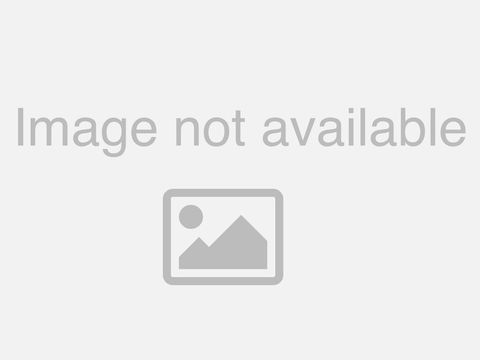
how you doing it's already 8 P.M West African time now hi can you hear me yes I can yeah put the hiding so we are still waiting for more people to join me so just wait for your wife yeah so how are you doing today I'm doing fine uh I already went through all the steps and I think I'm just setting up SQL one uh SQL one with uh the addresses but I've already done I've already done all the steps I was just on here because just because I because I didn't think I was going to finish wow perfect that's great too yeah so you've been able to join the server study domain and um set up this shared folder and um you've been able to set up the IP addresses and all of that yes okay perfect uh I don't know why people are not joining it especially people that have not been able to set it up and talk so we can use this to start all over at see when you also having an issue of not being able to join to a domain uh uh not being able to join to The Domain like your servers your SQL one or two not being able to join to The Domain the issue I think ND was having in the last um class no I I didn't have any issues with that okay okay I did have like when when Simon did the video um it was showing his server was um his uh internet connection was uh like off uh on like he had his his his uh network was private and then his internet connection was like it was still running whereas mine has it like a yellow box okay but you're able to share a screenshot yes okay are you sure I think I have any good multiple participants to be able to share okay here here it is one moment a one moment one moment okay so let me share my screen okay let me wait where's um okay so this is what I'm on now I'm just setting up a SQL one sql1 uh with the other address okay five six okay I just setting up stick one you've been able to set top secret too with the DC yes [Music] let's quickly do that you currently it's in the IP address yes but it won't let me see it let me see if it will let me yeah Mr Lee you're welcome [Music] so um have you conference through cmdd IP address or the server yeah yeah I confirmed it it's not um it's on my command prompt let me see okay let me see if I can see it yeah it's not showing here but yeah I did it's already confirmed where is that box it okay nine five one three four I'm sorry you just take a moment okay yeah welcome you say you're currently working on installation and installation and adding those of some features in your sql1 and SQL too right yeah good evening yes I have not done this IP address okay okay we're going to do that sideway after we are done setting up this [Music] so so what am I supposed to do to test it again let me see let me look at documentation so I've already set it up and it says to let me see let me look at the documentation one moment uh documentation okay just probably in here so yeah no no Okay so nutrition let me put it up on my other system sorry okay so it says to after I've done that then um okay so go to local server and then yeah yeah can I go back to your VM so we can I yeah sorry okay so local server and then let me see so let's go to the can I go to the um Windows key then type CMG so we can um so we can get the IP address so the IP address is [Music] yeah so it is Happy perfect and then there it is right here six nine five and three six so let's go to your network oh that's not the DC launch yeah yeah but have you have you inputed this already in your yeah okay yeah I've already done that so let's see domain and then passion I mean did you want me to finish setting this up first and then and then [Music] foreign [Music] yeah I'm pretty much almost yeah done this is like the last part of it okay you've done so let's go to an everything looks good yeah so on sql2 everything that's a good control I'll answer and then [Music] and okay oh [Music] so if this is joined to The Domain you can log in as the portion administrator there instead of logging in as the administrator okay so yeah everything looks good on here um except like if I go to network settings uh it's still showing as the yellow box and on a video it's not a yellow box see the yellow okay that's your internet does your internet does not much of the issue we're gonna solve that okay this is done as well yeah so that means you set up your IP address correctly because if there's an issue with the IP address this is not going to work it's going to feel so that IP address is very very important you have to connect the IP address of the domain controller to the servers you want to connect it to yeah so this this was able to connect successfully but the way your VM is I don't think you have been able to install um what's it called okay I think it's can you go back to SQL okay Sims is not installed it um because the way the size of the VM is is not supposed to be like that oh okay let me see let me see uh the size is not supposed to be like that yeah that means you've not been able to install um you're going too fast again sorry okay [Music] um all right so we're what's not in style correctly local server uh local server okay so if I I don't know how to enlarge this how do I increase so let's can we try and power off don't try and power up this a square one this is a powered off yeah okay wait a minute because that means the reason why this is not the screen is not kind of um it's not kind of elaborated it's because the VMware choose is not installed and it's supposed to install automatically is it it always does that it's going to change but for not installing automatically maybe some there are some issues somewhere but first to install it now go to can you go to edit virtual machine settings hmm so let's try and um go to CD DVD so let's try and remove it let's try and remove the can you still remove um can I can you move your mouse downward a little I gotta remove it yeah okay so let's click ok I'm scared it's gonna break or something okay yeah perfect so let's click addicts VM settings again okay so we'll try and add it again now so let's click add uh DVD right now so that might be why I don't have a CDs okay so let's click ok so once we click OK we'll try and Power on our VM so let's try and call on okay so what we're trying to do is to install the VMware tools automatically because for some reason it's not installing automatically so by disabling the CD DVD it we try and install the VMware tools automatically okay so let's try and log in inside the system okay okay so can you go to can I go to VM at the upper Parts can I go to VM so you can see we will install Okay say we install game it has been installed before so can I say can you click on install VMware tools can I say we install yeah [Music] [Music] so it's not coming up okay it's coming up now so click on can you click on that DVD View and where to yeah so you can click on one setup yeah you're welcome Mr David yeah and thank you so much this is this is good and just press next yeah next okay yeah and next we're working with the default settings which is the typical install yeah so okay okay so it's an error message it says I previously yeah so so do what you can click okay okay you can click on yes you can click on yes okay I hope this is the I'm doing this because I was having issues with Windows 11 installing VM uh where uh with running it with Windows 11 so I hope you know it may be something I changed in the settings okay well I have any issues with Windows 11. mm-hmm yeah I think it's okay now this is where you're supposed to be yeah once we start yeah let's click yes extensive is that the same with SQL 2 or sql2 or yeah sql2 is looking is looking good as it is right now so what we are what we are going to do right now just to kind of think one from SQL to SQL to from SQL one and see if they are communicating with each other so that's what we try to do now once the S square one is operand but what we're going to do now instead of logging in as administrator as your um server administrator will be login as opposium administrator since they are joined to a domain so click on other user ah yeah yeah instead of so login as question slash administrator I think it's the forward slash I mean the it's not the other this type of the backward slash the forward slash okay yeah sorry about that so we'll do that for SQL Server so the same thing with sqr2 yeah we log in our special and administrator so I should log off and did you do that yes exactly exactly [Music] all right okay I'll run one okay all right so that's let me go to that one okay yeah so yeah so let's go to file explorer so go to which one um the file explorer you can just go downwards I end up this way the Windows key is located yeah no not us not aspects you can just go down you can see that five documents right there beside the Explorer icon okay right here yeah you can see the other one the other five icon yeah this exactly the one you just left now the other the one next to it yeah okay yeah sorry about that okay okay so let's you can click on this PC and click on this piece yeah because we are going to anything we want to install installing SQL server and everything will be done from here so let's go to um let's click on that this PC shared folder let's let's I think he went out I I click on the extreme end at the upper parts can you move your mouse up so which one no not the aspect you can see can you if you if you move your house to the upper part of this screen right now you see five computer view manage can you see that yeah so can you just click on that downward path where it says this PC then the uh the small Arrow yeah the extreme end the experiment of it yeah can I just move no you're not clicking on the Arrow you're not click on the I will just click yeah exactly so let's click double slash double slash then um we are trying to Ping we are currently in s square one so we want to go into this scroll two so let us write the name of sqls which is c-h-y SQL to g s code then we cover it with the slash again then small C then plus then dollar sign so let's hit enter just press enter yeah okay so right now we are in SQL so it's working right it's working from s square one to SQL two so right now we're in SQL so anything we want to copy we can easily copy it from our current server which is the square one so so we are currently in the file explorer of sql2 so if we try and um create a filter here for a square root can you go to can you just create any folder right here inside this Cloud can you just create a new folder just just for us to test it out okay so a file folder can I go on users no like you can just create a new folder right on this page right here okay exactly all right and make it what's the name so let us put test test so let's go to let's go to I'll go to S go to okay yeah let's go to file explorer okay oh sorry about that let's see okay um look at the C instead of the shares that I'm going to look at this so that means from SQL um one we're able to put something to SQL 2 so let's try and ping SQL 2 from SQL one as I mean s square one from SQL two as well so we can do the same process so like doing this double slash then the name of our other server we are going to one yeah then we close it with it slash then small C dollar sign okay exactly so let's hit enter so we are currently now s square one we can put the file here as well the same way we did for S square one and we are going to meet its ID and then uh go to uh see and then oh I'll go to the other desk yeah we have to go to this [Music] yep perfect so we can also pink DC we can ping any of these things to DC and from DC to them so we can just try it let's try it from here so we can do the same double slash then we'll go to we go to DC so that means they are communicating with each other okay and then we'll go yeah double slash yeah wait a minute okay double slash then we put DC no I think okay GC that's the name I thought it's just this okay [Music] and then um maybe and then go to the GC file do I have to log in as uh the same way now login as the question administrator is already there and then we go to there we go to um fire Explorer uh and then this PC and then oh I don't have a z Drive oh I got C drive though okay and then yeah that's it it's in there okay so I think everything is working fine as as it up to be right now yeah so you're currently up to speed right now congratulations uh Mr thank you thank you so much yeah so um yeah I can see some people are just joining um Mr David Mr Toby Mr Andy okay I can see some people are just joining so um I was uh I was supposed to work with Mr Timmy to set up IP so immediately after working with uh I'm going to work with Mr Toby as well since you are just starting from scratch right I I tried spreading it in the afternoon you try to do what it's like around the installation I was trying to shoot myself okay which state are you currently now um yeah we've done the domain controller yes okay so let me I'll miss the lane are you able to share your screen now yeah mystery no problem yeah you're welcome thank you for your time for coming on Mr Lane are you able to share your screen yes um okay it's time to you are welcome what's your current stage in I I think I saw you you said you are currently you have been able to set up um all your you've been able to join the server to The Domain right so can you see my experience yeah I can see your screen I can see your screen okay so we have the SQL the DC this code so okay perfect so right now what you've done is that you've been able to you've been able to set up your domain controller you've installed the active directory right yes yes yes okay you've been able to set the IP have you been able to set the IP address for your domain controller no sir so let's start from DC so can you go to your Windows app to the search bar and let's search for CMD CMD okay yeah CMD but you've been able to install the features in the sql1 and SQL yes I did so okay so let's type ipconfig IP ipconfig so let's hit enter so we have this IP address right here so let's try and um let's go to our um Network and Sharing Center uh what do you see which one is the IP address sorry no the ipv4 address you can see ipv4 subnet Max default gateway that's what we need the 100 Parts okay okay okay that's all we need all right so so we have to um assign it in with this like to this computer right you have to assign it to the ipv so can you move your mouse to the right hand side you can just move it downwardly too you can see the computer sign right so let's right click on that let's right click on that so we can open Network and Sharing Center so let's click internet zero so let's click properties so let's click the Internet Protocol version for let's double click on that Internet Protocol version 4. so we are going to click on use the following IP address instead of obtaining
it automatically so let's click on use the following IP address okay guys so um so we go back to the command prompt to check the IP I think it was one eye to do something something so let's go back to the command prompts so we have 192 168 150131 can you be able to remember that 198168 tonight so you you start from the IP address yeah 192. 92 166. I think it's 166 no one six six eight one five six eight questions yeah one five two five zero then one thing you want no it's not one five two I think it's one five zero zero yeah so the subnets will come up automatically we don't need to improve that yeah oh okay you just need to input the default gateway so let's go and check the default gate to here so we have 186 the only thing that is changing is the last one which is two so that's what we just noticed okay yeah exactly so we are done we just click ok let's be cooking okay let's click ok yeah so what we are going to do is to we are going to note this one this domain controller IP address which is 192.166.150131 those are going to use it for this other two servers we are going to use this in connection sql1 and sql2 so um is there already so let's go to sql1 let's go to teamline underscore x square one thank you so let's do the same process by typing CMD then we type ipconfig okay okay192 160 it's one five zero one two nine so let's try now assign it same with the so I think the only number that changes the last number which is one okay sorry all right okay I'm saying theme okay no can I go back there yeah can I go back to the IP ipv4 config we go to internet eternity yeah don't go to properties then we'll go to Internet Protocol version yeah so what we are supposed to do right here is to instead of putting the default gateway for This Server here we are going to put we are going to put the IP address of the domain controller right in the keyboard Gateway and in the prefect TNS server so let's go back to DC can we go to this and confirm the IP address so let's go to our CM our command prompts no we'll just go to I think the command prompt is still on no it's still on in the tax bar you can just click on it I think 1982 168 150131 so that's what we are going to put there three one so let's go back to this one instead of two we're going to put one and three one so that's the same IP address we're going to put it here in the preferred DNA server I'm going to put it here too yeah this is the same one three one yeah one two one exactly so I think we are good with this let's pick okay let's click ok then we close okay yeah so let's do the same for escorts as well nice okay so we click on use the following IP address [Music] just check the last number one is refusing to install this windows okay yeah so this one will come up automatically they will put for domain controller which is 192.168 I think one three one yeah one two one yeah and we'll click ok ok so now it's time for us to join the server to The Domain so let's go to file explorer yeah on the escrow too right yeah the one you are currently on all right so we'll go to this PC no wait you can't you right click on this PC can you go back to this piece then we can click on it okay then we'll go to properties go to properties so let's go to change settings change settings yeah so let's click on change so let's click um if you want to add underscore to your computer name you can add it and if you want to leave it like that you have to change it here as well I have to change the computer as well let's click on domain member of domain you can type question foreign you have to leave you have to rename the name also yeah yeah let me just make one so let's pick okay no you don't you don't need to put the.com once the question is going to recognize it okay let's click ok so let's click yes it's because of the underscore words okay it's going to work out it's time to work you can click ok I think this is the same issue Mr and it was facing then you can click pushing.com and
listen thank you so that's the okay I think there's an issue with setting up your domain controller let's go back to your domain controller there's an issue with the tuning controller okay can you go to local server is it a computer name the computer name is is not changed you you've not changed it yet today but that's not the can I go to choose I'm going to choose you can go to computer management okay let's go to your first score [Music] so let's go to this PC properties yeah properties okay when you install the active directory have you promoted this um I wanted this to to become a domain controller no let's go to server manager let's go to your server manager [Music] um yeah yeah exactly so you can just click on that icon yeah so let's go to dashboard instead of local server let's go okay so let's go to address and features so let's go to next yes so you've not been you never installed the domain Services yet that domain Services is the active is the main service we need here in the domain controller that's the most important that's the most important feature we need without it we cannot be able to make this server Atomic controller so let's check that box for that second option no not the first one unless certificate the second option so let's ask your choice so let's click next so let's install so I'm going to wait for a while for you to install the future then we are going to promote okay so somebody else coming so yeah yeah exactly Mr Toby Mr Andy yeah well Mr David Mr items Mr you're welcome yeah Mr David Mr Andy like what stage I currently in um yeah hello I think I'm still at the beginning oh yeah I started the beginning yeah yeah but I I'm following um joyful okay yeah but you've downloaded all the files yeah yeah I'm catching up with him if I rather okay well are you in a place where I can share your screen so we can see your progress and where you the stage you are currently I'm actually connected with my phone okay um I am at this section um make communicating um the two okay server one and seven yes joining the server one and um to The Domain yes yes that's a great trying to create a folder okay yeah perfect thank you for the updates look I think it's done installing already so instead of us clicking on close you click on promote the server to a domain controller can you see the option I think it's the thought even if you check um active directory domain Services I think the third the third um test right there after additional steps are required to make this machine can you see that is it on the same page or somewhere I can't say yeah on the same page is on the same page yes oh sorry yeah so let's click on that so we're adding a new Forest we are creating a new entire domain controller so let's click on that so now domain name can be any name like you can watch for the purpose of this training will be using pushing.com okay so let's hit next so we can input our question password thank you so let's hit next okay okay so that's it next foreign so let's click install foreign [Music] Okay so I think history is currently it's currently installing the domain controller let me start to be a welcome so Mr what current stage are you in okay it says you're about to be signed out so let's click close so it's going to start since it's it's just provision This Server to become a domain controller foreign [Music] okay so count confirm the IP address for this domain controller let's try and confirm it again okay still the same so now let's go back to our SQL 2 and let's try and join it again so let's be okay let's type questions as before slash so yeah question Isaac hello Miss Isaac yeah you can go ahead please um is it a must we should make use of question is it a must you should go make use of potion slash the administrator yeah you have to so that because you're trying to connect to the domain and this is the name of the domain controller the username the user name of it on the controller is question then slash administrator that's why we are putting it there so that it can connect to that okay okay so you are trying to make the three servers to sync together right yeah we're going to we are trying to join these two servers x square one and SQL two we are going we are trying to join them to the domain controller which is similarious underscore this so that they can communicate with each other two of them can communicate to the domain controller why domain controller can communicate with the two of this other and you can have many other servers you can have SQL SQL for all of them to be join to the same domain controller and in that domain controller you can control the access the user access or anything you want to you can create user and use it in any of the um servers and all of that so okay in most company is they use the they use the concept of these um domain controller that most companies use that those companies use that and it's not work of a DBA it's a work of a system administrator but it's a plus for you to know it as well because if you go to any organization they are going to create a a they are going to create like a new user for for the new employee so and they are going to do that in the active directory the one we just installed now that's where they are going to create the user for you as time goes on in the training we'll be doing that and so we'll be creative user we see how everything we see how everything works yeah okay thank you very much yeah thank you are you not able to see the slash um also okay okay it's not working the new laptop so it's I'm just trying to like okay um the slash is showing me when I press it's not what's giving me um can we go to DC and try and copy it from there and that will be faster I think we can see that in the username I have to sign up and see and try and copy it from there I'll try and sign out from here there okay yeah you go to the power can you go to the power oh my icon and let's see different option so you can go to reset oh instead of powering of you just trying no we are not going to the VM option you'll be clicking on the that option that is trying to like guys that is saying that to red line there's a kind of pause okay yeah yeah icon yeah so click on that small I will get you click on us now so you can see different options yeah click reset yeah welcome back thank you so much foreign thank you [Music] [Music] thank you hello can you try before you okay what you're trying to do is to get the Slash yes um before you log in I wanted to say I wanted to I wanted you to try to copy the ocean slash administrator but we can copy it from some other places are you trying to use the notepad to type it and see why it's not it's not working all right I've got in the Slash hello I think it's the other before slash yeah is this not a no Jordan the other one not this song oh it's the backboard slash yeah are you able to type that so are you able to type the back of the I think it's forward slash [Music] okay it's not typing it's not typing right I have to copy it somewhere so I'm sorry you're trying to pick it up from somewhere so if you come place where to find it quickly just Google it and copy from there hello I wasn't able to hear you well I was like if you're sticking a long time she could just Google um foreign how to get the backslash from our laptops certain laptops differ I ain't trying to do that yeah yeah I've done that I'm trying to where I was key File Explorer um okay let me right clicks uh now when I click on this question yeah perfect then we put administrator thank you for that minister thank you very much yeah the password for your domain controller that's pushing password s you can try and copy everything let me try and copy all the questions yeah so click ok okay I click OK I think because you you are supposed to type the administrator in small small letter so let's keep talking again you cannot paste it I think you copied it earlier so let's just paste it is not pasting just the slash so you can type it then just push them no the portion will be an higher case yeah okay the question will be in capital letter then the administrator the a will be um capital letter than the other ones will be in small letters perfect so you can copy it as well so that you can make use of it as well okay okay at last so you've been able to join this this server to determine okay let's click ok let's close so let's restart so let's do the same thing for S square one that's the same type of that's what we want .com yes okay this is going to joined successful let's click okay close let's try starts so let's go back to the escrow two that was trying to restart it at that time yeah perfect let us click on that let's try and sign so instead of signing as administrator now let's go to other user so let's sign in as question administrator you copied it earlier um yes yes unless somebody was coming because I feel like I'm doing this old backslash game well I thought you were able to copy it the other time it doesn't work I can't kiss anything you can't paste anything there yes on the password I don't know if that's General yeah what you're going to do is that you are going to import um what's the code I think um in in unscreen keyboard or you know a square keyboard yes yes I think it always come with can you go to your main computers Windows and type on screen keyboard here is always coming with like are you able to see that [Music] it's not working okay no problem but basically once you're able to I was able to type the slash once you're able to log in you'll be logged in as a portion administrator then that's all you've been able to set up your shared folder and all of that then I think you're also up to speed right now congratulations before we get to the next stage of installing SQL Server now have you been able to set up your your shared folder yes I did okay yeah that was perfect so right now once you're able to log in with this question that's all there's no because once you try to Ping we're in the section when I was trying to Ping um the DC to S square one then s square one to SQL two yeah yeah exactly you can also try that yourself you maybe I should just tell you the format because you may not remember the name of your server you can just check the charts name of your server then I understand see the last time so you can check the charts so you you can think any of your server with this you put the name of your server there then you try and click on enter and you're done you understand okay you can just copy that in the same tracks yeah thank you so much thank you thank you so much so Mr Toby are you able to share your screen oh yes sir hello okay you can you can go ahead and share I think you know I've been able to enable the assets multiple participants with to share okay so thanks to my experience yeah I can seriously yeah perfect you have the DCS going on yes coach perfect okay so let's try and log into the DC okay this is already provisioned to be a domain controller that's perfect have you joined s square one to DC yes so okay can you try and log into them so what's left for you to set up yeah nothing I didn't realize okay yeah like you're either up to speed um you've been able to set up your shared folder yes oh perfect are you able to do that like um just today when you go to the addicts yes [Music] okay well let's just look at it we can try and log into the DCS square one and SQL then we'll try and ping it and see if it's if it's communicating with each other so you log in as the ocean yes Square One foreign let's go to login as question as well thank you foreign let's try and see the communication from DC to S square one and see we'll be able to do that so we'll go to this PC can you see that quick access so let's go to that this PC extreme end yeah can I go can I move your mouse to the upper yeah yeah exactly then we type double slash let's try and think to um I think it's four slash I think this is backward then we put Toby on that square square one then another slash small City dollar sign so the last time let's hit enter so yeah no we don't need to copy okay you can copy it in case you want to use it for other ones yeah place it enter perfect so we are going to in a square one so we can always copy anything from DC then put it in a square one we are going to see it in a square one so um for us to see let us try and create a new file Yang SQL and let's check it if we are going to see this you can see we are doing this thing from dco you are doing this thing so let's go to Let's create one and check see if the file is there no you go to this PC go to this PC no in x square one you just go to this PC then look at the C then look at this foreign you can do that if you do it from us so if you have more servers also and you join them today to me so let's try it from SQL 2 to sql1 Let's test uh that test we copy now you just click in the extreme end yeah it's going to highlight that and you're going to be able to type whatever you want to type now we are going to SQL one that's perfect so let's hit enter SQL so that means you set up your you've been able to set up your um domain controller perfectly well we can see the communication from a square one to SQL square one this is so with this being in place right now every other thing wants to do like when we get to more complex um Concepts it's going to be more easier because you know because like when the foundation is not right you are going to face more bigger issue but since the foundation is right now all of these things is in place communication is good is is perfect yeah so congratulations instantly and Mr Toby um thank you for coming around yeah thank you for your contribution really appreciate that yeah thank you Isaac anytime please yeah no problem so so very sorry for taking our time I think we are able to be able to use one uh 26 minutes now so that's all good to achieve that Aim so if there will be if there's gonna be a session tomorrow it's going to be past our course to us through the WhatsApp chats so thank you so much for your time everyone Mr guitar [Music] thank you so much yeah so bye for now everybody have a nice day
2023-04-02 10:08


