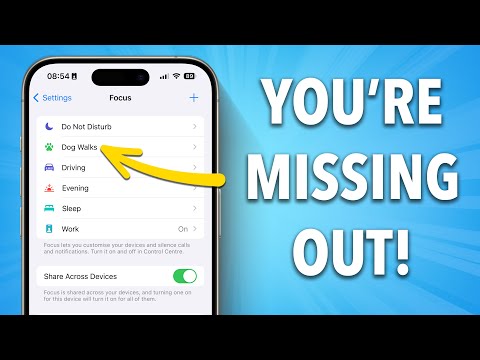Gaming on Projectors - From Retro to HD to 4K HDR / MY LIFE IN GAMING

Recreating the theater experience at home - whether for movies or other media (like games) - has always had a sort of exclusive air about it. Most people probably assume that having such a setup is a fantasy they’ll never fulfill. As for me, I’m not quite there myself. But something I’ve discovered since starting to experiment with inexpensive used projectors a few years ago is that it is absolutely possible to just dip your toe in and get a pretty interesting experience - in some ways affordable older projectors can be more useful than you might expect and also offer surprising benefits.
But depending on your budget, needs, and what you play, there’s also an argument to be made for starting with well, maybe not the absolute top-tier multi-thousand dollar models, but at least midrange models that might be rated for low input lag - a relative rarity in the current market. So this is a sort of chronicle of my experience with gaming on projectors thus far - including how well it tends to work for classic gaming, early HD games, and all the way up to today’s 4K consoles with HDR. [ MUSIC: “Principle” by Matt McCheskey - matthewmccheskey.bandcamp.com ] One of the weirdest little perks of being a videophile is that you’re the only one calling dibs on rooms without windows.
No one else had any use for this one room with no windows in my parents’ current house, and it’s long been where I’ve stored childhood books, excess bits of my vintage A/V equipment collection, and other knick knacks, as well as where I’ve set up and played any games while visiting my parents. But even from the beginning, I was always thinking… one day, this room will have a projector. In this episode, we’re going to be looking at five different projectors I’ve tested out in this room sporadically over the past three years - some old, some newer, one very new. But let’s get this out of the way first - sorry, but we will not be exploring CRT projectors in-depth here. I know that’s gotta be a huge disappointment for some people, but CRT projectors are not only very difficult to find (let alone functioning and for an affordable price), but are also likely to need challenging maintenance. CRT projectors use individual red, green, and blue tubes that generally have estimated life spans of 10,000 hours, and when the time comes for any one of them, you will never be able to get a replacement.
And there is plenty that can go wrong, if it hasn’t already by the time you get it. My buddies from Video Game World here in North Carolina were lucky enough to get a couple of CRT projectors, but they’ve needed some work. They followed this video tutorial to refresh the glycol in the green tube, which cleared up the picture quite a bit, and they’re optimistic that doing the same on the other tubes will improve things further.
Light guns should work, although we had poor luck with the extremely makeshift screen setup we had available for shooting in the store. Remember, this one still needs a lot of work - if you get extremely extremely lucky, you may be able to find later models that can look as clear as a PVM, which I also hear are far easier to calibrate for focus and convergence. This late ‘80s model isn’t quite as capable from what I hear, but with a bit more work, it should look really nice too. It’s a super cool technology and it’s important for the classic gaming community to preserve what little of it remains, but you need to be kinda serious about it to get anywhere with it. CRT projectors are a whole other ballgame from digital projectors, and don't really fit the themes of more casual and economical projector use that I wanted to explore for this episode. This right here behind me is actually the RetroTINK 5X on a 2021 DLP projector from BenQ.
You can get a pretty convincing CRT facsimile these days without an actual CRT projector. Before we get any further, I also want to emphasize that while I do fancy myself a videophile and I’ll be scrutinizing the pixels, upscaling, and input lag readings pretty hardcore, I don’t have vast experience with projectors in particular, nor have yet felt that I’m ready to invest in turning this room - in a house that I don’t even live in - into a proper home theater with a screen and all the other trimmings. This is just a video by a relative projector newbie meant to inspire other projector newbies, exploring their interesting qualities, challenges, compromises, features, and fun uses for gaming. Ya got it? Then let’s go! So the first projector I picked up was the InFocus ScreenPlay 7205, which I found at a Goodwill-operated electronics and gaming store in Charlotte called The Grid for like $30. While it may look like an office projector, this is from InFocus’s midrange home theater line and released in 2004.
During another visit to The Grid, I happened upon the Marantz VP12S2 - a 2002 model. And while it cost me a bit more - $60 or so, it supposedly had a manufacturer’s suggested retail price of over $12,000, and well, I just could not resist seeing what such a seemingly premium projector might be like, even if it was nearly two decades old. These are both HD digital projectors using DLP technology, but yes… they are rather out of date. Is it even worth fiddling around with projectors of such a vintage, even if they could be had for such prices? Well, I think it is - especially for upscaled classic games and native 720p content.
720p hasn’t held up too well on modern 4K screens, which can be particularly troublesome for PlayStation 3, or even the majority of backwards compatible Xbox 360 games on Xbox Series X that haven’t been blessed with a 4K face-lift. Even so-called “720p” LCD TVs have generally actually been 1360 by 768, meaning that 720p is still scaled on them. Only 768p from a device like a PC will be displayed natively, as demonstrated on the left with the checkerboard pattern of 4x4 pixels. One of the few options for getting 720p looking really clean is to do something like run it through a VGA CRT with the appropriate converters - if you’re lucky enough to have one. But hark, I say! What about these old digital projectors? They may not have HDMI, but they do have DVI, and their native resolution is, in fact, 1280 by 720! Imagine - 720p looking good in 2021! There’s just something so pleasing about seeing each pixel nestled cozily within its own little bubble, don’tcha think? No upscale to 768p, 1080p, or 4K. Less blur than old LCDs.
Just native 720p, plain and simple. Note that if you end up with an InFocus, they tended to use a sort of proprietary DVI connector that’s a bit wider, but it was pretty easy to find one that adapts it to HDMI for cheap. And you know, it’s not just Xbox 360, PS3, and Wii U. 720p is still heavily used by all sorts of devices, such as the “Classic Edition” mini consoles - hooking up the Mega Drive Mini to the InFocus projector was a big hit with the family a few Thanksgivings ago. Or, consider the Switch - for any games that might fall to 720p or even lower due to dynamic resolution scaling, projecting a lower resolution to begin with helps mitigate the impact of the overall softer image.
Panzer Paladin really nailed scalable HD pixel art by being designed for 180p - a 6X 1080p scale and a 4X 720p scale for handheld mode - which it also displays flawlessly when docked to a 720p projector. Mmmm! Even for the higher resolution Switch games like those that might be 900p or 1080p, I’ve never really felt like I’m missing out when projecting at 720p - in some ways it can even smooth over the rough edges a touch. Adding all the more to my unlikely love for these old projectors that can’t even do any better than 720p are their friendliness with classic consoles via both the RetroTINK 5X and the Open Source Scan Converter. The RetroTINK 5X works with both, even in Frame Lock mode, but the OSSC needs to pass through something else for it to work with the InFocus, like this HDMI audio breakout box I use for connecting my headphones. While some newer mods and scalers like the RetroTINK 5X have polyphase scanlines that look nice at higher resolutions and varying levels of zoom, 720p is often a sweet spot for integer-based scanline implementations - including the OSSC’s - giving a nice balance between the thickness of each scanline and the darkened gaps in between. And if you prefer to not use scanlines, I think the 3X pixel look is also very clean.
Amazingly, both the InFocus and the Marantz take two of the fussiest consoles for upscaling - the Super Nintendo and RGB-modded NES - via both the OSSC and the RetroTINK 5X. I can’t say for sure whether this is common among early 2000s 720p projectors or whether I just got lucky, but I suspect it may point toward a trend. If you don’t have an upscaler, projectors from around this era are sure to have analog inputs. The thing that drew my eye to the InFocus projector was actually the D-terminal input - what a weird thing to see in the US! Both the InFocus and Marantz projectors feature DCDi by Faroudja, a company that was actually a pretty big deal in the early 2000s videophile scene for its deinterlacing and upscaling technologies. However, the 480i handling was meant for video content, and is not necessarily great for games.
Input lag on the analog inputs is also far from ideal - 55 milliseconds on the Marantz and around 70 to 80 milliseconds of variable lag on the InFocus. However, the lag situation on the digital input for both projectors is a totally different story. The InFocus turns in an extremely respectable 16 milliseconds at its native 720p - that’s only one frame of lag for 60fps! 480p only goes up a bit, to 20 milliseconds. The Marantz is remarkably consistent, reporting right around 21 milliseconds for every resolution I can test on it, including 480i! However, you should not expect great results with 480i passthrough with digital inputs - instead, 2X bob on the OSSC actually looks better than you’d expect on the Marantz, while motion adaptive deinterlacing via the RetroTINK 5X looks as great as you’d expect on both.
So if you stumble across a projector like these in a thrift store, you might want to Google if any lag readings or other info on the model is out there before you buy, but even if not, you know, they’re often less expensive than like, TVs and LCD monitors at those stores. And you very well may end up with something that provides a really neat gaming experience for very little money, and might just give you an idea of whether a more elaborate home theater setup is something you’d like to consider for the future. But believe it or not, you can actually buy a brand-new projector for a similar price to what I spent on these semi-ancient ones.
I bought the Anker Nebula Prizm when it was on sale for $40 on Amazon in late 2019, but similar models go for about $70 when not on sale. While the Nebula Prizm can take in 1080p through its lone HDMI input, it can only display at 480p. The light is dim and the colors are completely devoid of life.
Even with all the lights off and no ambient light, the picture is just not satisfying at all. The input lag is also extremely unstable, averaging around 50 milliseconds if you’re sending it a native 480p signal, and well over 100 milliseconds if you send it a 720p or 1080p signal that it has to then downscale to 480p. Sure, there are things like the GC Video mods and devices for GameCube and Wii that only output 480p, but even those just don’t feel like a good fit for this projector since the brightness, color, and input lag are all so poor. Now, Anker actually has all kinds of of Nebula projectors, and the Prizm is the only one I’ve ever tried, so I don’t mean to disparage the whole brand - I mean, they have just a ton of models for a huge range of prices that do 720p, 1080p, or even 4K.
But when it comes to this absolute bottom-rung entry-level, I’d rather spend that same $40 to $70 (or even less) on an older projector that was actually a nice model for its time. But alright - let’s suppose you’ve reached the stage where you’re convinced a projector setup is exactly what you want and you’re willing to invest some substantial money into it. Well, I’ve been holding off on doing this episode until I could actually compare my older models against a brand-new projector that supports modern features like 4K and HDR.
So when BenQ asked if we would be interested in a review sample of their latest gaming projector - the TK700STi, it sounded exactly like the sort of thing I’d been hoping to test out. Even at $1700, the BenQ TK700STi is actually more in the mid-range projector market, which also happens to be kind of in the pricing territory of a super nice TV - more expensive than a 55 inch OLED, but less than a 65 inch one. Even if you were willing to spend more money, higher-priced cinephile projectors may not provide what you want for gaming, if BenQ’s claims of the TK700STi being the world’s first 4K HDR projector capable of delivering only one frame of lag are to be believed, anyway. You may not be able to get the black levels of OLED - nowhere close, to be honest - but you absolutely can get a very big, bright picture. For the space available to me in this room, I was able to use the zoom control on the lens to blow the screen up to 97 inches diagonal, and it’s only 76 and a half inches from the wall - this is a much larger picture than I have room to produce with say, the Marantz, which projects a 75 and a half inch picture when it’s 96 inches from the wall.
This is due to the BenQ being classified as a short-throw projector, which is exactly what it sounds like - the projector doesn’t have to be so far away from the wall, making possible bigger pictures in smaller rooms. Having been living in OLED Heaven for the past four years, black levels not being perfect is always the toughest compromise to accept when it comes to any other display technology. The good news for the BenQ projector is that, it’s bright enough that the perceived black level in scenes with plenty of color and highlights is pretty decent, even when projected on a plain white wall - in a dark room, at least. But for this next shot, I’ve way over-exposed the camera so you can get a closer approximation of how my eye perceives a black or mostly black screen such as what you see when launching a game on Nintendo Switch. Yeah, I wish this could be better.
Some projectors, including other models from BenQ, have dynamic iris features that can greatly improve black levels in dark scenes, physically irising down to reduce the amount of light passing through as less light is needed for the scene. But here on the TK700STi, we have a sort of budget version of that - it’s called SmartEco mode, which actually reduces the brightness of the light source itself depending on scene content. Personally, I don’t see myself using it because the transition is very noticeable between scene fades, and is made far worse by virtue of the colors looking a lot different between Eco and Normal modes. Since the vast majority of my experience with HDR video is with OLED, I was really curious if DLP would be able to convey a similar sense of light sources actually being bright.
Obviously, no HDR comparison in a video presented in standard dynamic range is really going to be an accurate representation of what it actually feels like to see HDR in person, but I’ve been very pleased with how HDR looks on the TK700STi. While it may lack the full contrast of OLED due to not having true black, the overall impact of HDR remains extremely effective. 2160p output from PlayStation 5 and Xbox Series X certainly looks crisp, and in my opinion the image quality also holds up very well even when using any 60fps or ray-tracing modes that may drop the rendering resolution. It might seem silly to even compare this to a 720p projector, but well... there ya have it.
Now, before I get into the Game Mode settings on the BenQ projector - which will actually take us down a rather fun and unexpected rabbit hole about native resolutions - let’s have a little intermission and take a detour into the subject of projection screen materials. ‘Cause I can’t find anywhere else in the video to put it. But as you’ve seen, I’m kinda doing it “wrong” just projecting onto a white wall here, but since this isn’t meant to be a super serious projector setup (yet), I mean… whatever, right? If you wanna do this too, I don’t think there’s anything wrong with that, but the nearly universally-held mantra among projector aficionados is that you really should get some kind of proper screen. So I ordered a few things just so we could get a basic idea of just how motivated you or I should be to go that extra mile.
First I bought some white Roc-lon blackout fabric, something I’d seen recommended here and there as a good basis for a DIY screen. I also ordered a packet of screen material samples from a website called Carl’s Place that specializes in projector screens to see if there was anything of the gray variety that might suit me. Gray and black screen materials are typically meant for increasing perceived contrast in environments with ambient light, which I try to have almost none of in this room when I’m actually playing, but there is a lot of light bounce from the projection itself. An ideal home theater is supposed to have dark walls, ceiling, floor furniture, etc. Maybe someday, but not today.
So I was curious if gray materials might improve my perceived black levels in the meantime without negatively impacting the overall picture. Keep in mind that these are just quick tests to get a general idea of whether the screen materials are improving black levels without overly detracting from brightness, and no way am I gonna calibrate color for every sample, so the perception in most cases might be that the naked wall is best (I suspect the TK700STi may be tuned for this out of the box), but adjustments to white balance and overall color would be warranted for a more permanent screen installation. While I actually did build a full 76 inch screen with the Roc-lon fabric (mostly for the Marantz and InFocus since they project a smaller size) in truth I feel the white Roc-lon blackout fabric does almost nothing worthwhile for this environment. I guess it is handy as a travel screen, though.
As for the gray materials from Carl’s Place, for a room with all the lights off, I think the “FlexiGray” and “Ultra-Gray” are the ones that are most interesting to me. Both improve black levels a bit and the impact on bright scenes isn’t too strong. Some materials have a bit of texture, which is neat in some situations, but can also create a bit of a sparkle effect. The “Ambient Light Rejecting” sheet seemed really interesting to me at first, but it appears to produce “hot spots” - see how the brightness doesn’t seem as uniform? Just like I’m testing in this light-colored room with lights off, you’d just have to do these tests yourself in your own environment to decide what will work for you. I do hear that if you have an ideally dark room (unlike this one) you probably should just go with a white material for the screen.
Although... I get the feeling almost everyone has a different opinion when it comes to projector stuff. Right, so Game Mode features on the BenQ TK700STi. The actual function of these are largely obscured by marketing gobbledygook, but the results are far more interesting than the dumbed-down marketing of “look down the sights faster!” “Kick the ball a frame earlier!” “Drift better!” The three Game Mode sub-types are basically color presets. There’s FPS, which is over-bright in the shadows to help you uh, frag better or whatever… RPG, which is what I use almost all the time since the colors are more accurate… and “SPG” or “Sports Game” which just has unnatural over-saturated colors, I don’t really get the point of it. The “Fast Mode” setting, then, is what helps reduce input lag, which BenQ claims can bring input lag down to 16.67 milliseconds for 60 frames per second content.
With the Time Sleuth set for 1080p, we see that both the “Low” and “High” Fast Mode settings give us readings of slightly over 17 milliseconds, which doesn’t line up exactly with BenQ’s documentation, but this is nonetheless very promising. We can’t use the Time Sleuth to test 4K lag, but the old fashioned “hit the jump button and count the frames” test with the Xbox Series X outputting 2160p at least lets us see that that both “Low” and “High” settings for Fast Mode appear to provide identical button response, but we can’t get an exact measurement for 4K output lag since we don’t know the game’s inherent input delay. We’ll just have to trust BenQ on it being around 16 to 17 milliseconds or so, just like with 1080p. But there’s another angle to Fast Mode that reveals something super interesting.
As it turns out, many 4K projectors, including the TK700STi, keep the cost down by utilizing a 1080p imaging chip, which then constructs a 2160p image through a technique called pixel shifting, which I first learned about over on Projectors Reviews dot com. I’m sure there must be clarity advantages to a native 4K chip, but pixel shifting is nonetheless delivering the pixels the console sends it - when a game offers a native 4K mode, you’re still getting more clarity and less aliasing over say, a 1440p performance mode. A PC outputting 2160p might be a clearer demonstration of what is lost and what isn’t from the pixel shifting technique. I don’t consider unscaled Windows to be a likely use case of a 4K projector, but you can see that at 1:1 sizing, every pixel seems to be basically represented.
Yes, the pixels are fuzzy, but this is actually a good match for modern game rendering techniques, and in my opinion does not result in perceptibly less detail in games that support higher resolutions. BenQ probably wishes we’d all just pretend this is regular native 4K with no asterisk attached, but here’s the thing - I’m glad this is a pixel-shift projector because it comes with a side-effect that is super relevant to my interests as a person who plays games of all resolutions across all generations… and Fast Mode helps reveal this fascinating quirk. Back to the example of a 2160p desktop, I personally cannot see any visual difference between Fast Mode “Off” and Fast Mode “Low,” so I’d say there is no reason to not enable it. But then if we go to “High” - woah, what happened here?! Everything’s gone soft, but the screen’s pixels are now… bigger? Ohhhh… OHHHH! This was a bit of a mind-blow moment for me.
A pixel-shift 4K projector can effectively - effectively! - have two native resolutions - in this case, 2160p and 1080p! Now that is cool! Right? Right?? Like, CRTs have a range of supported resolutions, but no native resolution, which means any resolution it accepts can look very clean. Digital TVs and monitors are bound by their panel’s fixed pixel grid, but since a projector’s core imaging device is not the surface that the picture is ultimately viewed on, it can do the pixel shift thing, and give us not one, but two resolutions that are handled nearly equally as well. So basically, when you set Fast Mode to “High,” the TK700STi stops pixel shifting to reconstruct 4K and simply outputs the 1080p that its imaging chip natively handles. Check it out - the Xbox Series X dashboard is still 1080p even when the console is set for 4K… it doesn’t look particularly amazing on any 4K screen, but doesn’t it look a lot cleaner when downsampled to its actual native resolution this way? You aren’t gaining any detail with the 4K upscale, so by turning off the pixel shifting, you’re basically able to match the source image to native 1080p, despite being a 2160p signal. It’s probably not worth toggling modes just for the dashboard, but let’s suppose you were playing a last-gen game that’s 1080p or less, or a game that has FPS Boost, which often forces Xbox One S graphics parameters. This way you can get a cleaner image without a forced upscale to 4K, which is exactly what any 4K TV would do, regardless of whether you had the console set to 4K or 1080p - it would still be upscaled on a TV in the end.
Now, I get the impression that projectors tend to lag behind monitors and TVs when it comes to widely integrating the latest video standards, so it’s not a huge surprise that the TK700STi can’t do 4K at 120Hz, but the compromise of going down to 1080p to use 120Hz doesn’t seem so bad to me when it looks so clean (120Hz modes on consoles are often low res anyway). What’s nice is that if you feed the projector a signal that’s 1080p or less, it automatically reverts to its native 1080p form, so it doesn’t matter if the Fast Mode is set to Low or High when using say, a Nintendo Switch. I couldn’t say whether all pixel-shift projectors behave this way when presented with 1080p content, but I’m really into this quasi-dual-native-resolution situation. There is a quirk however, in that Fast Mode can only be activated when using 1080p or 2160p.
This means that, unfortunately, 480p and 720p will be twice as laggy - around 34 milliseconds by my readings. This also applies to retro upscalers or HDMI mods that might offer resolutions like 960p, 1200p, or 1440p. So while 1440p from the RetroTINK 5X does work and does look great (especially with some of the newer scanline modes that have been added), I would recommend setting your device to 1080p instead so that the projector reverts to native 1080p and Fast Mode can be enabled, giving us only one frame of lag.
1080p will still look pretty darned great no matter whether you prefer the raw pixel look or the scanline look. When using scanlines, I actually like to use the FPS Game Mode to brighten the colors - I gotta say, there’s just something about scanlines blown up this big that is really satisfying! As with my old InFocus and Marantz projectors, the TK700STi can even handle both NES and Super Nintendo via the OSSC and the RetroTINK 5X in Frame Lock mode. Now, BenQ specializes in DLP projectors, and while I think DLP has a reputation for being pretty premium tech, it has a certain characteristic that is a non-issue for some, a mild to moderate annoyance for people like me, and a total dealbreaker for others.
It’s the infamous rainbow effect. The InFocus, Marantz, and BenQ projectors we’ve looked at in this episode are all DLP projectors - which stands for “Digital Light Processing”. Their core component is a digital micromirror device - or “DMD” - an array of tiny tiny mirrors that correspond to each pixel and rotate individually to reflect (or not reflect) light, which is blasted really quickly through a spinning color wheel to create each full-color frame… but each color hits the screen some milliseconds apart. Let’s look at the projection through the spinning blades of a fan, each of which blocks whichever colors are on the wall at that point in each frame, and as such, we can’t see the pure white color of the image through the gaps. So, as our eyes dart around different points of the scene, we might see a brief flash of a rainbow-like artifact in our peripheral vision. For some people, this is incredibly distracting, while many people supposedly can’t even see it at all! I personally don’t see it to an annoying degree in most games, but I’ve found that it’s the worst for me in scenes of high contrast and slower-paced games with adventure game elements, since the less dynamic camera movement creates a perfect backdrop to paint rainbow trails across as my eye scans the environment for objects to examine.
These factors collided for me in The Medium in such a way that made me decide I’d prefer to play it some other time on my OLED at home. Rainbow artifacts can also manifest from moving the camera really quickly in-game. It’s impossible to truly capture what it looks like in person, but with this slow-motion shot, you can sort of get an idea of how, since the colors lag behind one another by just milliseconds, areas of high contrast can show staggered color information. However, I’ve found that when playing games on the BenQ just for fun (rather than for testing), I rarely move the camera fast enough during normal gameplay to cause the issue to the point where I notice, and when I do, my eye tends to focus on points of the screen where the effect won’t manifest, like my character - then when I stop panning, I look around the environment. I saw camera pan rainbows sometimes while playing through the FF7 Remake Yuffie DLC, but not enough to be as annoyed by it as I feared I would be. I don’t play first-person games all that often, but the effect can be a bit bothersome there depending on the game and setting.
Luckily for me though, I tend to not see this in sprite-based games, even fast-moving ones. I’m not saying it’s not there, but it’s just not to the point that I see it while playing. So while this isn’t a problem most of the time in most of the types of games I play, it is there and it’s very much a your-mileage-may-vary situation. DLP remains popular, so obviously plenty of people either don’t see these problems, or aren’t terribly bothered by them. But what’s the alternative? Well, I have one more projector to look at today, which offers another perspective that I think is important to show as a point of comparison.
Shoutout to Matt Lisi of Insurrection Industries who not only loaned me some camera gear that greatly facilitated the production of this episode, but also offered to let me borrow his own projector - the Epson Home Cinema 3500. This is a much newer projector than my InFocus or Marantz, hailing from the mid 2010s, but it is limited to native 1080p - no 4K pixel shifting like the BenQ, but Epson has utilized that concept in other models. Like the Nebula Prizm, it’s an LCD projector rather than DLP. Unlike the Nebula Prizm, it actually produces a very pleasing picture. The Epson is more specifically a 3LCD projector, which is actually a specific brand and technology that was originally developed by Epson, much like how Texas Instruments created and licenses DLP. There are a ton of commonly cited pros and cons to LCD versus DLP - DLP projectors usually don’t have the air filters that LCD projectors need to have occasionally cleaned or replaced.
People have all kinds of opinions on which technology tends to produce better colors, higher contrast, debates over the longevity of the product. If you’re interested, you can find a nigh-endless supply of articles comparing the two technologies. What we’re doing here should absolutely not be considered a benchmark for how all 3LCD projectors compare against DLP, but I can certainly demonstrate that both are very capable projection technologies. Let’s get the bad news out of the way first this time - good thing Matt bought his projector for outdoor movie nights, because this specific model is really not great for gaming. Toggling between “Fast” and “Fine” modes gives us input lag readings of about 44 milliseconds and over 100 milliseconds respectively. 44 milliseconds might be passable for some people, especially if you’re not into action games, but 100 milliseconds is not OK.
“Fast” mode also dramatically reduces the image quality, and I haven’t found any way to adequately mitigate its nasty effects through other settings on this specific model. Despite my good luck with low lag on those old InFocus and Marantz projectors, I keep hearing that lag is a serious problem in the projector world - although, I’m told that two frames of lag or less is becoming more and more common these days. So since we know the Home Cinema 3500 is not a good choice for gaming anyway, we’re going to switch back to Fine Mode from this point on so that we can get a better view of how 3LCD and DLP might compare with two mid-range models. Despite the difference in age of a half decade or so, I think the comparison is more fair than you might think.
Case in point - peak brightness for both units feels similar enough, at least at the relative distances from the wall that I have them placed at - the Home Cinema 3500 is not a short-throw projector, so I can’t make as large of a picture with it in this space. But both are totally usable even with the lights on, although I would prefer to avoid doing so for my personal use. Black levels, however, are a big differentiating area. With no special settings enabled, both have fairly similarly washed out black levels, but settings on both projectors can improve the situation to greater or lesser degrees.
I already mentioned the TK700STi’s SmartEco mode - I don’t particularly care for it - but the Home Cinema 3500 has a dynamic iris feature, which Epson dubs “Auto Iris”. While it may not save on lamp life, the visual effect is impressive - on black screens or scenes with only a bit of light, Auto-Iris can drop black to an impressively low level. You might notice the transition in situations where, say, company logos fade in and out upon booting a game, but during gameplay (to the extent I can play with this much lag) I’ve found it to be much less obtrusive than SmartEco. You might notice that text on a mostly black screen will be darker than normal - but overall I could see myself using this feature if I had it.
So then, if we compare Auto-Iris against SmartEco on a perfectly black screen… well, I guess SmartEco does darken the image quite a bit, but you can’t really even see the Home Cinema 3500 in this shot at all. Only if I bring up the levels with an editing effect like this can you clearly see where the Epson is. While I don’t have the time to fully calibrate both in such a way that would make further direct comparisons particularly fair (and it would be a bit pointless since the Home Cinema 3500 is not something you should seek out for gaming anyway), the main takeaway here should be that both 3LCD and DLP can produce really nice pictures, although here, you might notice that the BenQ has less precise black outlines due to the effects of the lens’s chromatic aberration. All of the projectors I’ve tested have at least some chromatic aberration, including the Epson, but the optics on the BenQ do seem to be rather less premium.
But as bad as it may look up close, I actually can’t even see it when sitting back on the couch, even on the BenQ. So if the choice is a higher-priced lens or reduced input lag, I’d easily take the faster input response, but when it comes to DLP rainbows versus no rainbows… hmmm. The lack of rainbow artifacts is a huge selling point of 3LCD for those sensitive to seeing them on DLP.
However, you will likely get a bit more blurring with fast camera motion compared to DLP - the way the camera captures it simply is not accurate to how my eye perceives it, but just imagine your typical LCD blur. And as with LCD TVs and monitors, I’m sure it varies a lot by model - this one is over half a decade old - but your tolerance for rainbows versus blur is probably the number one consideration to take into account when choosing a projector technology. Now, one last thing I gotta at least acknowledge are light source types. And maintenance. “Lamp” is the term that tends to be used for a traditional projector light source.
This includes the actual bulb and the housing it sits in. And of course, they don’t last forever. The BenQ TK700STi lamp has an estimated life of 4000 hours in the Normal lamp mode.
That’s… maybe 60 to 100 RPGs. Maybe double if you use SmartEco. In some ways, that sounds like a lot, in other ways it doesn’t. But my understanding is that relatively early on, most lamps lose some amount of brightness, and they will dim significantly by the end of life.
I swear my Marantz must be dimmer than it was when I first got it. I’d like to preserve it as a native 720p display, but obtaining the right part for such an old projector seems both difficult and expensive from what I’ve seen in my searches thus far. So do you buy replacement lamps now while you can, or just move onto another projector when the time comes? Well, I think the hope is that this isn’t going to be a consideration forever. There are also LED and laser-based light sources, which I don’t want to speak much about since I don’t have experience with them, but the impression I get is that laser is really promising but very expensive right now - but hopefully it won’t always be. And then if it gets more established in the consumer market, we won’t have to worry so much about decreased performance over time, replacements, or noisy fans. Speaking of which, yeah, do consider that - I don’t hear the fans at all since I usually use headphones while playing here, but also don’t forget that a projector lamp will heat up a small room like this.
Just things to keep in mind. As I’ve worked on this episode, I’ve ping-ponged back and forth - “Well maybe I could make a projector work in my main setup at home. But oh wait, I see rainbows in some games a lot more than other games and boy I sure wish I had a projector with a dynamic iris for better black levels. For now at least, I think my projectors will just continue to just be a fun thing for me to mess around with when I visit my parents to get a bit of a different experience. But you know, I don’t doubt that one day I’ll succumb to the call to create a more elaborate projector setup, whether here or at home, and at least I now have a better idea of what to look into when the time comes.
And if you feel the same calling but still don’t know where to start… I’d say… start small. Find ya a cheap old 720p projector with a digital input... plug in your PS3, or even your Switch or your OSSC… and see where it leads ya.
2021-09-04 18:29