Exam Prep | MD-100: Windows 10 | BRK2154
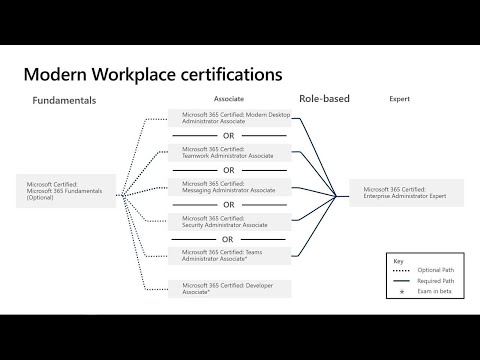
Let's get this show on the road. Thank. You for attending this session this, is exam. Prep MD. 100, my, name is Andrew Bettany and I'm a Microsoft MVP for, about eight years I've, been working with Windows for over 15 years consulting. On it moving, people to the cloud in the last three or four years has probably been my main, focus, and. This. Is not, the first time presenters at ignite but it's the first time I presented on Windows 10 at ignite you. Know I've done lots of things on things like Windows, autopilot. Provisioning. Packages, and yeah there's a few things I've done ignite before. And. It's my honor to be here with you guys so please ask. Me any questions catch, me after the session let's, help your journey to becoming. Certified on, MD. 100, our. Joint goal I really, want to help you with that so. Before. We start let's just outline, what I'm hoping, you'll, achieve by the end of this session and we've, got 25 minutes together so it's quite a long time to break down all the different components. So. This. Is not an exam crammed we're not going to go through exam. Questions, in any detail we're. Not gonna do many demos if any we're, gonna give you what. The exam will consist of, in general terms we're, gonna cover. How. You can go about preparing for, that exam and we'll, talk about. What. Study materials, and resources that you can leverage to. Get yourself in a good shape for that exam does. That make sense so. Let's. Before we start we really do need to. Get. Stuck into what this new certification model. That, Microsoft, have put forward means, for you because some of you may, have got exams going about years and years and years but, this might be your first role-based, exam, and I'll, ask you a couple of questions on that shortly. They've. Changed things have changed things around and.
We'll. See you know I think it's for the better you know this is the first full, year where, we've had role-based certifications, in market. Okay. I have, helped, Microsoft, last, year in the year before, enabling. These come to market and some of the tasks that we talked about. Later on like job task analysis where they get experts in the room and say what should be on this. Exam, I was, part of that in the early days you know, in last 18, months and. Then. From that I then took away some of those nuggets and wrote books and courses and training and this session based on what, I learned through that process so. There, is a lot of logic and a lot of planning, to get to where we are now for you to pick up pick this up I'm, gonna get the exam. Modern. Workplace. This. Is all about how do you take an existing. Operating. System that we've had for five years we've had Windows 10 for many years now and how, do you frame that how do you place that into a business, that. Is inverted. Commas modern, in, effect how do we modernize, the, IT job. How. Do we modernize. Where. You are now if you've, been using XP. Vista. Windows, 7 and you've, probably started moved, to Windows 10. Is. That in a modern environment or is that in a legacy. Environment. Well. The MD 101 100. Focuses, on the legacy environment, as in what's in the box not. Necessary. Where, you're gonna take it to the cloud that's, more MD 101 but. If we look on this graphic you can see. The. The, workplace, certification, that we're looking for is. The. Goal and. You're. Gonna be you're. Going to be taking probably the top one there. The. Modern desktop associate. Level certification, and. We'll have a look at what that contains, in a second and we'll look in the objective, domains and look at the individual, items. Of that but. This is Microsoft's, new role-based certifications. There. Are at the bottom you'll see a couple of new, ones that are in beat at the moment or beta. Then. You we've not got a little great dealer digital details on them if you're. Interested, in those workloads. And that's a new word I'm going to introduce workloads. Then, take a look and have a look at doing some free beta exams. Yeah. Head. Around those new ones this, week whilst you're here well, we're going to focus on the top one we're going to focus on the, Desktop, associate alright. You, can if you get that if you get both the exams, progress. To, the certification at the end that. Make sense any. Of you interested. In the whole mics or 365, if not touch before should. Consider, the, mics or 365, fundamentals, and I say that because it's a really good, all-encompassing. Entry-level. Certification. So. It will cover all the components, of Microsoft 365, they're. Not just Windows 10 I'm. Not just mobile device management not. Just office, 365, but all those other bits and pieces as well such as a little bit of teams a little bit of security compliance. A bit. About how do you how do you configure the security and your whole, environment. Look, at that fundamentals, right. That'll. Give you a good grounding. As, you get stuck into using Windows 10 not, only for as a, standalone, operating. System but. Also as a modern, operating system for a modern, cloud. Enabled. World, okay. Nobody's saying you've got to go to the cloud and if it's got to be connected to office 365 and. Mytyl 355 but that is the goal where we're going, ok. It might take it might take 10 years it depends where you are on that timeline. Let's. Just recap, what, do we mean by. Job. Tasks. And roles. And, the modern certification. Well. Take. A look at this description this is the this, is the audience, profile, for, that top. Level, administrator. Associate. Credential. And. You'll, see that. It covers, quite a high, level. Of. Tasks. You know you're going to be reporting, to. The. Microsoft, 365, administrator. You're. Going to be responsible, for the Windows 10 within. Your environment, and that could be for deploying it maintaining it managing, it you. Know you're gonna be advising, him or her. Everything. About Windows 10 you're gonna be the Windows 10 expert, if you get this credential both. In a. Legacy. A cloud-enabled environment. So. That's why you need to know both parts of the picture, you need to know windows 10 inside out which is what we're going to talk about today but. You also need to know how you would move. That.
Towards. A cloud enabled future. All, right so. You can see this this this, audience profile is quite detailed there's quite a lot of been quite a lot in there so there's quite a lot of scope. Let's. Now drill down how you achieve, this. Credential, and I said before there, are two types there are those two exams that you need to achieve, one. Is the one we're talking about predominately. Today and I. Appreciate there, are no sessions. On MD 101. This. Week so, I'll touch on it now so you've got an insight, I'll. Cover some of those questions, that you might have on 101 at the end depending what, time we've got. But. You can see along the top line the, MD 100. We've. Got the different skills or the objective, domains now. These slides will be made available at, the end you'll. Have them to be able to download the. Sessions be recorded, so please, you don't, need to make notes of these feel free to set pictures but this is all going to be this is all public knowledge none of this is is it. Is NDA, or confidential. So. You can see the top-level skills. For each exam so. We'll, be looking at deploying Windows devices. And data configuring. Connectivity. And maintaining. Windows if. You. Do the 101 exam, as well we're. Now looking at policies, and profiles, we're looking at managing, protecting. Devices and, looking, apps and data on those devices and, that is mainly done with device management or MDM mobile, device management. So. You're thinking there config, manager and mainly. In tune so, it's quite in tune rich there's a lot of Inchon goodness in there just, quick show of hands who's, using. Into at the moment, well. Has about half of you're using in tune who. Who. Has. Yet. To deploy Windows 10 don't. Expect any hands oh good okay one or two one it's okay so, most of all using Windows 10 half you're using on in tune who's. Using system. Center. Wow okay so you guys are. Because. I'm from the UK and system, century is popular but not as popular, as it is in the UK at us all. Right and I'm assuming most of you from the US I can, sell yes, so, config. Manager and in soon you heard Brad Anderson's, speech, yesterday his talk where, those two products are meant, to be working together config. Manager and in tune to manage. And maintain, your Windows 10 operating systems, in, fact all you video devices okay. To. Get the certification you need both these exams. Start. Off with this one it is the easier, of the two that. Doesn't mean it's easy it. Means it's the easy of the two don't. You pull away from saying you said it was gonna be easy it's, the. Easy of the two why because, it's the same Windows 10 operating system that, we've had for many years so, if you've got a good grounding, in Windows. 7 Vista XP. You've used a Windows client and you've used Windows 10 you'll. Know about things like task manager you'll know about performance, monitor you'll know about event, subscriptions, you'll. Know good good, many, of the topics yeah and you're. Just needing to then focus on what's, changed what's new what's cool what. Are they gonna test on ok. The. Second exam is is trickier, because, it's more Intune related. It. Talks about policies so no longer do we really talk about policy. We, do that in this session but. In the second one, oh one k-- or 101 exam, we, don't we talk about Intune policy because. That's how you'd configure, a device, remotely using, a. Cloud. Enable system. Ok. Let's, move on. So. Just. A couple of. Big. High-level. Pointers and if you look to any other exam, prep sessions this week or. If you're going to go to some of these you'll see this talked. About already you'll, see this discussed. In detail. This. Is where. You. Know if it's your first exam then this might be a shock to you but most. Of the exams now are very standardized. Because. Easy to for Microsoft to produce it standardized, exams you're, going to get between 40 and sixty exam questions. You're. Gonna get a. Mixed. Variety of, types of questions, okay. Some will be multiple answers and we'll be dragging drops and will be completely. Missing sent missing word in a sentence some, will be put them in different orders. But. If it's not your first exam. So. If it is this is, your first exam you need to be aware and prepared for this and what. I urge you to do and we'll talk about this at the end of the session is go and take a practice, test over, at the mics of learn booth yeah. Shed yourself in you don't even have to book it in you have to walk in it's a walk in service, and say, a. Piece a load, at the MD 100 exam, test. Prep and, for 20 30 minutes you've got spare time go, and sit there and go through that this one second and they're free okay. And. We'll talk about the fact you can you have some free exams as well whilst, you're here and, you can take what you can take what home as well.
You. Should expect to be in that exam scenario for one hour sorry, for 180, minutes or three hours potentially, and that, includes reading the instructions, going, through the going through the the, overview, and. Actually, taking. The exam, you'll. Have case, studies, you'll. Have multiple types of questions and. But. These are doable if you know your topic if you've researched it you've prepared yourself you've, read. Whatever. Profession, Michelle. You've read and you've, done the practical, you've used the Machine you. Should have no problems in passing this exam if you, if you've been using Windows 10 for let's say six months in an enterprise environment. Yeah. But. Do gurth you know we'll go through all in its emitting if you grid see the bits and pieces within, the objective domain shortly and if there's any points, that I'm talking, about that I'm showing you in the slides that you're, not 100% comfortable, with. Flag. That for yourself to say you need to look at that a little bit more because. That's what it's going to test you on it's gonna test you on the bits that you're not quite good at so. You know, what you're not quite good at so. One exam for app that I used to do was if I took so let's take it to take a book I would go down the index at the back and I, would highlight, all the things I was happy with and. Then. Focus, my time on the areas that I wasn't happy with once I read that chapter practiced. It I've seen it in the in, the lot in the flesh as it were I'd, then highlight that line and, go back so you have two or three hundred lines all highlighted in in orange. Or yellow or whatever color but. It's diminishing, you, know the items that are not colored in and then beyond it by the end of it I'd, be happy to go in a crack, at the exam, how. You prepare, for the exam is, different. For you you know but, again listen. To other people talk to other people that's why you hear you're trying to learn from other if other people talk, to your colleagues who you sat next to that break time how did they find that exam how, many of you are Microsoft Certified, on, something, other than Windows 10 at the moment. Wow. Okay, how. Many of you got a certification on Windows 10. So. On another, Windows client but not Windows 10 two, or three okay a few more okay so, most of you so all. Right this is this, is not meant to be an embarrassing question how. Many of you have not taken a mattress exam before, wow. This is a good third of you a third of you guys, that's great so, you must take, some of the advice that they're back into this session of what. You need to do to help yourself prepare just, so you're not thrown into that that, shark pit and. You, know and get nibbled we want to make sure you have a pleasant. Pleasant enjoyable. Experience, when, you go for that exam and hook, you'll take that exam this week, yep. You. Know the Microsoft learn guys in. The booth. They. They, have people who'll do 1015 exams a week. That. Is their USP, that is their what they come to conference from for, some people will sit on hands-on labs all week and do, no sessions some people will come and do exams. All week and do no sessions and that. Is their return on investment, for their boss they'll, say look I spent, that week and I just swipe. And, I got all these exams so what, you do in your time whilst you're here, it's. For you okay. Long as you're getting your own return investment that's, fine okay. What. New thing that's come into testing, recently is performance. Based testing now. You asked for this, or. Your managers did all the recruitment people did people, said look we want you to actually, verify that this can I can, do what, they say they can do that's. Pretty cool so, what you'll find now in, all exams, or most exams that are not in beta, okay. You'll have a virtual, window where, you'll connect, it, automatically connect you to a virtual machine running Windows 10 and you'll, have to perform a series of tasks, and, those.
Tasks Will be different for different people, wouldn't, fairly. Random but. It might be example, of can, you configure, this IP address or this. VPN, or. Configure. A event, subscription, to pull data, from one event log on a remote machine or configure. BitLocker. Encryption. Can. You see where I'm going for it it's fairly straightforward tasks but, if you've never done it before you're. Gonna be thinking scratching, your head you're, gonna get that one wrong okay. So. Bear, in mind you need to be using the system you need to be having a go at this you can't just read, the book or read, the objective domain and take, the take the listy oh yeah I've done that if, you've not done it this, might catch you out so, anything. You're not sure about that. You can't visualize how you do it, actually. Get the demo machine out a virtual machine and they were play alright so this is quite cool they're gonna part this, is going to be involved this is going to be included. In. As. Many, exams as they can okay. They've, perfected it now so it's that latency is not is not an issue it, works, it, gets scored quickly, at the end life's, good all right so. That might shock you if you've not seen it before okay. Let's. Just move on now to the objective Jemaine this is the this is the the, big chunk of the session that I'm going to cover and. You'll. See that the MD, 100, is split into four main categories. And. You can see the percentages, are the waiting, for each of these categories that. You need to focus your energy, or your effort on and. These. Haven't really changed for the last five years this is this is Windows 10. Legacy. Thinking, this, is how to install it how. Do we manage it. How. Do we configure, networking, or VPN, and then. How do we maintain a running. Okay. So. There should be no surprises here if there are you need to be making a note of the ones that you're not sure about and then use your time you can do the example this week focus. On those areas so. The. Force the four objective. Domain areas when you do the exam prep, may. Be over in Microsoft learn area. And you, do a free exam prep test you. Can specify just give me exam type. Questions, not exactly not real exam questions with exam type questions on just. That one objective. Domain so. You can focus you can narrow your your. Exposure, so you're not given, a hundred, and fifty questions, about. The whole test you just give them give me thirty five questions are thirty eight questions just. On deploying, Windows, 10 that, make sense so. You narrow your focus and, you almost bombard, yourself and what that does it, will sort out just like I'm doing today it'll sort out whether or not you know a topic, well to. Tell the test, and. Make a note of the areas that you're not sure read the instructions, read. Why you got it wrong if you got it wrong do. That without spending money, because. When you come to the exam you, don't get to see what you pass to what you failed on each, individual, question, you. Want to get you to score apart at the end and it gives you a very. Generalist. View of these object two domains how you got on did, you did, you go over halfway was, it less than a hundred you, know you can overall score but. That's a, combined. Score. Wears. In the prep you. Can get quite detailed, analysis of how you're performing all, right. So.
Here's. A top level of topics that we're gonna see within deploy, Windows. And. Remember throughout this throughout. This session, this, is all about. Legacy. Windows 10 this, is not joining, it to a cloud, infrastructure. This. Is. Active. Directory this, is domain, this is standalone, this is workgroup, okay so. When we look at deploying, Windows we're. Doing it in a. Legacy. Or, traditional. Way. Most of you will be in that environment now, which. Is why this is a great starting point for you because. Then when you do the MD, 101, exam, you'll. Be learning lots of new stuff and you'd be like I'm, not sure about this and that's where you sell that you demo on your trials and any virtual machines and actually build that lab environment. This. Stuff you should have some familiarity, of okay. And, we'll, we'll drill down into it and have a little look okay. There, are a few gotchas in here that you need to be aware. Of so I've not listed every single one of these items in any great detail in, my further slides I've, picked one or two that I think might just get you if, you're not fully up to speed with it if you've not, deployed. Windows, 10 as. Fully, as you might do so. Look, so. Language, packs, you. Know windows 10 support, things hundred twenty seven different languages, you can customize, the image you can you, can add multiple languages, to an image you can do that after the event you can use command. Prompts, you can use PowerShell or, you, can bake it into the image when you deploy it your, choice is yours but. You need to understand certain, language packs you've. Got a whole bunch of new language, features, available and, you can see them display, language text, to speech. Speech. Recognition, and hand. Rounds and, writing support if, you. Were coming from a Windows 10 position five years ago you. Might not know those items because, you didn't encounter them whereas. If you're you know if you're starting to deploy let's say modern. Service devices, you'll need to enable handwriting, support and you'll want the language feature to. Recognize, the French or Spanish or whatever language you want you. Know and then you need to make sure that you, understand how to swap between these foreign languages all, right so you can see I'm focusing on just a few little areas that you might need to, drill. Down in and actually play because, you know that. Windows 10 supports languages, but. You know how to change it and swap it and how, do you deploy that okay. You. Know have you come across this term local. Experience. Sorry, yeah local experience packs yeah. That's. Where the Windows 10 itself, is. Fully, installed in a different language. All. Right, don't. Forget the old legacy tools - sewed. ISM and, lpk, setup this is where you can fine-tune the the image on the fly remembered. ISM will allow you to manipulate a working. Image of Windows 10 but, also a, whim, image as well if you're still doing wim image. Yeah. When. You come to deploying Windows you, could use a server, based environment, I'm sure you do you. Know you've mostly you said you've got System Center and config manager and you'll, be using Windows deployment server, and all, these big enterprise. Deployment methods. Don't. Forget that, this exam is also featured looking. At can you do it in a, workgroup environment, can you do it where you retain, user. Information can. You use, the you SMT, the, user state migration tool, kit, which. Came out 20 years ago so. What are the new features in. The last two or three years of you. SMT, again. If you've not used it if you know about it but you've not used it you, might have researched, the latest features and there's a few new features where they've the speeded up the compression, they've, allowed you to chat test the integrity of the of the SMT, backup. Files. There's. A whole bunch of new. System. Sensor sequence, file. Sequence. Is that you can implement if you're going to use you. SMT and config, manager. Ok. Understand. The difference between so if, example. Question might be you're. Gonna use scan State. Okay. So what command, line would you use wou, would be the placeholders, for the different parts. Okay. I mean what order would you run through using, you SMT well you know scam states the first and you know that low states the last is there. Any bits in the middle, yep. So. You. Know look, at the optional XML, files in there this is where you can, expand, it so scamster and low state haven't changed that much what they have done is expand. The functionality, by using XML, files to allow you to do, extra things so, make sure you understand, if, you had to select which one of those you could, do your app configuration, or, your customization.
Of Your apps then yes you could probably guess it's MiG app but. You'd also probably want to go into the custom XML files as well, because. That specifies, all the file paths okay. All. Right I'll, leave a couple of references in the deck for you if you pull this off later on so you can actually pull down like a technical references I. Just. So you can look at what's new what's changed that they're quite useful okay, all, right let's. Move on this is this is touching on a little bit of cloud mr., touch a little bit on modern deploying. Windows. 2. To. Utilize, the clouds this is where we've got no. Data now stored in our Windows 10 machine. Ok. So typically. We'd have it in our profile, our documents, our fold our pictures, our, you. Know our general profile. This. Feature which is new it's still thinking it's still only a couple years old is, where you shift, all that to the cloud. Shift. It all to onedrive for business and, it works seamlessly what's, really, nice, ok, and your users do not know about it, ok. They save their documents, to documents, if, you allow them to do it that or you or they save their you, know whatever they're working on their temporary files into their profile and. Straightaway. That's automatically, synced and backed up and made available on both the device, and onedrive. So again if that's new practice. It have a go there's. Group pulses, and there's also you. Know you can configure on the device as well to set this up when. You install a brand new Windows 10 device today. This. Will be almost forced, upon us one of those click click do you agree to this do you want to back up all your data to the cloud, right. At the start of the installation, you might not have seen that you might not I thought you might not have figured out actually what's that doing that's, implementing. This feature. Why. Well, because this is cool it. Force is everything off your machine, it. Also drives consumption, for onedrive. But. If you've got office 365. Are. You ever gonna run out of data space not really not within a work. Work environment, you've, got you want terabyte of storage don't you enjoy for business so, this is actually a good thing move, it there and then work out what you can do right after that okay. Where. We got, activation.
Is Included, in this section. As well so, what, would you do there's a few new activation, features, within Windows 10 now so. Activation. Is built-in if the device is. Known. To window it is known to Microsoft it'll see how this has got a digital license, it'll, automatically, be. Activated. Well what if it doesn't work what if what if you still use kms, what if you still use another. Way of activating, that device, until. You've moved your full estate to say Microsoft 365, where. You get your Windows 10 license built in and then it becomes a digital, activation. You might, still be using volume licensing, or kms. You. Still need to know the. SL server, Licensing Manager comes for the command. Line so. Make sure you take those away so you know, how. You can pull up the information about licensing, and, activation, and also. Where things are moving going forward, yeah. We're moving away from having license. Keys that you type in to, license. Keys or activation, keys that are built into the operating system and married. To the device. There's. One line right at the bottom of that fly just want to draw attention to it, use. The troubleshooter, remember this is not meant to be a basic, course or a basic basic. Exam but, it does expect you if you're, supporting. Managing, Windows. 10 to, use the built-in tools and and, and tip so the tool shooters, in Windows. 10 are very good and they're. The first point have helped. You know think yourself as we're, taking this exam think you. Might be managing your team of helpdesk comes to helpdesk operators. You. Would want them to use, the troubleshooting tools. Why. Because. It keeps them in that box it keeps them in that narrow vision of just do what you need to do to get it working and if the troubleshooter, can find it and perform, 35 actions, and get, the system working again without messing up use, that, you. Are putting more advanced then that helped their support guy because, you're managing them, therefore. You need to know a do. The troubleshooter, and B what happens if not then, when the slmgr. See. Anything you're both. Try. And go for the troubleshoot at first, alright, so. A. Few. Other things once you've deployed Windows 10 you. Know you coulda deployed it using WDS, or config, man you're, probably not going to deploy it using autopilot on this exam alright. We, need to look at how you gonna then configure. The post installation features. You'll. Need to know a little bit about edge and ie. Remember. The both, browsers are, integral. To Windows 10 why. Why, do we have both, browsers. Edges. For forward-thinking cloud. Modern. Modern. Standards. Internet. Explorer is, for. Legacy. Websites. And web apps that will not upgrade that you know, buddy look great that. Still use old technology, but you still absolutely, need, okay. So wet edge will. Not look at those web sites it will not render them properly it will it'll say that insecure. Thank. You for all your intranet sites that, were created five ten fifteen years ago that. User investment, you're not going to replace. It's. Not going to be a project on your to do list of, oh let's just rewrite, all that so it's using modern standards in edge, you're. Gonna keep it you're gonna use Internet Explorer so. How do we need how to use that so we need to be thinking more about how. Do you do enterprise, mode. Okay. So. The. Browser automatically. Sees they. Walk render an edge so will automatically, fire up Internet, Explorer load.
The Page that you need and then, for your user then, tries to. Go. To. A different web page which is a modern page it, will automatically go back to edge seamlessly. And that works really really nice okay. So. Do look at edge do look at Internet Explorer of how they work together. Okay. Not, in isolation, you. Need to understand why you use the different types of browser okay. Mobility. Sex is mobility. Settings, this is all about how you use a mobile device so treat your Windows, 10 device now you're all carrying one that. Is now a mobile device you might think it's a laptop or a tablet or, a phone they're. All clusters, mobile devices, now in the Microsoft world. You've. Heard the concept of mobile. Device management that. Is for the devices that you've got in your hand and it. Includes, desktop, PCs, as well. Okay. So when, we're talking about mobility. That's. If you move the device around. But. The, whole mobile device management concept, works for Windows 10 desktops, as well. Okay. So don't get hung upon oh my, Windows 10 desktop is not a mobile device well, it can be managed just like it is, so. Can i phone so. Can i pad, silk. On a surface, tablet so it can a desktop. Servers. Can't be okay. Service, can be managed but using into alright. With. Windows 10 you get a bunch of sign-in options you, need to have played with some of these yeah. Now some of them you walk be able to see unless you've got. The. You know the camera, in the, device to, get Microsoft Windows hello you, cannot use that unless you've got that, camera now. What type of camera is that. Is, it just a clever camera well what type of clever camera it's a it's. Not a 3d camera but. It sees depth. It's. An infrared camera and there's certain standard, for it as well so it needs to be that standard, okay. And, it needs to support, Windows. Hello, so, again they're getting fairly common now they're quite you know just on a standard device will, have support, for Windows hello now, I. Sometimes. Used to get oh I should get confused by the whole Windows hello thing thinking well that's just about the camera, no. The. Camera, is the, interpretation. Of how the technology is used Windows. Hello is not just. The camera your. Fingerprint, reader on your device uses, Windows hello. You. Biometric, scanner makes, your facial or it's your retina scanner uses hello your smart, card that you use if you use one of those will use Windows hello, so Windows hello is the authentication. Mechanism, built, into Windows 10 for, enterprises. Okay. So. Don't get hung up thinking this machine doesn't have a camera therefore. I cannot comment on the list of options, use. Windows, hello. You. Can still use other things like fingerprints. Biometrics. Who's. Not. Seen dynamic, lock, dynamic. Look dynamic looks pretty cool, this is where you marry your your. Android. Device, your Android mobile phone, you. Pair it using bluetooth to. Your Windows 10 device and. Using. Bluetooth it knows you're in that 30 meter vicinity. When, you get up and go to the restroom, or you gonna make a coffee it, automatically. Will lock your device for you so. You don't have to do you control delete you don't have to let, the screen say I kick him it will automatically, do it that's. Pretty nice. Ok. So again have, a look make sure you've seen that I've got a screen shot on the left hand side make. Sure you've seen that make sure you download that and unfortunately you're not going to have to demo that in a virtual machine it's, got to be able to see the Bluetooth. All. Right I. Was. I want to spend too much time on customizing, the display but. Really, what you're looking at here is how do you create. A customized, display for your users, and then, export, that and then, roll it out for the users so. Literally. There's a, export. Start layout XML, powershell. Script where. You use. Capture, your existing. Reference. Image and then. You'll deploy that using group policy to the other machines or using PowerShell to the machines so, again make sure you happy with that concept how you go about doing it if you not done it do it, all. Right. There's. A useful reference there about the Windows hello using. Biometrics, in the workspace and it's quite a good read it's quite in-depth 3 there's a lot to cover but, what I wanted to give you this, morning, was.
That Heads-up about it's not, just the camera it's everything, to do with authentication. On a Windows, device ok. And your, biometrics. That are, curated, in this process, are stored, in that device they're never transmitted, anywhere else even, if you even if you've got as your ad then. Never leave the device you, know is, stored there. Okay, here's, an example it's quite a wordy question, but I've made sure that the questions are I've. Created are quite wordy because I want to suck you in to, the to, the questioning. Environment. You're gonna get in the exam you don't get simple, one-line, questions, anymore. All. Right so within the questions, you're gonna get told who you are where, you work what. You do for work you know what your role is is then. Gonna explain. The. Scenario, so what what what software, you've got what devices you've got how many people, are using these devices and. Then. It's gonna give you a statement. This. Doesn't work or, you. Run into this problem I. Knew. They need to figure out it'll tell you you, need to do this. Ok. And then. You're given a lot of choices that you then need to think, about I. Need. To pick one or two. Your. Solution must accomplish must, be accomplished in the least amount of administrative. Effort that, makes you choose is. It. This or that well, which would be easiest. Question that's not the question which, would require the least amount of effort. Anybody. Thinking about it. Yes. Oh look. See. Indeed why. Well. A, cynic. Could, say it's new. It's. New technology, therefore it's bound to be tested. Okay. But, it's the right thing to do in that in that scenario okay, all. Right let's move on to the next one this is all about managing devices and, and. Data, so. This there's a lot of traditional stuff in here NTFS. That. You've covered before. So. This is a this is the top level. Okay. So we're taking the object to Germaine which you can find online under. The Microsoft learn website if you type in MD 100 you, can see this it's, in a document you can put you can pull out it's like four pages long and. This. Is one of the first documents that gets produced by Microsoft, when they come up with an exam, this. Gets sent to the book writers to the exam writers to the video. Edit video producers. Whoever, makes content, for the exam gets, the same document, so, we all work from the same document. Okay. So. Some, of these you should be able to take off fairly, straightforward, but you're you're, good with this that. Make sense there. Should be a lot of these things so things like local users local groups this, is all local stuff that's fairly straightforward, registry. You know you understand this this is not going to take that much time, we'll. Figure out a few things that are a, little. Bit gray that you need to mean to drill down into but hopefully, there's. Not gonna. Be that much in here so let's see if we can surprise a few of you. Alright, let's dig in, so. This. Is all about local. Fairly. Straightforward, you've. Still got your local users NMC, Microsoft management console. You've, still got, PowerShell. You've still got computer management, you've, got the Settings app make sure you're setting the Settings app is your best friend, all right, how. Do you add new users what happy users are they are they local users, do. They have a Microsoft account, are, these your Active Directory users well no are the domain users no, these. Are mainly just local users right, so again we're not using them that often, special. Case kiosk machines maybe so. Local users groups and not. You. Know they're. Stored on the device are they okay. But. You can manage them using things, like PowerShell so again take, a look at, the PowerShell commands that you might you want to use so, extract, all the local user accounts, let's, take a look at those are. There any dere that you don't know what they are because if you've got a local account on your machine, that's. Been created I don't know how that's. Giving admin access to that machine you've got a vulnerability. Okay. Make. Sure that you know how. To create, Active. Directory users be. In a domain and. Possibly. Into Azure Active Directory there's, not that much as, your Active Directory content. In this exam it's own awareness rather, than get in and do it, so. You. Know be aware that there is this, directory, in the cloud called Azure Active Directory you've, got a domain a domain directory. Which is on-premises. This. Is more skewed towards Active. Directory so you do main controller your on-premises, server alright. Which. Is managed by Group Policy remember. The second, example is not really talking about is all about policies.
And Profiles, using in tune this, is group policy still this is this is the old stuff the good stuff. Make. Sure you know how to join the device. Okay. Be. Aware of what autopilot, does Windows autopilot that's, the new cool, deployment. Method isn't it for a brand new device or a reprovision. Device, that's. Not really good in this course in this example I said. Don't worry too much about it being aware be aware of it but that's not what's going to be tested on this, exam. All. Right. Okay. But. You do need to understand. When. You'd use a. Join. Or a register. Let's all look at that okay. Know the difference when you join a device to Azure, or you. Rich to a device to a chef what's the difference, guys. Because. There's a massive difference so you do need to know this otherwise. You'll trip yourself up okay. You'll. Register a device. Okay. What, do I mean by register, well, it's known to, Azure it's. Known. To. In tune it's known to the cloud for. BYOD. Okay. So if you want to put a you, know a temporary you a temporary. User or someone's bringing their own device into into, the office you want to make that access, your Outlook, or your cloud so your, cloud resources but. You don't want to manage it fully and, take. Control of it you'll register that device and they'll do that on the right-hand side using. The Settings app and. By. Default, if they put their, company. Credentials, their office 365, username, and password into into, that wizard it, will be registered. Okay. So by default devices. Get registered, into, Azure, ad, when, you use the Settings app. Joining. A device is completely. Different. This. Is where you own the device this is a company owned device this is where you want to manage, the device and take. Control of it. When. You go through the wizard on the right hand side you. Need to specify. Manage. This device in active, in Azure Active, Directory to, manage this device it's, not the default option, at.
That Point we'll, reach out to the tools you will check to see if your username and password is in there and that, you're allowed to be, managed because. If you're not allowed to be managed in that directory. No. See yeah okay. You can just register, does. That make sense to make sure you know the difference between BYOD. Registering. And fully. Owned. Joining. Okay and if you get it wrong how. To revert that Audi ready to come out of it you know literally if you click the the, my, stuff logo on the right hand side you, can then remove that device, from management and your users can do that if it's as registered they own their device still, okay. All. Right. We're. Not gonna get stuck in too much. Of this device management but just be aware once you do move to the cloud. There's. Lots of new technology, that you need to be aware of and it's an awareness at this point for MD 100, so like single, sign-on for. Enterprise. State roaming, so we call it enterprise compliant. Roaming you know you've all got. You. Can, do roaming profiles with traditional. Windows 10 you. Can do the same thing with, Azure Active, Directory, and. We only touch on it here in this course but. In the MD 101, exam, you're. Going to in on more detail and it's literally, a tick box guys it's not rocket science you just need to enable it in Asia ad it's. Not complex. So. Don't get hung up on it but what it does it means any person. Who signs on to any of their mobile devices desktops. Included all. Their, profile. Will roam with them that's, pretty cool okay. So do look down that list and have a look see if there anything else that you're not sure about things, like passwords, have been synced your Windows hello, preferences. Are synced, all because, of the cloud and that's why, this. Jundj the cloud is going to be from the relentlessness and I keep going and keep going and keep going okay. Because it gives you so much more okay, there. Are a couple of management tools that you can use to, manage your devices, in an. Online directory so. We talked about the, aad, portal, which. Is your azure portal, using. In tune you've got the in tune in the azure portal to, portal to usher and the, new one is the Microsoft, 365, device, management portal. And. We heard Brad announcements. Yesterday some, of these that's, going to change slightly to, become more of a manager. But. If you've not looked at listening I'll give you a link in a second to. Have a look at the different ways you can manage devices in. Online directory. This. Is an example of the, the. Magical 3-6-5 device management portal, it. Looks like in tune on the left hand side, but. It's actually within Microsoft 365. Okay. You, don't have to go into a date to do this. So. Like. I said before you, need a basic knowledge of the cloud how. Are you gonna get that you're gonna sign up for a free trial for these as. Part of your preparation you, can then build, a virtual machine for Windows 10 and you're gonna register it you're, gonna join it you're gonna register you're gonna do register it you can take it in take it out you're going to look at it appear. In in, tune, using. Either the micro 365, device management console or, tune. Console, I don't mind how but, I want you to see it in the directory, because. Then you can look at the properties and you'll see different properties, for a registered, device. To. A joined device. Yeah. You can do different things to. A join device because it's yours it's owned by the company you can wipe it for example. Whereas, a register, device yeah. You can remove corporate, data off it that's it you. Can't do. Much else you can't wipe the device ok, so do have a look at that an. Awareness. Point of view at the moment ok. All. Right let's go on this. Is traditional, this is good this is what you've seen before configuring.
Data Accesses, and protection, now, one gotcha, here. You. Don't necessarily know, all the stats, and data on the right hand side but, you do need to know how to create share and share. It out and give permissions, and do, things like. Evaluate. Permissions, for a certain person you, need to be able to do this stuff not just look at that screen and go an, hour to do that, practice. Again do, it one more time make. Sure you can evaluate the permissions, that you've gone into the properties of NTFS, and you've, looked at a full description you've created and you've, set if you, set up a typical, business structure, and then. Given your, user Bob, permission. And then evaluate, it big. Because these are simple questions for you to get wrong because. You're too off. With, the Stars thinking about the new stuff this. Get bit this, is a gotcha for quite a few people but. It's fundamentally, on a Windows 10 machine essential. As. We move more into the cloud I think. The whole, MD. 101, core Sam. Doesn't talk. This. Is only at this level so therefore Microsoft. Have got to get a couple of questions in to test you at this level on this. Topic otherwise. Have missed the opportunity. Okay. How. Do you configure this you, use, the. Registry, or you can use the group. Policy, how. Do you troubleshoot. Devices. How. Do you shoot group policy be, aware of the tools at the bottom group. Policy update, resultant. Set of policy and GP. Result the. GUI version of, VAS up if, you've not used those for a while dig, him out again run. It see what happens make. Sure you understand gpupdate, force. Have. A good understanding of loopback processing. Okay. Where you're trying to force. The machine to do a certain thing and look at the odd order a person, you know very simple to, over, overlook, that, slide and go ah we're, fine I've done GP result in that last year I don't, need to know about order processing. You. Know full well it'll ask you a question, on, loopback, hosting and if you've never done it you've never used, it never needed to bill, through you and. You will you'll be in the exam thinking. He's. Gonna be that but I'm not sure and if you're not sure you've not done you've prep and that's why we're, trying to force you to have all those things on that slide. The. Bottom three I don't, want you need to focus on, because. They're the ones he's not gonna look at that often. Okay. Windows. Security who's seen this screen before. This. Screen is is is where. They're putting all the security, for Windows 10 into. The Settings app and, this. Is a. Standalone. App now Windows, security key. Machine type in Windows security it. Pop up as a separate, app so, the Settings app it'll, launch its own window. You. Need to drill down into each of these areas there's, a lot of stuff in here, okay. Did. You know you, know not, a lot of people know this ransomware. One of the biggest threats we've. Got at, the moment to end users okay. And to your, every. Day end user, at work around, somewhere because they're gonna click something and it's. Gonna all go bad very quickly. You. Can enable once where ransomware protection, on a Windows 10 device with one click it's. Not enabled by default, and. It's. Not brought, to your attention that often but it's. Within that Windows security center. Ok. Take, that box, stop. Your devices, from being. Victims. Of ransomware what. It does it treats, and you, can customize the folders it treats your folders on your hard drive has. Protected. Folders you know how Windows. 10 what let you write into Windows, or system32 and, all those protected, areas. You. Can you can enable that for my documents, or you, know my company folder, on your local hard drive. It's. Thin clusters protected, there for ransomware, can't overwrite, it can encrypt, it can't do anything naughty, not. A lot of people know about that ok. Ok. Well. Learn. About your firewalls there's different types of firewall, profile you.
Know Why you. Need to know it's fairly straightforward you know you've got you've got your domain, network we're inside, your perimeter, in the traditional environment you've, got a private network which might be standalone. At home and then, you've got your public, network, where, you might be at an internet cafe or, in a vulnerable location. Yep. Think. About encryption. Now, again most people when they look at encryption, think about BitLocker and it's, like oh well that must be the answer to every question, well. Mostly. Yes. We've. Also got EFS in encrypted. File system still. Came. Out in 2010, 820. In. 2000, was a 2000. Windows 2000 first had EFS so. We've had it for 19 years it's. Still as good as it was then not a lots changed, but. It's still really really powerful so, do not dismiss EFS. Okay. EFS, just the job really really well, it protects folders, and files, what's, a BitLocker encrypt. Disks. The. Whole volume alright, and BitLocker. Is used to encrypt your data, that's. Stored in the cloud in office 365 in onedrive okay, because. It encrypts the whole desk but. EFS is still very credible okay, and what are the key gotchas, that you need for an EFS you, need that did you need that data recovery, agent don't you because. You don't configure, that data recovery, agent before. You allow users, to encrypt, stuff, you. As an admin can't, get that data, okay. Because, once it's encrypted it's encrypted, and without the password to decrypt it you're stuffed. Technical. Term, make. Sure you're happy with the powershell commandlets for, looking. For your BitLocker, Drive keys your encryption keys your recovery, keys the. One at the bottom is where you back up that key to, Azure Active Directory, so. Again if you take a Windows, 10 BitLocker, encrypted, Drive or, machine, you, enroll it or you join, it to Azure Active Directory that. Recovery, key will, be sat there in your. Azure, Active Directory console. And. You know I want you to be able to see that you can back it up manually, by using a bit a bit of BitLocker you'd, use that after the event so if you enrolled, it or. You joined it to Azure Active Directory and then you encrypt the drive you'd. Need to force that backup to. Place it in there. The. Quick exam type there just remember make. Sure the right way around otherwise it all goes wrong it's. The data recovery agent. Okay. Practice. Question, I'll, give you a second, to read through that. So, the question, what we're trying to find here is do. You understand, the big picture as well not. Just windows 10 but, do you remember do you remember some legacy or some. Technologies. That came out a couple years ago back in 2008. Some of this and do. You did, you ever use that and do you see how Windows 10 is, using. BitLocker, encryption but. It can be a bit of a gotcha if, you've. Not set something else up and notice, that the question is, you. Know it's, you. Know we're talking about WDS. You know we're talking about the network unlock it unlock feature and. You're thinking well damn those. Are server technologies, well yes they are but. Windows 10 uses them. What. Do we think oh. Definitely. Silence. I'll. Put your misery. So. We, need to separate the WGS, server from the DHCP and, we. Need to make sure that this network, unlock feature is enabled. On the domain, controller or, the DHCP. Again. Can you see how your breadth of knowledge will, help in this type of scenario question, and. It's. It's. Not just enough to know Windows 10 it's easy it's having, that the. Blurred out line as well of what other technologies might. You be aware of, you. Know thankfully. You're not gonna get many questions like that you're. Gonna get 88%. They're all about Windows 10 and, there's. Some, gray ones that will incorporate, the the, rest of the the, ecosystem, as well you should have unawareness, of, okay. Right. That's, right off your last two. Configured. Connectivity, this is all going to be about wireless. VPNs. Networking. A little bit about Wi-Fi, profiles. A little, bit about IP version 6 but not much so don't don't don't, get too worried about, the. Configured remote connectivity will, be big, so. Remote Desktop how. Do you connect any troubleshooting machine.
Remotely. How, do you enable that remote connection, so. Look. Okay. So. We. Should all be good with IP version 4 we should know how to configure an IP version 4 address and machine that. Could be a practical test, using. A virtual machine that's fairly straightforward for. Them to test if you think about it. Ok. How do you create a VPN how do you enable, DHCP. I've. Got a paper on there that's. Fundamental. IP addressing, you should know what a paper sounds for. Ok. Automatic. Private IP addressing. Ok. And when, that fails so, know when you get a 169, IP address it's. Not, because. Networking. Full-stop has failed it's, because, your. Machine is trying, to find the, DHCP, server and, it's not responding, so, it could be anything it could be a blockage, in the way it could be a router or a switch it, could be the DHCP, servers not working it, could be as run out of addresses it's. Probably, not going to be on machine there is it. The. Question then you need to figure out is in the question, does, it say only, your machine, or. Does it say your whole team or the. Whole floor or everyone, connected to that one switch, that's. Where your troubleshooting comes in if it's just your machine and everyone else is working fine it. Sounds like it's a lease issue. Ok. You. Know you don't just start escalating it to level 2 level 3 and saying the DHCP, servers down. Well. Calm down a little bit you, know it might not be can. You ping the DHCP, server you. Know can you turn the Machine off and then turn back on again does it get an IP address then you know, there's a lot of troubleshooting things there but, what would you use that mention you write the beginning the. Trouble sure go. For it it works sweet. Be. Aware of your IP version 6 addresses don't, sweat it too much unless you, know. You. Just need to know the basics and that's why I pull them out and that exam tip below that be. Able to recognize, a a, private. IP address in version 6 an. Apipa, address that's the 169, equivalent, ok. And also, an Internet address so, globally, routable 1 they'll, begin with 2 or 3 if. You can go into it into. The exam with those four facts, okay. You. Know the f. If. Fe co the. FE 8o and, the two or three then, you'll you'll, be fine on IP, version 6 because. That's all you need to be able to configure at this level okay.
All, Right configuring. Networking, how. To do Wi-Fi. How to do mobility. Okay. Fairly. Straightforward. Look. At the different VPNs, probably. Know the difference how. The, VPNs, are getting stacked in. Easy. Setup and more, secure and which one's the most modern okay. Do. Look at the different profile options you as a drill down into the intern technical resource, Le'Veon okay. Use, the right tool for the right job and, this is a little. Guy to put, together you, know make sure you know about quick assist which, is the new version of remote assistance for, Windows 10, if. You've not come across quicker sister have a go so, two machines talk to each other it, works quite nicely especially, on that network that internal, network what's really nice okay. Know. How to create, a remote, connectivity between, two machines using remote powershell that. Gets most people i've got i've got the command in, a second coming up and. Also, be, aware of as your active directory if you try to connect. To a remote machine that's. In the cloud that you need to put the. Azure. Ad, backslash. Or as your ad whack-whack to, get to it can, sometimes catch. You okay, so, how do we connect how do we configure, remote connectivity we, need to use the command shell enable. PS remoting. Win. RM quick, config that will be tested more, than likely that's, like the key command. So. Win remote management quick, config. In fact it's a wizard that just does it for you okay, each one on both sides, especially. On Windows 10 machine. Probably. Don't need to know the port numbers but that they're Fifi if you want. Yeah. And you can't use it on a public network it will fail you even win win. RM. Quit current connect you'll probably fail on it on it on applet Network you'll see it and say no you can't do that, okay. Quick question. Choose. To, let. You read it. Okay. It's. Not this, is not a straight question this is a you. Know nothing, wrong with this question it forces, you to think well, again, we've got similar terms we've got similar words we're, doing the same thing on different devices what's. The. What's. The issue here and the issue is we. Need to do it on the specific, devices not on all devices okay, so. If you look there we're, saying we. Need to do it on the remote laptops we need to do it on each remote, laptop we got under it on all Windows 10 devices that's just to open. Okay. But, we do need to enable it if we don't enable it doesn't work, all. Right the, last object of domain. And. I'll give some tips and tricks on how to actually succeed, at the exam okay, this, is all about maintaining so, there's a few things in here that I knew. It. Covers. How, to recover Windows 10 it covers updating, Windows 10 and it caused how to maintain and, keep Windows 10 good so, there might be a few things here that you've not seen all. Right. We. Still have this legacy backup, in Windows 10 the windows, 7 backup, that's. Still going to be valid why, because. A lot of people are moving from windows 7 to Windows 10 and they'll have backups in Windows 7 so. You need to know for this exam all about, the. Windows 7 backup tool. It's. Not intuitive if you think wow wouldn't even know that I've just explained it's. Because for at least a little bit of time another year or two this, will still be relevant, all. Right so. What's, the command line WB. Admin, dikes II, don't. Say backup in there yeah. So again that might get you. Onedrive, file recovery no. It's the the times and the durations, by. Default an end user can recover their data. For. Only 30 days so, it's between 3, and 30 days whereas, vism if he's got a corporate, subscription, to, office 365. On micro 365, or even, onedrive, stand-alone subscription, ok. He. Gets between 90 it's between 3 and 93. And. That works across the recycle bin on the PC but also in the cloud so, make sure you've looked at, when you've recovered files, you've seen how that works okay. All. Right be. Clued up on the Recovery Options for, Windows 10 okay, no what no what resetting, in device means do, it, okay. Doesn't effort, to actually create a virtual machine and run through this and also. Go. Through the advanced startup this, does, seem to change slightly sometimes, depending, on what if you using a virtual machine or a physical machine what's, available to that machine and, also ever not there's a recovery drive, the, other one is do.
You Have a look at what fresh start means. Okay. So fresh start is the new kid on the block this is the one that they would like you to use where. It reestablishes. The whole Windows 10 for you and you. Can choose not to have any apps or any of the apps. That come from the OEM. And it, will also make it the latest version of Windows available so it grows it and updates it for you as well so fresh start again, when. You go through this and when you get started, it flies, you right into a new console. This. Is what they would like you to use all your end users to use some, other consumer, thing but, again you. Can use this you know, all. Right make sure you're happy with the, Advanced. Options so when you'd boot into. Into. The Recovery Options. Understand. The static repair how. You create a recovery drive how. You can. Modify. Your BCD. Or your boot, configuration database. Now. Again there's options within the. GUI to, self repair that for you. My. Experience is it's it's, hit and miss so. You should be able to do that yourself you should be able to use the bcdedit command, and, actually rebuild, that or create, that your recovery. Partition. Ok. Provisioning. Packages, and dryer packages, which. Done that during the deployment so, we're using the the, windows. Configuration designer. What. We're talking about here is how you package, a driver, using the PNP, util so again that's an old legacy tool we're, still very useful for packaging. Drivers together all, right. What. Drill down to these in too much detail but this is all about updates this is new you. Need to be aware then you update, mentality. Or methodology. For Windows 10. This. Is where you, know we've got this concept of servicing. Channels it's always going to be kept, up to date how. Do you choose shoot that how, do you how do you look to see if it's get any sup dates how do you restart, and update how to delete, the the, folder weathers updates are stored to, then regenerate, it, to start again. Okay. There's, a whole load of options. Here we can manage, those updates. Okay. Notice. At the bottom is a couple of gotchas they're things like delivery, optimization. Okay. It's, new it works it, can, take quite a bit of bandwidth it can save you a lot of bandwidth can, make sure you've looked at that again, there's quite a few group policy settings now that you need to configure to, set that up they've taken it out of the end-users, domain. Okay. Again. A three back to the troubleshooter. Let's. Show you happy with the tool sure okay. Event. Performance, and performance. Management who's. Seen this screen before you've all seen task manager, who's. Really seen it I'm gonna show you a screen now there's, new features. There's. New features, for how much, GPUs. Usage, is how much. Resource. Usage, scroll. Across it's on the right hand side the power usage they'll be tested because then you. Look. At resource manager look at performance monitor, look, at performance. History these. Are all really, cool, last. Question I. Need. To answers for this. This. Is another question that asks. You to have, an awareness of. Managing. Devices. In. The, cloud but not being. Fully cloud immersed it's. An awareness only so, some of this is cloud some of it isn't. Okay. I'm gonna show the answer so it's all about pilot, groups it's all about rolling. Out those updates. In a logical. Staged. Pilot. Rollout. Okay. So even if you've never touched in, tune, or. In. Tune before you should be able to have a good stab, at that question but, I think a lot we need to roll it out and he's doing a phased approach and that's just called a pilot group an engine you might not know the terminology it's, called if pilot group written entry okay. Alright. Last. Five minutes just want to talk about how you prepare, for, this exam. Okay. Microsoft. Have changed their their way of doing things they want to make sure you have enough learning that's, you're free or you. Want to pay for it you can pay for it you've got a choice at either end, okay. So their whole. Microsoft. Learn web, site is now for, you to use and they're gonna throw as much content, up there on
2020-01-19 10:31


