Webinar - How To Set Up XML System Input Files
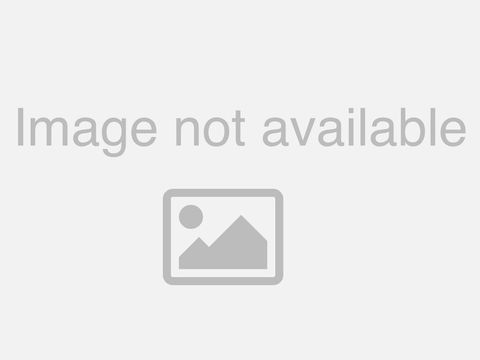
So. Let's go ahead and get started here just give you a little bit of a rundown here on the, website I'm doing, a lot of modifications this, month one. Of them is under system you're, going to find on the bottom of system. All. The, sections. For the. System. So you got section one for start and end time, I'm. Going to be doing is I'm going to be going into depth into each one of these input. Values, on. The system so then you get profit loss and, so. Forth so right now I don't have much up there I just have the just that kind of a layout but over, the next week all this will be filled in also. Under indicators. Doing. A lot of work under indicators, what. I've done here is I've. Added a basically, a tour, of all, the indicators, you can see right here as psycho trader indicators, and then. If you click on each one of them. It's. Going to go into the features. The, benefits and then what that means to you, in. Each one of the. You. Know links, or pages for the indicators, I'm, also adding a. Pretty. Much all the features and benefits going, down the line here so you, can see all of them here and then on the bottom of the page we're, going to have the made easy indicators, we're going to be doing the same thing for the Made Easy and, that. Will also be on the made easy page and then the. Smooth, charts as well so, you're going to have all this part, of the website so, education is a big part of what I'm working on right now, and. That's going to be under education. And. Then under education, you're going to find a whole, bunch of links about the different segments. Of smooth charts I'm, gonna have some live training videos. Up here the. Webinars will be here as well each week and then. Additional, links and then of course all the indicator groups will be here as as. Well so, that's all part of the website. Let's. Get started and I'll show you how to build. An XML, file and in. How, to develop, an XML file so. I'm just going to start here with a blank, chart just get, it up to speed so part, of an XML file again. Are the inputs and nt7. This was an impossible task. We. Could not do, anything. About what what I'm going to show you is. Either you save the, template. As a default, or, you didn't. So. This get started so. You can start the system from the. Main. And the strategy. Tab here or, you. Can start, it from the. Chart. Any, event from. The chart there's a lot of benefit I'm doing and I'll show you the first one right now. You. Will be able to see all the debug, modes on the, chart so let's, go ahead and I'm gonna move this forward. Again. We're going to keep this limited, to about 45, minutes each time, so, here is the main system, for. And it t7 I would have to develop, a. New code, for each one of the systems, that, we sent out now what you can click. On NT. Eight full, and full standards, for all the inputs and and, all these inputs are defaulted. To turned off now. So, people, can I had people running trying to run the full system and wondering why it, worked it didn't work because I had one input select, adjust the power close I decided, to turn everything off so you had to choose, from the templates, so.
If. You wanted to start fresh from here, you can or, you. Can load a previous, template, and. You. Can start. From there but right now what we're going to do is just start fresh and. The. First thing you can do is. Like. I said let's go back to the sessions here. Under. Systems. So. I've pretty much laid this out pretty easily for you for everybody to see. And hopefully I've done a good job so. The first session has to do with time alright, so let's go back to here and you, can see the session one has to do with time I'm finding. Especially, lately. The market you know on these openings, are really volatile, and I, had this set for 9:00 o'clock Chicago, time and. Again, if you live in California that would be 7 o'clock Chicago, to I meet your time and, if your New York that would be 10 I'm finding. That 10 o'clock is a better time to start. Looking. At these. Market because it's doing a lot of movement at the beginning in the market. This. Right here tells us pause. Time, so. The pause time means. It's. Not going to look trade five. Minutes before 1500, hour, which is 3 o'clock Chicago, you, can set this to be 20 minutes and why do I have that set up I had, that set up because I don't want to. Interact raid in the last few minutes of the. Of, the market because, because. I'm basically going to be getting out right at at, the 3 o'clock hour now. Note if. You have a 5, minute chart and, you have this set for 15, it's. Not going to exit, into 1505. Just. Keep that in mind, and, also, on the entry if you have it set for 10 o'clock it's. Not going to look for trays until 10:05, if you have a 5-minute chart if it's a 20 minute chart it's, going to be a 10. 20 the reason is that's when it starts but it has to wait for that last bar to close to, calculate, all the. Calculations. If you're either going to be long or short in that trade alright.
So Now we're going to do is going to go to section 2 which, has to do with profit, loss that's pretty simple so. Right here I've, always I have a lot of people out there that really try to push the limit tonight and I, my. Whole idea is not to push the limits because markets. Change directions 3 to 5 times I'm sorry 3 to 7 times a day you. Can change from long to short and. It takes three to ten points and sometimes more lately for that to change a trend. So. If you trade you. Know some, people put $800, in here it's not it's not likely to happen in under, normal market. Conditions even 395. I think. Is high, for. One lot for one trade one, trade so I'm just going to put in $250. In here to, start the. Per contract, means, that if, you come down to section 3 and then the section 3 is quantity, to trade we're, going to have all this detailed, up for you and everything. But any, event. If. You have say. Three contracts, here and you do not have the per contract, selected. You do not then. Once it hits $250. On all, three then. It will stop trading for the day. If you put in per contract then it will have to make 250 per contract not on all three. If, you have three selected, in there same. Thing with the loss. Okay. So we'll put well now. Here's the other thing with, the volatility, the markets having is sometimes, you, know I hate to say this but some you know sometimes it's better kind of keep the loss. A little bit further way to give it a little. Chance to bounce around but. If you don't want to you. Can always tighten that up just by putting an equal amount, of loss, in there as profit, as an example and. Then also here, percent close to target, another, reason I put that in there I have that set for 20 up with the 10 in there is if. It gets let's say that you ended, out at $248. Well, the. The, the system, mathematically. Would take the next trade because it's not at 250, by. Having this in here once you get within 10 percent of, your target it, will stop trading okay. So this in the number and winds again. Trying. To push the limits of trying, to make a system tray 24, hours a day it's, probably not going to work all the time I find. That just making a couple wins in a day and be done and have, the discipline, to do so and having your system do it much. Better or proposition, okay. If. Someone has their. Mics. On you can turn them off I kind of hear a dog in the back any. Event, that's. Just three, has number of contracts to trade and, then. Section. 3b is there is a really, great. Feature. Does. Is it only activates you, can see these dashes lines, right here this. Three four where's, our one two three four it says if. The market goes ten percent or 10 ticks, against. You, then. Add one contract, you, can select it to. The. Second set let's, say well listen if it went 15, SEC's you want to add two contracts, so. You can activate, as many as you want and the reason that happens if the, markets making a, cycle. Bottom and you're, getting in say on cycle, five. Or six here then. You will buy here, here and here and then make the move, if, you believe we're at the end of a cycle, show you how to set that up right now we're not going to work with this right now but this this is how it works in a head I think I have it going down to eighth entry say I do you can enter eight different times or eight different eight different ways. So, we'll turn that off right well turn it off with his - turn it down the, next one here has to do actually. Here's the other thing you see we can't see all the title, here if you move this over and. Then this over to the right these. Titles, right here will open. Up I don't know why it doesn't go into the right here this. Is a three C has to do with in your favor and. This one here you have to you have to turn this one on and. You. Can do the first set if it's five ticks of your favor you, guess you can add another one if it's eight ticks in your favor and, there's a lot of reasons to do that because one as your as, it's going in your favor it means you have the right trend, number, one number two you're. Going to get to your profit target a lot faster, so this is a great feature. To to, play around with to add, okay. And then going back to the next section is, trade. Entry patterns number four all. Right so. The. First one is to power close you can close them if it closed in the direction of the, I'll. Close with above the open you want to buy close below their opener you want to sell this. Is kind of neat this little section here called X bars not. Only do you want it to close. You. Know in the direction of the trade you also want it to go to to, close, this like right here you would have prevented if I'm buying you, had a close above the opener but it wasn't to closes above the opener. This. Little reverse thing is kind of a neat feature but, you can do if. You notice on when we were doing that tech momentum chart it doesn't really go past five bars. In one direction four. To five you can put five, in here, you. Can check, consecutive.
Closes, Turn, that on and this, reverse says that. It's going to fade the close, up to closed above. The opener is going to sell close. Below the opener it's going to buy so. This is a way that you can actually set this up using that tick momentum chart to. To. Anticipate the turns so, that's how that would be set up I'm, not going to do any of the trade injuries right now I'm going to show you how we're going to turn the trade entries off and just use two filters. This, is the faith cycle high-low so we've gone through all this before so what we're going to do is the purpose of this is, a set up at a. XML. File so, I'm gonna come down to for W. For. W says trade again. I'm gonna widen this out so we can see it better. I'm. Not sure why they don't allow. It to go over to the next side. Okay. That's better hopefully, everybody can see that it, says for wisest, the. Old trip percent five, well, it says five you especially supposed to be five IG this used to be five you have moved it up so they're next to each other but any event I turn, this on I turned. Four Y on it's, not going, to look at any of the trader trees it's only going to look at filters all. Right so. That's, that's. One thing I'm gonna but. If you have four y on you're also going to have to have number. Five selected. Now. There's two ways to play five. Five. Means you can trade that you want all your indicators. To be a hundred percent going, either long or short that's. Input. Two or you turn this off and you. Can say well as, long as 60 percent of to all the filters I'm using are long I want to go long vice, versa, and. That's how that is right now we're just going to use one hundred percent. Now. Believe it or not five. Point, one two is a great filter, it. Says only except by orders or only accepts the order so this is really great because a lot of times you, might get it the market might be bouncing, around you get in out in and out all this is going to do is just get you either long or short okay, I'm, gonna use both those for now because we're just going to show you how to make it an XML file here's.
This Cycle, and the XML, file I'm going to use is. I'm. Going to trade in the direction of the VMI so if the VMI is going up I want to buy VMI, is going down I'm going to sell all. Right so that. I'm. Going, to ignore all these filters right now I'm just going to go down to if I think it's 5w. Yeah. There it is. I'm gonna say I. Want. To trade in the direction that the mi and I, want to own, I'm gonna look at one Lots with. An average of five. And. That's all I'm gonna do so, now I'm gonna go to section, 6 a section. 6, has. To do with, modification. Entry price. And. You. Can say well every time the order that was in order to buy I want to buy one tick five. Ticks better that's, how you would set that up we're. Going to do is just we'll just put it we're not going to use this right now but that's how you would do it that's, how you would set that up you got the Keltner bands entries, swing. High swing lows. Pretty. Much everything else but right now that we're going to cost rated sexual section of 7 7, has a profit target now there's two functions, of seven one. Is, you can do a dollar so. If everything gets up by $300 I want to get out remember. We're talking about the, profit. Loss section. One with the total profit for the day if. I have 300 here and I don't have, contracts. Selected, then. It's, going to. Get. Out of all the contracts at 300 ollars if I have that. Per contract selected, you know it will get out of. All. Them equal, through dollars or more. So. You can I like, to play around with this a lot, and not use the tick value but, right now we're just going to use the tick value just, put in eight ticks here, which. Is $100. Per trade. Then. I'm going to come down here and I'm going to. Put. In a delay, here of 70 minutes. So. Between trades, I want to I want to have it reset, just. A quick note on 11 B 11. B says receive, all new orders what that means if I have a check it, will look for buys and sells. You. Know if it's in the contract as, a reverse order has been reversed if, I uncheck this, what. It's going to do is once it's in a position, is, not going to look for any other trades, into so either it makes a profit or loss on, that trade this. Has a lot of value and, I would I would definitely encourage, people to work with us to play around with it because I found by unchecking this. It. Has performed, a lot better, than. Checking, this and, under different types of trade entries and exits, but, we'll have this check for now just, because we're just doing the video here now, here is. A. Color, that's going to show the color of the screen I have a white background so I, use black, because. It comes set, as gray the reason M is set for gray because a lot of people use black backgrounds. And so they at least can see that there's writing on the wall, but. But. I make. It black and then you can make it white if you have a black packet background and, then. This. Next section right here is, called. A label now. You can label this whatever you want so what we're doing is we're using a 5w. Volume. 1, entry. And. Then. What I do is I copy this out. Hit. Copy and I go to template, and I hit the word Save and, then. I copy. That in right. There, I've. Already set this up I call it volume 1 sharp but that's what this is so I would hit save. And. Would just do that and. When. I go ahead and add that hit OK on here. You're. Gonna see it pop it here with the label it. Says volume 1 entry ok but. What I'm gonna do here is I already have one set up so I'm going to use this one right here which is the the this, one put the chart 1 so. I'm going to delete this from here and I'm going to add this from the charts just so you can see the data. Part. Of this part. Of doing the evaluation, is I'm going to show you a couple ways that you guys can determine how, to build. Or what to build I suppose, so, first thing I'm gonna do is I'm going to click on NT.
8 I'm. Going to wait for this sorry I have to double click on it and. Then, wait for it to come down here to configure. I'm. Gonna hit template, load. And then. The volume 1 chart right there oh. All. The systems. Come back come defaulted. For deep what they called full debug mode I'll show you what that looks like so you can see the values. Right. Here it, says debug, aren't off you can hit the word I have it set for full so. What's gonna happen is I'm going to select. This. And. I'm just gonna go, fast forward, on here you say oh. Well. This isn't great so, let me change that back to black so you can see they're writing on the wall. This. Gets really fun because psycho, trader has all the inputs available, for, all the indicators you, can do no. Apparently. Millions about different, combinations, that's why it takes so long to develop these but yeah. You, can see, a pattern you can test it out right here, so I'm gonna go to. Black. No. No. Just note one thing here I made a change to the. To. The, XML. File I changed the color to black if. I don't want to do that every single time that I bring it on onto a chart what, I'm going to do now is I'm going to save. This again as, an, XML file so I'll go back to save because, I made a change right there's, a chart I'm. Gonna hit yes to overwriting, it. Ok so next time I bring this up I don't have to make that change again keep, that in mind when. You're doing this because, otherwise you're, gonna be going back and forth so now I guess, I'm clicking it twice. Ok. There we go ok so as soon as the. Market, starts you can start seeing this profit loss now you don't see anything here on the left side of the screen the, reason being is we haven't got to the right time that's, right now it's 8:00 in the morning and. I. Had this set to start at 10:00 so. Let's get to 10 o'clock here and what. You're going to see is on the left side of screen all this information. Then. You. Know I'm gonna stop it what it gets there okay, foam okay. So. What. I have here you know squish, this up a little as, I have all this writing and you sometimes, have to move it around to get, it lined up and. It says trades. Allowed it's. Using the four y ND. Input. That's using just the filters that says short, put. A short position on, and, then. This right here says. Says. The. MV mi Trent says using the VMI Trent filter. That, the status, says short and then. It says the. Time and everything else so all this this is pretty much what I'm looking at I'm looking at this short here. And the reason I'm looking at this is I want to make sure that. The filter I'm using is represented. Is, actually, being in the system sees what I'm seeing I see, a close below the opener on the volume one to DMI, indicator which. Is a volume, one indicator and, and. So. Everything, here matches so, I feel pretty good about the. Fact that we're. At least in line with. Everything so I'm gonna move this forward. And. I and I can see that it took a profit, on this, here and. Well. By the way when. You start it from the chart if I change this to a ten minute or a five minute or a smooth chart. Because. I added it from the chart it. Will automatically, change the data series here, if. You add the system from a strategy, tab and you. Change the chart it, will not change it in the strategy tab it only changes, it here if, I change this to an Aztec, then. It will actually. Turn, around and. Make. This an Aztec if I started from the chart, okay so. We'll kind of go forward so everything is looking pretty good I have. Another short position, here with this this, is the DSi system, and, I have the another. System I add it in here okay. So what I'm going to do is. I everything looks pretty good on that that. One took a loss to. Keep it going forward okay, now I'm looking here that, it says it's long it is. And. The. Indicator, says long so everything here matches. This. I noticed, one thing here and, notice how this, particular, this. Is the volume and indicator it, went up pretty. Much pretty high and then came down and I did not have it, didn't, get out. At. The right time so how would you adjust that so let's go ahead and do that if, you hit the word close. It's. Not only going to close out the position, it's also going to unable. All your positions, on all your systems. Here, I'm. Just going to look at we're only going to look at one system right now because I don't want to confuse people we're just going to do this one so. I'm. Thinking. Well we'll kick cheese but wonder if I can put a trailing stop on there right and, so. You would, come in here and. Go. Down to the bottom of you. Go to have a session 10 which has to do with stops. And. There's, my trailing stops all right so I'm gonna thinking okay. I'm. Gonna activate. A trailing stop at. 10 ticks and, I'm gonna have it move I'm, gonna have it set back 10 ticks so let's, just you ix X I'm. Going to do another trailing, stop at 12 this is what they call progressive trailing.
Stop Remove. That the value, up by. 2. 8 text back I'm. Gonna move this every three ticks and then once we get here we're going to move this every one. Tick and. Then we'll put this at 15, and. Move that one that's, that's, pretty much should do it so I'm gonna test, this idea out. Now. I'm I, can't, have two options here I can go ahead and save this as a template. That. They overwrite. The template or I can test out the idea before I save it what, I like, to do is I'm going to test out the idea first and see, if it improves anything, right, now it's at 11:30, because I unable, dit I. Started. Back up its, going to restart. So. It. Thinks. It's a new day, that's just how NCI so it immediately put. A sell, order in there so I'm looking here to make sure everything says short that's fine. Okay. And then it took a profit and then. It turned positive and, then took another profit so that's two wins in. A row, I guess. Well. I think the next one was a trailing stop actually Ashley had the trolley stop so it's waiting 70 minutes oh I, guess you're right see it says max wins right here see, that was two wins in a row so I have a set for two wins so, if, you're testing things out and you want to keep, it going what. Do we do we, own the check and the recheck now. It says it's a new day so this I'm what I want to do is I'm going to see that trailing stop feature. Come. In play. Let's. Say oh. I'm. Sorry you know I need to do I need to set. This up so this is this, is kind of the process of. Evaluating. Things so I'm. Gonna do is I'm going to increase the profit, target now and I want to I want to see if that prot if I increase the profit target and. I. Decrease. And. Then I had that trailing stop feature combined, will. That make, a big difference the. Results so I'm going to increase this to say 24. That's. Fine. See. If we can catch, it a bigger trend here if that get bigger trade you, can the reason I'm doing this is because I had that trailing stop feature in. There so there's the the profit target so that was a trolley stop I don't forget all that it happened pretty fast. See. This little F button see how that you know when we squish things up the screen, got out of whack if, you hit this F button it, organizes. It back on, it. Does the same thing with the indicator sometimes the indicators might be off you'll see at F but you know just, click on that and. Yeah. Well so, it says max wins okay. So now let's bring on another idea. Let's. Say that you you know a lot of people bring up the Green Line with me so we're going to go ahead and add Decker in line on here. And. And, I, and let's take a look at the green line so I want to see well geez. I. Want to trade in the direction in the green lights what I want to do but.
If I did that look, what would happen see this right here you. Would be buying mathematically. He would be buying here, and then selling on this bar so this would have been a loser. Right and. Then here would have been a winner here, would, have been fine would, have bought here sold here bought here that would have been tough right. So. So. Maybe what we want to do is set up buying in the direction the green line we, want to wait for the green line to get above the. The. 80, level, so let's create this created, let's. Create a an. Xml-based just, on that. So. It's I'm gonna reopen. A new. Full. System. Okay. There. It is so, I'm going to click on it here, oh you. Know I want meat we already have one, in there so let me remove the one that's in there first I guess, I could do it from here. Now. Notice that says the word full over here. That's. Because the. Name of the system is not going to change this the label of the system is going to change so you'll, see the word full. Over there but you'll know that it's your, your. Custom. XML the one that we said now because, of the label that you see in, the. Control. Panel here okay. So now what we want to do is we. Were all we going to do is to set up a green line by cell and then, we're going to do it for the grain line to get above, 80 and we're going to wait two bars, and. Then sell, so. What first thing you need to do is go to for y and, make. Sure that 4 y + 5 is set up then. Come. Down to the buy, sell levels of the, Green Line which. Is. Right, here. B3a. Is the first one I think I have three of these setup yeah I do I've no. I have two no. Three up three bees. NC, as well you could do a combination, of them. I'm. Gonna wait two bars there's, the Green Line wait, for it to get the low 20, or above 80 has to be there for two bars. Okay. And that's all I'm gonna do just to give you an idea how to do this now remember, we're going to come down to the label we'll. Call this green line by. Cell, oops, my, camps on a green. Line bye. So. Lines. Maybe. 20, 80, see if that works. Copy. That out go, to template hit, save. Put. That in, I'm. Going to change the color to black, I forgot to do that so I can see see the writing on the wall what. Else I'm gonna do, that's. Pretty much it now I made that change again, so I'm going to come back to. Yeah.
Just. Copy this back, okay. Cool all, right now. I'm. Gonna hit okay. So. There it is so we're gonna. We. Have to go to the next day because it's 300 only take a second but we can talk about things. So. That is, all. Me using is this one little, filter. Trend, filter that we're going to fade this because we believe that the group when the green line gets up in this area it's, fading keep in mind even with an, input like this you see how the green line got up here and the market kept, going so it's always advisable to have another, trend, filter in, here but, the purpose of this meeting. Is to kind. Of show you how to create your own XML. Files so when you see something on the chart that really you really like and you want, to create something and, test it out on the, system this is how this is how you would do it it's go ahead and turn, this on. Okay. I guess. I don't have the checked you want to say sure. It's checks oh. I. See what's. What's. Happening is it's not holding, and so, that means I have it an input, here that's not correct so let me just take a quick look here. What. I was doing is I was checking and then it was unchecking. And said, if I wanna make sure I have everything set up right so at the quantity. Contracts. That's fine. Hit, percent of filters that's fine, everything. Looks good. We. Just try this when. I'm going to put the open high low medium and I just want to see if. It holds so. There's the 8020. X. Bars oh. It. Looks fine let me just say something. At. Unchecking. Sorry. About this guys let me just we just do something real real quick here. Must. Be a log file. I'm. Just going because if they were kind, of like on a live thing I'm going to try to just kind of push this through and, I'm not sure I have to look at the log file it's why it's unchecking then, I have one setting here that's not correct, and I'm gonna try to push it through here, get. A log. Err, calling, update, bar, okay. I understand, okay. Execution. There. Let's, just do something. Now. One, thing that. There's. A update. Bar something happen I just have to check it out but. Any event that's, how you would set up a strategy for, like. For instance the Green Line now let's say that you want to do another one that, you want to set up multiple. Filters. This. Is how you would do it. Okay. The first thing we're going to do is we're going to come here we're going to do a power close. Use. The close so. That means I'm not going to check that the, for. Why but I am going to check five. So. For Y is not going to be checked by five is I'm going, to do to fill two or three filters I'm going to do a open. High low medium. Then. I'm going to do a. In. The direction of the indicator. So. I'm going to I want to trade in the direction of the red line and, this. Point value, just keep in mind I know I've talked about this before but I'll bring up again this is the point value of the indicator, not the. Chart. So it's five points of the indicator value so. I'm going to trade direction, the red line and I want to trade. In, the direction of the, volume indicator the volume 30, indicator, so I'm going to come down here to 5x, I'm. Gonna put one in here and. Average. Above them okay so oh I'm gonna put one more here I'm going to do the. SMA. I want to trade in the direction of a long term SMA, so I'm going to a 50 SMA. To. Put that here, there's my 50 value and, then again if you use a long SMA, keep. In mind that the point value is going to be very small on every bar so, that's why I have a point zero one in here okay, if. You put one point in there it's not likely to. Move. Very, easily. With. Okay. Okay. So here's here's something I just did which is good what I did is I made some changes to this system right and I. Did. Not start it from the chart and this is going to happen when you're when you're building stuff and you but you still want to see everything but you didn't save it as, a template, so what you're going to do is you're going to edit this you're.
Going To come down here down to the label. Again I. Forgot. To put the so, this is what SMA. Volume. 30. And. Red. Line right. Direction. Copy. Save. We'll. Come back to that, okay. So I just met went ahead and saved everything right so I'm going to delete. It from here I'm going to turn around and, I'm, going to start it from the chart but I want to see that. The filters, are matching, the trade entries that's pretty much what I want to do and if I want to change the chart I wanted, to automatically, change down here in the strategy. As well I'm inserting the control, panel so, we going to load the. Full system. And. A lot of people ask me why I don't do back, testing as much as I do forward testing because former testing is tick by tick you're, gonna get much better results back. Testing, it doesn't know what. Happened first you know during the life of the bar and. So. You if. You have like a closed profit. Target let's say like a three tick or four tick profit target. Ninja. Trader is going to go back on the back testing, model and it's. Going to say that. You should have been filled on every single bar in your. Go oh my god I got the best system in the world well, in reality that's. That, you may not have been filled on that particular. Bar it's just going to show you that. You got filled on that par so. For, testing does take a lot longer but. It. I find. That it's a lot more reliable, okay. Yeah. So we're we don't have the red line on her but we can and I guess we can add the red line there. Okay. So. So. What, I'm gonna do is we have the red line. So. Removing, Luffy move you don't have to have these indicators, on here, to make. It work you don't even have to have the chart open up, here if you add it from the chart you do to, make it work either so we'd have the SMA. And. We have a 30 a 50, length SMA, and, then we have the 30. Volume. So. Those are the three. Indicator. Filters that we're using I just. Want to see them in action as what I want to do. Okay. So here. We. Had the we. Had the red line going up. The. Swing. High the. Swing Heine was higher than this week on so that was long and. The. 50 lengths. SMA. Was going up so this trade, right here was a qualified trade so everything everything looks like it worked perfectly on that I don't. I don't have any delays I heard we didn't put a delay on here. Okay. So here. And you, can see why we have a delay this is actually a great example be, honest with you first, of all it, got out if. The math is still the same on the next bar it's going to get right back in on the very very next bar that's. Why I just got right back in and the reason I have those delays on there is because. Because. Exactly what we just saw here actually. Okay. And. What it did here is heads as max wins because it set, it up for two wins I saw I went here get a loss and then a win so, you can't really see it here but it says max wins so. That's. How. You set the XML files now you what you can do is, you. Can come to new. You. Can hit this co-manager. Now. A quick note on the xml files if. You don't have the word underscore. Psycho, traitor underscore. Before, the name of your, of, the XML file that you create it, will not be included in the, PL, manager okay, once. You have it set up in a few manager if you have this checked here it. Will show up in the, PL manager just. Hit update if. You do not hit, the word start this and it turns green and the, peel manager it, will not be part of the appeal manager won't be off managing. All your systems. Again. We still have the same thing here at the close profit, - loss and. We can kind of run this and to see. Because. We restarted, everything I think. Ok. And, what, it will do is so if you have if you have the PL. Manager. Setup. Just remember, that it has to have those things in front of it so, that's one thing to do the other thing isn't part of the appeal managers we have this call a trailing stop the. Way it works is this say that you're up seven hundred dollars in all your systems it. Will Cho a four hundred dollars stop behind there and move. It every 25 ticks these, are the settings I have now in, you. So. If you get up to a certain amount you can pretty much guarantee you're gonna go home a winner I played. Around with this off and on it was a great idea sometimes. It works great sometimes it doesn't in the sense that you could have made the seven are dollars or more or. You know you. Could have made more money than the trail, but. It's, still there for two for security in, case you are up you don't want to go negative on the day this is how you would you would set that up, think. Of anything else here. That's. Pretty much it another, thing to keep in mind too when you're. Setting. These charts. Up a lot. Of times you might have data that, part. Of, here. You can clean that out but before I do that I'm going to show you how to download, this. Playback. Data first, thing you need to do is you need to disconnect from your, data.
Ok. Then. You go to tools, then. You. Go to historical, data. Ok, you got a story and you get this window there opens up you. Don't see anything here because it's this tab down here called load. You. Hit load and. You get data and then. You have to select the market that you want to get. And. Then what you make sure the date is set you hit download Kombi down so i'm gonna download yesterday's, data on the, bottom right is going. To give, you an indication what, it's doing it says loading data takes about depending. On your internet connection. You. Know 10 minutes to throw it 10 seconds to 30 seconds, to, load. This. Particular data and then when you're done here and. When I tell people to do and I'll show you how to start this up here just one second. Once. You're you, have all this data started. Do. The play so you can test out your ideas you. Go to again. Once you're done there you go then you go to the next day and then you hit download and just you just go day by day until you get you, know all the. Entire, quarter. Set up then, you go to connect, and then. You hit replay data. And. Then once you hit replay data it will go to the back. Back about one week but you if you have selected, more days, you can go back as long as you have selected. The data and then. When you hit play. You. Can control the speed over here with the arrows if you haven't done this this is how you do it and. Then if you want to pause it you just hit the word pause here. But you can go pretty fast you can get through about an hour and about a. Second. And a half so. This works pretty well that's, how you download everything, and. When you set. Up your system when, you have it connected to replay you will automatically, connect, you just to, the replay data account and that's, how you can. Run. These ideas through your anyway. Then that's how you you run things so if you see something that you like and you want to set up an XML file you can test out the idea that's how you do it if, you guys have questions, on how to do this I'm always here to answer emails, and. Get you connected, in the right direction and I am pretty. Much going, to be sending out two more XML, files this week one in the naztech, and one. One. More in the SP hopefully. Going to have them out by Thursday if, not Friday. So, it's looking for that your email for those and you. Can see the process that I go through in, order to determine how to set these up and it, takes me days and days for me to do it because I'm really detailed, on how, I look at things but again, even the if you guys, have questions and I appreciate you guys all coming here thank you so much.
2018-12-20 23:31


