#8 Can MarketWatch Tab Keep Track of Trading Details? | Exploring thinkorswim
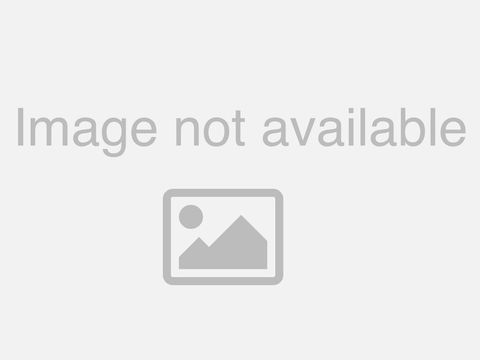
[Music] [Music] good afternoon everyone welcome to our webcast on exploring thinkorswim i'm connie hill i'm happy for you to join me here today happy to see you there i know we have some returning veterans i like to call you that join our webcast frequently and so i get to know your names not necessarily your face with your name but i definitely recognize your name so good afternoon to vijay el diego maxine shree jennifer osborne i know it's just tm now but i got used to calling you colonel tm and so sometimes heart habits are hard to break but welcome to each of you we also have barb armstrong in the chat she's going to help us out with some questions so as you have them go ahead and let us know all right either see or i'll be here to help you now today we're going to talk about something that helps you keep track of things and what do i mean by that if i were to say to you how what what do you use to help keep track do you have a calendar do you have a whiteboard what do you have that helps you keep track of your news of your stocks and the markets and economic events and those types of things well today i'm going to teach you how the market watch tab can be your friend to help you stay organized and keep keep help you help you keep up to date with things let's go ahead let's go through our disclosures and we will get down to the fun stuff vijay says he uh he hopes i had some good time off and i did i did some fun things while i was off and of course i missed you guys right i did things we talked about today today the content is intended for educational and informational purposes only not investment advice or a recommendation of any security strategy or account type past performance of any security or strategy does not guarantee future results for success investing in the market involves risk including risk of loss now i should have mentioned this and barb is mentioning it so i appreciate it we would love to have you follow us on twitter alright that's how we communicate with you it's our only avenue to do that and so some people will open up twitter accounts just so they can communicate with us burps type both of our uh insignias our twitter handles there i'm at chill underscore tda she's at me armstrong underscore tda we will be talking about the greeks a little bit today not a lot if you're not uh in the options yet where we talk about the greeks don't worry you'll be just fine now my objective for you today what i want you to walk away with is i want you to maybe pick up on one or two or three tools in the market watch tab and see how they could help your life see how they could help you stay organized so we are going to be looking at the quotes where you can pull up different types of watch list and i'll show you the difference between say the quote area and the watch list section and out of the gadgets we're going to talk a lot about different types of alerts that you can set on things we're going to talk about what's under visualize as far as heat maps and index watch then we're going to spend a little bit of time on the calendar and how you can use the calendar different time frames different pieces of information to help keep you organized and if we have time at the end they would love to answer your questions now we don't have the q a session around anymore and a lot of those questions had to do with thinkers one functionality so let's get started here and we're going to just dive over into thinkorswim you know alex if you have no options you'll be just fine you are still going to get a whole lot out of this session because of where it's not dwelling on options all right so we here uh where i'm starting i'm on the market watch tab right here in the middle and we're going to be talking about the functionality on the row right below it and i'm starting out here in the quotes area now in the quotes you can have any uh watch list that you've created but as you can see here i've got one um it's a dynamic list we'll talk about that minute called the market maker moves it has a big old list of stocks here that came up on that list dynamically i didn't have to do anything to create it or have it come up something that think or swim creates for us and you'll notice in this area of the quotes we've got a big old page where we can put columns of information on the watchlist side of things usually people will keep that for just a few tidbits of information like the last price i like to see the percent change when it's gone up or down today and sometimes i'll have some other columns in there i'm just trying to keep it really clean for today you cannot create a watch list off of the quotes if you need to create a new watch list it does not exist you will have to come over here to the left hand side uh select on whatever the watch list name is and say create watch list here but otherwise a lot of the functionality can be really similar now since we're going to focus here on the quote side i am going to collapse our left hand side our gadget area now we see some different columns here we see the ticker symbol on the last price but we can always customize the data that we want to see in there all right so let's show you how you would do that i'm going to select on this little arrow on the very last column i'm going to hit customize everything over here on the right is what we're seeing right in the middle everything on the left are things that we could add if we wanted to and some of them might make sense to add some of them might not make sense at all to add okay but let's suppose i wanted for example i wanted it to show the sector i'm going to type in the first part of that i'm going to add it and it always puts it in at the bottom so i'm going to move it up where i would like to see it which i already had industry in there so i'm going to go put sector just right above industry and then sometimes what's helpful to see if you're trying to get acquainted with stocks and their ticker symbols and the name of the company sometimes it's helpful to put that description in there and you're like oh okay yeah that's the ticker for that stock as you're becoming more acquainted with it so i'm going to move this one up and i'm going to put it right after the symbol all right and again you can customize this however you would like i'm going to go ahead and say okay and then we'll see okay lots of new information is here but we might need to adjust our columns a little bit take your when the mouse looks like this well on the mac sometimes it's a now sometimes it's this little up and down arrow with the cross arrows and you can click and drag if you're on this side now the description that is not so helpful where it is right now so i'm going to open it up maybe give it about this much room here we go and you can do that with all the columns now what if you want to change the order uh what if for example you thought you know i really would like to see volume go before the last price you just put your mouse on here click down drag and drop okay you can do it through the organize like or through the customize just like i did when i added the description and then i moved it up you certainly can do that but if you just want to be a drag and drop person that is no problem all right so that's the quotes now what kind of watch list can we bring up here pretty much anything okay if we come over here and select on uh the name of this watch list i've got all my personal watch listening here that i could pull up we have the public watch list like say the dow jones and these are watch lists that are fixed and static they they don't change a whole lot yeah if new stocks go into the dow 30 then yeah they're going to adjust pull for whatever output the new ones in we don't have to worry about doing that there are other watch lists that are more dynamic okay and by dynamic i mean they change all the time so for example if i were to come down here to say the lovers and losers and we talk about this a little bit when we're talking about watch lists there are things that they say are lovers things that are going up or losers those that are going down and and so maybe it was kind of a bearish day today you could have looked for maybe something that actually did have an upgrade and there were some stocks that did have an upgrade today and this is the list of them are they going to be there tomorrow nope it's only good for one day only whatever the day is where they receive that that upgrade or downgrade all right uh kevin says can you sort the quotes by industry and then by volume you can only indicate one primary sort field i i kind of wish it was we have multiple sort fields but we only have one and if you wanted for example say on this one to just sort it by the volume there's this little up arrow and down arrow right here just to the left of volume and if you select on it it's going to sort it one direction so here are the ones with the lower volumes higher at the bottom if you want the higher on top click it again it'll just reverse that order so there's only one sort order all right which we could put that on the wish list okay of being able to have multiple sort orders all right let me see if there's any other questions right in here before i look at something else i want to make sure we catch that okay shri has a question here i don't know if barb answered this or not uh but sri says how to switch between different watch lists each watch list having a different set of columns uh i don't believe there's any functionality for that either at this point uh can you suggest it or ask for it you bet you know in fact some of the ways that thinkorswim has grown and made improvements over the years are because clients who are using it make suggestions of things they would like to see in the software uh so you're able to do that i think under help there's a little contact us and um where did it go i think you can use that email dedicated support toss support at thinkorswim.com i think you can use that um you can also look over here to see if future [Music] i read that wrong the thinkorswim release notes will tell you all the new and improved things that have happened when they put out these regular updates of software usually it happens on a weekend usually it happens on saturday and they'll they'll be able to go out here and read what's new um alex let me see if i can't help you alex says love the thinker swim yes you're becoming a swimmer but having a hard time to make columns side by side on ticker x volume and average volume say 30 days 60 days etc so if we come back here alex um you can add oops i clicked the wrong thing here you can add any column you want right as long as it's over here on this left side and that includes any custom creations and think scripts that you may have some of you don't know what think scripts are that's okay one day you will and you will love them just like oreo cookies or something so and then once you bring it over here you can move it up you can move it down you can put it wherever you want so you have it just exactly the way you want it and then it stays there okay it's not like you turn it off and you come back and it's gone back to its default order no it will stay where what you have set up all right um [Music] yeah so for some of these things you guys are suggesting go ahead and ask all right or ask you know you can ask them hey is this something other people have suggested if so put my name on that list because when they have a lot of people requesting the same thing or something very similar that's what's going to get their attention uh let's see what bj is saying to sri if you want to have multiple watch lists with different set of columns you can add multiple watch lists add gadgets with different columns and then save the workspace okay vijay that's a good suggestion as well hadn't really thought about it from that angle all right let's move on we're having so much fun in here but just recognize there are static lists your personal list the public lists and if you have something like um if you have something like a scam that you've set up that you run and you'll kind of like to see what the results are i have one that's called let me find it out here early morning movers and i run it almost every day and i post what comes out in that scan most days and so here it is early morning movers scan i don't have to go and run the scan if i don't want to i can just pick this on the list and then at the end of the the day this is all that was on that list had kind of a pullback day in the market and so there really were not some big moving bullish stocks all right let's move to alerts alerts are are items that you can set up when you want to know data about your stock okay so as we come over here uh i'm going to actually start at a chart and we can just use this stock this is fine uh say you wanted to do an alert based on the price of the stock you can either do it from the quotes or the alerts where we were or you can do a right mouse click on the chart and say create alert and it's going to bring up this field now i want you to get somewhat familiar with the field because you're going to see it a lot the default here is based on the stock it's not based on a spread although we could make it based on a spread i'll show you something here in a minute uh and we're saying all right the mark price which is in between the bid and the ass so it's not getting something really extreme that happens sometimes at the end of the market day and those foots or those orders are coming in and then you see that widening of the bid ask spread so that's why it likes use the mark and then you can say you know put on an alert at the price of the stock here i'm just going to say just 41 even whatever you want it to be and we'll go ahead we'll hit create and then you're going to see this little marker that shows up here anytime you're looking at the chart which is really helpful if you're wondering oh did i mark this am i going to have an alert go off and really what happens when that alert goes off is a message goes to your upper left hand corner and it'll stay up there for as long as you have your messages time to go i think you're it's like three seconds five seconds and maybe eight seconds i can't remember uh exactly i think those are the three but it'll stay that message will stay in the upper left hand corner for you and then it disappears you can also have it notify you other ways than just putting in a message up here okay so this is what you've got to set up before alerts will work for you beyond that little message in the upper left because what if you're gone what if the software isn't even on your computer's not even on okay you won't be able to see that alert now up here in the upper right hand corner is where we have the setup we're going to select application settings and we're going to go to the second tab over called notifications and this is where we're going to set up how do i want to be notified of things so i have my email address set up here so that it sends me an email when one of these alerts goes off great if you are somebody that likes text messages put in your number and it'll give you a little test to do so that you can make sure it's your phone number they've sent you a code you put it in there i'd actually have mine set up to do that i think if it was set up here right now it would show my phone number but i may may have taken it out and then you let it know what do you want to receive notifications about what kind of alerts do you want or anything beyond an alert because we can check this box here if an alert is triggered great send it to me and in this case i also have if if an order gets filled right all right so make sure you set up this if you want that additional form of information to come to you i think it's quite handy to have let's um come back here to the alerts and there could be other things that you want alerts on all right beyond price so for example here before we got started here this afternoon i went out and bought something for our use before the market closed today and what i did is i went out and i bought a contract a couple of contracts i think here on jk solar and i put in here uh we went ahead and we bought the 60 strike price that has a 60 delta now some people when they're trading options longer term they're trying to treat it like stock okay and they may say you know when i get to a delta of x i want to know about it because then it might be time for me to roll it doesn't mean it absolutely is but that's how you can keep track of it so say we've got something here we've got this 60 i'm going to select on the delta field here this is my column that is delta i'm going to select on that 0.60 actually i'm going to do a right mouse click and i'm going to hit create alert and then it brings information up and right now notice where it says price that we're looking for actually isn't price but it's the delta that we're looking on and so we might say okay when the delta gets out or above and i'm going to put in here 0.84 you don't have to use point 84 we're just using it as an example the delta gets above there then send me an alert let me know about it then i might want to go out to my stock take a look at it and see what else needs to happen so i'd go ahead and hit create here on this alert and when we go out to our monitor page and the section we're working in here is um sample trades here's our jk solar jks and now we have this little bell off to the left hand side that lets us know we have an alert of some sort associated with that stock all right so anytime you have those set up that's what that means and it kind of just helps you keep track oh yeah i've got something set up to remind me all right let's see kevin says is the mark going to be close or equal to the close when the market is closed captioning not available than what your low bid price is okay so it really will be based on that midpoint good question uh let's see if there's any other ones yeah alerts are free no charge for an alert absolutely uh let's do something else and vijay i'm happy to know i gave you a piece of knowledge you didn't know before that's awesome now today i also bought i did a little spread on apple for our use it's down here in our sample trades and i just did a simple put spread and i'm not here to analyze if it was a good time to do a put spread because i really don't care because i want to show you functionality so here we have this put spread and i rece or we received on it in our account here as 61 cent credit really is just a two dollar white spread it's very short term sort of short term 30 days and what if somebody had the idea that they maybe didn't want to put in a fast and hard exit order to maybe get out when they've reached say 80 percent of the uh of that option price they've been able to lock that in because the spread has deteriorated in its price now maybe somebody might want to know about that as an alert instead of knowing about instead of having it execute for it i don't know why but some people might want that okay so what we do here let's go back to our market watch alerts let's bring up apple and we're going to open up this position here and looks like i need a few more strike prices all right so here's our short leg here is our long leg here and what we could do is actually i think i want to do it from here i want to do a right mouse click um [Music] i was thinking that it had the alert right here on this page as well let me go back here because what we could do is we could say when this spread gets to whatever 80 is i'm going to make up a number i think it was like 14 cents or something like that then we could have it notify us instead now let me make sure i can show you this properly because now i'm having a stupor of thought um let's see if we can do one month and two strikes in a vertical all right there we go our spread is 140 by 138 i'm pretty sure but let me just go check yeah 140 138 we could come out here and it's combining these two together so right now the the bid together is 54 cents it's asked together is 67 cents and what we could do here i just did a right mouse click anywhere on that row and we say create alert and then we could say all right instead of locking my profits in which some people might want to do i want you to tell me about it maybe you even want it to tell you about it when it's not quite there so what did we get on this spread we got was it 61 cents i think i told you and so if we have say the 61 cents and let's say it gets down to 80 of the max game that means 20 percent is left then that is about 12 cents and so you can go ahead and create the alert here and just have it notify you when that vertical is worth in the neighborhood of 12 cents it's on the ask price we could come down here and change it to the mark so it's grabbing the midpoint between the bib and the ass all right and i'm going to hit create but i also want to say i don't like to usually keep this on permanently show alert back book after i hit create well your workbook is where all the alerts are stored so let's kind of um all right just want to kind of shrink it a little bit so we don't have so much on the screen down here is our alert book and you can see all the different alerts i've been doing in the last couple of days here's our new vertical alert that we put on there to let us know if it gets out or below 12 cents being let us know current price is at 60 cents but this will keep track of all the alerts you set even though they've expired and even though they may may not come to fruition anymore for example i've got a long call here that expired uh the 17th of july in the year 2020 okay it's still here it's really a no good alert if i wanted to i could just cancel it and do some cleaning up because you can see some of these are really old back into the year 2020. uh sri says does alerts work with other greeks open interest volume two yes if i were back here um let's just maybe open up our option chain again if i were back here um this is a custom column set that i have set up that has delta in it but say you wanted all your greeks go grab your greeks go ahead and you know let me switch this out of being a vertical let's go back to single here and then say you wanted to know when your vega got to a number sure you could set an alert that may or may not be really relevant for people the delta is one that is pretty relevant open interest and volume i haven't tried in a little about that's but let's try it volume and open interest and let's see uh let's pick on this one the 144 volume today was 1300 adding to the open interest is 700 what if we said here let us know when and when open interest run column open interest gets to uh 2500 okay so let's see if this will work i don't know i haven't tried it create alert all right we want to know with this particular it's not the stock it's going to be this strike price this absolute strike price and let's put i'm just going to say if open interest was on here it doesn't look like it's one of the data points that's tracked there may be another way to get it i can't think of it right now that would have been the cleanest and easiest way although i don't know that knowing i've had 2500 of open interest would be a big deal to you or you know meaningful but there could be some uses that you're thinking about all right uh those are alerts okay uh there are let me see if i've showed you all the alerts i really wanted to show you i think we did uh we did uh with those couple of examples that we showed you here all right next item that's going to help us keep track of things is visualize and i think visualize is just fun oh wait um let me answer another question can uh can we use the alerts in the alert book for a particular stock for example apple uh maybe i did that too quickly for you let's get back here to say apple and say you wanted to know if the price of apple got to say 1 49. okay it's at 144 and change we could just do that right mouse click here on the ask price and hit the create alert i was showing you it from doing it from within looking at the stock chart but you also could do it from here where you're saying okay i want to see if the price of the stock gets out or above 149.
you just change the data put it what you want it to be it's letting us know it's going to notify us with the sound which is the message up at the top an email because i have my email in there and my mobile number even though it didn't show it i must still have that in there okay and so yeah that's the other way that you could create it if you wanted to sorry if i uh skipped over that too fast all right let's move to our next topic and like i said i want to save a few minutes for questions at the end so let's show you let's show you something fun here at least i think it's fun i love looking at this it's called the visualize tab okay and there's a couple of different things that we have going on here so number one is basically a look and i'm gonna i'm gonna pull up the dow jones so you can see it in its simplest form all the stocks that are in that index you can also do it with a watch list okay and so here are the 30 stocks on the dow jones the size of each block tells us how big the market cap of the company is if it's green means it went up today if it's super green it went up a lot if it's pink it went down a little bit safe it's getting redder and redder than it it took a huge dive so i think the greenest thing on here probably is apple and it looks like it was up 1.8 percent today and then you can see it shows you the market cap and it clearly is the biggest stock on the dow jones uh something that maybe didn't do quite as well today would be walgreens it looks like they were down point four four percent so that's not a deep dark red it's just kind of a light pink letting us know it was down on the day and of course its box is smaller because it's not as big of an organization as say apple and microsoft or visa now where do i like to use this i like to do this we'll try another index here we'll go with the nasdaq 100 and the other thing it does and and this might not show super good but i'm going to try it within each area it shows you what the sector is so in this area this kind of this rectangular block is information technology here we have communication services consumer staples health care industrials utilities and then consumer discretionary i think is the last one here sometimes what's kind of fun is you can see different sectors having lots of green or lots of bread in a day and you're like well you know maybe it was the uh the uh energy sector or something like that you look at it like well man all of energy was down today uh because we're seeing that on the screen and and like i said you can do it with indexes you can bring up your own watch list so i'm going to come here to personal and those are all my personal watch lists all jammed together but let me pick one here i was going to pick on one that i didn't think was here we'll do semiconductors i don't even know what's on this list well most of the semiconductors did not have a very good day today did they uh and here was the leader here's eileens now there's another one i like to use here as well and i like to see this as stock start trading at the beginning of the day i kind of like to peruse here with the indexes to see which stocks are up which stocks are down now another tool that's under this visualize instead of heat map is called index watch it has very similar data on it but it's displayed different so let's select our watch list and i'm going to just select public let's go to the nasdaq 100 we use that as our example now here it starts about alphabetically at the bottom of the ticker symbols if you put your mouse on one of those ticker symbols it's going to highlight where it is up here in the chart it's also going to display over here on the far right some information about it so let's pick on something that was a really big mover today so let's go here here's our xylinx okay and it looks like as we look at this information down here looks like it was down four point six seven percent gives us the bid ask price the last price what the volume was so this is one of those things you can look at first thing in the day and see what things are moving uh whether they're moving down whether they're moving up if we're seeing lots of red lots of green and i like that it shows us here the advancing and declining issues because it was kind of a mixed bag today uh the advancers were just you know what six points above the midpoint of 50 and the declining 47 so there were a few more gainers and losers but you can watch this as the day progresses the trading day and you can see maybe maybe things start out bearish and we have a lot more say we have 85 declining and 15 advancing and just you can watch when you start seeing those possibilities that it changes and maybe is switching over all right that is the visualize and i'm going to go back and change it to heat maps i kind of like that as my default but both of them are very useful all right we're going to jump to calendar how many of you can keep track of everything off the top of your head when your stock has earnings when it's waiting for some big news um when the dividends are going to be paid if it's a dividend paying stock well it's hard to remember all of that at once it really is so the calendar can be very useful to us here now let me just kind of orient you on the calendar a little bit first um number one i've got it set up to show me the week all right so nothing really happening on saturday and sunday but we can see market was closed monday so there's nothing and then we have what's going on the rest of the week uh over here let me do this one first uh i made that a little too scrunchy but i've chosen the week that i want to display and it has weeks going out here into the future as well and that if you want to see in three weeks you could go see what's on the docket in three weeks and then over here on the far left hand side i've indicated what markers i want to see information about so i didn't pick any dividends but i did pick earnings and conference calls and splits were having actually a few stock splits coming up which is nice because uh it's an indication of a bullish market we haven't been in an environment where we've had a lot of splits until just recently and then i also selected on this econo day event well what's an econo day event it's some sort of economic news that's due to come out so let's take for example uh i'm going to choose this one here jobless claims on thursdays the jobless claims come out and it is essentially um letting us know how many new applications were filed for unemployment benefits but say you didn't know that or you wanted more details about it come down here and we can see because i've highlighted thursday so we know it's an event on thursday and here we see the jobless claims we can come over to this icon uh some people think it looks like a hamburger or sac pancakes click on that icon and say show event details notice here we can also create an alert for that information and it'll tell you what this report is about it tells you last time it was 364 000 new claims submitted it's expected to be a little bit lower this week we've kind of seen that pattern developing as the economy has been recovering that not nearly the same number of unemployment initial claims being submitted and so if you wanted to read about it here you can uh and then if you wanted to you could say oh well let me set an alert i want to know about that when that comes out so it pops up this box and actually it's going to give you a lot of the events that are going on on that day if you wanted to know about it so the jobless claims we are i just selected but maybe you want to know about the natural gas report and you come down here and you see oh look cpi and ppi consumer price index uh producer price index yeah let me know about those when that information comes out send me a message about it now these are the kind of news that typically in our live news feed we're going to see the information on it just as soon as it's released uh but me i haven't tested this that you might be able to get a little sooner i'm not positive on that but i know it will give you an alert of what the numbers are as soon as it's available all right and just for fun i'm going to hit create i have three more alerts set to go off here can you see how this will help you stay organized if you can become acquainted with it and start using it you know some of you might fit it into your routine where you say okay first thing in the morning let me go see what news has broken and then maybe you decide okay now i'm gonna go now that i know maybe what the market's doing overall take a look at that and get a feel for it so that when you go look at your individual positions you have have a lens that you can kind of interpret that meaning gee if the market starts out being down half a percent on most the indexes probably most of your positions that are bullish are probably not going to be up maybe as high as they were when they closed last night so it gives you an idea of how to view it instead of just kind of going in blind not knowing about it all right um let me just squeak through here real quickly i think we've hit the major highlights that i wanted to so now i want to backtrack i want to go to the chat i want to see what kind of questions that we have here that i can still answer um let's see as i think this may have been a tag on comment from earlier alex says um thank you we'll try asap i'm not sure who that was wanna close one account because they charge over 400 alerts 80 us dollars i don't know about that that might be specific to your account where you're trading from uh so we talked about the alert can work for other greeks and other types of information like the spreads um uh dari you're wanting information about how much you think you should start day trading with man that's a personal opinion and a personal bank account question uh but i would regardless of if you start doing it or not paper trade first i don't care what the strategy is even day trading i shouldn't say even daydreaming especially day trading uh paper trade that question oh kevin says can we see the calendar of items on my personal list of stocks let's go back there there's not really a place to pull up a watch list and have it intersect with this calendar functionality but one of the things that i do really like is if we come back over here to the monitor tab and i bring back out my gadget area so we have our watch list here by default there are a couple things here that are really helpful so for example the blue circle with the i think it's a light bulb maybe it's an exclamation point in the middle lets us know when a stock is going to have earnings and then the red circle with the telephone in there tells us when they're going to have their conference call related to the information they just released now usually it balloons out here i guess i'll have to click on it so there's apple uh july 27th after the market closes and then they're gonna do their conference call that same day at about four central time and usually the market closes at three central time so about an hour after they uh we'll start with their conference call so this is very handy just to have this set up and you don't i don't think you even have to do anything to set it up i think it's there for you automatically um [Music] yeah some people do have a minimum requirement to day trade so yeah you'd want to check with them vijay says try linking the calendar with the watch list using the symbol link well let's try it um market watch calendar i think you're talking about up here maybe personal maybe that's where where you were going with this okay let's suppose let's just use uh whatever the bears 3 10 20 was that's ancient okay but there are a bunch of stocks there so we've got that watch list in there and let me click out i don't know how that necessarily changed anything yeah i don't i don't know that that really changed anything and maybe i didn't do that right link the calendar with the watch list it's right besides the gear icon this little guy here where we chose the bears whatever the date was i'll just choose the bears there so maybe there aren't any events this week let's go ahead to where earnings might be okay so getting into the thick of earnings season then you can do this whoever knew this was brilliant look what they did and then it shows you what your stock is and i'm willing to bet let's go do it double check let's make sure hass and limit are on that watch list uh what did i choose bears today too is that the one i chose bears today two i think it was let me make sure oh bears 3 10 20 okay let me just change it real quick there's 3 10 20. and let's see it's haas on here i'm just going to alphabetize it so we can find it real quick plus and there it is and live it probably just down here a moment perfect all right you guys are brilliant i learned something new today that we could link that with our watch list that's great uh very good let me see if there's anything else that i'm missing in the questions i think we've covered them all if i missed your question copy and paste it again really quick all right so that i can help you out there well i hope you see man the tools under the market watch tap can really help keep us organized i'm especially liking this new little one that you showed me uh that i have not made that connection on yet all right so we talked about the quotes different things we could do with all the different watch lists the public the personal static dynamic how we can select or create some alerts based on the price of the stock or the delta or the price of a spread there's a lot of different things that you can set up to let yourself know we showed you how to set up your notification so you just want the the noise great but if you want an email or a text you got to let it know then we spent some time on the heat map index watch add a little bit of time on the calendar all right so for you what would i want you to do well i want you to pick maybe two or three of these that maybe you haven't been using that you think you know if i started using that that would be really helpful all right and to start doing that whether it's the heat map whether it's the quotes bringing up your own and having a lot of data associated with it going through the different columns all right i didn't see any other new questions in here so that makes me happy very good well we better wrap up here i do need to let you know that this is the last webcast of the night tomorrow morning we will start over we'll have cameron may will be teaching selecting an option strategy right at 9 30 when the opening bell goes off so would love to have you join us then if this was helpful to you today go ahead and like this the uh hit the like button if you haven't yet subscribed to trader talks or investing insights those youtube channels of td ameritrade you'll want to do that so that you don't miss out on anything all right very good well i just need to remind you the content that we talked about today is for educational and informational purposes only not investment advice or recommendation of any security strategy or account type in order to demonstrate the functionality of the platform we need to use actual symbols however td ameritrade does not give recommendations or determine suitability of any security or strategy for individual traders any investment decision you make in your self-directed town is your responsibility and barb i appreciate your help out in the chat keeping us all straight and organized appreciate every one of you being here today have a great evening we'll see you tomorrow bye you
2021-07-18 05:56


