Assistive Technology for Literacy
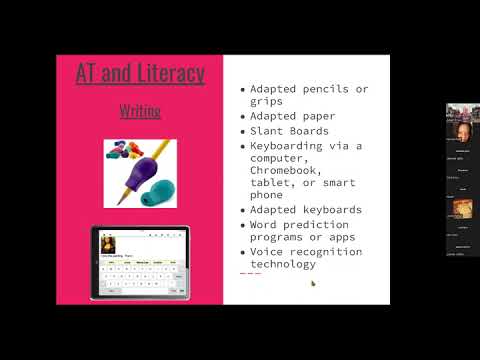
some upcoming webinars um tuesday june 7th is going to be a roundtable discussion about favorite aac apps ipad apps these are apps for supporting communication and we have a roundtable of four speech-language pathologists who specialize in augmented communication and they're going to talk about some of their favorite communication apps and on tuesday july 12th uh we're going to be doing a webinar on assistive technology for keyboarding which will be presented both in spanish and english and again this will be co-hosted by span and we're just talking about you'll get you can access the recording of today's webinar as well as all past assistive technology webinars on span's youtube channel here's the link for it and a little bit about myself i'm an assistant technology consultant working with children and adults with disabilities i provide evaluations for students staff and families ongoing support webinars and workshops excuse me modifications and customization of equipment and in person i work with folks in central and northern new jersey as well as the new york city area but um remotely via zoom phone uh google meet uh you name it i can really work with anyone just about anywhere i'm offering free 30-minute assistive technology consultations remote for anyone with a disability or family members children or adults provided by phone zoom meet facetime duo you name it and if you'd like to set up a free 30-minute consultation please email me at adam adamcrassconsulting.com or call me and we'll schedule a time to meet so what is assistive technology assistive technology has two parts and uh and that's as per the definition in idea the federal legislation that created special education and the two parts are the devices the technologies the things the software the apps etc and the second part is the services the services include the evaluations training support setup modification purchasing etc and the services really enable the devices and the technology to be utilized first of all to teach people how to use it but also teach them how to integrate it into uh educational activities they work together and they need each other so one without the other does not make sense and here's the definition of assistive technology in idea and it's important to understand that assistive technology uh can almost be any any device item piece of equipment product system whether it's purchased or modified or made custom and the criteria is that it it increases maintains or improves the functional capability of a child with disability so it's a pretty broad uh definition which is a good thing if uh you're looking for assistive technology and any student at any age is uh eligible to receive assistive technology if they need it there's really no age restrictions there's no disability restrictions it's really a matter of whether your disability is making it difficult to do something that you need to do in school and here's a long list of the details on the assistive technology services for your information for future reference again from idea now why is assistive technology important because it supports the least restrictive environment for learning it supports greater participation with peers and for those of you who are know something about inclusion inclusion is participation if students with disabilities are participating in activities that their non-disabled peers are doing then that's inclusion if they're not participating then they're being excluded and assistive technology can help with that it also helps students access the general education curriculum supports greater independence and it helps students learn and reach their educational goals now a nice way of matching assistive technology to a person is something called the set framework and this is a method where you begin with the student defining what they what their strengths are and their challenges you define the environment where the student is having difficulty doing that task you define the task the specific task and after you've done the first three steps then you move on to looking for potential technologies or techniques to try out and here's a a nice set worksheet that i put together based on the set framework and this is included in the uh the folder that you have the link to so this is called the set worksheet you can print it out and fill it out it's really great for iep teams to use to begin the process of matching technology to a student this is also a nice checklist it's called the wadi which is the wisconsin assistive technology initiative a t continuum and this is a checklist that i just want to show you real quick let's see here it is and again you have this in the folder it's uh two pages actually three pages and let me just zoom in a little bit so you can see this it's organized by category and then within each category you have a range of generic assistive technology supports for instance with reading uh within each category you start with low-tech supports and you move to medium and then to high-tech supports so these are generic suggestions then iep team could look at and and and and help them get started uh with getting ideas about which kind of assistive technology supports uh might be helpful for a student now there we go okay and uh this is a really great resource that not enough people know about uh new jersey has an assistive technology lending center in fact every state has one uh ours is housed at advancing opportunities which is in south jersey here is the link to go to their lending library lending center and you could search online to see if they have technologies that you're looking for especially ones that you might have access to but you want to try it out they will send it to you free of charge you can borrow it for i believe usually a month and they give you a prepaid label to send it back so there's absolutely no charge to you and um they have a lot of technology to borrow so this is a great resource i encourage everyone to check it out if there's some assistive technology that you want to try you don't have it okay before we jump into writing are there any questions about anything i talked about so far okay so first we're going to talk about writing and then we will talk about reading so there's a lot of different writing supports out there um you could have a a webinar for a whole week and you might begin to cover all the writing supports that are available in the world right now there's quite a bit but i generally like to group them by in the type of technology it is low tech medium tech or high tech and low tech writing supports are things like pencil grips adapted pencils adapted paper with bumpy lines or or large lines or different color lines slant boards those are those are typically different kinds of low-tech writing supports but there's also low-tech writing supports like plastic letters letter blocks letter tiles um word cards um flip chart flip books so there's quite a number um eye gaze boards um which we'll talk about a little bit later and then we've got um higher tech uh writing support such as keyboards keyboarding for uh via a variety of technologies adapted keyboards word prediction programs or apps voice recognition technology and then there's also a number of writing supports for students with significant physical disabilities so some low-tech writing supports are um letter tiles letter cards letter blocks flip books ink stamps plastic letters word cards magnetic letters and words eye gaze boards or frames or partner assisted scanning and it's important for all students regardless of their challenges to do writing on a daily basis writing is is very important um in my opinion i think it's sometimes under emphasized especially for students with significant disabilities but like writing for all of us it takes a lot of work and a lot of practice to become even a halfway decent writer uh something i still struggle with is is becoming a good writer it takes a lot of work so students with all kinds of disabilities should also be doing writing on a daily basis this is really really important and unfortunately when i go to a lot of classes with for kids with significant disabilities i don't see as much writing as i would like to see and and i'm not alone in that concern last week i did a webinar on alternate pencils and we talked about all different ways for students with significant disabilities to do writing if they're unable to use traditional or standard writing supports so for instance here is a diy flip chart on the left let me get my handy dandy dandy laser pointer um the plans for it are here clds unc that's the center for literacy uh and disability studies at the university of north carolina they give you the plans for this and this particular one shows a number of letters a couple of letters at a time and in this case the teacher points to the letters one at a time slowly and then the student would indicate somehow uh when you get the letter that they want and then on then the letter gets written down here um here's a word flip book where you're creating three letter words by flipping the pages over until you create either a real word or a nonsense word but you get to play with putting letters together into words if you have difficulty holding a pencil or using a keyboard etc here's some eye gaze boards uh here's one the one left is is it do-it-yourself one but basically it's something about yay big and you place this in between you and the student and you look through this blank area and you look at where the student's looking so if the student wanted to write a cat they would look at this one so it tells you that they're looking at this box then they go to the green square to show that they want the letter c in this tile so that would be a i mean for c then for a they'd also look at this one and then they would look at this one again for a and for t they would look at this card and then the red card to show that they wanted the letter t um this is the purchase eye gaze board and you can this is plexiglas and you can put letters words over here and then you look through this and you can see where the student is looking high-tech they have on-screen keyboards digital word banks digital letter tiles digital word tiles voice recognition on-screen keyboards gaze control head pointing technologies switches scanning partner assisted scanning morse code based systems we will not go through all of these but we're going to we're going to pick and choose a few of these and by the way if i don't get to something that you're interested today uh just please send me an email either directly or through nicole and i'll do my best to get in touch with you and answer your question about it okay so some examples we have large uh different kinds of keyboards and um i'm just going to hold a couple of these up nicole can you see this keyboard yes i can see it let's see if i can should i change my background yeah unless you um because you can only see it in the square so if you wanted to see it full i think you may have to unshare your powerpoint maybe okay and maybe they can see it all right let me do that whoops is that better uh i still can't see it oh all right let me turn off sharing uh sharing stop sharing is that better hold on let me try something oh i see it's my background i gotta change my background yeah i just put you on the big spotlight so it's a it's better better okay so this is a large key keyboard i think you got the fuzzy thing going on right oh yeah you can see you can see the keys you can see okay that's good and this is called big keys these keys are about an inch an inch uh wide square inch and they're also color coded so if you notice the vowels are all yellow and then um and all the other keys they never have the same colors next to each other so you've got red does it work with any computer somebody's asking yeah this is a usb but they also make bluetooth versions of these as well um if you're looking for a particular one or it'll work on ipad computer chromebook depending on what kind of connects so either usb or bluetooth these are just called large large key keyboards this one's called big keys but there's other companies too and if you look in the resource list which is also in the folder there should be some listed there someone asked um hold on a minute someone asked in the chat what let's see what is partner assist scanning okay so partner-assisted scanning is a technique where let's say i had uh well we went remember the picture of the four letters on the strip or you could have an alphabet board i would point to the letters one at a time slowly and the student would indicate somehow nodding or looking up or making a facial expression or making a sound when i got the letter they wanted when they got the letter they wanted i write that letter down then i start over again and and do the same thing until they indicate that they want that letter now there's there's different ways you could do you could break the alphabet into four or five sections and i point to each section slowly and they tell me which section to go to and then we go through uh the letters in that section um so it's it's slow but this is really uh very good for students with really significant motor control or very significant physical disabilities where they would either have difficulty using a switch single switch scanning um or difficulty using a a lot of other adaptive equipment there was another question if you were going to talk about um assist technology evaluation okay i i wasn't planning on it but i can certainly talk about that um maybe we'll save that for the end and and also um so yeah i'd be happy to talk about assistive technology evaluations i just need to remind myself okay i will i will talk about that at the end okay thanks so another type of keyboard is this is a standard keyboard but it has something called a keyguard and a keyguard is is a plexiglas cover the holes are are removed created to exactly match the keyboard you're working on so you need the keyguard to to be an exact match with your keyboard the keyguard and then the idea is that you can rest your hands on top of this you can slide it around you can stabilize your hands and you can drag your hand over and when you hit the letter you push down through the keyguard onto the key this is also good for people use mouth sticks head pointers or a stylus if they have difficulty isolating finger no key guards this is a mini keyboard with a track pad and this is great for kids whoops i have it upside down kids who like to type with their thumbs like a texting i can't really show it that well um or or someone with a limited range of motion where they have difficulty you know getting to all the keys on a standard keyboard and this particular keyboard is bluetooth so this will work with pretty much anything that that works with bluetooth um next thing i want to show you is an on-screen keyboard so i'm going to share my screen again and let's just open up a google docs and an on-screen keyboard is a keyboard that's on the screen so it's a software keyguard keyboard and i type by clicking on the letters with a mouse or a trackpad trackball joystick touch screen you know if you've ever used the touchscreen on a tablet it's the same idea but they also are available on computers when those computers mac computers chromebooks it's called the on-screen keyboard this one also has word prediction so if i'm going to type the word tonight uh here's the whole word so i can click it and it finishes it for me saves me some time and energy on screen keyboard and they make all different kinds of on-screen keyboards okay that was keyboards next i'm going to talk about google docs and voice typing so google docs is a free word processing program and if you have all you need is a google account it's available on pretty much any device which makes it nice and everything is shared through your google drive so you can use it across devices excuse me adam what was the name of the keyboard you stated so what i just used yes on-screen keyboard is that what you want it jen that's this one yes yes that's what you want it okay on screen yeah that's the generic name of it typically if you're on a device you can go into the accessibility settings and find an on-screen keyboard but for things like an ipad or tablet you know they just pop up automatically but on a computer you usually have to have to open up or start the on-screen keyboard all right so in google docs if you go into the tools menu and select voice typing [Music] you can do voice recognition with very little training as long as your speech is moderately understandable the weather today was warm calm sunny common and beautiful period okay so it made a mistake sunny and sometimes it'll capitalize it so there we go but uh it worked relatively well and um using a headset mic usually uh improves the the accuracy and and you do need internet access for google docs voice typing the next writing support is something called read and write for google and this is a chrome extension but it works on chromebooks any computer with chrome browser and a google account and there's free parts to it and a subscription part anyone can get read write for google as a chrome extension you'll get all the 100 of the tools free for a month and then after a month if you decide not to get the subscription some of the tools will stay excuse me so i'm just going to open up read write for google and it's right here so again this is a chrome extension and let's get a laser pointer so um what happened spotlight ah there we go so uh up here this is the uh read write for google toolbar and for instance i can turn on word prediction and i could start writing tomorrow and let me share the sound it will also if you set it up you can also um you can also have it speak each letter whoops you can have it speak each letter let me just get to that oops so if i go into um [Music] features oh it's going to speak each letter okay so that's turned on tomorrow will be wednesday wednesday and then it will read the sentence back to me i could also have it read it back um there's also a number of other writing tools there's look up tools this is voice recognition um there's uh dictionary tools adam you're not sharing anything what's that nothing's on the screen you're not hearing anything not sharing anything sorry but there's nothing on the screen oh hold on i'm sorry sorry about that again that's read and write for google and it has uh here's the read write for google toolbar along the top and has a number of reading and writing support tools next tool i'd like to show you is co-writer universal and co-writer has a word prediction and text-to-speech features and if i put the cursor on the word it'll read it for me so i can hear it before i decide all r r g g o going to going to t park so i can check art and listen to before i decide park park we are going we are going to the park and that's co-writer universal co-writer also has a function for voice recognition as well um another writing support i'd like to show you is an app called word wizard so i'm going to switch over to an ipad and show you word wizard whoops all right let's open up word wizard okay can you see that yes okay so word wizard is a nice app for practicing spelling and it has lots and lots of word lists in all different kinds of categories you have cvc words dolce words the 1000 most frequently used words numbers colors animals you could also make your own custom word lists so let's go into cvc words and presents the word and then i have to drag the letters up s sd and nothing will happen unless i get it correct spell sat and this is a nice support for spelling but it also has a lot of other activities words scrambled letters movable alphabet spelling quizzes etc so that's word wizard all right any questions on on writing tools before we move on to reading okay so uh reading again starting from low tech going up to high tech we've got large print materials we have reading guides picture supports electronic dictionaries audio books excuse me adam yes someone wrote any tools to support left-handed students left-handed students i do not know of any tools off the top my head specifically for left-hand students what type of writing tool are they using joanna do you want to unmute yourself and hi yes thank you just regular pencil and pen both my boys are left-handed they both have ieps i'm left-handed as well and have experience with um just challenges with grip but also when you're writing from left to right and you're left-handed you are going over everything that you're writing which makes it difficult to see and then there's also sort of the dragging where you're smudging what you're writing yeah yeah um well if you want to send me an email address send me an email my email address will be at the end of the webinar send me an email and i'll do some research on that and see what i could find okay i appreciate it thank you you're welcome okay we're also going to talk about digital talking books and scan and read technologies uh the first technology i want to show you is called bookshare and the reason i like like bookshare so much is it's 100 free but there's quite a number of supports within it and i'm just going to go to the bookshare website which you can get on for free and any student with an iep or a 504 plan qualifies for a free membership for bookshare as long as their disability makes reading difficult so it could be a learning disability or someone with a physical disability visual impairment or just someone who has difficulty reading text holding books handling paper etc so i'm just going to type in a book that i know is available on the the free version and then you'll see on this on the right hand side it says read now so let's uh open up one of these click read now it opens up a new browser window downloads the book and then opens it up and i'm going to go to the table of contents and uh jump to chapter two and you could adjust the text size you can adjust the text color i can do reverse video or of white text on black background and this will read the text out loud let's see if it's working chapter 2 the law of club and fang okay huh uh oh here we go what's going on here i've got a weird version all right sometimes this happens i'm going to go back pick a different version of the book i don't know why that happened come on here we go let's try the first one sometimes these books are scanned by volunteers and sometimes uh some people most people know what they're doing but sometimes they don't so you end up with a weird scan all right let's try this again take two ah here we go chapter 2 the law of club and fang buck's first day on the dia beach was like a nightmare every hour was filled with shock and surprise he had been suddenly jerked from the heart of civilization and flung into the heart of things primordial no lazy and then you could adjust the um the text size the colors and you can also change the the speed of the voice and you can select uh you have a few different voices to choose from and this will work on a chromebook computer any kind of computer any kind of tablet and any kind of phone so bookshare is is a great resource but the books are all read via synthesized speech all right the next resource i want to show you is called snap and read and snap and read is another chrome extension that will read web page text but also has a number of other tools for reading and uh and working with text so i click on the like zoos are making extraordinary efforts to save animals one species at a time the evolution of zoos includes conservation programs to protect the survival of some of the planet's most threatened species and something that's really important to note about bookshare and snap and read and other digital reading tools is it's a multi-sensory presentation you see the words highlighted and you hear them spoken the highlighting and the speech go together and the advantage of this is you're using two parts of your brain to take in the information the visual processing part of your brain and the auditory processing part of your brain and they're working together this can often help with uh reading comprehension but also things like retention [Music] and and reading fluency and you can always vary the speed and it's important to find the the right speed too fast is not good too slow is also not good so you want to experiment with the speed to find the um the one that's just right um snap and read also has uh templates for for pre-writing or for um collecting information on different topics from text and putting it into a format for report writing or summaries tar heel reader we're going to switch back to the ipad tar heel reader is a website uh operating out of the university of north carolina the same folks that we were talking about before with the um the flip chart and uh it's a hundred percent free they have thousands of books all the books have the same format one picture and pretty much one line of text per page it has text to speech and there's also authoring tools because so students can create and publish their own books so we're going to switch back over to the ipad and let me find tar heel reader so here's let me just bring it back to the first page so here's where you you look for books and student i was working with likes football so he typed in football you can select the rating because uh teenagers are on this too and some of the books might be pg so rated e everybody though those are all those are basically rated g and he picked this book over here you can pick the speech whether you want man woman child or silent what is built built-in sound like oh that's much better so adam uh someone said any suggestions on avoiding the gel from becoming uh go up here becoming dependent on reading this way what really does she mean with the can you can you read that to me again uh audio while reading do you mean depending on audio reading i'm sorry i'm getting off mute so uh yes so the like for example my son uh was uh using uh epic reading and uh he only like once he found that um basically the book can read to him then he was becoming dependent on it and he didn't want to like read out loud on his own so any suggestions on you know how to get a balance there so that he doesn't become dependent yet sure how how old is your son he's 17 now okay he's 17. okay and see uh in high school yes okay he's not going on to uh senior year okay you know a lot of the answer to this question a lot of it depends on the age of the student but generally you know you you have to go back and see how they do on their own how is their independent reading so if your son struggles with independent reading and the goal is to access the content in the reading so for instance he has to read a chapter of a textbook for his history class for example the goal the purpose of the reading is to get the information that's in that chapter now if he was going to read it on his own and he would have difficulty with it maybe to the point where he wasn't even able to finish it and really understand what was in there but if he could listen to it and get that content then that would be my goal if i was working with him how do you help him access the information that's in that re that text now if he has difficulty with reading you that could be addressed you know within the context of working with a literacy tutor or a reading specialist to help him improve his reading skills but at the same time you're going to have to provide accommodations so that he can access the information as part of you know what he's doing in school so i would take a two-pronged approach use the the audio to help him access that content but at the same time you know look at improving his reading skills which would be done you know typically as a supplemental uh service with either with a reading specialist uh literacy tutor etc thank you you're welcome i'm not sure if i answered your question but i hope i did it helps yes thank you you're welcome okay um and this is a really good question in in general i mean you want to find that balance between giving the student enough support so they can access the information but you also want them to develop their skills as much as possible you really want both and depending on their age you may put more emphasis on skill development or more emphasis on accommodations um for example if i'm working with a college student who struggles with reading you're going to want a lot of accommodations because you have to do a lot of reading in college and if you want to keep up and get that access to that information then maybe listening to text is going to be the most efficient way for you to get that information um so you really have to look at the whole picture and and um and decide well am i going to look at skill development or am i going to look at the combination or a combination of those the next reading support i want to show you is called razz kids and razz kids is um part of the uh the learning a to z or the reading a to z company and um these are talking level digital books so they have the reading levels and this typically goes from uh from emergent readers to about fourth grade reading level but i'm gonna i'm gonna pick a a book that's on let's say an n level focus question what lesson does chen learn a long time ago in china there was a boy named chen now one way this could be used is uh and this this is one actual support for fluency is first you have the program read the text and the student follows along and listens to it and then he or she uh attempts to read it on their own maybe you're going to go paragraph by paragraph then they listen to it read again and follow along and then they try to read it on their own again then you do this three or four times to let them practice their reading fluency so that's one way you could use text-to-speech support in conjunction with improving reading skills in this case reading fluency and that that might be one technique that a learning reading specialist would use with um the 17 year old boy who's struggling with reading they might use a combination of text to speech and um and practicing reading fluency okay now um those are that's pretty much the the end of the examples of reading writing and reading supports we've got just a couple of minutes but i want to point out that there's a resource list in the folder that nicole gave you the link to as well as all the handouts in the and the google slides presentation for today
2022-05-24 18:54


